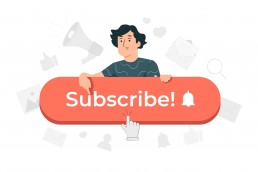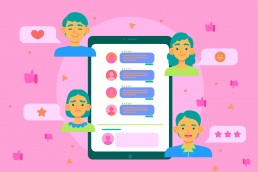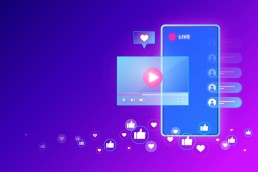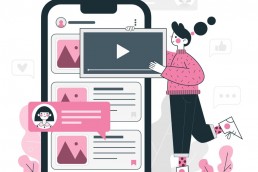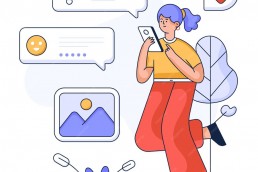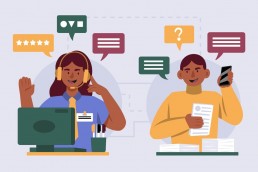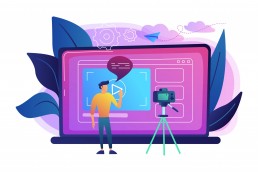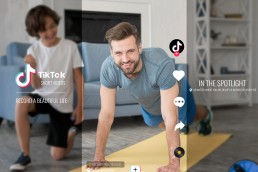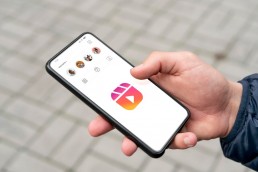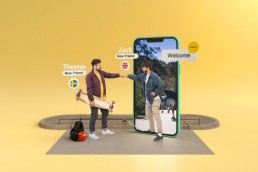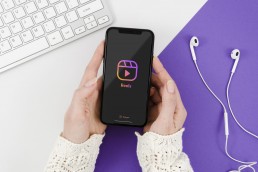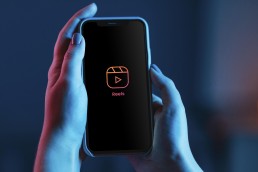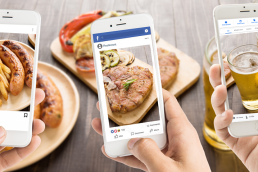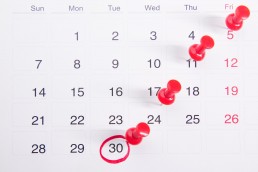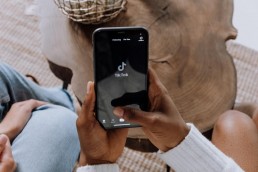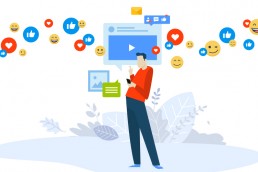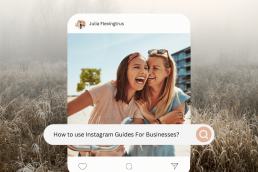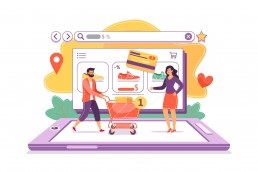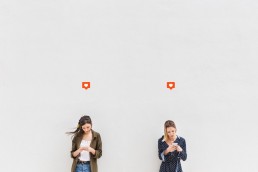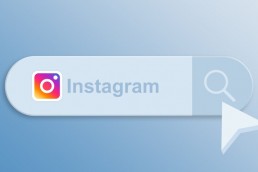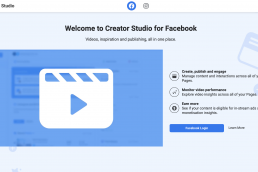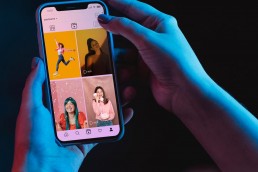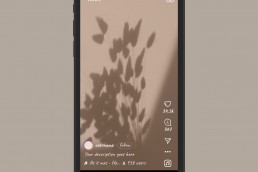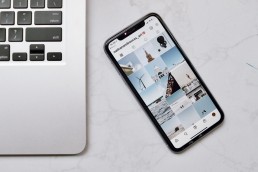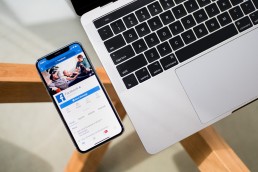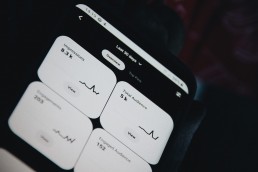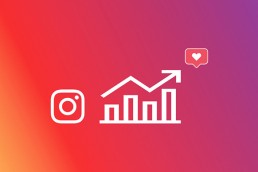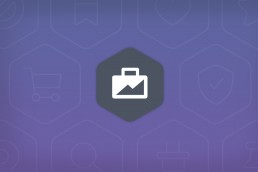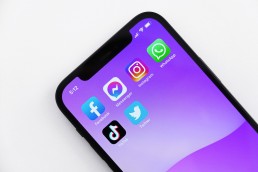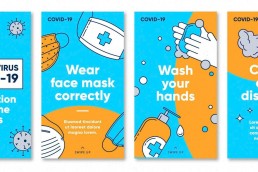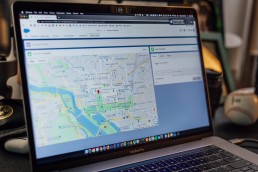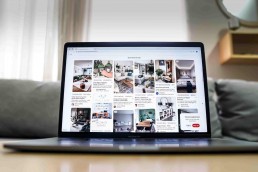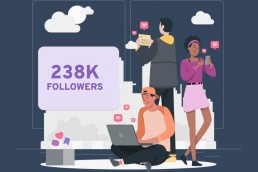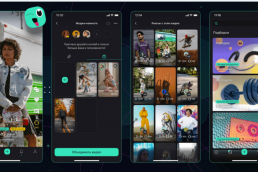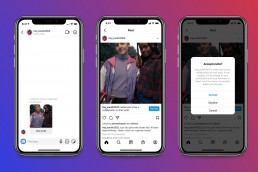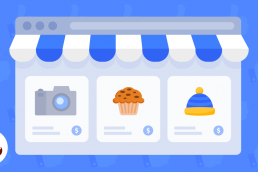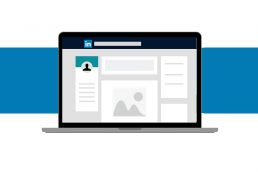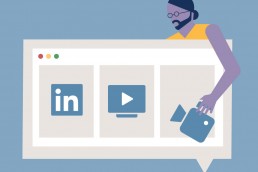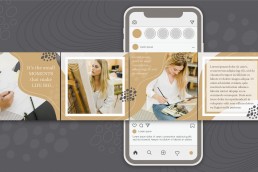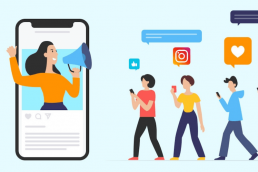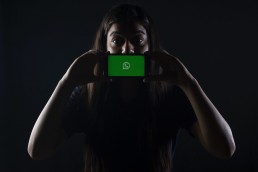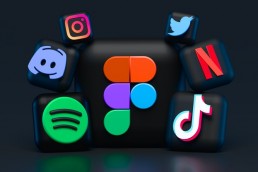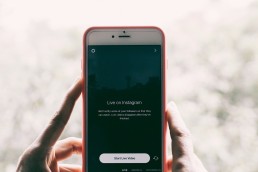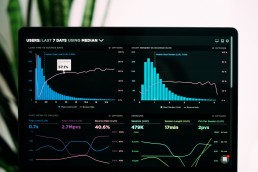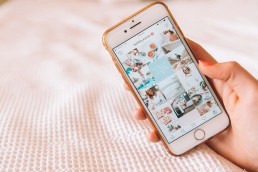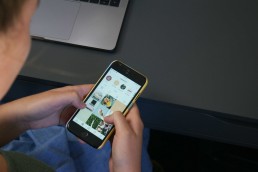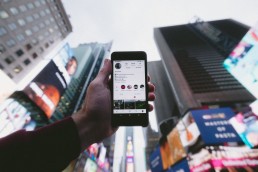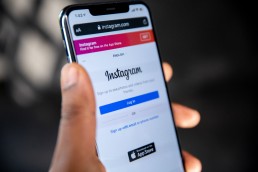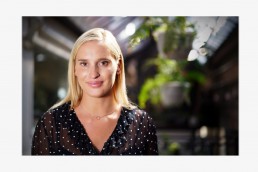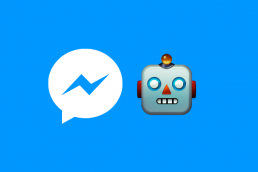Twitter is a microblogging platform that lets you share messages with your followers. It’s also one of the most popular social platforms, with over 300 million active users worldwide.
If you use Twitter, you’re probably aware that conversations are the platform’s foundation. Spaces elevate Twitter conversations—that’s why the social media company enhances this feature for its users.

To help you make the most out of Spaces, Twitter launched an analytics tool. You can use this analytics tool to learn how to chat on Twitter Spaces and manage your Spaces sessions by following the instructions in this article.
What Is Twitter Spaces?
Twitter Audio Spaces is changing the way we communicate. This new feature allows you to share your thoughts and ideas with your friends, family, prospects, and followers in real time without having to worry about the limitations of Twitter itself.
Twitter Spaces allows anyone with an account on Twitter to create a Space, where they can publish live audio from whatever device they choose: desktop computers or laptops; mobile devices like smartphones and tablets; or even smart TVs powered by Google cast technology!

This post type is called “Twitter live audio chat” because it’s a new way to engage your audience and build your brand, promote events, and drive sales by holding one-on-one conversations with customers and followers.
How to Start Twitter Spaces on a Desktop and Mobile
An individual who creates a Space is regarded as a host. And Twitter only allows a maximum of 11 speakers (including the hosts), while there are no restrictions on the number of listeners.
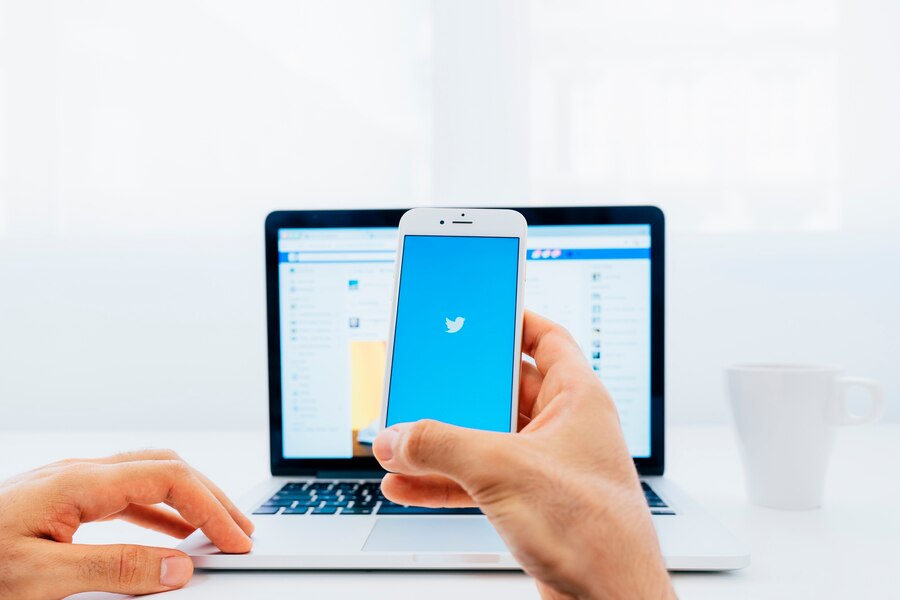
By default, the host chooses whether to include listeners as speakers or to keep them as audience members. To understand how to start Twitter Spaces, use this step-by-step guide:
How to start using Twitter spaces on desktop:
- Step 1: Install the Twitter app on your desktop or use any browser to log in.
- Step 2: Tap login if you already have an account; otherwise, click the “create new account” button.
- Step 3: On your Twitter Spaces dashboard, click “create space” at the top right.
- Step 4: You should give the Space a unique name that reflects the type of Space you wish to create (such as a personal account or business).
- Step 5: To create again after saving, click “create” in the bottom right corner until a green check mark appears.

How to use Twitter Spaces for Android and iOS:
- Step 1: Install the Twitter app from the Google Play Store or Apple Store. Or launch your preferred browser, Chrome or Firefox, and use this link to sign in with your Twitter username and password.
- Step 2: Open the Twitter app on your iPhone or Android devices.
- Step 4: click on the “+” sign in the bottom right corner of the screen.
- Step 5: Choose the “Spaces Twitter icon”.
- Step 6: You will be redirected to the “create your space” page. Enter the name of your space, including the name of the content or subject you plan to discuss. You can also record and add captions to your Spaces. Enter the information and click the start button.
- Step 7: Once your space has been established, you can invite anyone by forwarding a tweet or sending a direct message from the bottom menu.

How to Use Twitter Spaces Analytics Tool
You can evaluate the effectiveness of your tweets and content with the help of the Twitter Spaces analytics tool. Anyone can utilise this tool regardless of experience or knowledge of social media analytics.
The analytics tool for Twitter Spaces provides you with segmented insights into your sessions. After ending a Twitter Space, click on the “insights icon” at the bottom of the page to access your Space data.
You can browse through several categories of insights on the space analytics website.
- With the “tuned in and live listeners statistics”, you can see how many people joined and stayed in your Space.
- With “the recording replays tool”, you can see how many people have continued to interact with your content after the Space has ended (Twitter retains copies of recordings from Space for 30 days).
- Using “co-host’s analytic tools” help display the total number of hosts who worked together on the Space.
- Utilising “speakers insight” indicates the number of speakers participating in the conversation. Use speaker insights and recording replay insights to compare how Spaces with more speakers perform against those with fewer speakers. For example, do listeners generally playback Space episodes with several speakers, or are they most drawn to episodes where you were the sole speaker?
- “Duration insight” helps display how long the Space was active. Once more, you use this data in the future together with other insights to determine whether your audience likes longer or shorter Spaces. For example, the number of speakers and the time it takes for individuals to join will affect how long your Space lasts.

How to Monitor the Success of Your Twitter Spaces Strategy
Here are some pointers to help you track your Twitter Spaces success:
Total number of listeners who joined your live broadcast
You can monitor the success of your Twitter space strategy by using Twitter space replay statistics for recorded broadcasts. One of the stats is to display the number of listeners tuned in for your live Twitter space. Additionally, it can assist you in developing a Twitter Spaces strategy by allowing you to discover which topics are engaging viewers.
The total number of listeners’ participation
Even though there aren’t defined statistics for gauging listener engagement, keeping track is a good idea. You could discover that some things generate more interaction as you host more Twitter Spaces. Being able to interact with your audience in real-time is the whole point of going live on Twitter Spaces. It shouldn’t be one-sided!
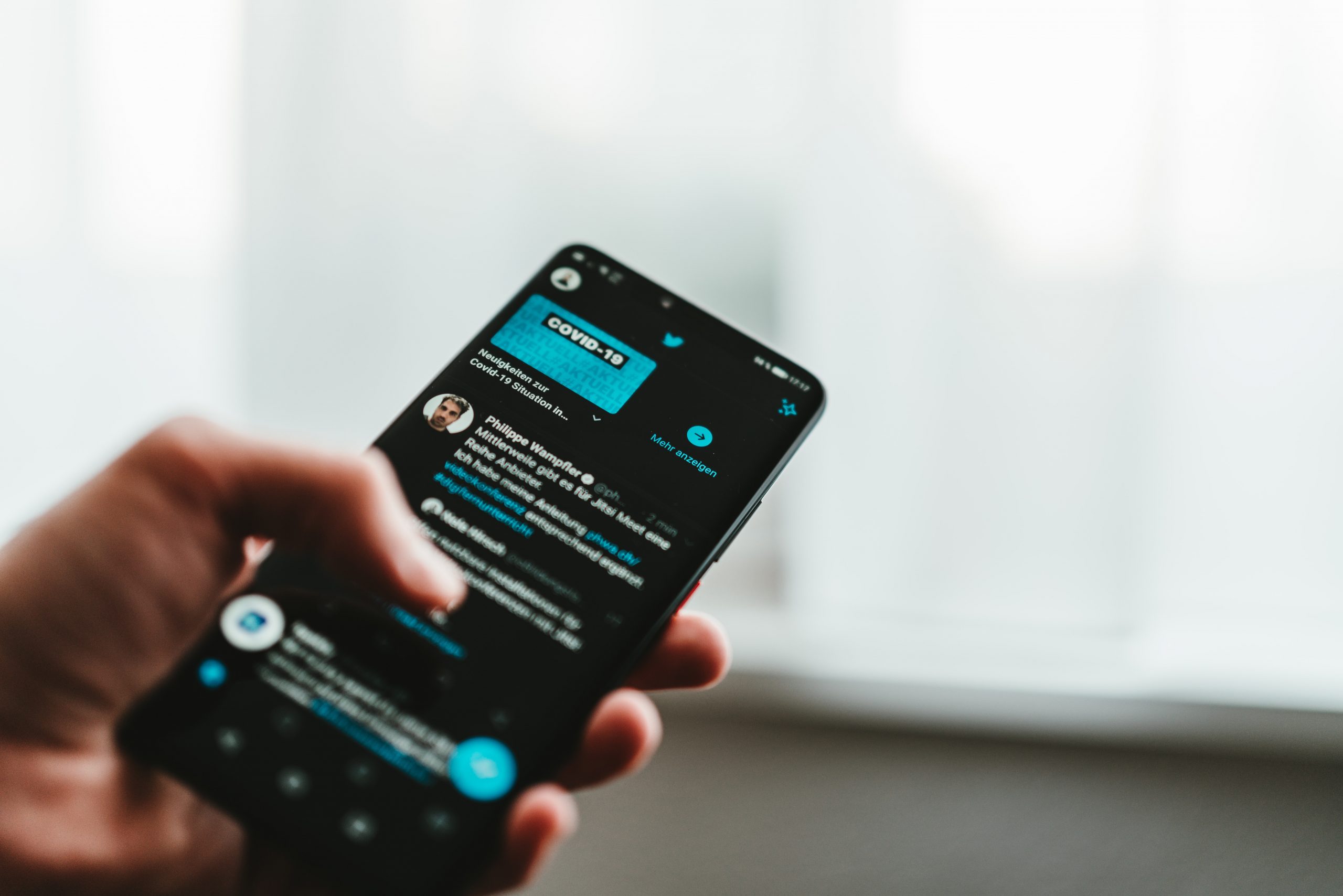
Total number of replays
These numbers show how many people watched the replay. By recording your Twitter Spaces, you give your content a chance to be heard by many new prospects since not everyone will have the time and opportunity to join in on your live broadcast.
Follow-up engagement
Sometimes your Twitter Spaces are so effective at generating engagement that they continue to do so even after the live conversation has ended. So always observe what people are saying about the Twitter Spaces you host, the number of people sharing the replay, etc.
Bottom Line
The analytics tool is a great way to understand how your Twitter Spaces are performing. It will help you determine if the strategy is working and if any changes need to be made.
The key to becoming a great host on Twitter Spaces is to add value through thoughtful dialogue and establish connections with your audience. The most straightforward approach is engaging them in conversation and interesting topics while being accessible.
By now, you should better understand how Twitter Spaces work and how to use them. You could even consider setting one up for yourself or your brand!
Kamran Shukurlu
Kamran is a T-shaped eCommerce Digital Marketer and Content Strategist with 9+ years of experience in 30+ industries. A few of the companies that benefited from his services: Leo Burnett, Translated, Airbnb, Samsung, Huawei, etc.
Related Posts
March 24, 2025
Leveraging X’s Subscription Feature for Monetisation
March 13, 2025
Maximising Engagement with Instagram’s New DM Features
February 22, 2025
LinkedIn Polls: How to Use Audience Insights to Boost Engagement
February 12, 2025
Pinterest for Influencers: How to Monetise Your Audience
December 24, 2024
TikTok Duets and Stitch: Innovative Ways to Collaborate and Engage
December 13, 2024
Unlock viral pins with Click-Worthy Pinterest graphics
December 2, 2024
6 Ways to Perform Social Media Competitor Analysis
November 23, 2024
TikTok Advertising Best Practices
October 25, 2024
How to Use Instagram Broadcast Channels for Brand Engagement
October 11, 2024
Using Augmented Reality Filters in Social Media Campaigns
October 4, 2024
Why Instagram Is Good for Marketing: Engaging Your Audience
September 17, 2024
The Impact of Smooth Transactions on Your Brand Reputation
September 11, 2024
Building Brand Loyalty Through Private Social Media Groups
September 2, 2024
Creating Shareable Personalised Content
August 28, 2024
The Secret TikTok Viral Recipe in 2024
August 17, 2024
Harnessing the Power of User-Generated Content in 2024
August 8, 2024
Creating an Effective Social Media Content Strategy
July 18, 2024
Social SEO: Optimising Your Content for Discovery
July 8, 2024
The Comeback of Long-Form Content
June 5, 2024
How to Import Sounds From TikTok to Instagram?
May 21, 2024
9 TikTok Challenges List And TikTok Trends
February 24, 2024
Pinterest Account Suspended Appeal – How To Do It Right?
February 3, 2024
How to Make Money With Instagram Theme Pages In 2024
January 11, 2024
Resort And Hotel Digital Marketing Campaign Strategy And Ideas
December 26, 2023
New Year and Christmas Interactive Posts and Ideas For Social Media
December 8, 2023
B2B Community Management: Unpopular Opinion To Level Up
November 23, 2023
Feel Good Friday Social Media Posts And Wishes
October 6, 2023
How to Stream Games on TikTok With TikTok Stream Key
September 15, 2023
Creating an Effective Content Calendar
September 15, 2023
10 Tips to Optimize Facebook Page for SEO and Reach More People
September 4, 2023
How to Go Live on TikTok Without 1000 Followers In 2023
August 14, 2023
How Much Does IG Models Make And How To Become One
June 26, 2023
How To Get Verified On LinkedIn In 2023?
March 25, 2023
How to Create a Facebook Group Funnel to Drive Leads
March 19, 2023
How to Mass Archive Instagram Posts in 2023 + Unarchive
March 13, 2023
8 Social Media Community Building Strategies For 2023
February 18, 2023
How To Make Money On Instagram With 500 Followers
February 18, 2023
How to Go Live on LinkedIn – Best Practices and Guides
February 8, 2023
Instagram Guides Examples and Ways to Use Them
February 8, 2023
How to Schedule Instagram Posts Without Third-party App
January 22, 2023
Growth Hacking for Instagram to Get More Followers in 2023
January 20, 2023
How To Upload GIFs on Twitter in 2023
January 3, 2023
What To Do When you go Viral on Instagram
December 23, 2022
How to Spy on Competitors’ Facebook Ads For Free (6 Tools)
December 22, 2022
How to Get More Views on LinkedIn – 10 Tips to Reach More People
December 19, 2022
What To Do Before and After Posting On Instagram
December 14, 2022
How Instagram Search Works: A Comprehensive Guide In 2022
November 13, 2022
20 Viral Instagram Reels Hooks To Keep People Watching
October 29, 2022
How To Speed Up Existing Video For Instagram Reels – FOR FREE
October 16, 2022
How to Use Twitter Advanced Search Tool on Mobile
October 16, 2022
7 Instagram Mistakes to Avoid & Here’s Why
October 9, 2022
10 Proven Instagram Story Ideas to Engage Your Audience
September 23, 2022
Social Media Shopping in 2022: What it Promises for Small Businesses
September 20, 2022
Tips to Create a Successful Hashtag Campaign
September 8, 2022
The Top 9 Instagram Tools That Can Boost Your SME’s Visibility
August 28, 2022
How to Regram: The Art of Reposting on Instagram
August 11, 2022
A Checklist to Launch a Rebrand on Social Media
August 7, 2022
The Whys and Hows of Facebook Video Ads
August 7, 2022
How To Write Good Instagram Captions
July 27, 2022
How to Plan Your Social Media Campaigns
May 4, 2022
10 Social Media Myths To Unlearn in 2022
April 11, 2022
Twitter Analytics Tools to Level Up Your Game
March 14, 2022
Monthly Social Media Updates And News – February 2022
February 23, 2022
Social Media in the times of COVID-19: Adapting to a New Normal
February 14, 2022
Monthly Social Media Updates And News – January 2022
February 2, 2022
Optimise Google My Business: An In-depth Guide to Get it Right
January 19, 2022
9 Tips to Sell on Pinterest: Your Branding And ROI Booster
January 12, 2022
Monthly Social Media Updates And News – December 2021
December 10, 2021
Risks And Dangers of Buying Instagram Followers
December 8, 2021
Monthly Social Media Updates And News – November 2021
November 2, 2021
Monthly Social Media Updates And News – October 2021
October 14, 2021
Monthly Social Media Updates And News – September 2021
October 1, 2021
Brief 18 Twitter Hacks You’ll Wish You Knew Earlier
September 23, 2021
Instagram Pre-Launch Strategy 2022: A Proper Guide for Your Product
September 14, 2021
Monthly Social Media Updates And News – August 2021
September 8, 2021
15 Social Media Post Types to Keep Your Content Engaging
September 8, 2021
How to Sell on Facebook Shops and Facebook Marketplace in 2023
August 16, 2021
Driving Traffic From Twitter Straight to Your Blog in 2022
August 13, 2021
The ABCs of Using LinkedIn Videos Like a Pro in 2022
August 11, 2021
Monthly Social Media Updates And News – July 2021
July 29, 2021
Spiral Up Your Engagements With Instagram Carousels
July 17, 2021
Monthly Social Media Updates And News – May 2021
July 5, 2021
How to Mass Delete Instagram Posts in 2022?
April 29, 2021
Monthly Social Media Updates And News: March 2021
April 17, 2021
Latest Social Media Updates And News – 2022
April 17, 2021
Monthly Social Media Updates And News: February 2021
March 31, 2021
How to Choose the Best Competitor Analysis Framework
March 1, 2021
Monthly Social Media Updates And News: January 2021
February 21, 2021
How To Get Unlimited Free Leads For Any Business In UK
February 20, 2021
How to Find Brands That Collaborate With Small Influencers
February 4, 2021
Web Content Development 101 For Small Businesses
January 28, 2021
Monthly Social Media Updates and News: December 2020
January 13, 2021
How To Add A Link To Instagram Story Without 10K Followers
December 14, 2020
6 Testimonial Examples And How To Ask For Them
December 11, 2020
IG Line Break Generator: No Need For it Anymore? (2022)
December 2, 2020
Monthly Social Media News And Updates: November 2020
April 22, 2020
Social media marketing for recruitment agencies
December 23, 2019
How to market your podcast on social media
October 31, 2019
Account-based mindset vs. lead-based marketing
October 22, 2019
The benefits of starting your own podcast
October 14, 2019
What’s the LinkedIn Social Selling Index? (and why you need it)
October 8, 2019
7 ideas to network effectively – and locally
September 26, 2019
5 tips from an influencer to unlock your potential
September 16, 2019
How to create an effective Facebook ad: 7 easy tips
September 7, 2019
3 inspiring marketing campaigns with awesome results
September 1, 2019
Everything you need to know about lead generation
August 28, 2019
Can my brand benefit from a social media calendar?
August 13, 2019
3 basics of KPIs: what to measure and why?
August 9, 2019
5 Story Highlight ideas to totally revamp your Instagram
July 31, 2019
The good, the bad, and the funnel
July 24, 2019
The basics of content marketing – why you need it
July 18, 2019
Primark – how the brand uses social media
July 10, 2019
The evolution of Twitter for social media marketing
July 7, 2019
Discover 3 benefits of WhatsApp Business!
June 28, 2019
How Lululemon uses social media: 5 ideas
June 24, 2019
New Instagram @shop and how it works
June 17, 2019
5 foolproof tools to create a buyer persona
May 29, 2019
3 burning social media trends to watch out for
May 23, 2019
7 ingredients every entrepreneur needs to have
May 13, 2019
5 Social Media Tools: Marketing Made Easy!
April 15, 2019
Wanna kickstart your landing page? 3 reliable tools!
March 26, 2019
3 video marketing tricks to boost engagement
February 26, 2019
A five-star femmepreneur – meet Gretta van Riel!
February 15, 2019
Why Twitter is essential – revamp your marketing strategy today!
February 7, 2019
SEO for Newbies: The Basics
January 22, 2019
4 amazing inbound marketing tools to try now!
January 16, 2019
Everything about ecommerce, decoded!
January 11, 2019
Influencer marketing: why is it crucial?
January 7, 2019
How social media is changing your brain
January 2, 2019
Choosing a signature colour for your brand
December 28, 2018
Advanced Instagram for startups: an effective step-by-step guide
December 1, 2018
Instagram from Scratch!
November 22, 2018
Elevate your Brand with these 4 New Linkedin Tools
January 15, 2018
5 Ways Social Media Can Help Your Small Business In 2018
September 25, 2017
7 indispensable social media tools for small businesses
September 1, 2017
September 2017: Social Media Roundup
February 2, 2017
Our new promotional video
January 17, 2017
Why your business needs to be active on social media
November 3, 2016
The Top 10 Small Fashion Brands on Instagram
September 29, 2016
Hоw Tо Grоw Yоur Smаll Business Uѕing Social Media
September 26, 2016
How can I use social media for customer service?
September 20, 2016