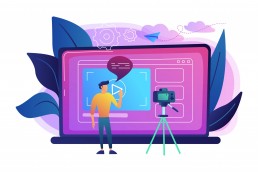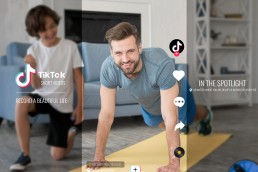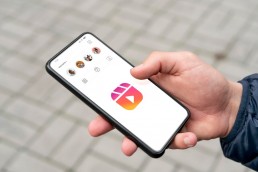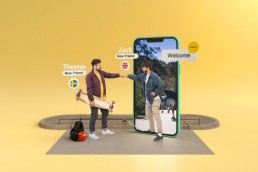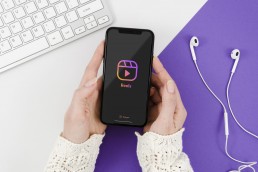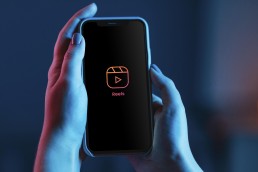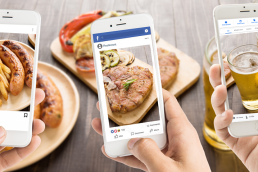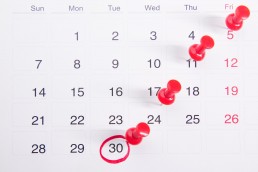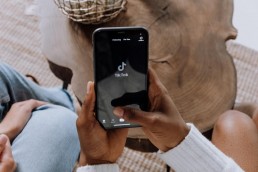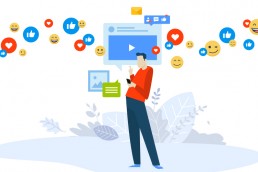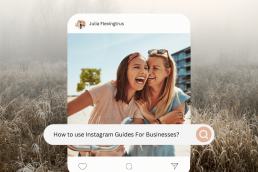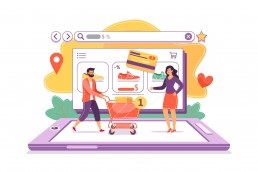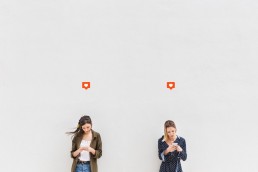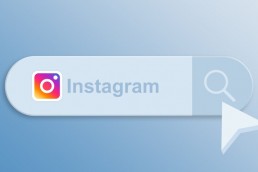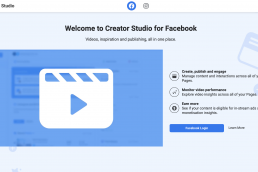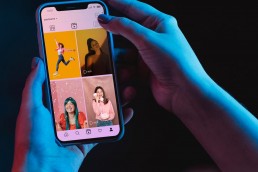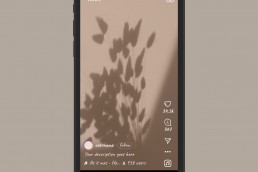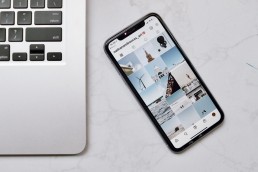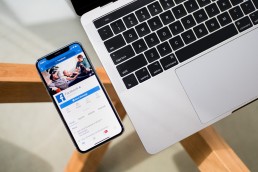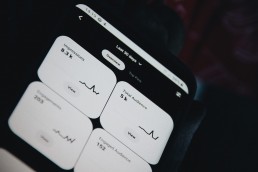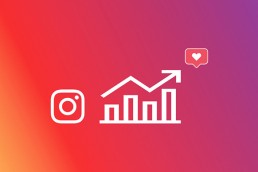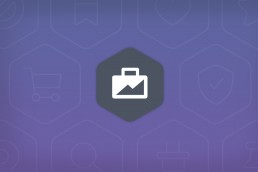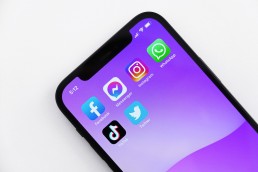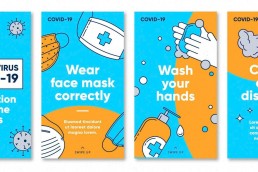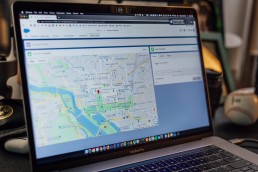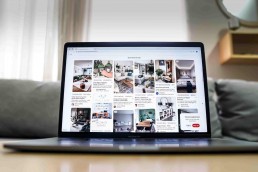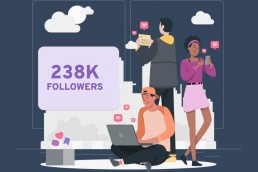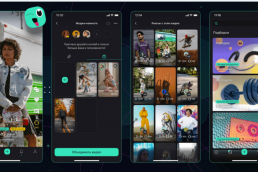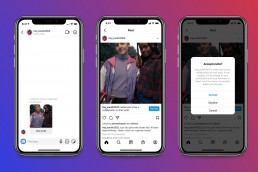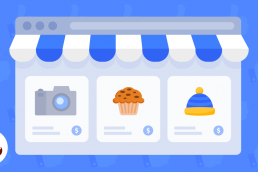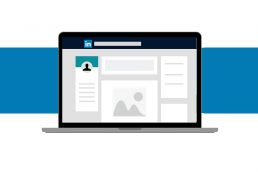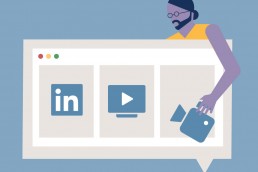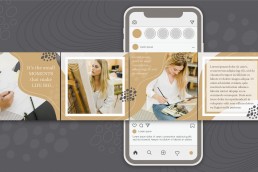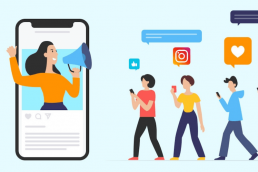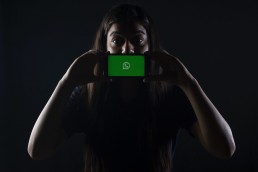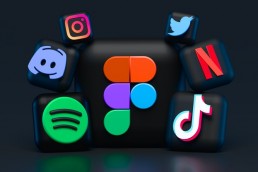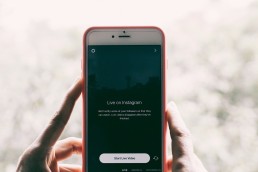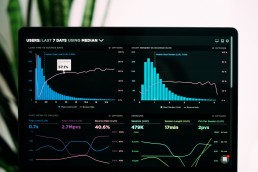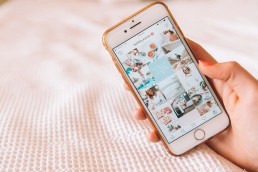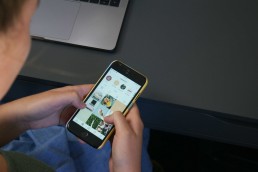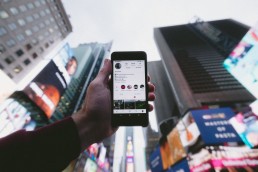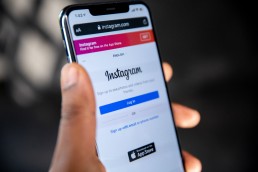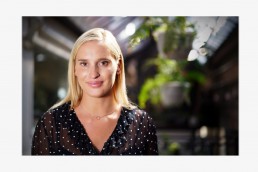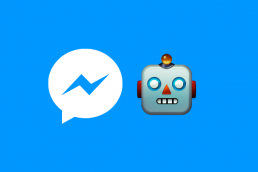LinkedIn is an excellent platform for developing your brand, keeping up with industry news, and making connections that can help you advance in your career.
LinkedIn Live is a new feature on the platform that allows you to take your networking to the next level by broadcasting live videos to your connections in real time.
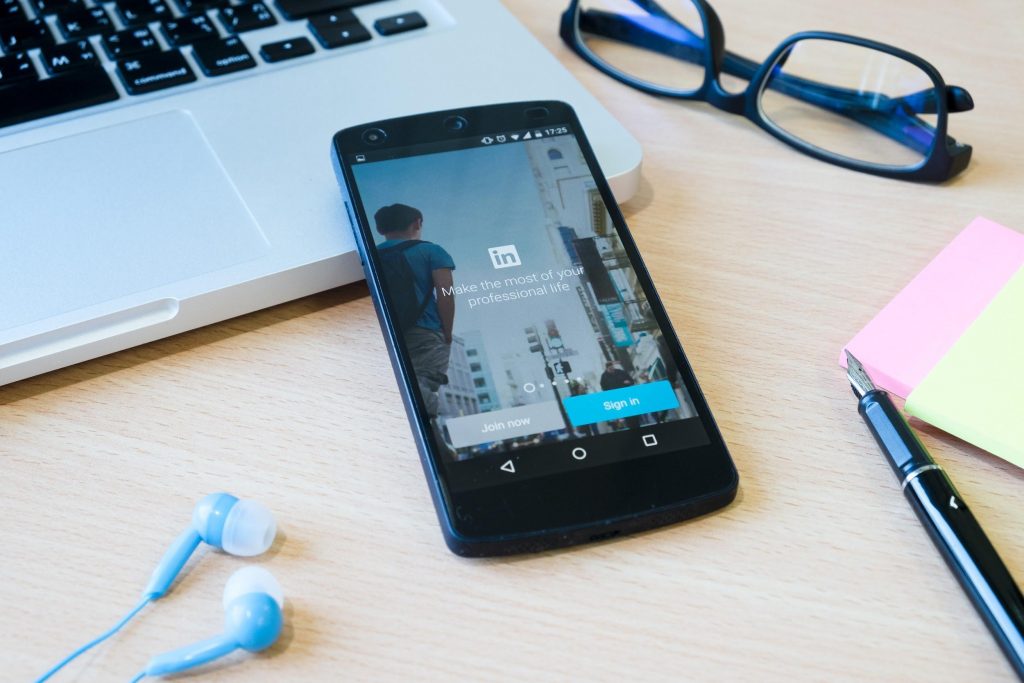
Live streaming on LinkedIn can help you connect with your target audience more personally and authentically, whether you’re a small business owner, sales professional, or content creator. Not to mention, LinkedIn Live is a great way to boost your SEO and organic reach.
To help you get started, we’ve put together a step-by-step guide on going live on LinkedIn and some best practices to ensure your broadcast is successful.
How to Go Live on LinkedIn
Before we begin, it is essential to note that LinkedIn Live is only available to accounts that meet specific criteria, which include:
- Location: This feature can’t be accessed by members and pages in China.
- A record of abiding by the LinkedIn community policies: Only those with a proven track record following the rules will be permitted to host a Live video.
- Audience base: Before being granted access to this feature, an eligible account must have at least 150 followers.
(Note: All users can access LinkedIn Live as viewers)

If you’ve never broadcasted live before, don’t worry. It’s pretty simple. Follow these steps on how to do a LinkedIn Live, and you’ll be on your way to becoming a LinkedIn Live pro.
Step 1: Create your profile
When you are ready to go live on LinkedIn, make sure you have a strong profile. Your profile is your first impression on LinkedIn, so make sure it is accurate and up-to-date. For example, include a professional headshot, a summary of your experience, and your contact information.
Step 2: Review LinkedIn Live entry standards
Before applying, ensure you meet the qualifications for hosting a live video.

Step 3: Present your application
LinkedIn goes further to maintain a secure environment and requires you to complete a customised form for the feature to be activated.
Thankfully, this is simple and only takes a little work. To apply for LinkedIn Live, go to this page and fill out the form.
After that, LinkedIn will post a status update in about 3 to 4 business days. When you get the confirmation, you can then take the next step.
Step 4: Choose a third-party streaming tool.
There are a few different options, but we recommend using one of LinkedIn’s certified partners. You can use either of the following:
Step 5: Connect the tool to your page
After you’ve signed up for a streaming tool, link it to your LinkedIn account so you can go live directly from the platform.
Step 6: Create the event
To host a live event from LinkedIn.com, visit your page admin view.
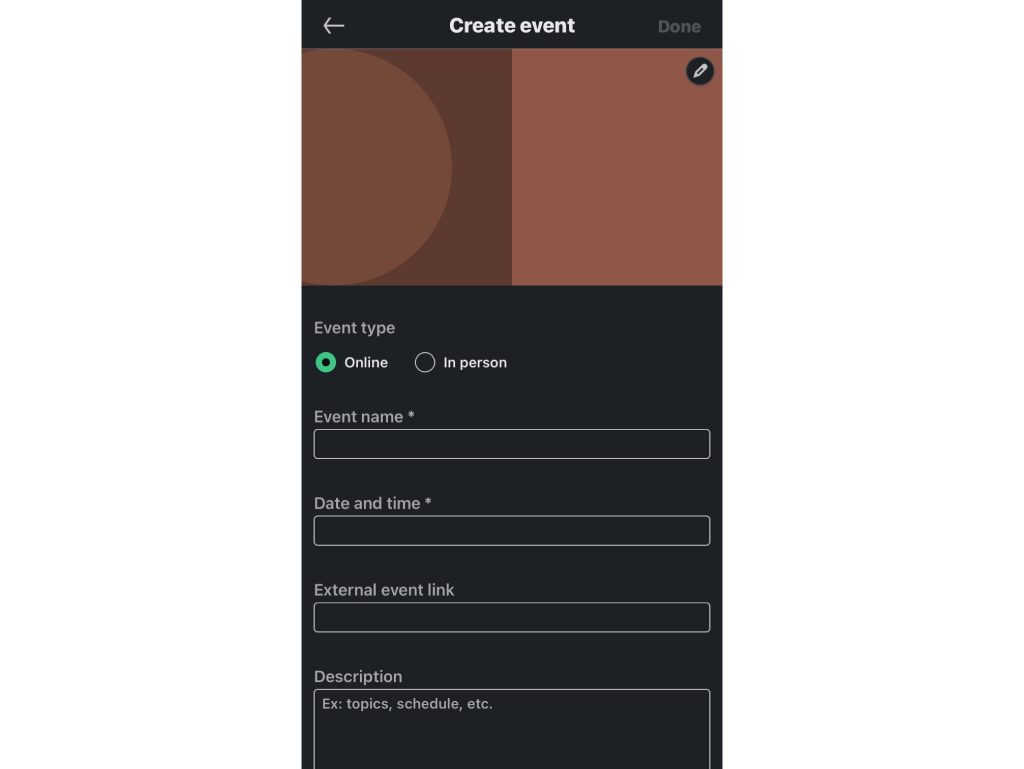
Step 7: Produce a LinkedIn Live stream.
Go back to your third-party broadcast tool after producing your events on LinkedIn and link the broadcast to the event. For resources and instructions, visit the webpage of your broadcasting tool.
Step 8: Get assistance during the Live.
It is difficult to talk while responding to comments, so it is best to have a handyman, who can be a friend, coworker, or even a family member, assist you during your live session.
Monitoring comments is very important because it informs you of your audience’s opinions, generates conversation and builds a community.
Step 9: Optimize the set-up
- Check the internet speed; it should be greater than 10mbps.
- Utilise a bright, natural-looking light.
- Make sure to place your camera in the correct position (don’t be too close to the screen).
- Check your microphone to ensure it’s working correctly.
- Your surroundings should be neat.
Step 8: Go Live
Now that everything is ready, you can start your LinkedIn Live stream. You must press the broadcast button to begin streaming LinkedIn Live.
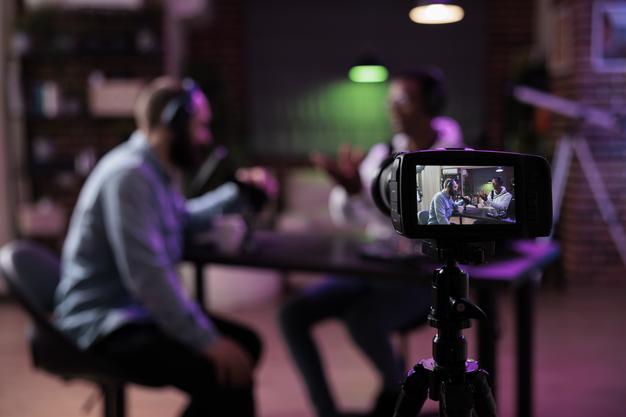
LinkedIn Live Best Practices
When going live on LinkedIn, it’s important to remember a few essential best practices:
Before the Broadcast
- Plan ahead: Before each broadcast, take some time to promote your upcoming show on your LinkedIn profile and other social media channels. Let your connections know when and where they can tune in, and give them a taste of what they can expect.
- Use the LinkedIn event page to invite your connections to attend the webinar: This is a great way to get the word out about your events and ensure that your target audience is aware of it. You can also use the LinkedIn event page to post updates about the events and interact with attendees.
During the Broadcast
- Engage with your viewers: Live video is all about interaction and engagement. Take some time to answer questions and comments from your viewers in real time.
- Keep your live video short and sweet: No one wants to watch a long, rambling live video. So keep your live videos above 15 minutes but at most 1-2 hours for the best results.
After the Broadcast
- Re-generate your live stream: The best way to get the most out of your LinkedIn Live stream is to re-use it. That means recording the live stream and then editing it to create shorter, more digestible content that you can use across your other marketing channels. It will ensure that your live stream reaches the broadest possible audience and drives the most engagement.

LinkedIn Live Video Ideas
When it comes to marketing your business, many Live streaming ideas are available. If you’re looking for a way to reach a larger audience and connect with potential customers, here are a few ideas of how you can use LinkedIn Live Video to communicate with your audience and promote your business:
Use LinkedIn Live as a tool for e-commerce sales:
Use LinkedIn Live to give your audience a first look at your latest product launch. You can also use it to demo how your product works and answer any questions viewers may have.
Share a behind-the-scenes look at your company:

People would love to see how the Zara shoes are made, so give them a peek behind the curtain! Share what goes into running your business, from the day-to-day operations to the big-picture strategy.
Host a panel discussion about a relevant industry topic:
Gather a group of experts to discuss a hot topic in your industry. This tip is a great way to generate interest and start a conversation about your brand.
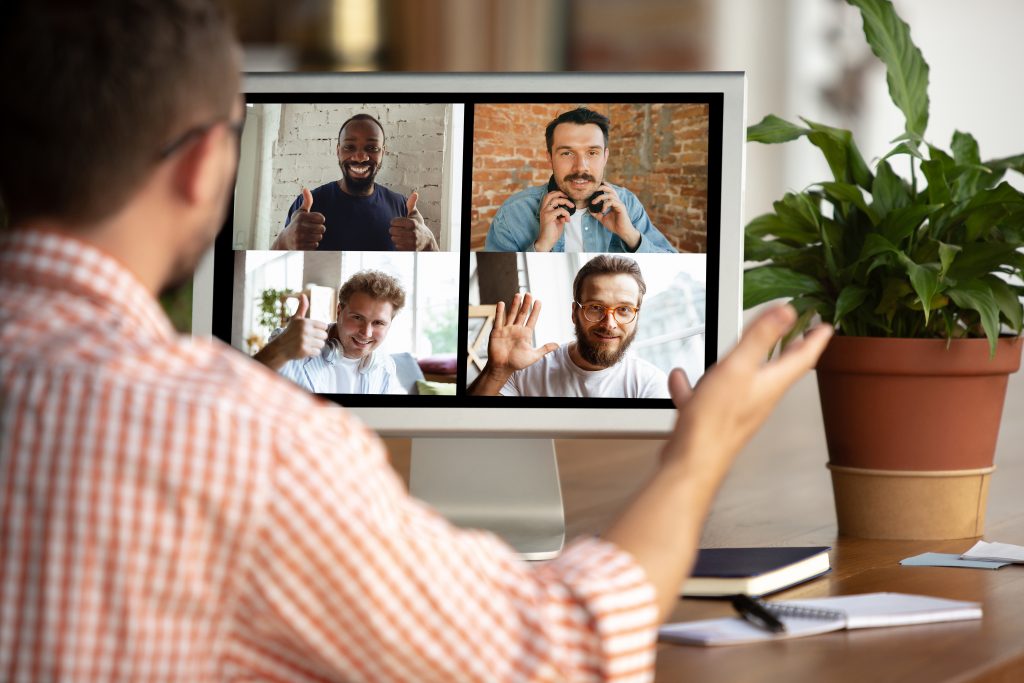
LinkedIn Live Analytics
For LinkedIn Live streams, LinkedIn offers detailed video statistics that include in-depth information on the video’s viewership, interaction, and performance. They list the various analytics and how to get them via your Page or User Profile in their Best Practices guide: Live on LinkedIn: Best Practices.
Bottomline
Now that you have gone through this complete guide on going live on LinkedIn, you should understand the best practices and tips to make your live stream a success.
Remember to keep your live stream exciting and engaging and to interact with your audience as much as possible. With some practice, you can master the art of live streaming on LinkedIn and use it to build your brand and grow your professional network.
Kamran Shukurlu
Kamran is a T-shaped eCommerce Digital Marketer and Content Strategist with 9+ years of experience in 30+ industries. A few of the companies that benefited from his services: Leo Burnett, Translated, Airbnb, Samsung, Huawei, etc.
Related Posts
July 18, 2024
Social SEO: Optimising Your Content for Discovery
July 8, 2024
The Comeback of Long-Form Content
June 5, 2024
How to Import Sounds From TikTok to Instagram?
May 21, 2024
9 TikTok Challenges List And TikTok Trends
February 24, 2024
Pinterest Account Suspended Appeal – How To Do It Right?
February 3, 2024
How to Make Money With Instagram Theme Pages In 2024
January 11, 2024
Resort And Hotel Digital Marketing Campaign Strategy And Ideas
December 26, 2023
New Year and Christmas Interactive Posts and Ideas For Social Media
December 8, 2023
B2B Community Management: Unpopular Opinion To Level Up
November 23, 2023
Feel Good Friday Social Media Posts And Wishes
October 6, 2023
How to Stream Games on TikTok With TikTok Stream Key
September 15, 2023
Creating an Effective Content Calendar
September 15, 2023
10 Tips to Optimize Facebook Page for SEO and Reach More People
September 4, 2023
How to Go Live on TikTok Without 1000 Followers In 2023
August 14, 2023
How Much Does IG Models Make And How To Become One
June 26, 2023
How To Get Verified On LinkedIn In 2023?
March 25, 2023
How to Create a Facebook Group Funnel to Drive Leads
March 19, 2023
How to Mass Archive Instagram Posts in 2023 + Unarchive
March 13, 2023
8 Social Media Community Building Strategies For 2023
February 18, 2023
How To Make Money On Instagram With 500 Followers
February 8, 2023
Instagram Guides Examples and Ways to Use Them
February 8, 2023
How to Schedule Instagram Posts Without Third-party App
January 22, 2023
Growth Hacking for Instagram to Get More Followers in 2023
January 20, 2023
How To Upload GIFs on Twitter in 2023
January 3, 2023
What To Do When you go Viral on Instagram
December 23, 2022
How to Spy on Competitors’ Facebook Ads For Free (6 Tools)
December 22, 2022
How to Get More Views on LinkedIn – 10 Tips to Reach More People
December 19, 2022
What To Do Before and After Posting On Instagram
December 14, 2022
How Instagram Search Works: A Comprehensive Guide In 2022
November 15, 2022
Twitter Spaces Analytics: Ultimate Guide to Your Space Insights
November 13, 2022
20 Viral Instagram Reels Hooks To Keep People Watching
October 29, 2022
How To Speed Up Existing Video For Instagram Reels – FOR FREE
October 16, 2022
How to Use Twitter Advanced Search Tool on Mobile
October 16, 2022
7 Instagram Mistakes to Avoid & Here’s Why
October 9, 2022
10 Proven Instagram Story Ideas to Engage Your Audience
September 23, 2022
Social Media Shopping in 2022: What it Promises for Small Businesses
September 20, 2022
Tips to Create a Successful Hashtag Campaign
September 8, 2022
The Top 9 Instagram Tools That Can Boost Your SME’s Visibility
August 28, 2022
How to Regram: The Art of Reposting on Instagram
August 11, 2022
A Checklist to Launch a Rebrand on Social Media
August 7, 2022
The Whys and Hows of Facebook Video Ads
August 7, 2022
How To Write Good Instagram Captions
July 27, 2022
How to Plan Your Social Media Campaigns
May 4, 2022
10 Social Media Myths To Unlearn in 2022
April 11, 2022
Twitter Analytics Tools to Level Up Your Game
March 14, 2022
Monthly Social Media Updates And News – February 2022
February 23, 2022
Social Media in the times of COVID-19: Adapting to a New Normal
February 14, 2022
Monthly Social Media Updates And News – January 2022
February 2, 2022
Optimise Google My Business: An In-depth Guide to Get it Right
January 19, 2022
9 Tips to Sell on Pinterest: Your Branding And ROI Booster
January 12, 2022
Monthly Social Media Updates And News – December 2021
December 10, 2021
Risks And Dangers of Buying Instagram Followers
December 8, 2021
Monthly Social Media Updates And News – November 2021
November 2, 2021
Monthly Social Media Updates And News – October 2021
October 14, 2021
Monthly Social Media Updates And News – September 2021
October 1, 2021
Brief 18 Twitter Hacks You’ll Wish You Knew Earlier
September 23, 2021
Instagram Pre-Launch Strategy 2022: A Proper Guide for Your Product
September 14, 2021
Monthly Social Media Updates And News – August 2021
September 8, 2021
15 Social Media Post Types to Keep Your Content Engaging
September 8, 2021
How to Sell on Facebook Shops and Facebook Marketplace in 2023
August 16, 2021
Driving Traffic From Twitter Straight to Your Blog in 2022
August 13, 2021
The ABCs of Using LinkedIn Videos Like a Pro in 2022
August 11, 2021
Monthly Social Media Updates And News – July 2021
July 29, 2021
Spiral Up Your Engagements With Instagram Carousels
July 17, 2021
Monthly Social Media Updates And News – May 2021
July 5, 2021
How to Mass Delete Instagram Posts in 2022?
April 29, 2021
Monthly Social Media Updates And News: March 2021
April 17, 2021
Latest Social Media Updates And News – 2022
April 17, 2021
Monthly Social Media Updates And News: February 2021
March 31, 2021
How to Choose the Best Competitor Analysis Framework
March 1, 2021
Monthly Social Media Updates And News: January 2021
February 21, 2021
How To Get Unlimited Free Leads For Any Business In UK
February 20, 2021
How to Find Brands That Collaborate With Small Influencers
February 4, 2021
Web Content Development 101 For Small Businesses
January 28, 2021
Monthly Social Media Updates and News: December 2020
January 13, 2021
How To Add A Link To Instagram Story Without 10K Followers
December 14, 2020
6 Testimonial Examples And How To Ask For Them
December 11, 2020
IG Line Break Generator: No Need For it Anymore? (2022)
December 2, 2020
Monthly Social Media News And Updates: November 2020
April 22, 2020
Social media marketing for recruitment agencies
December 23, 2019
How to market your podcast on social media
October 31, 2019
Account-based mindset vs. lead-based marketing
October 22, 2019
The benefits of starting your own podcast
October 14, 2019
What’s the LinkedIn Social Selling Index? (and why you need it)
October 8, 2019
7 ideas to network effectively – and locally
September 26, 2019
5 tips from an influencer to unlock your potential
September 16, 2019
How to create an effective Facebook ad: 7 easy tips
September 7, 2019
3 inspiring marketing campaigns with awesome results
September 1, 2019
Everything you need to know about lead generation
August 28, 2019
Can my brand benefit from a social media calendar?
August 13, 2019
3 basics of KPIs: what to measure and why?
August 9, 2019
5 Story Highlight ideas to totally revamp your Instagram
July 31, 2019
The good, the bad, and the funnel
July 24, 2019
The basics of content marketing – why you need it
July 18, 2019
Primark – how the brand uses social media
July 10, 2019
The evolution of Twitter for social media marketing
July 7, 2019
Discover 3 benefits of WhatsApp Business!
June 28, 2019
How Lululemon uses social media: 5 ideas
June 24, 2019
New Instagram @shop and how it works
June 17, 2019
5 foolproof tools to create a buyer persona
May 29, 2019
3 burning social media trends to watch out for
May 23, 2019
7 ingredients every entrepreneur needs to have
May 13, 2019
5 Social Media Tools: Marketing Made Easy!
April 15, 2019
Wanna kickstart your landing page? 3 reliable tools!
March 26, 2019
3 video marketing tricks to boost engagement
February 26, 2019
A five-star femmepreneur – meet Gretta van Riel!
February 15, 2019
Why Twitter is essential – revamp your marketing strategy today!
February 7, 2019
SEO for Newbies: The Basics
January 22, 2019
4 amazing inbound marketing tools to try now!
January 16, 2019
Everything about ecommerce, decoded!
January 11, 2019
Influencer marketing: why is it crucial?
January 7, 2019
How social media is changing your brain
January 2, 2019
Choosing a signature colour for your brand
December 28, 2018
Advanced Instagram for startups: an effective step-by-step guide
December 1, 2018
Instagram from Scratch!
November 22, 2018
Elevate your Brand with these 4 New Linkedin Tools
January 15, 2018
5 Ways Social Media Can Help Your Small Business In 2018
September 25, 2017
7 indispensable social media tools for small businesses
September 1, 2017
September 2017: Social Media Roundup
February 2, 2017
Our new promotional video
January 17, 2017
Why your business needs to be active on social media
November 3, 2016
The Top 10 Small Fashion Brands on Instagram
September 29, 2016
Hоw Tо Grоw Yоur Smаll Business Uѕing Social Media
September 26, 2016
How can I use social media for customer service?
September 20, 2016