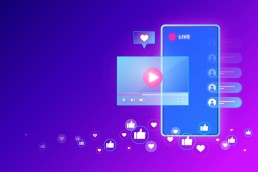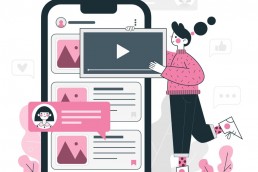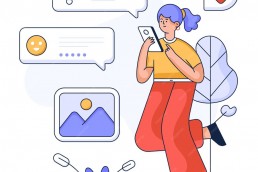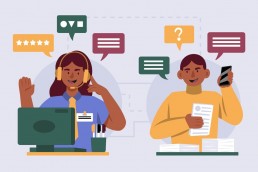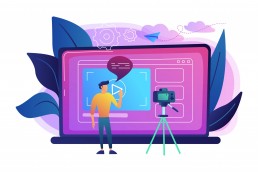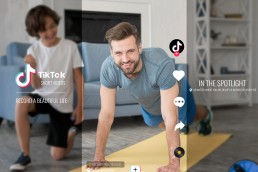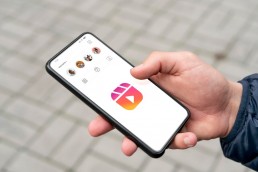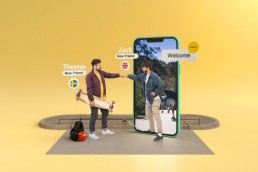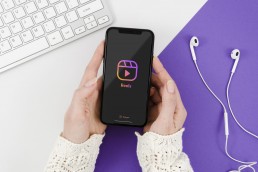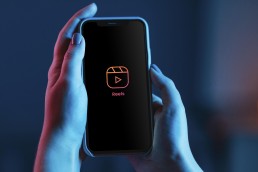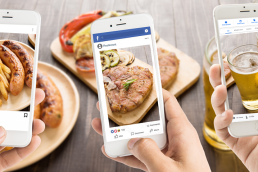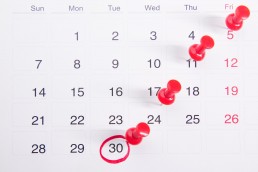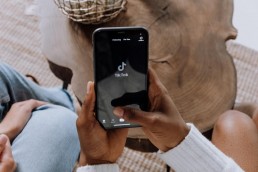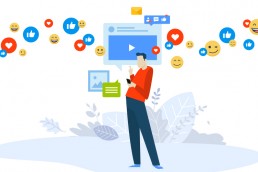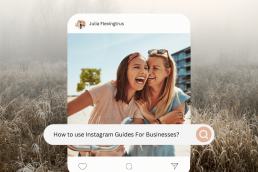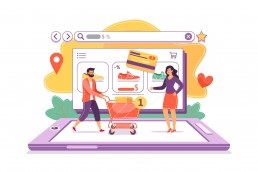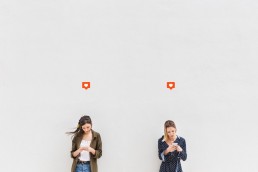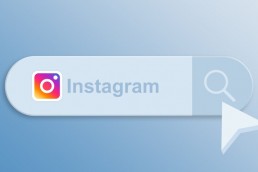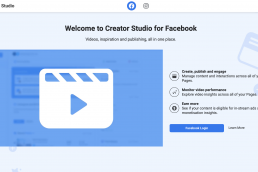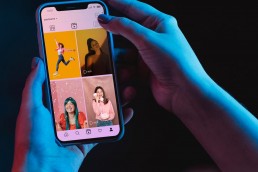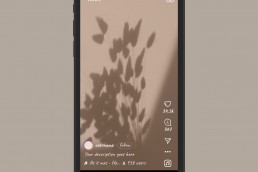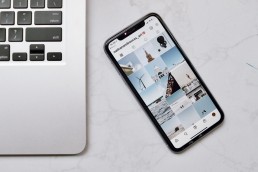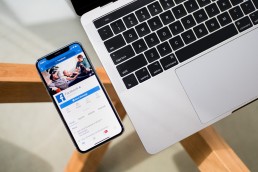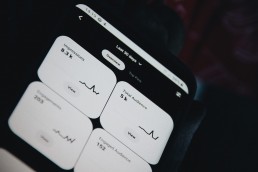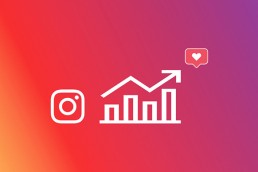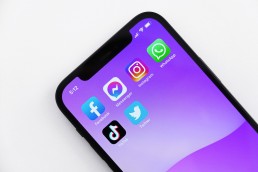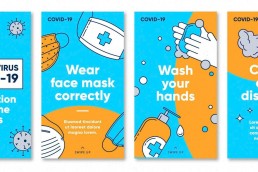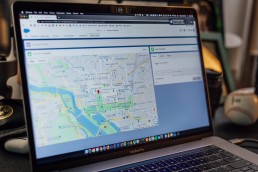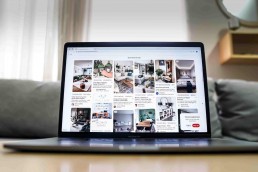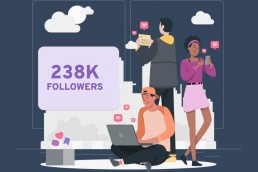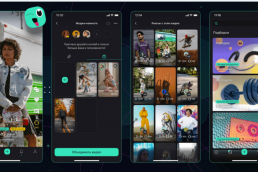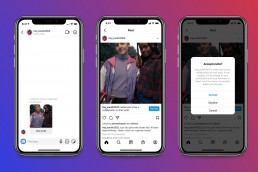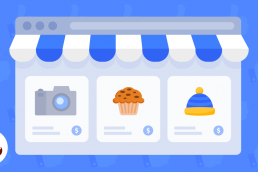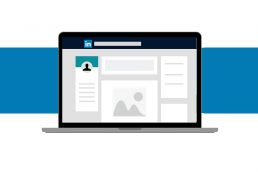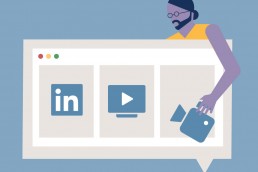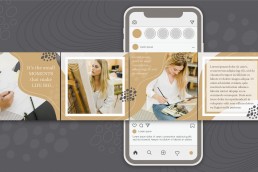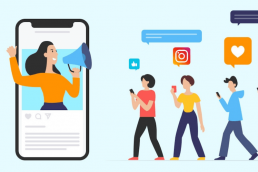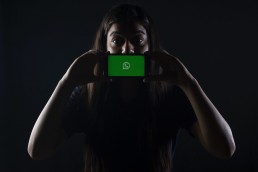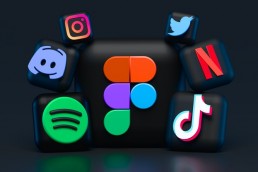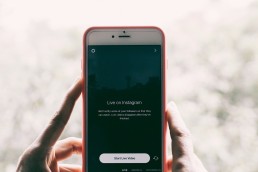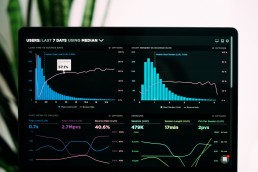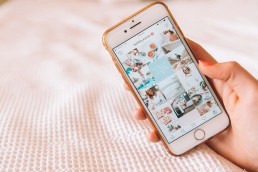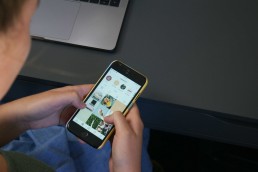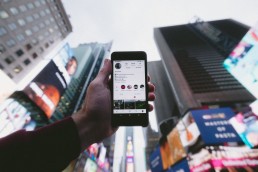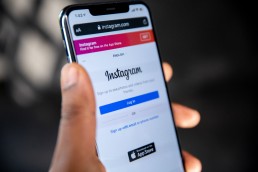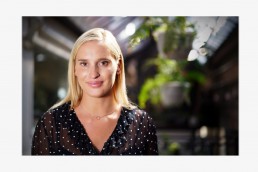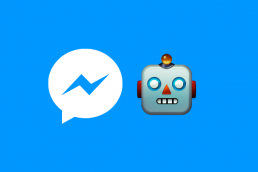So, you have just started using Business Manager to administer your Facebook Page. Great! Business Manager is a powerful tool that can help you manage your page and keep track of your page’s activity.
But what if you need to give someone else access to your page via Business Manager?
Unlike Instagram and other social platforms, you shouldn’t just provide your Facebook username and password to someone. Of course, you can do it, but do you trust your new social media manager that much? And that is the whole point why Business Manager exists.
You can grant various accesses to people in Business Manager. But, first, they must have a personal Facebook account.
Also, to grant access to different users, you should have an admin role on your page. If you do, you can grant access to unlimited users.
However, keep in mind that you need to understand the page roles before granting access to different users.
So let’s jump right in.

Understanding Roles in Facebook Page and Business Manager
Every page on Facebook has seven default roles:
Page Admin: Admins can manage the page, posts, and messages, create ads, see who made a post or comment, assign page roles, and add apps to the page.
Page Editor: Editors are authorised to publish and edit posts, create ads, see who made a post or comment, assign page roles except the Page Admin role, and add apps to the page. They can do almost anything a Page Admin can do, but the most critical difference is that they can’t remove/assign a Page Admin role from/to someone.
Page Moderator: Moderators can respond to and delete comments on the page, send messages, create ads, see who made a post or comment, assign page roles except the Page Admin and Page Editor roles, and add apps to the page.
Page Advertiser: Advertisers can create Facebook ads and see who made a post or comment.
Page Analyst: They can see which posts and ad campaigns are performing well and get some insights from the collected data.
Business Manager Admin: The Business Manager admin can add and remove people to/from the business and assign roles to other people in the business.
Partner Business Manager Admin: They can add people, assign ad account roles, manage ad settings, view ads, and edit payments.
However, page roles can be customised, meaning you’re not stuck with the seven default roles. Instead, you can create new custom roles and edit the permissions for each.
For example, you could create a “Content Creator” role that allows someone to publish posts and create ads but doesn’t allow them to delete comments or messages.
Granting Facebook Page Access Via Business Manager
Now, as you understand the meaning of each role, we’ll walk you through the whole process of:
- Adding a Facebook Page to a Business Manager
- How to add people to a Business Manager
- How to grant access to a Facebook Page via the Business Manager.
Let’s get the ball rolling.
How to add a Facebook Page to a Business Manager
You can easily manage your Page’s activity with one tool if you add it to a Business Manager.
Here’s all you have to do:
- First, go to the business settings.
- In the sidebar, click “Pages” under the “Accounts” section.

- Now, click “Add” in the drop-down menu and select “Add a page.”
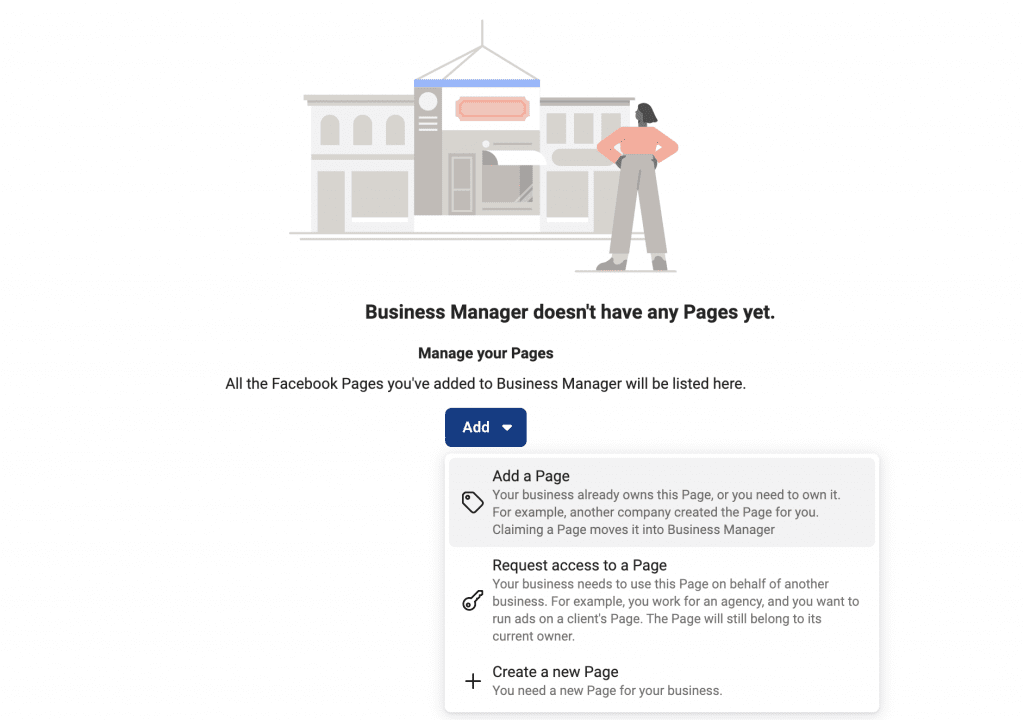
- Enter your Facebook page URL or name.

- Click on the Add page, and on the next screen, you can see your page. From there, you can grant people access to manage your page.
How to add people to a Business Manager
If you want to add more people to a business manager, follow these steps:
- Go to business settings and click “People” on the sidebar.
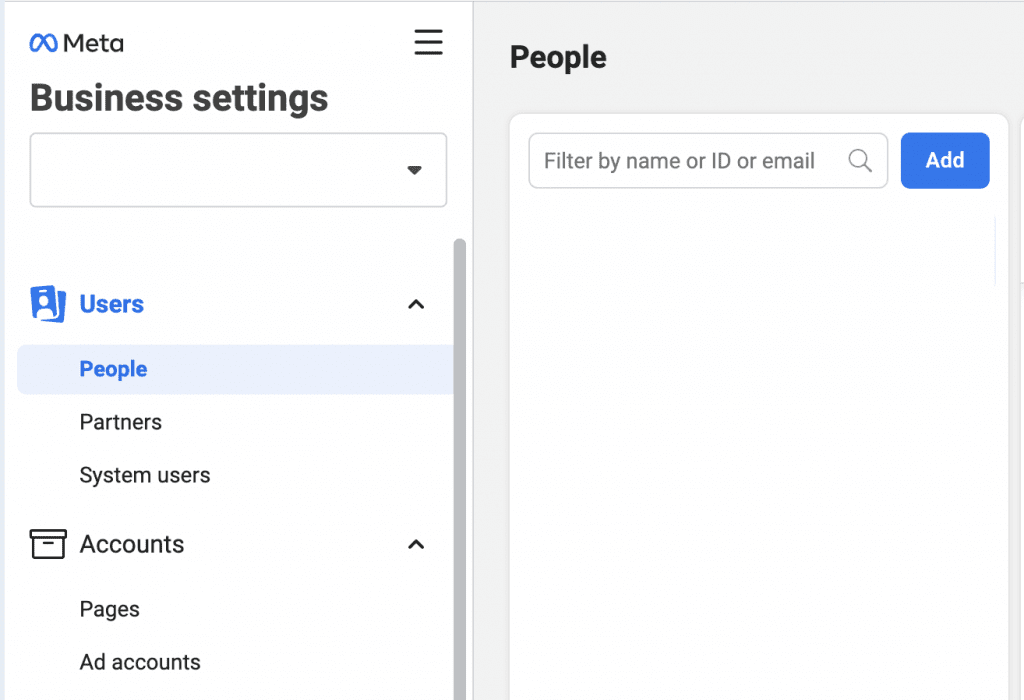
- Click “Add” and enter the person’s work email address you want to add.

- Select the role for this person from the drop-down menu and click “Add.” (Choose the role by reading the descriptions carefully). If you click “Show Advanced Options”, you can also choose “Finance analyst” or “Finance editor” roles. Beware that these are Business Manager roles, and they’ll be applied to all the assets in your Business.

- Now click “Next” and choose the pages, ad accounts, and other assets you want to assign to this user.

- Press the “Invite” button to finish the process.
Note: The user you invite will get a Facebook notification and invitation in their email inbox. After confirmation, they can access your page.
Steps to add people to Facebook Page in Business Manager
Once you have added both your pages and the people you want to assign to these pages to the Business Manager account, now you can assign different roles to different people for different pages.
Here’re all the steps you need to follow.
Assign page roles via Business Manager
Step 1: First, click on “Pages” on the sidebar in business settings. There, you’ll see all the pages added to your Business Manager account.

Step 2: Choose the page you want to assign other people to. On the right, you’ll see all people who have access to this page.
Step 3: Click the “Add People” button.
Step 4: In the opening window, you’ll see all people who are already added to your Business Manager account. As we’ve already added people to the Business Manager, they’ll be shown here. Choose a person you want to assign page roles to.
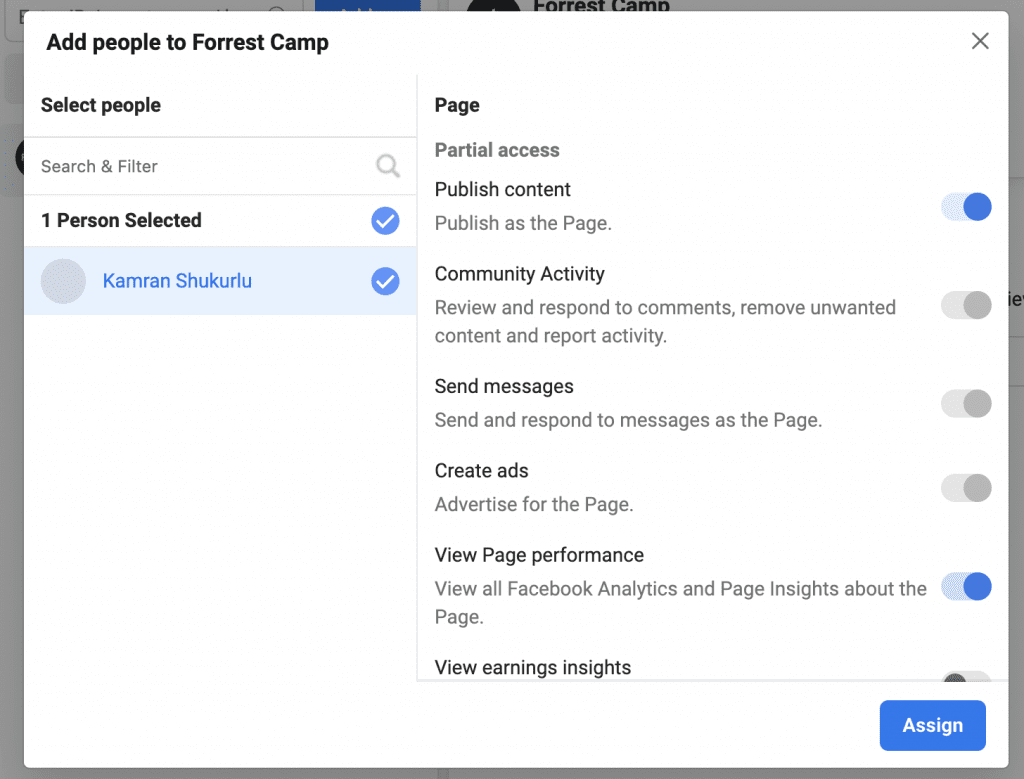
Step 5: And then, you see access options in the right part of the window. Select what you want to allow the person to do and then click “Assign.” Once you see the window below, it means you’re done.
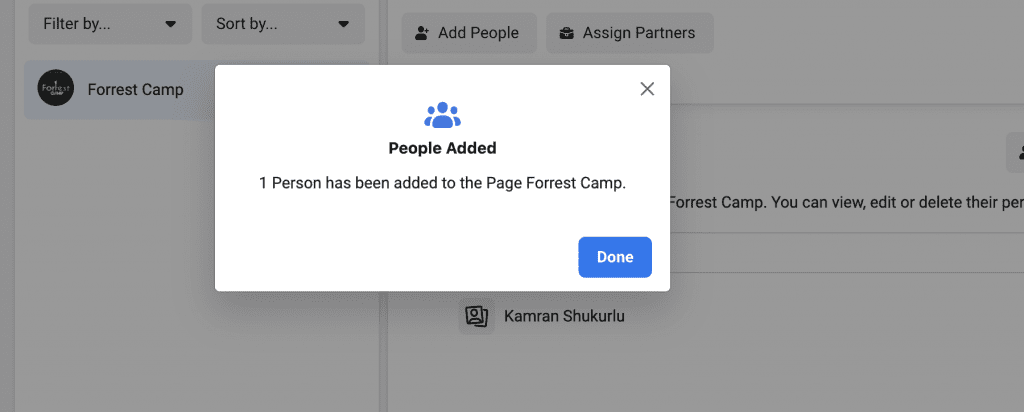
Why should you grant Facebook Page access to more people?
Granting Facebook Page access to more people has certain advantages. First, it helps you manage the page more efficiently and keep a check on all the activities. Moreover, if you cannot access the page due to some technical issue, the other person can also take over and manage the page.
The bottom line
Facebook pages are a great way to connect with your audience and promote your brand. By granting access to different users, you can ensure that your page is managed well so that you never miss the chance to keep your audience hooked.
We hope this article was helpful. If you have any questions, feel free to ask in the comment section below.
Kamran Shukurlu
Kamran is a T-shaped eCommerce Digital Marketer and Content Strategist with 9+ years of experience in 30+ industries. A few of the companies that benefited from his services: Leo Burnett, Translated, Airbnb, Samsung, Huawei, etc.
Related Posts
December 24, 2024
TikTok Duets and Stitch: Innovative Ways to Collaborate and Engage
December 13, 2024
Unlock viral pins with Click-Worthy Pinterest graphics
December 2, 2024
6 Ways to Perform Social Media Competitor Analysis
November 23, 2024
TikTok Advertising Best Practices
October 25, 2024
How to Use Instagram Broadcast Channels for Brand Engagement
October 11, 2024
Using Augmented Reality Filters in Social Media Campaigns
October 4, 2024
Why Instagram Is Good for Marketing: Engaging Your Audience
September 17, 2024
The Impact of Smooth Transactions on Your Brand Reputation
September 11, 2024
Building Brand Loyalty Through Private Social Media Groups
September 2, 2024
Creating Shareable Personalised Content
August 28, 2024
The Secret TikTok Viral Recipe in 2024
August 17, 2024
Harnessing the Power of User-Generated Content in 2024
August 8, 2024
Creating an Effective Social Media Content Strategy
July 18, 2024
Social SEO: Optimising Your Content for Discovery
July 8, 2024
The Comeback of Long-Form Content
June 5, 2024
How to Import Sounds From TikTok to Instagram?
May 21, 2024
9 TikTok Challenges List And TikTok Trends
February 24, 2024
Pinterest Account Suspended Appeal – How To Do It Right?
February 3, 2024
How to Make Money With Instagram Theme Pages In 2024
January 11, 2024
Resort And Hotel Digital Marketing Campaign Strategy And Ideas
December 26, 2023
New Year and Christmas Interactive Posts and Ideas For Social Media
December 8, 2023
B2B Community Management: Unpopular Opinion To Level Up
November 23, 2023
Feel Good Friday Social Media Posts And Wishes
October 6, 2023
How to Stream Games on TikTok With TikTok Stream Key
September 15, 2023
Creating an Effective Content Calendar
September 15, 2023
10 Tips to Optimize Facebook Page for SEO and Reach More People
September 4, 2023
How to Go Live on TikTok Without 1000 Followers In 2023
August 14, 2023
How Much Does IG Models Make And How To Become One
June 26, 2023
How To Get Verified On LinkedIn In 2023?
March 25, 2023
How to Create a Facebook Group Funnel to Drive Leads
March 19, 2023
How to Mass Archive Instagram Posts in 2023 + Unarchive
March 13, 2023
8 Social Media Community Building Strategies For 2023
February 18, 2023
How To Make Money On Instagram With 500 Followers
February 18, 2023
How to Go Live on LinkedIn – Best Practices and Guides
February 8, 2023
Instagram Guides Examples and Ways to Use Them
February 8, 2023
How to Schedule Instagram Posts Without Third-party App
January 22, 2023
Growth Hacking for Instagram to Get More Followers in 2023
January 20, 2023
How To Upload GIFs on Twitter in 2023
January 3, 2023
What To Do When you go Viral on Instagram
December 23, 2022
How to Spy on Competitors’ Facebook Ads For Free (6 Tools)
December 22, 2022
How to Get More Views on LinkedIn – 10 Tips to Reach More People
December 19, 2022
What To Do Before and After Posting On Instagram
December 14, 2022
How Instagram Search Works: A Comprehensive Guide In 2022
November 15, 2022
Twitter Spaces Analytics: Ultimate Guide to Your Space Insights
November 13, 2022
20 Viral Instagram Reels Hooks To Keep People Watching
October 29, 2022
How To Speed Up Existing Video For Instagram Reels – FOR FREE
October 16, 2022
How to Use Twitter Advanced Search Tool on Mobile
October 16, 2022
7 Instagram Mistakes to Avoid & Here’s Why
October 9, 2022
10 Proven Instagram Story Ideas to Engage Your Audience
September 23, 2022
Social Media Shopping in 2022: What it Promises for Small Businesses
September 20, 2022
Tips to Create a Successful Hashtag Campaign
September 8, 2022
The Top 9 Instagram Tools That Can Boost Your SME’s Visibility
August 28, 2022
How to Regram: The Art of Reposting on Instagram
August 11, 2022
A Checklist to Launch a Rebrand on Social Media
August 7, 2022
The Whys and Hows of Facebook Video Ads
August 7, 2022
How To Write Good Instagram Captions
July 27, 2022
How to Plan Your Social Media Campaigns
May 4, 2022
10 Social Media Myths To Unlearn in 2022
April 11, 2022
Twitter Analytics Tools to Level Up Your Game
March 14, 2022
Monthly Social Media Updates And News – February 2022
February 23, 2022
Social Media in the times of COVID-19: Adapting to a New Normal
February 14, 2022
Monthly Social Media Updates And News – January 2022
February 2, 2022
Optimise Google My Business: An In-depth Guide to Get it Right
January 19, 2022
9 Tips to Sell on Pinterest: Your Branding And ROI Booster
January 12, 2022
Monthly Social Media Updates And News – December 2021
December 10, 2021
Risks And Dangers of Buying Instagram Followers
December 8, 2021
Monthly Social Media Updates And News – November 2021
November 2, 2021
Monthly Social Media Updates And News – October 2021
October 14, 2021
Monthly Social Media Updates And News – September 2021
October 1, 2021
Brief 18 Twitter Hacks You’ll Wish You Knew Earlier
September 23, 2021
Instagram Pre-Launch Strategy 2022: A Proper Guide for Your Product
September 14, 2021
Monthly Social Media Updates And News – August 2021
September 8, 2021
15 Social Media Post Types to Keep Your Content Engaging
September 8, 2021
How to Sell on Facebook Shops and Facebook Marketplace in 2023
August 16, 2021
Driving Traffic From Twitter Straight to Your Blog in 2022
August 13, 2021
The ABCs of Using LinkedIn Videos Like a Pro in 2022
August 11, 2021
Monthly Social Media Updates And News – July 2021
July 29, 2021
Spiral Up Your Engagements With Instagram Carousels
July 17, 2021
Monthly Social Media Updates And News – May 2021
July 5, 2021
How to Mass Delete Instagram Posts in 2022?
April 29, 2021
Monthly Social Media Updates And News: March 2021
April 17, 2021
Latest Social Media Updates And News – 2022
April 17, 2021
Monthly Social Media Updates And News: February 2021
March 31, 2021
How to Choose the Best Competitor Analysis Framework
March 1, 2021
Monthly Social Media Updates And News: January 2021
February 21, 2021
How To Get Unlimited Free Leads For Any Business In UK
February 20, 2021
How to Find Brands That Collaborate With Small Influencers
February 4, 2021
Web Content Development 101 For Small Businesses
January 28, 2021
Monthly Social Media Updates and News: December 2020
January 13, 2021
How To Add A Link To Instagram Story Without 10K Followers
December 14, 2020
6 Testimonial Examples And How To Ask For Them
December 11, 2020
IG Line Break Generator: No Need For it Anymore? (2022)
December 2, 2020
Monthly Social Media News And Updates: November 2020
April 22, 2020
Social media marketing for recruitment agencies
December 23, 2019
How to market your podcast on social media
October 31, 2019
Account-based mindset vs. lead-based marketing
October 22, 2019
The benefits of starting your own podcast
October 14, 2019
What’s the LinkedIn Social Selling Index? (and why you need it)
October 8, 2019
7 ideas to network effectively – and locally
September 26, 2019
5 tips from an influencer to unlock your potential
September 16, 2019
How to create an effective Facebook ad: 7 easy tips
September 7, 2019
3 inspiring marketing campaigns with awesome results
September 1, 2019
Everything you need to know about lead generation
August 28, 2019
Can my brand benefit from a social media calendar?
August 13, 2019
3 basics of KPIs: what to measure and why?
August 9, 2019
5 Story Highlight ideas to totally revamp your Instagram
July 31, 2019
The good, the bad, and the funnel
July 24, 2019
The basics of content marketing – why you need it
July 18, 2019
Primark – how the brand uses social media
July 10, 2019
The evolution of Twitter for social media marketing
July 7, 2019
Discover 3 benefits of WhatsApp Business!
June 28, 2019
How Lululemon uses social media: 5 ideas
June 24, 2019
New Instagram @shop and how it works
June 17, 2019
5 foolproof tools to create a buyer persona
May 29, 2019
3 burning social media trends to watch out for
May 23, 2019
7 ingredients every entrepreneur needs to have
May 13, 2019
5 Social Media Tools: Marketing Made Easy!
April 15, 2019
Wanna kickstart your landing page? 3 reliable tools!
March 26, 2019
3 video marketing tricks to boost engagement
February 26, 2019
A five-star femmepreneur – meet Gretta van Riel!
February 15, 2019
Why Twitter is essential – revamp your marketing strategy today!
February 7, 2019
SEO for Newbies: The Basics
January 22, 2019
4 amazing inbound marketing tools to try now!
January 16, 2019
Everything about ecommerce, decoded!
January 11, 2019
Influencer marketing: why is it crucial?
January 7, 2019
How social media is changing your brain
January 2, 2019
Choosing a signature colour for your brand
December 28, 2018
Advanced Instagram for startups: an effective step-by-step guide
December 1, 2018
Instagram from Scratch!
November 22, 2018
Elevate your Brand with these 4 New Linkedin Tools
January 15, 2018
5 Ways Social Media Can Help Your Small Business In 2018
September 25, 2017
7 indispensable social media tools for small businesses
September 1, 2017
September 2017: Social Media Roundup
February 2, 2017
Our new promotional video
January 17, 2017
Why your business needs to be active on social media
November 3, 2016
The Top 10 Small Fashion Brands on Instagram
September 29, 2016
Hоw Tо Grоw Yоur Smаll Business Uѕing Social Media
September 26, 2016
How can I use social media for customer service?
September 20, 2016