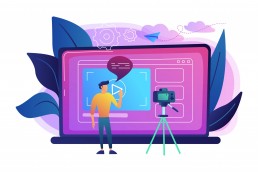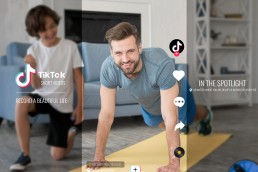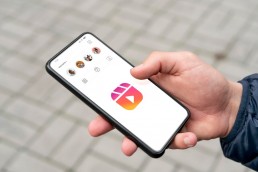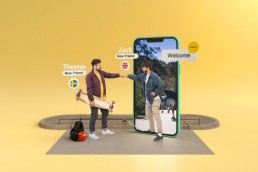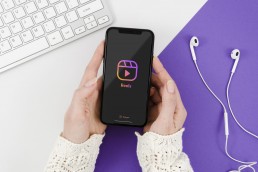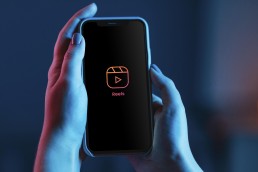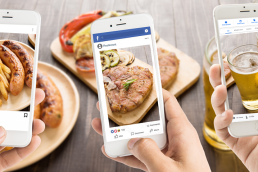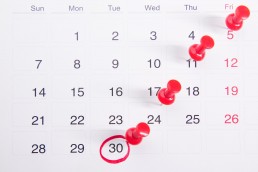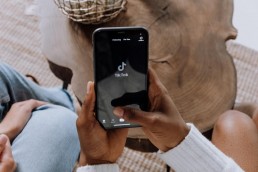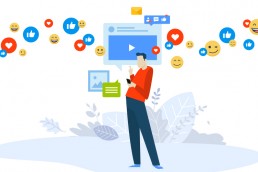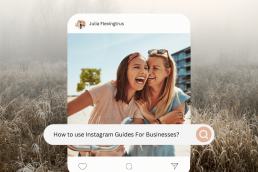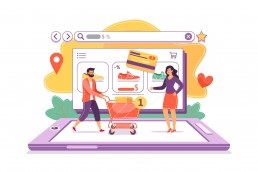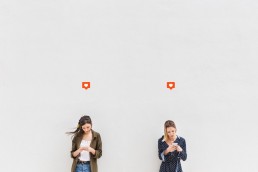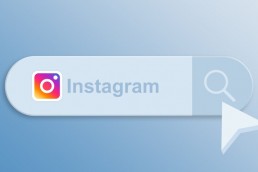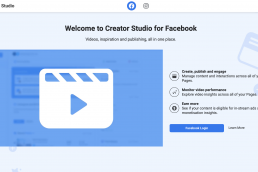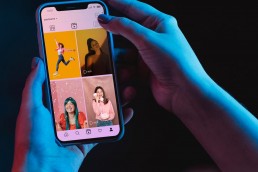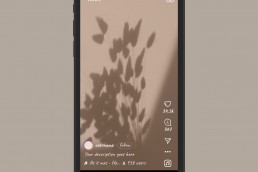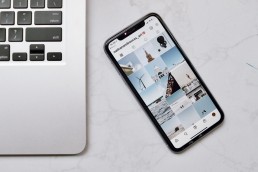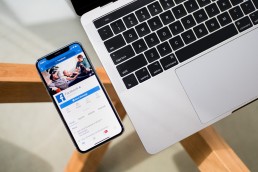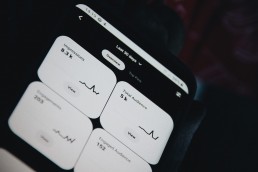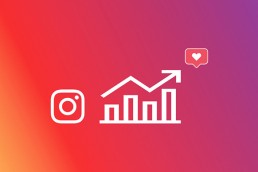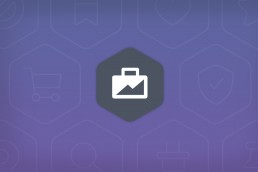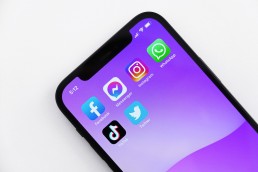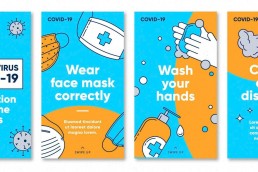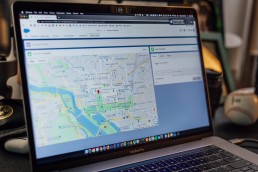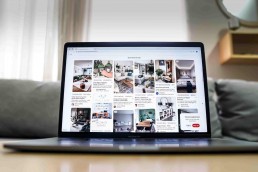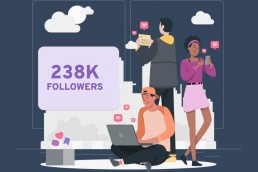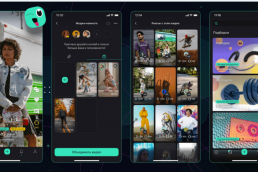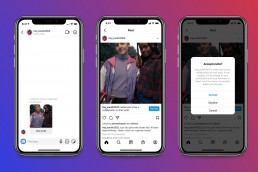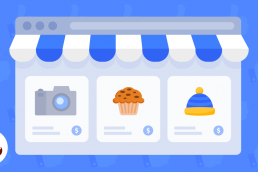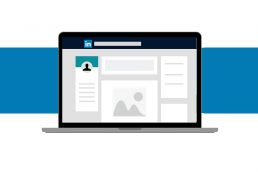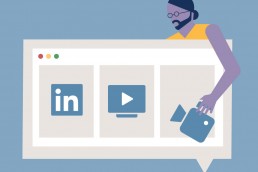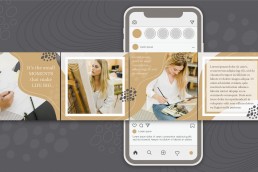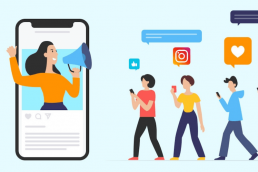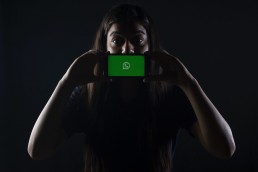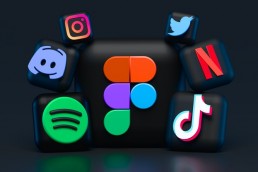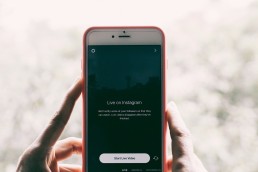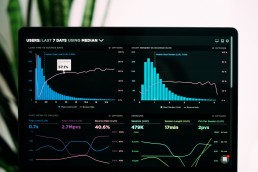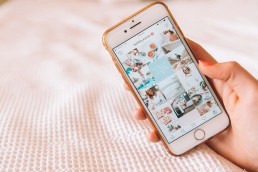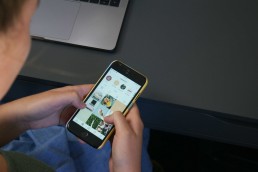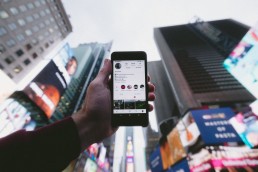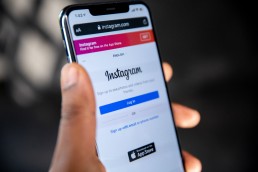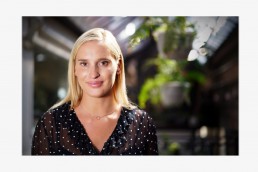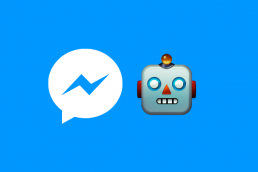Twitter is a powerful tool for marketing and sales. Its advanced search tools allow you to discover what people say about your brand, competitors, and other topics. Twitter is a great way to stay up-to-date with your friends and the latest news.
But it is also an effective way to get new leads for your business. If you’re not getting the result you want from Twitter, there are some things you can do to improve your performance.
![]()
This article will show you how to use Twitter’s advanced search tool on mobile devices and make it easier to find what you’re looking for on Twitter.
Twitter Advanced Search Tool
The Twitter advanced search tool allows you to narrow down search results based on date ranges, people, and other criteria. You will also be able to use this feature to find specific tweets and use that data to tailor your marketing activities.
How does Twitter advanced search work?
You can use advanced search to find specific tweets depending on the criteria you want for your tweet campaign. For example, if you want to find out what people are saying about your product or service, you can use advanced search to narrow down your search results based on time or location.
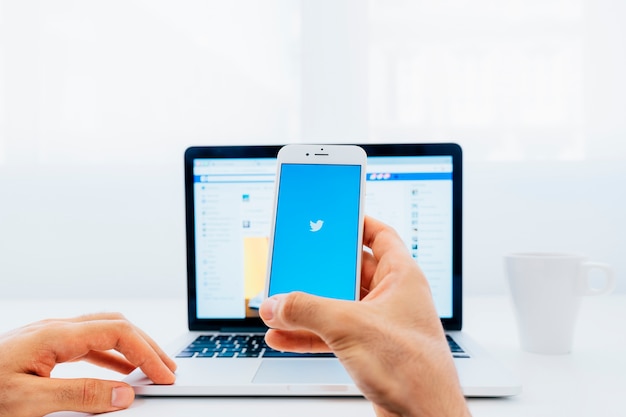
You can filter the results by using keywords such as kittens or dogs or hashtags like #KittensOrDogs. The advanced search feature on Twitter is a must-have if you want to optimise your Twitter marketing efforts.
Advanced Search Filters
Twitter search settings are the way we can quickly find tweets that are relevant to your query. You can use these filters for searching for keywords, hashtags, and interests.
For example, if you want to see tweets about ‘running’ or ‘training,’ put these into the search bar and press enter. You will now see all the results that match those words in their respective fields, so it makes it easy when looking through all of them at once!
We’ll talk about it in more detail a bit later.
How to access Twitter advanced search mobile
Twitter’s advanced search is great for research, but an advanced search on Twitter app is not available either on Android or iOS. But it’s accessible while using Twitter on mobile browsers.
There are certain stages to undergo to use Twitter advanced search website, and the easiest way to access it via mobile browser is through the following steps:
- To find Twitter’s advanced search page, you can either click this link or search for something on the website, then click on 3 dots next to the search bar at the top of your page, and click “Advanced Search”.
- Start with the “words” section if you search for a phrase, hashtag, or word.
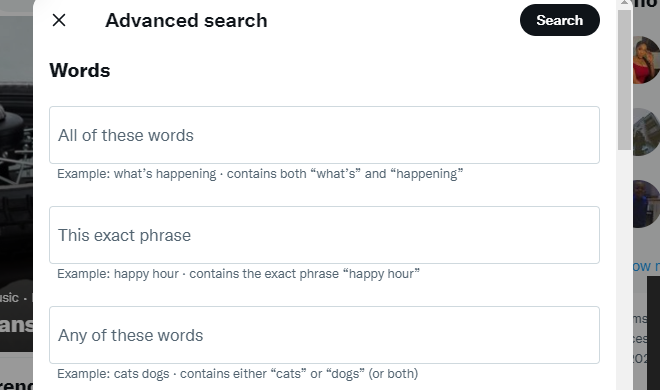
- Use the “Account” filters when focusing on specific accounts. You can see the replies or the original tweets that might include links. You can track your brand and competitor’s mentions in the “accounts” field.
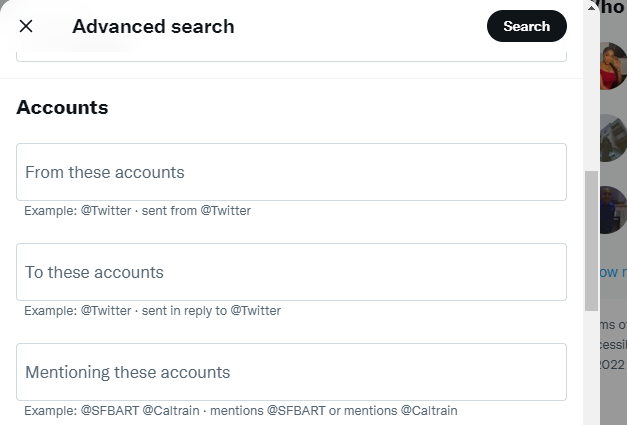
- Use the engagement and dates search feature to add more precision to your search. You can even start broad, then make your search terms very specific.
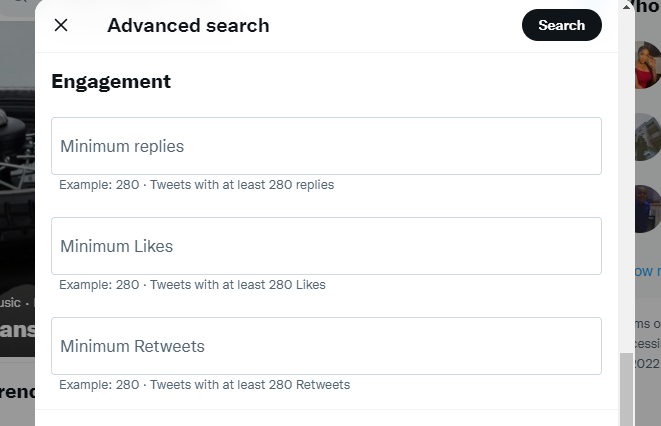
- Click “search.” You can filter your result with the following tabs: Top; if it’s widespread. Latest, if it’s a real-time current tweet. People; if it’s a person, either famous or not. Photos or videos; if the tweet contains media.
- Click “+ save search” on the right-hand side of your search query if you want to save more than 20 searches per account. Saving a search enables you to keep tabs on your brand and your competitor’s marketing activity or tweets with specific keywords you can target. It’s a good idea to bookmark it on your browser for easier access.
Twitter Advanced Search with a Third-Party Tool
Want to conduct a more advanced Twitter search? You could try Circleboom.
Offering 3 different ways of searching for Twitter accounts, both on mobile and on desktop, Circleboom enables you to grow and strengthen your Twitter accounts.
- Account Search: See all the followers or followings of a specific account. Just type in the handle and let Circleboom show them to you.
- Smart Search: Once you type in a keyword, it searches through the users’ profiles, bios, and tweets for that keyword, finding you accounts potentially interested in any topic.
- Influencer Search: A specific search feature built to find Twitter influencers. Again, you just need to type your keyword, and this time the search is conducted for the influencers.
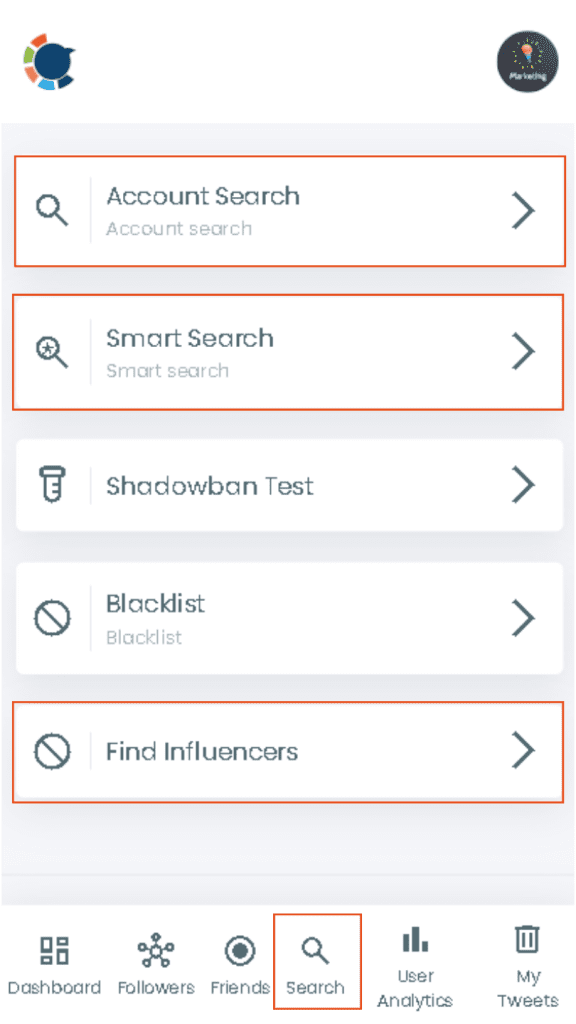
During all these searches, you can use advanced Twitter search filters such as join dates, activity levels, verification status, etc., to maximize the accuracy of your results.
Tips To Use Twitter Advanced Search for Marketing and Sales
Here’s a list of tips to help you use Twitter Advanced Search for your marketing and sales needs:
Create a saved search of your industry.
Saved searches are great for keeping an eye on the public disseminating your content, relevant keywords, and brands. If you are into the marketing or sales industry, you can use Twitter’s advanced search mobile to find people interested in your niche and who are talking about it on Twitter.
To save a search question, click on the three dots right next to the search bar.

Monitor mentions of your brand, even if it doesn’t include an @mention.
You can search for a username, a hashtag, or a phrase and see who is talking about your brand. You can even use it to find out what tweeters in your niche are up to, by keyword, by the Twitter advanced search location, and by Twitter advanced search date, which enables you to filter your search results and see the ones for a distinct date range. You can also know who is tweeting about a topic, event, or other information, such as their website URL or Twitter handle.
Filter to see your competitor’s tweets.
If you want to find out about your competitors, see what they’re saying about their brands and products, or how they’re performing in the market, then you should use the advanced search.
You can find relevant results about your competitors by putting their usernames and URL in the “From these accounts” advanced search field.
Find out customers’ sentiments about your brand.
This type of search can help you come across some tremendous feedback and ideas. For example, a tweet of frustration about your product or service can significantly improve your brand.
To include sentiment filters in your inquiry, add a confused, happy, or sad emoji at the end of your search, e.g., “@50poundsocial :)” or “@50poundsocial :(.” You can also monitor their sentiment regarding your brand and compare it with other brands on Twitter.
Connect with influencers
If you want to build your brand, influencers are a great way to go. They’re also good at recommending relevant things to their audience, which means they are versatile at their job.
![]()
You could find these people by searching Twitter for keywords related to what type of content you want them to share, like “influencer marketing” or “branding tips,” or if that seems time-consuming, you can use the hashtag process.
For example, if you’re a hairstylist brand looking for an influencer to work with. Your search should look like this; “#hairdresser in Oklahoma within: 5mins_faves: 3mins_retweets:22”
Final Thoughts
Twitter’s advanced search is a powerful tool, but it can be challenging if you don’t know where to start. Take your time when creating searches and tailor them to your needs. Remember: the more specific your search terms are, the better results will be. You can also try using different sources, like Twitter lists or lists from other social networks like Facebook. Plus, always keep in mind that there may still be some room for improvement when using Twitter’s advanced search! Don’t forget what we discussed in this article, and ensure you are optimising for success!
Kamran Shukurlu
Kamran is a T-shaped eCommerce Digital Marketer and Content Strategist with 9+ years of experience in 30+ industries. A few of the companies that benefited from his services: Leo Burnett, Translated, Airbnb, Samsung, Huawei, etc.
Related Posts
July 18, 2024
Social SEO: Optimising Your Content for Discovery
July 8, 2024
The Comeback of Long-Form Content
June 5, 2024
How to Import Sounds From TikTok to Instagram?
May 21, 2024
9 TikTok Challenges List And TikTok Trends
February 24, 2024
Pinterest Account Suspended Appeal – How To Do It Right?
February 3, 2024
How to Make Money With Instagram Theme Pages In 2024
January 11, 2024
Resort And Hotel Digital Marketing Campaign Strategy And Ideas
December 26, 2023
New Year and Christmas Interactive Posts and Ideas For Social Media
December 8, 2023
B2B Community Management: Unpopular Opinion To Level Up
November 23, 2023
Feel Good Friday Social Media Posts And Wishes
October 6, 2023
How to Stream Games on TikTok With TikTok Stream Key
September 15, 2023
Creating an Effective Content Calendar
September 15, 2023
10 Tips to Optimize Facebook Page for SEO and Reach More People
September 4, 2023
How to Go Live on TikTok Without 1000 Followers In 2023
August 14, 2023
How Much Does IG Models Make And How To Become One
June 26, 2023
How To Get Verified On LinkedIn In 2023?
March 25, 2023
How to Create a Facebook Group Funnel to Drive Leads
March 19, 2023
How to Mass Archive Instagram Posts in 2023 + Unarchive
March 13, 2023
8 Social Media Community Building Strategies For 2023
February 18, 2023
How To Make Money On Instagram With 500 Followers
February 18, 2023
How to Go Live on LinkedIn – Best Practices and Guides
February 8, 2023
Instagram Guides Examples and Ways to Use Them
February 8, 2023
How to Schedule Instagram Posts Without Third-party App
January 22, 2023
Growth Hacking for Instagram to Get More Followers in 2023
January 20, 2023
How To Upload GIFs on Twitter in 2023
January 3, 2023
What To Do When you go Viral on Instagram
December 23, 2022
How to Spy on Competitors’ Facebook Ads For Free (6 Tools)
December 22, 2022
How to Get More Views on LinkedIn – 10 Tips to Reach More People
December 19, 2022
What To Do Before and After Posting On Instagram
December 14, 2022
How Instagram Search Works: A Comprehensive Guide In 2022
November 15, 2022
Twitter Spaces Analytics: Ultimate Guide to Your Space Insights
November 13, 2022
20 Viral Instagram Reels Hooks To Keep People Watching
October 29, 2022
How To Speed Up Existing Video For Instagram Reels – FOR FREE
October 16, 2022
7 Instagram Mistakes to Avoid & Here’s Why
October 9, 2022
10 Proven Instagram Story Ideas to Engage Your Audience
September 23, 2022
Social Media Shopping in 2022: What it Promises for Small Businesses
September 20, 2022
Tips to Create a Successful Hashtag Campaign
September 8, 2022
The Top 9 Instagram Tools That Can Boost Your SME’s Visibility
August 28, 2022
How to Regram: The Art of Reposting on Instagram
August 11, 2022
A Checklist to Launch a Rebrand on Social Media
August 7, 2022
The Whys and Hows of Facebook Video Ads
August 7, 2022
How To Write Good Instagram Captions
July 27, 2022
How to Plan Your Social Media Campaigns
May 4, 2022
10 Social Media Myths To Unlearn in 2022
April 11, 2022
Twitter Analytics Tools to Level Up Your Game
March 14, 2022
Monthly Social Media Updates And News – February 2022
February 23, 2022
Social Media in the times of COVID-19: Adapting to a New Normal
February 14, 2022
Monthly Social Media Updates And News – January 2022
February 2, 2022
Optimise Google My Business: An In-depth Guide to Get it Right
January 19, 2022
9 Tips to Sell on Pinterest: Your Branding And ROI Booster
January 12, 2022
Monthly Social Media Updates And News – December 2021
December 10, 2021
Risks And Dangers of Buying Instagram Followers
December 8, 2021
Monthly Social Media Updates And News – November 2021
November 2, 2021
Monthly Social Media Updates And News – October 2021
October 14, 2021
Monthly Social Media Updates And News – September 2021
October 1, 2021
Brief 18 Twitter Hacks You’ll Wish You Knew Earlier
September 23, 2021
Instagram Pre-Launch Strategy 2022: A Proper Guide for Your Product
September 14, 2021
Monthly Social Media Updates And News – August 2021
September 8, 2021
15 Social Media Post Types to Keep Your Content Engaging
September 8, 2021
How to Sell on Facebook Shops and Facebook Marketplace in 2023
August 16, 2021
Driving Traffic From Twitter Straight to Your Blog in 2022
August 13, 2021
The ABCs of Using LinkedIn Videos Like a Pro in 2022
August 11, 2021
Monthly Social Media Updates And News – July 2021
July 29, 2021
Spiral Up Your Engagements With Instagram Carousels
July 17, 2021
Monthly Social Media Updates And News – May 2021
July 5, 2021
How to Mass Delete Instagram Posts in 2022?
April 29, 2021
Monthly Social Media Updates And News: March 2021
April 17, 2021
Latest Social Media Updates And News – 2022
April 17, 2021
Monthly Social Media Updates And News: February 2021
March 31, 2021
How to Choose the Best Competitor Analysis Framework
March 1, 2021
Monthly Social Media Updates And News: January 2021
February 21, 2021
How To Get Unlimited Free Leads For Any Business In UK
February 20, 2021
How to Find Brands That Collaborate With Small Influencers
February 4, 2021
Web Content Development 101 For Small Businesses
January 28, 2021
Monthly Social Media Updates and News: December 2020
January 13, 2021
How To Add A Link To Instagram Story Without 10K Followers
December 14, 2020
6 Testimonial Examples And How To Ask For Them
December 11, 2020
IG Line Break Generator: No Need For it Anymore? (2022)
December 2, 2020
Monthly Social Media News And Updates: November 2020
April 22, 2020
Social media marketing for recruitment agencies
December 23, 2019
How to market your podcast on social media
October 31, 2019
Account-based mindset vs. lead-based marketing
October 22, 2019
The benefits of starting your own podcast
October 14, 2019
What’s the LinkedIn Social Selling Index? (and why you need it)
October 8, 2019
7 ideas to network effectively – and locally
September 26, 2019
5 tips from an influencer to unlock your potential
September 16, 2019
How to create an effective Facebook ad: 7 easy tips
September 7, 2019
3 inspiring marketing campaigns with awesome results
September 1, 2019
Everything you need to know about lead generation
August 28, 2019
Can my brand benefit from a social media calendar?
August 13, 2019
3 basics of KPIs: what to measure and why?
August 9, 2019
5 Story Highlight ideas to totally revamp your Instagram
July 31, 2019
The good, the bad, and the funnel
July 24, 2019
The basics of content marketing – why you need it
July 18, 2019
Primark – how the brand uses social media
July 10, 2019
The evolution of Twitter for social media marketing
July 7, 2019
Discover 3 benefits of WhatsApp Business!
June 28, 2019
How Lululemon uses social media: 5 ideas
June 24, 2019
New Instagram @shop and how it works
June 17, 2019
5 foolproof tools to create a buyer persona
May 29, 2019
3 burning social media trends to watch out for
May 23, 2019
7 ingredients every entrepreneur needs to have
May 13, 2019
5 Social Media Tools: Marketing Made Easy!
April 15, 2019
Wanna kickstart your landing page? 3 reliable tools!
March 26, 2019
3 video marketing tricks to boost engagement
February 26, 2019
A five-star femmepreneur – meet Gretta van Riel!
February 15, 2019
Why Twitter is essential – revamp your marketing strategy today!
February 7, 2019
SEO for Newbies: The Basics
January 22, 2019
4 amazing inbound marketing tools to try now!
January 16, 2019
Everything about ecommerce, decoded!
January 11, 2019
Influencer marketing: why is it crucial?
January 7, 2019
How social media is changing your brain
January 2, 2019
Choosing a signature colour for your brand
December 28, 2018
Advanced Instagram for startups: an effective step-by-step guide
December 1, 2018
Instagram from Scratch!
November 22, 2018
Elevate your Brand with these 4 New Linkedin Tools
January 15, 2018
5 Ways Social Media Can Help Your Small Business In 2018
September 25, 2017
7 indispensable social media tools for small businesses
September 1, 2017
September 2017: Social Media Roundup
February 2, 2017
Our new promotional video
January 17, 2017
Why your business needs to be active on social media
November 3, 2016
The Top 10 Small Fashion Brands on Instagram
September 29, 2016
Hоw Tо Grоw Yоur Smаll Business Uѕing Social Media
September 26, 2016
How can I use social media for customer service?
September 20, 2016