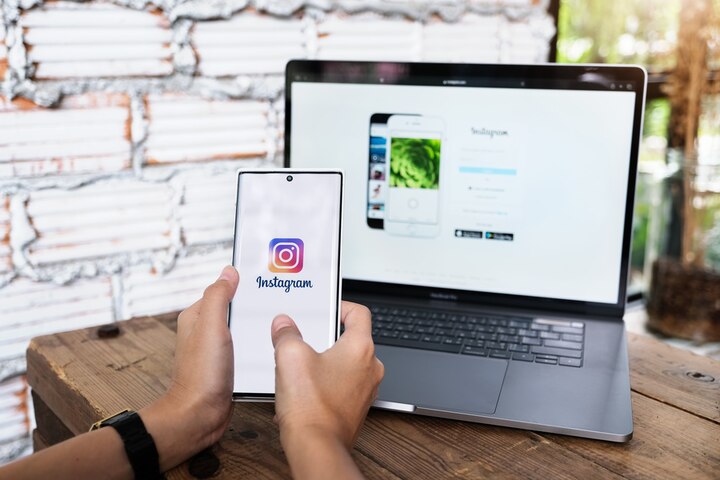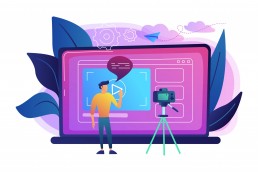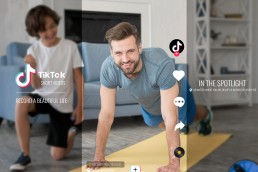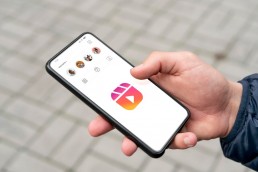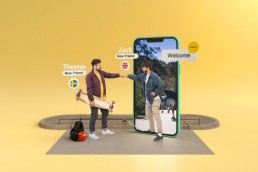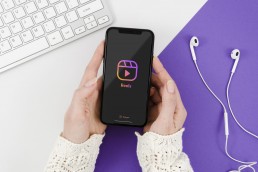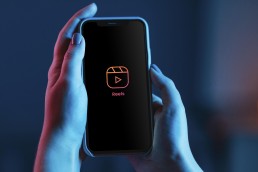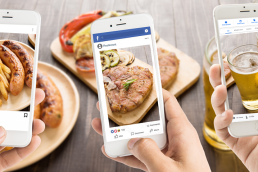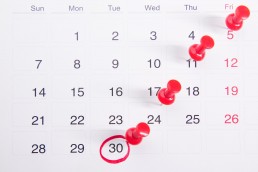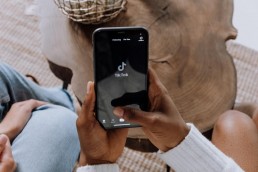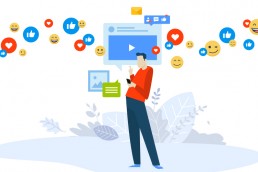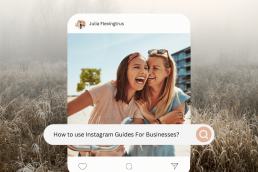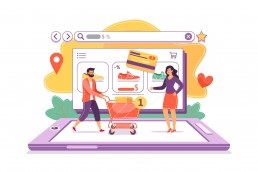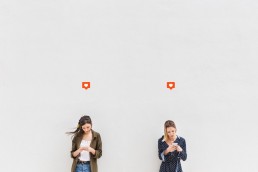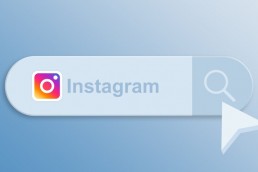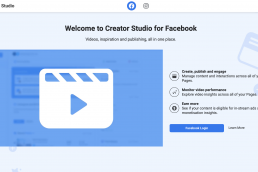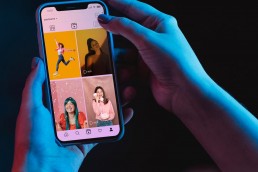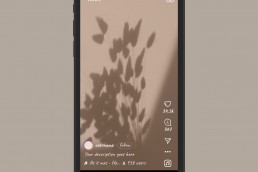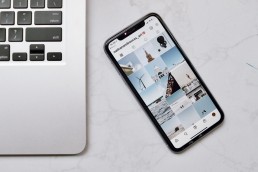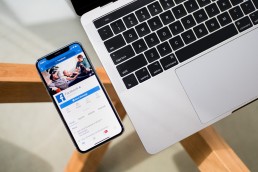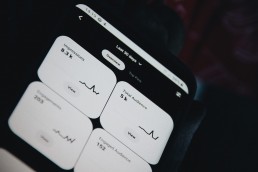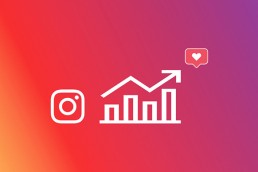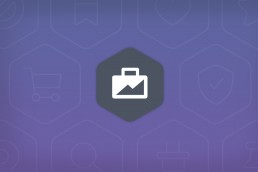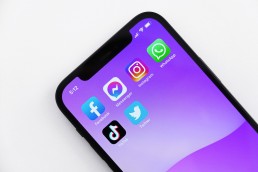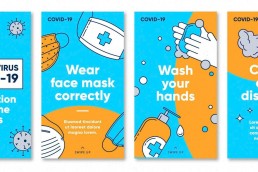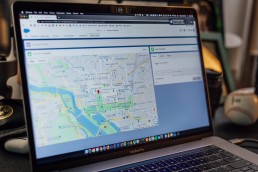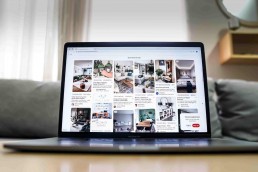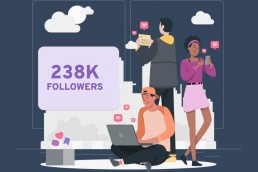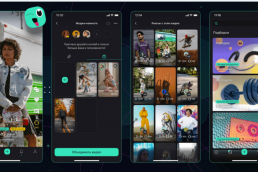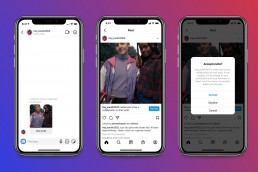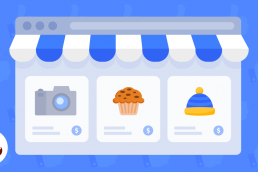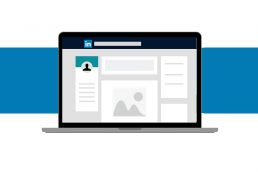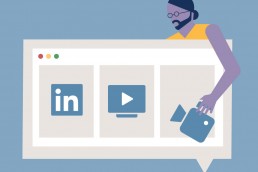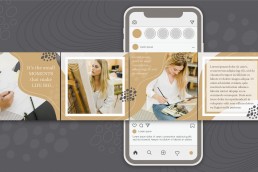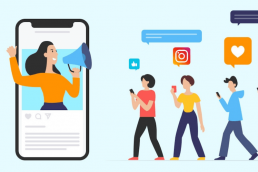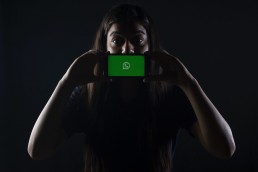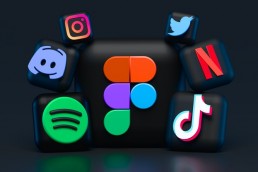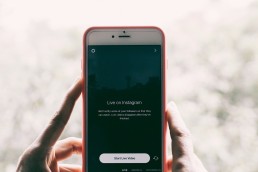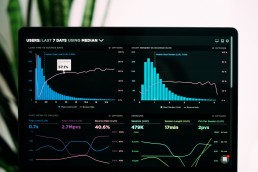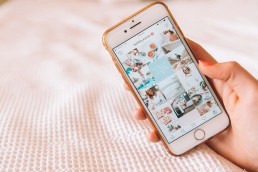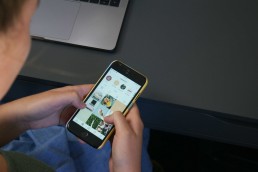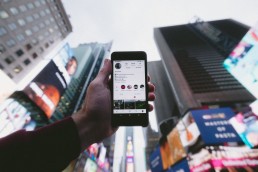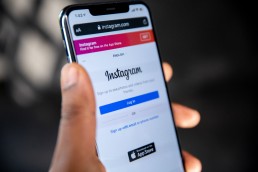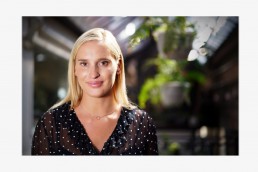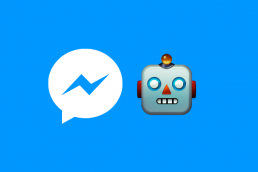As Instagram’s popularity grows, more and more businesses are using the platform to reach their target audiences. However, keeping up with the latest trends and best practices can take time and effort, with the platform’s algorithm constantly changing.
One thing that remains constant is the importance of quality content. If you want your business to succeed on Instagram, post high-quality, engaging content regularly.
But what about all of your old content? If your business is like most, you probably have a backlog of posts you don’t know what to do with.
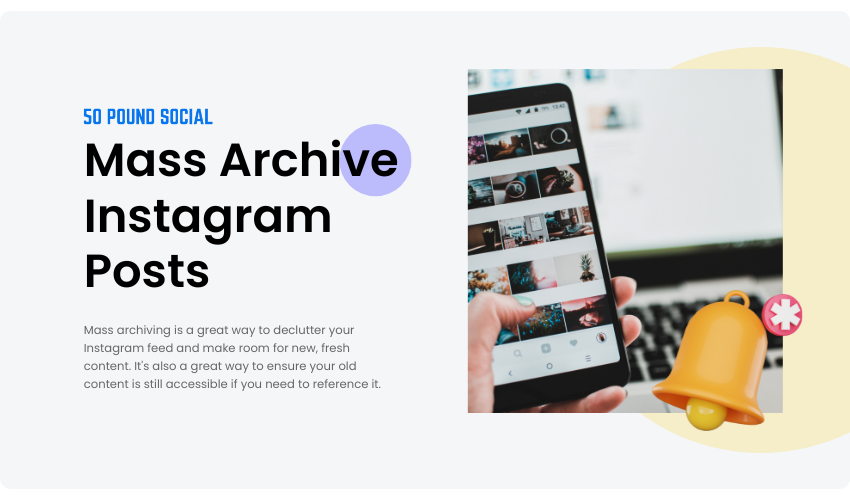
Luckily, there’s a simple solution: mass archiving.
Mass archiving is a great way to declutter your Instagram feed and make room for new, fresh content. It’s also a great way to ensure your old content is still accessible if you need to reference it.
In this guide, we’ll show you how to mass archive Instagram posts and share our favourite tool for archiving Instagram posts on your computer.

How To Unarchive Instagram Posts In 2023
Like most people, you probably have many old Instagram posts you’ve archived over the years. And while there’s nothing wrong with that, you may wonder how to unarchive them in 2023. Here’s a quick guide on how to do just that:
Step 1: Open the Instagram application.
Step 2: Go to your page by tapping your profile icon in the bottom-right corner.
Step 3: Tap the three horizontal lines symbol in the top-right corner of the screen, then select Archive.
Step 4: To unarchive your Post, click post archive. It will open several posts you have archived. (Note: you can choose to unarchive your story, live, or post).
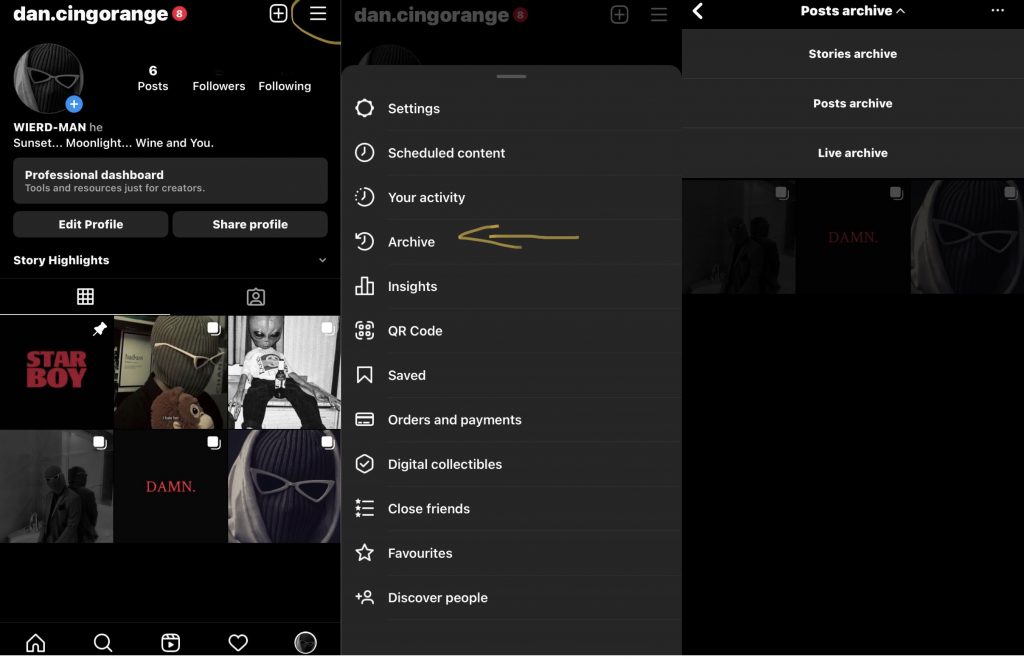
Step 5: Select the post you want to unarchive.
Step 6: Tap the three dots at the post’s top-right corner.
Step 7: Click on show on profile.
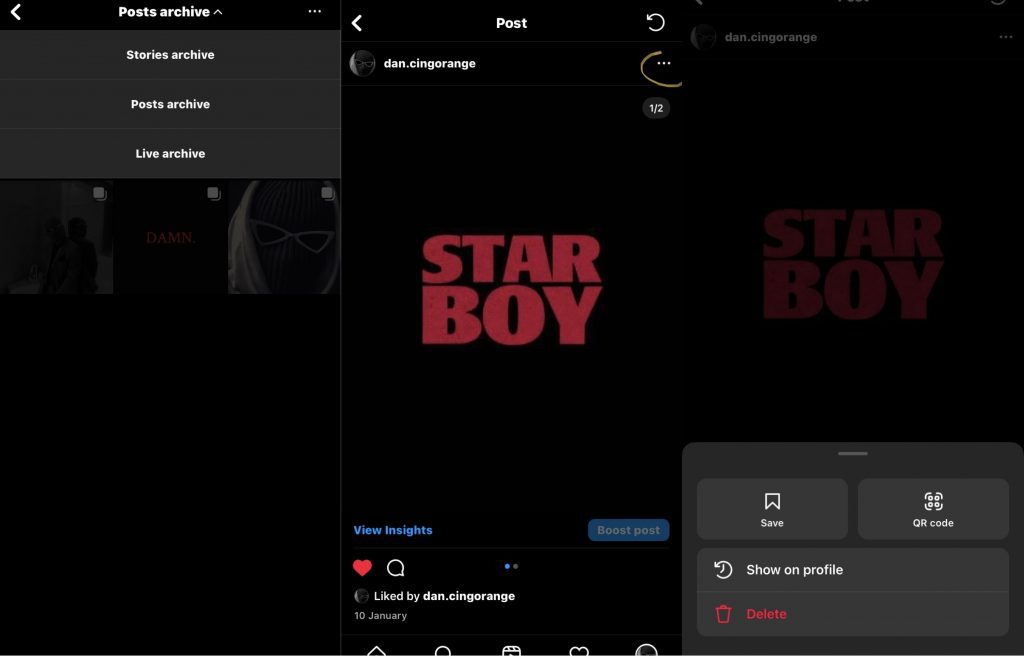
And that’s all there is to it! Once you’ve unarchived a post, it will reappear in your feed.
How To Archive All Post on Instagram at Once
If you want to bulk archive Instagram posts so that your old posts don’t get lost in the shuffle, here are the steps to take:
Step 1: Log in to your IG account, then go to your profile.
Step 2: Tap the three-line menu at the top of your profile page
Step 3: Click on Your activity.
Step 4: Click on Photos and videos.
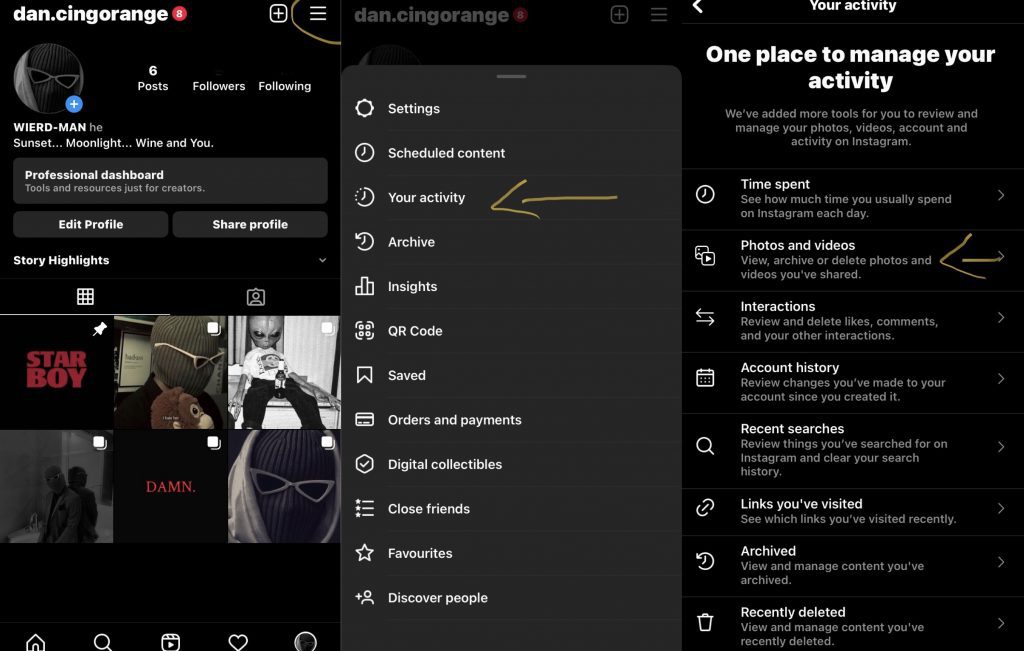
Step 5: Click Posts.
Step 6: Click Select, then pick the posts you want to archive.
Step 7: Click Archive, then press it once more to affirm.
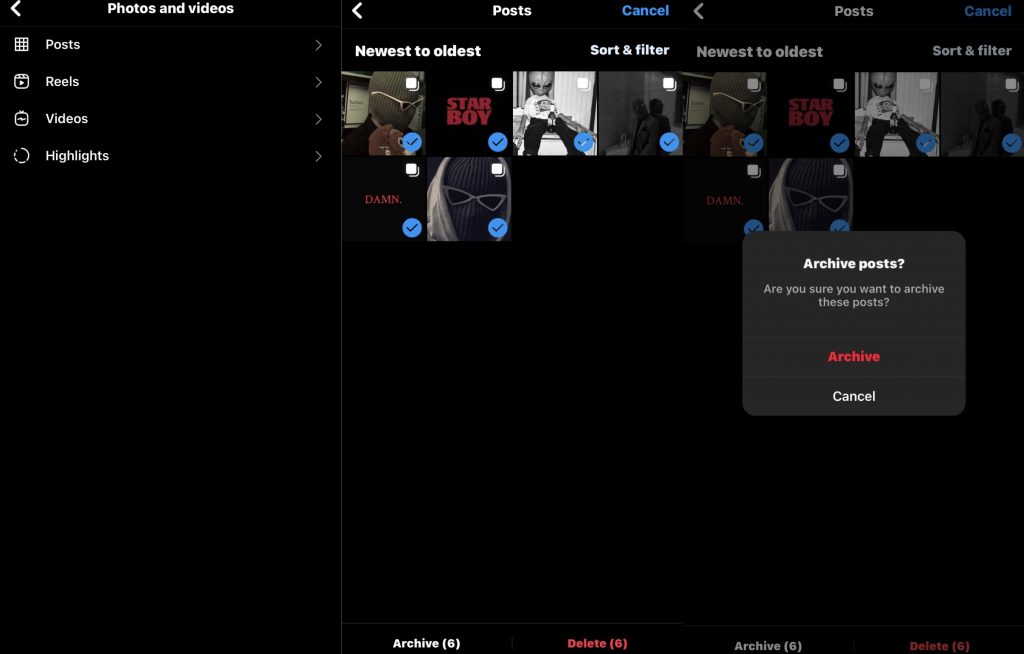
And that’s it! Your posts will be archived and out of sight but still accessible if you ever need to go back and look at them.
How To Archive All Instagram Posts On Computer
Because Instagram is a mobile-first platform, archiving photos and videos on your computer may be challenging—however, there’re some simple ways to archive your Instagram content on your computer.
One way is to install a third-party Android emulator app like BlueStacks. The following is a guide on how to archive all Instagram posts on a computer using Bluestacks.
Step 1: Download and install BlueStacks on your computer.
- Open your browser and go to BlueStacks
- Select download BlueStacks.
- Select the location you want Bluestack stored and click save.
- Open the file, and click yes.
- Tap on install now to start.
Step 2: Once it is running, install the Instagram app and log in.
- Open the “Bluestack” application and search for Instagram.
- Select the app
- When a Google play store window appears, enter your Google account information and select Install.
Step 3: Archive your IG posts
- Open the IG application within the Bluestack software.
- Enter your information (username, password) to log in.
- Go to your profile page and click on the three dots in the top right corner of the posts you want to hide. From there, click the ‘Archive’ button in the pop-up menu.
What Will Happen If You Archive Post On Instagram
If you archive a post on Instagram, it will be removed from your feed, explore page, and timeline. That means it will no longer be visible to anyone except you.
However, you can access the post anytime without scrolling through your entire feed. Archiving posts also allows you to save them for future use or reference.
What Happens When You Unarchive A Post On Instagram
When you archive an Instagram post, you hide it from your feed without permanently deleting it. And that allows you to unarchive them when needed. Here’s what you need to know if you want to unarchive a post:
- When you unarchive a post, it will reappear on your profile as if it had never been archived. That means the post will receive likes and comments again, and viewers can see it in its original location.
- You can edit the caption or location: If you want to change your post, you can do so after unarchiving it.
- You can pin comments: If you have comments on your post that you want to keep visible, you can pin them so they stay at the top of the comments section.
Can Others See Archived Posts On Instagram?
The answer is no. Your archived posts are only visible to you and nobody else. It is an excellent feature if you want to remove some old posts but don’t want to delete them.
It’s also helpful if you want to hide a post from your feed without removing it. So, if you’re worried about your archived posts being seen by others, don’t be concerned.
How to Easily Archive Instagram Stories on Autopilot
If you have an Instagram account, you should know that Instagram Stories only lasts 24 hours. After that, they’re gone forever. Or are they?
If you want to save your Instagram Stories before they disappear, you can do so by archiving them. Here’s how to automatically archive your IG stories:
Step 1: Open the Instagram app, log in to your Instagram account, go to your profile and click on the “three horizontal lines” menu in the top right-hand corner.
Step 2: Tap Settings.
Step 3: Select Privacy.
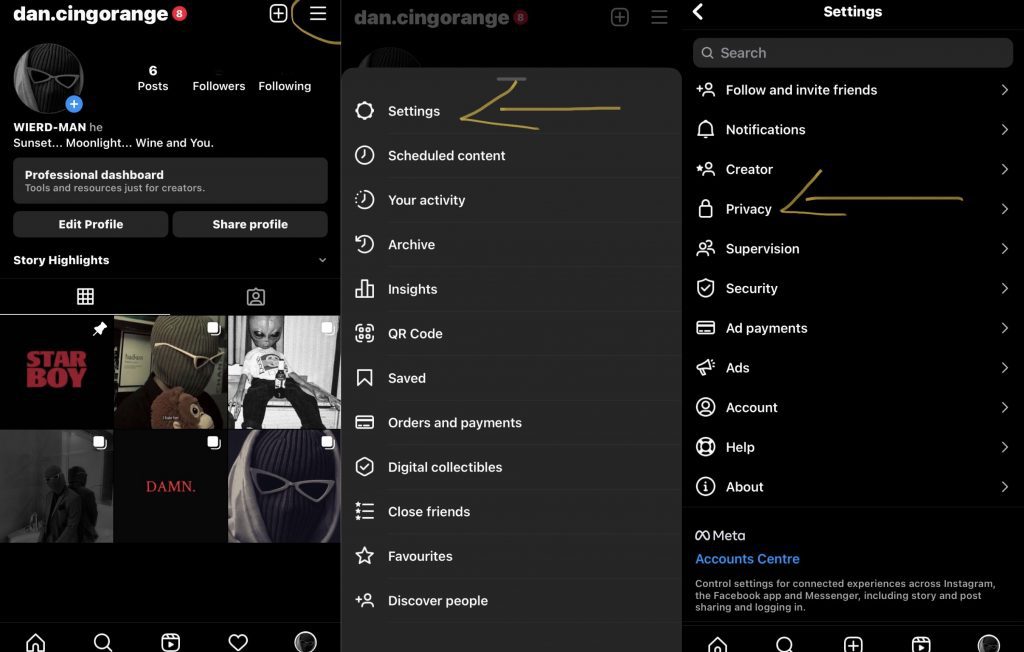
Step 4: Click on Story
Step 5: Turn on the Save story to Archive button.
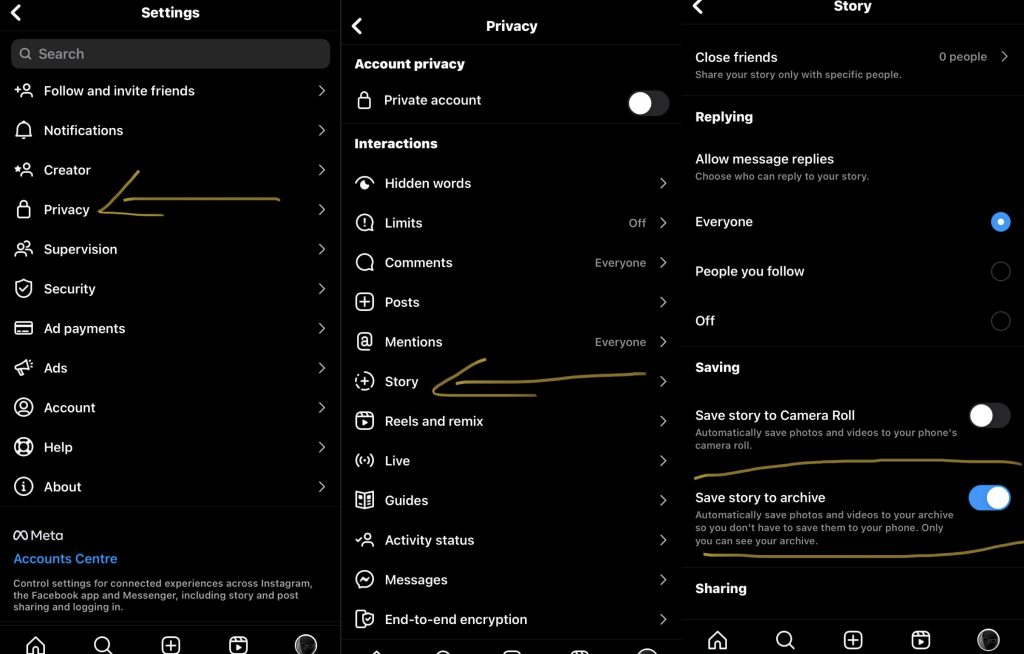
When you upload a story, it will automatically be saved to your archive.
Final Thought
So, there you have it! Now you know how to mass archive Instagram posts. But remember that if you want more advanced features, such as archiving all your Instagram posts at once or automatically archiving your stories, you must follow the above steps.
Kamran Shukurlu
Kamran is a T-shaped eCommerce Digital Marketer and Content Strategist with 9+ years of experience in 30+ industries. A few of the companies that benefited from his services: Leo Burnett, Translated, Airbnb, Samsung, Huawei, etc.
Related Posts
July 18, 2024
Social SEO: Optimising Your Content for Discovery
July 8, 2024
The Comeback of Long-Form Content
June 5, 2024
How to Import Sounds From TikTok to Instagram?
May 21, 2024
9 TikTok Challenges List And TikTok Trends
February 24, 2024
Pinterest Account Suspended Appeal – How To Do It Right?
February 3, 2024
How to Make Money With Instagram Theme Pages In 2024
January 11, 2024
Resort And Hotel Digital Marketing Campaign Strategy And Ideas
December 26, 2023
New Year and Christmas Interactive Posts and Ideas For Social Media
December 8, 2023
B2B Community Management: Unpopular Opinion To Level Up
November 23, 2023
Feel Good Friday Social Media Posts And Wishes
October 6, 2023
How to Stream Games on TikTok With TikTok Stream Key
September 15, 2023
Creating an Effective Content Calendar
September 15, 2023
10 Tips to Optimize Facebook Page for SEO and Reach More People
September 4, 2023
How to Go Live on TikTok Without 1000 Followers In 2023
August 14, 2023
How Much Does IG Models Make And How To Become One
June 26, 2023
How To Get Verified On LinkedIn In 2023?
March 25, 2023
How to Create a Facebook Group Funnel to Drive Leads
March 13, 2023
8 Social Media Community Building Strategies For 2023
February 18, 2023
How To Make Money On Instagram With 500 Followers
February 18, 2023
How to Go Live on LinkedIn – Best Practices and Guides
February 8, 2023
Instagram Guides Examples and Ways to Use Them
February 8, 2023
How to Schedule Instagram Posts Without Third-party App
January 22, 2023
Growth Hacking for Instagram to Get More Followers in 2023
January 20, 2023
How To Upload GIFs on Twitter in 2023
January 3, 2023
What To Do When you go Viral on Instagram
December 23, 2022
How to Spy on Competitors’ Facebook Ads For Free (6 Tools)
December 22, 2022
How to Get More Views on LinkedIn – 10 Tips to Reach More People
December 19, 2022
What To Do Before and After Posting On Instagram
December 14, 2022
How Instagram Search Works: A Comprehensive Guide In 2022
November 15, 2022
Twitter Spaces Analytics: Ultimate Guide to Your Space Insights
November 13, 2022
20 Viral Instagram Reels Hooks To Keep People Watching
October 29, 2022
How To Speed Up Existing Video For Instagram Reels – FOR FREE
October 16, 2022
How to Use Twitter Advanced Search Tool on Mobile
October 16, 2022
7 Instagram Mistakes to Avoid & Here’s Why
October 9, 2022
10 Proven Instagram Story Ideas to Engage Your Audience
September 23, 2022
Social Media Shopping in 2022: What it Promises for Small Businesses
September 20, 2022
Tips to Create a Successful Hashtag Campaign
September 8, 2022
The Top 9 Instagram Tools That Can Boost Your SME’s Visibility
August 28, 2022
How to Regram: The Art of Reposting on Instagram
August 11, 2022
A Checklist to Launch a Rebrand on Social Media
August 7, 2022
The Whys and Hows of Facebook Video Ads
August 7, 2022
How To Write Good Instagram Captions
July 27, 2022
How to Plan Your Social Media Campaigns
May 4, 2022
10 Social Media Myths To Unlearn in 2022
April 11, 2022
Twitter Analytics Tools to Level Up Your Game
March 14, 2022
Monthly Social Media Updates And News – February 2022
February 23, 2022
Social Media in the times of COVID-19: Adapting to a New Normal
February 14, 2022
Monthly Social Media Updates And News – January 2022
February 2, 2022
Optimise Google My Business: An In-depth Guide to Get it Right
January 19, 2022
9 Tips to Sell on Pinterest: Your Branding And ROI Booster
January 12, 2022
Monthly Social Media Updates And News – December 2021
December 10, 2021
Risks And Dangers of Buying Instagram Followers
December 8, 2021
Monthly Social Media Updates And News – November 2021
November 2, 2021
Monthly Social Media Updates And News – October 2021
October 14, 2021
Monthly Social Media Updates And News – September 2021
October 1, 2021
Brief 18 Twitter Hacks You’ll Wish You Knew Earlier
September 23, 2021
Instagram Pre-Launch Strategy 2022: A Proper Guide for Your Product
September 14, 2021
Monthly Social Media Updates And News – August 2021
September 8, 2021
15 Social Media Post Types to Keep Your Content Engaging
September 8, 2021
How to Sell on Facebook Shops and Facebook Marketplace in 2023
August 16, 2021
Driving Traffic From Twitter Straight to Your Blog in 2022
August 13, 2021
The ABCs of Using LinkedIn Videos Like a Pro in 2022
August 11, 2021
Monthly Social Media Updates And News – July 2021
July 29, 2021
Spiral Up Your Engagements With Instagram Carousels
July 17, 2021
Monthly Social Media Updates And News – May 2021
July 5, 2021
How to Mass Delete Instagram Posts in 2022?
April 29, 2021
Monthly Social Media Updates And News: March 2021
April 17, 2021
Latest Social Media Updates And News – 2022
April 17, 2021
Monthly Social Media Updates And News: February 2021
March 31, 2021
How to Choose the Best Competitor Analysis Framework
March 1, 2021
Monthly Social Media Updates And News: January 2021
February 21, 2021
How To Get Unlimited Free Leads For Any Business In UK
February 20, 2021
How to Find Brands That Collaborate With Small Influencers
February 4, 2021
Web Content Development 101 For Small Businesses
January 28, 2021
Monthly Social Media Updates and News: December 2020
January 13, 2021
How To Add A Link To Instagram Story Without 10K Followers
December 14, 2020
6 Testimonial Examples And How To Ask For Them
December 11, 2020
IG Line Break Generator: No Need For it Anymore? (2022)
December 2, 2020
Monthly Social Media News And Updates: November 2020
April 22, 2020
Social media marketing for recruitment agencies
December 23, 2019
How to market your podcast on social media
October 31, 2019
Account-based mindset vs. lead-based marketing
October 22, 2019
The benefits of starting your own podcast
October 14, 2019
What’s the LinkedIn Social Selling Index? (and why you need it)
October 8, 2019
7 ideas to network effectively – and locally
September 26, 2019
5 tips from an influencer to unlock your potential
September 16, 2019
How to create an effective Facebook ad: 7 easy tips
September 7, 2019
3 inspiring marketing campaigns with awesome results
September 1, 2019
Everything you need to know about lead generation
August 28, 2019
Can my brand benefit from a social media calendar?
August 13, 2019
3 basics of KPIs: what to measure and why?
August 9, 2019
5 Story Highlight ideas to totally revamp your Instagram
July 31, 2019
The good, the bad, and the funnel
July 24, 2019
The basics of content marketing – why you need it
July 18, 2019
Primark – how the brand uses social media
July 10, 2019
The evolution of Twitter for social media marketing
July 7, 2019
Discover 3 benefits of WhatsApp Business!
June 28, 2019
How Lululemon uses social media: 5 ideas
June 24, 2019
New Instagram @shop and how it works
June 17, 2019
5 foolproof tools to create a buyer persona
May 29, 2019
3 burning social media trends to watch out for
May 23, 2019
7 ingredients every entrepreneur needs to have
May 13, 2019
5 Social Media Tools: Marketing Made Easy!
April 15, 2019
Wanna kickstart your landing page? 3 reliable tools!
March 26, 2019
3 video marketing tricks to boost engagement
February 26, 2019
A five-star femmepreneur – meet Gretta van Riel!
February 15, 2019
Why Twitter is essential – revamp your marketing strategy today!
February 7, 2019
SEO for Newbies: The Basics
January 22, 2019
4 amazing inbound marketing tools to try now!
January 16, 2019
Everything about ecommerce, decoded!
January 11, 2019
Influencer marketing: why is it crucial?
January 7, 2019
How social media is changing your brain
January 2, 2019
Choosing a signature colour for your brand
December 28, 2018
Advanced Instagram for startups: an effective step-by-step guide
December 1, 2018
Instagram from Scratch!
November 22, 2018
Elevate your Brand with these 4 New Linkedin Tools
January 15, 2018
5 Ways Social Media Can Help Your Small Business In 2018
September 25, 2017
7 indispensable social media tools for small businesses
September 1, 2017
September 2017: Social Media Roundup
February 2, 2017
Our new promotional video
January 17, 2017
Why your business needs to be active on social media
November 3, 2016
The Top 10 Small Fashion Brands on Instagram
September 29, 2016
Hоw Tо Grоw Yоur Smаll Business Uѕing Social Media
September 26, 2016
How can I use social media for customer service?
September 20, 2016