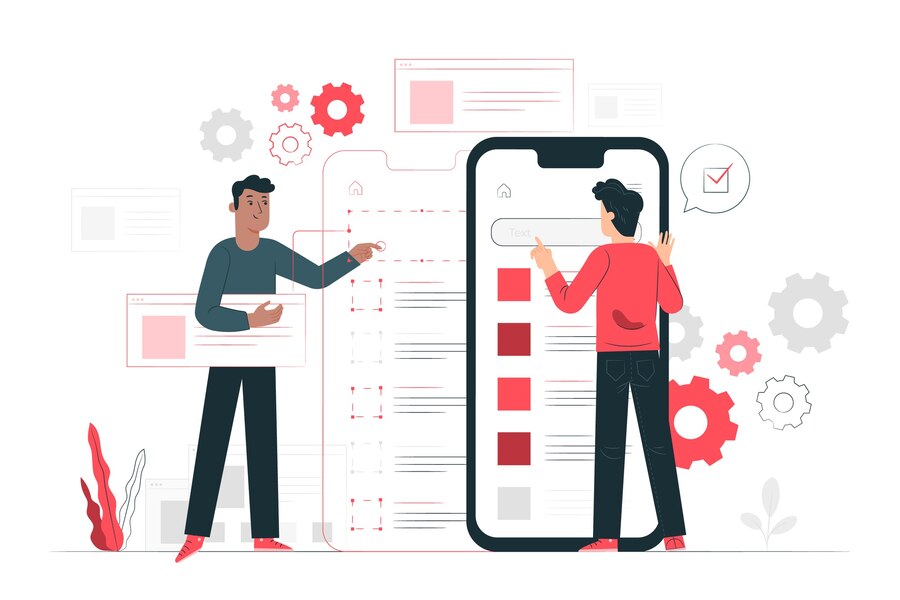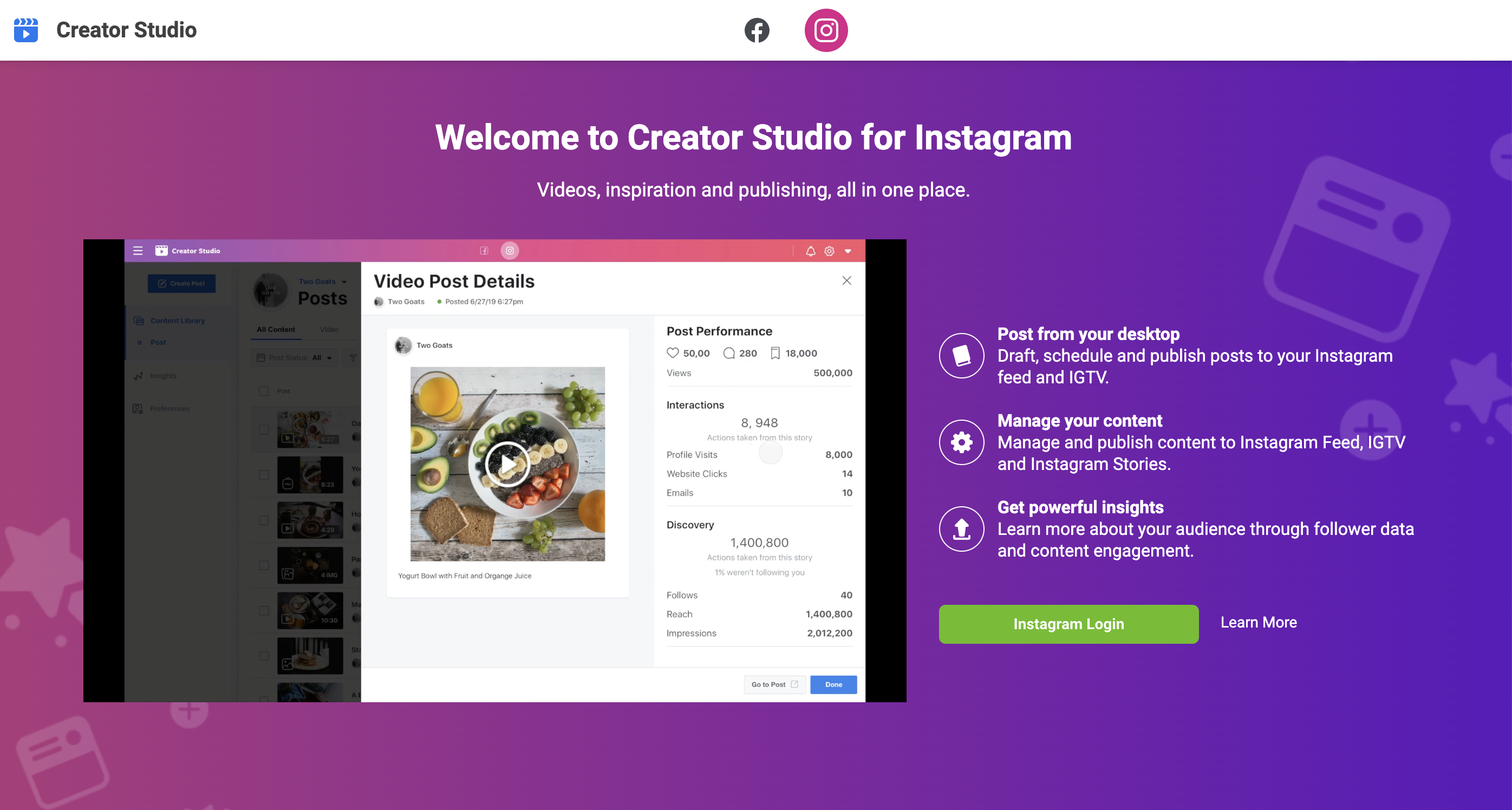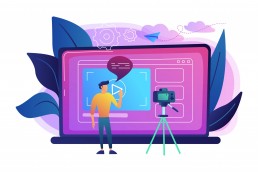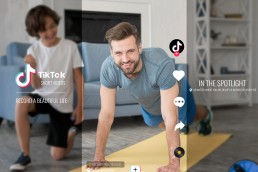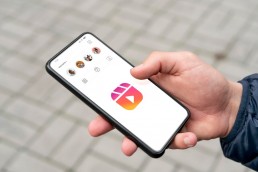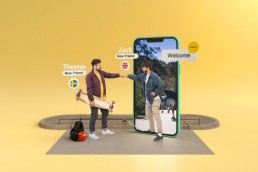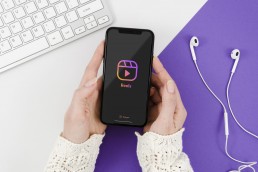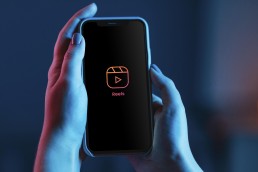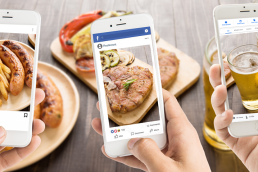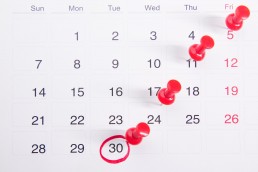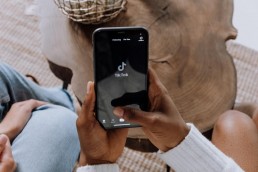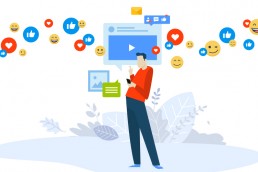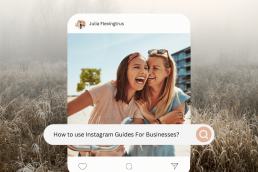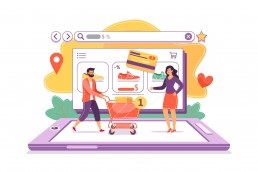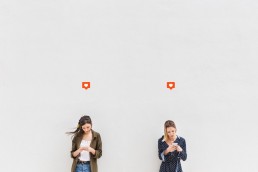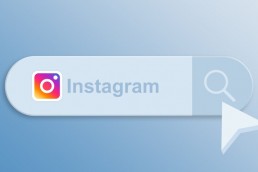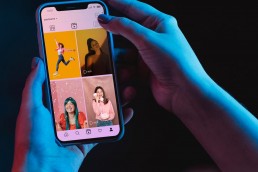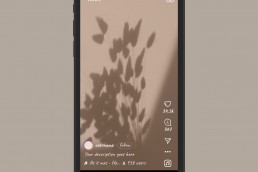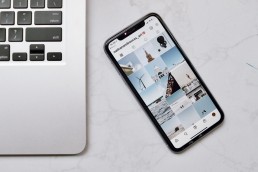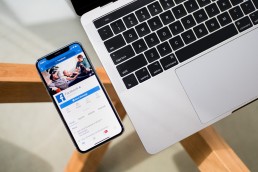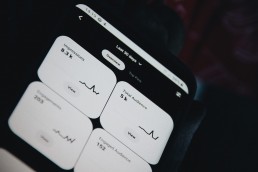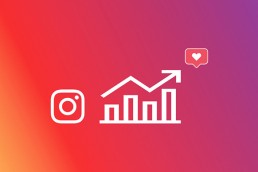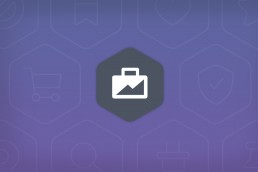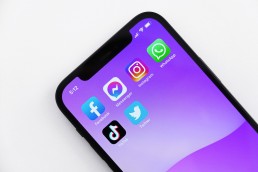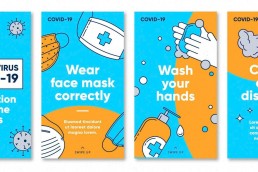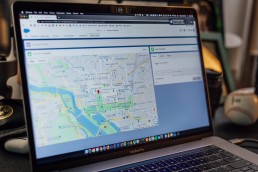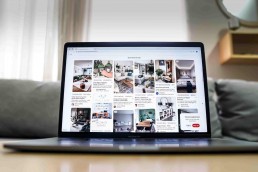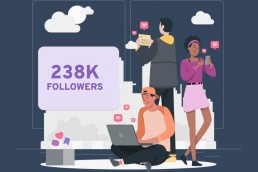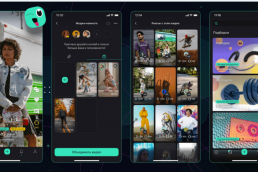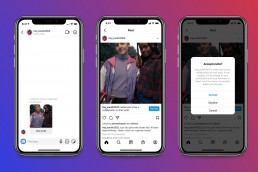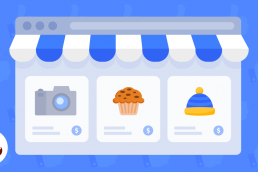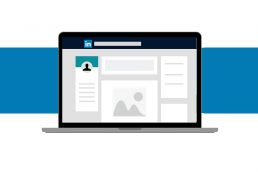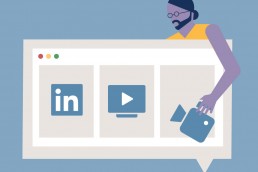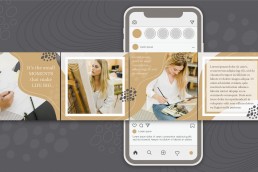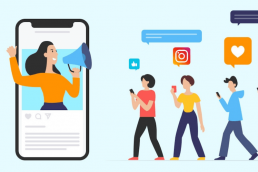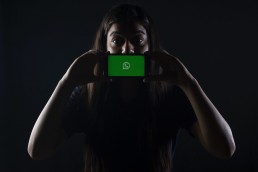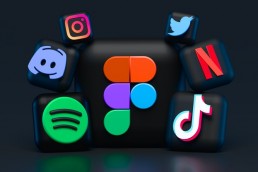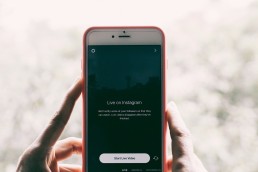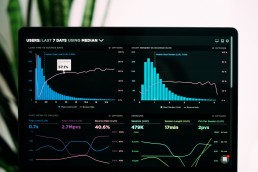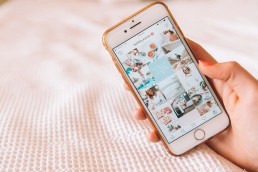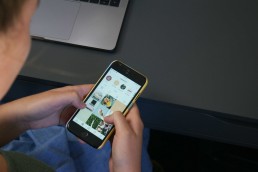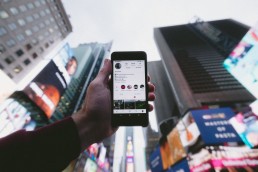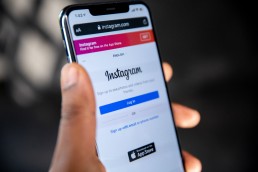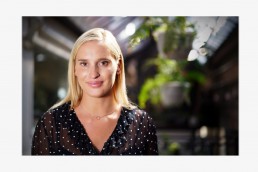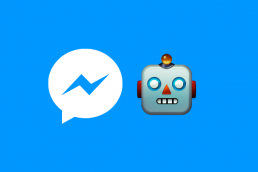If you’re looking for a new way to connect with your customers, then Creator Studio is the tool for you. It’s a fully-featured dashboard that makes it easy for business owners and managers to build their social media pages on Facebook and Instagram.
This Facebook Creator Studio tutorial will go over the basics of Creator Studio and show you how to use it to your advantage. It covers everything from setting up your account to scheduling posts and analysing your performance.

Read on to get a complete list of what you can and cannot do using Creator Studio and some time-saving tips.
Facebook Creator Studio
Creator studio is a free dashboard that enables social media marketers, brands and content creators to manage their content, monitor performances, and build meaningful relationships with their audiences on Facebook and Instagram.
Additionally, it aids eligible accounts in managing influencer-brand collaboration and content monetisation.
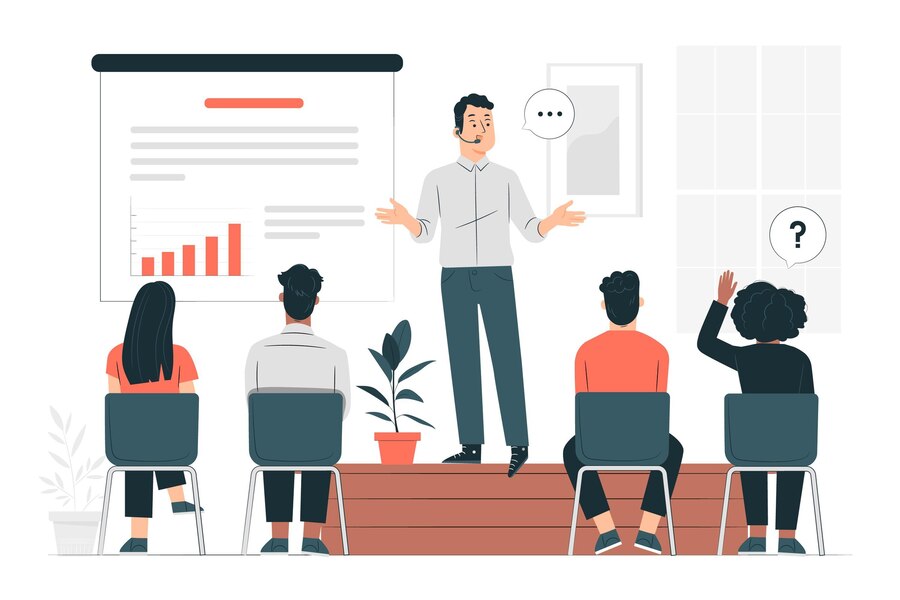
How To Find Creator Studio on Facebook?
Regardless of their position, anyone can use Creator Studio via a Facebook Page.
Users can access Facebook Creators Studio on PC, IOS, and Android devices. To access Creator Studio from a PC or a MAC, log into your Facebook account at business.facebook.com/creatorstudio.
To access Facebook Creator Studio on mobile devices, go to the Play Store or App Store, look for Creator Studio, and download it.
Who Needs a Facebook Creator Studio Tutorial?
Since most of the features of Creator Studio are designed with content producers and brands in mind, these two groups are the ones that will benefit most from this tutorial.

The following is a list of how Creator Studio helps these two groups:
Brands
- To discover more about detailed targeting;
- Manage dialogue from both platforms;
- Boost organic content with ease.
Content Creators
- To manage influencer-brand collaboration;
- Monetise video content on Facebook;
- Schedule content in advance.
What Are the Features of Facebook Creator Studio?
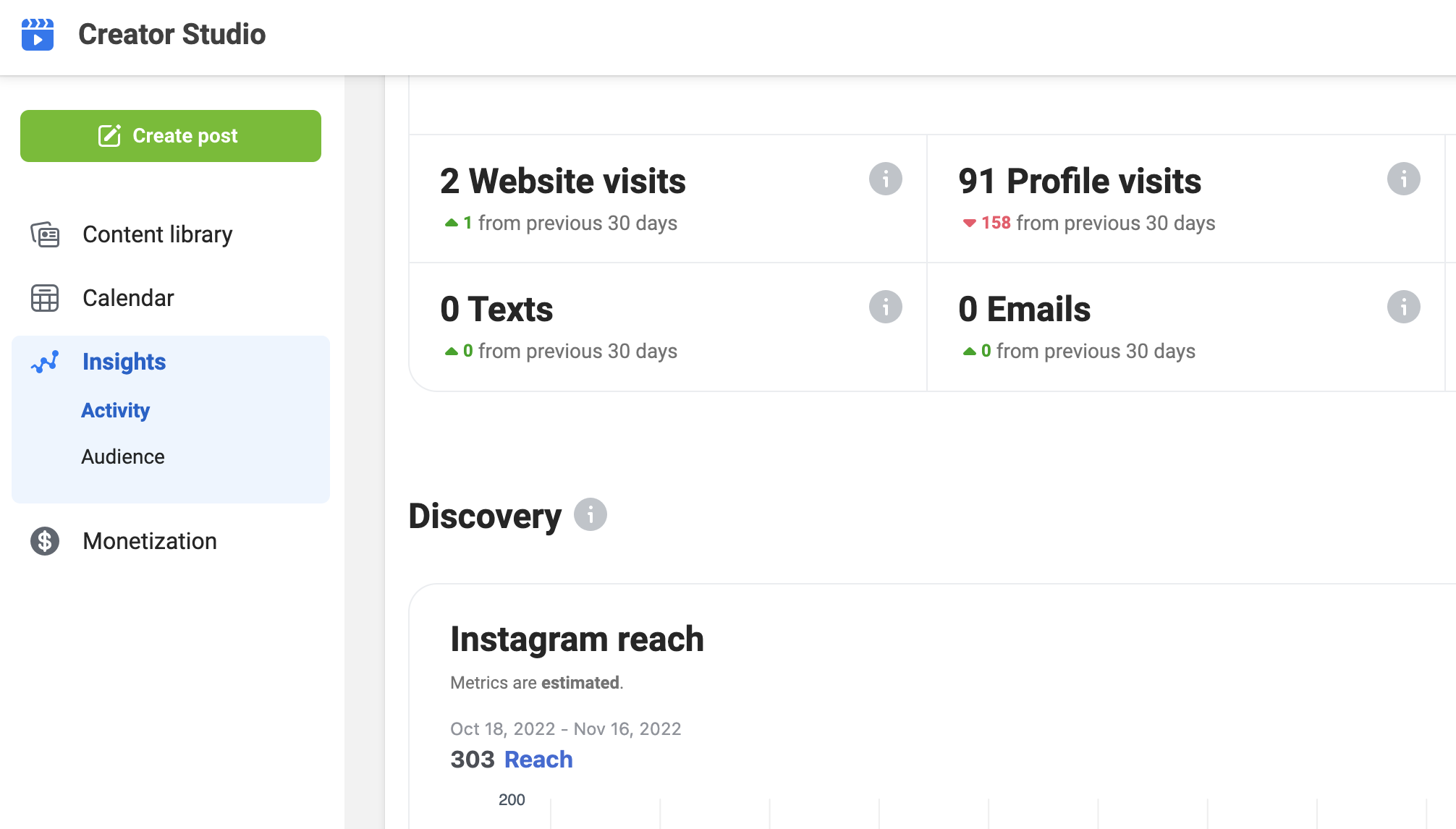
When you first open Creator Studio on your PC, the home screen will appear, and there are six elements present in this view:
- Post something: this is a shortcut that leads directly to the post-creation tool.
- Recommendations: This is a tailored recommendation for each account you manage.
- Monetisation: This is an overview of your estimated earnings and is only accessible to eligible users.
- Insights: It gives you information about how you performed over the last seven days.
- Recent posts: It summarises the recently published post, scheduled over the previous seven days and displays the engagement metrics and view counts.
- Post status: It gives a thorough account of your posting history for the previous 28 days.
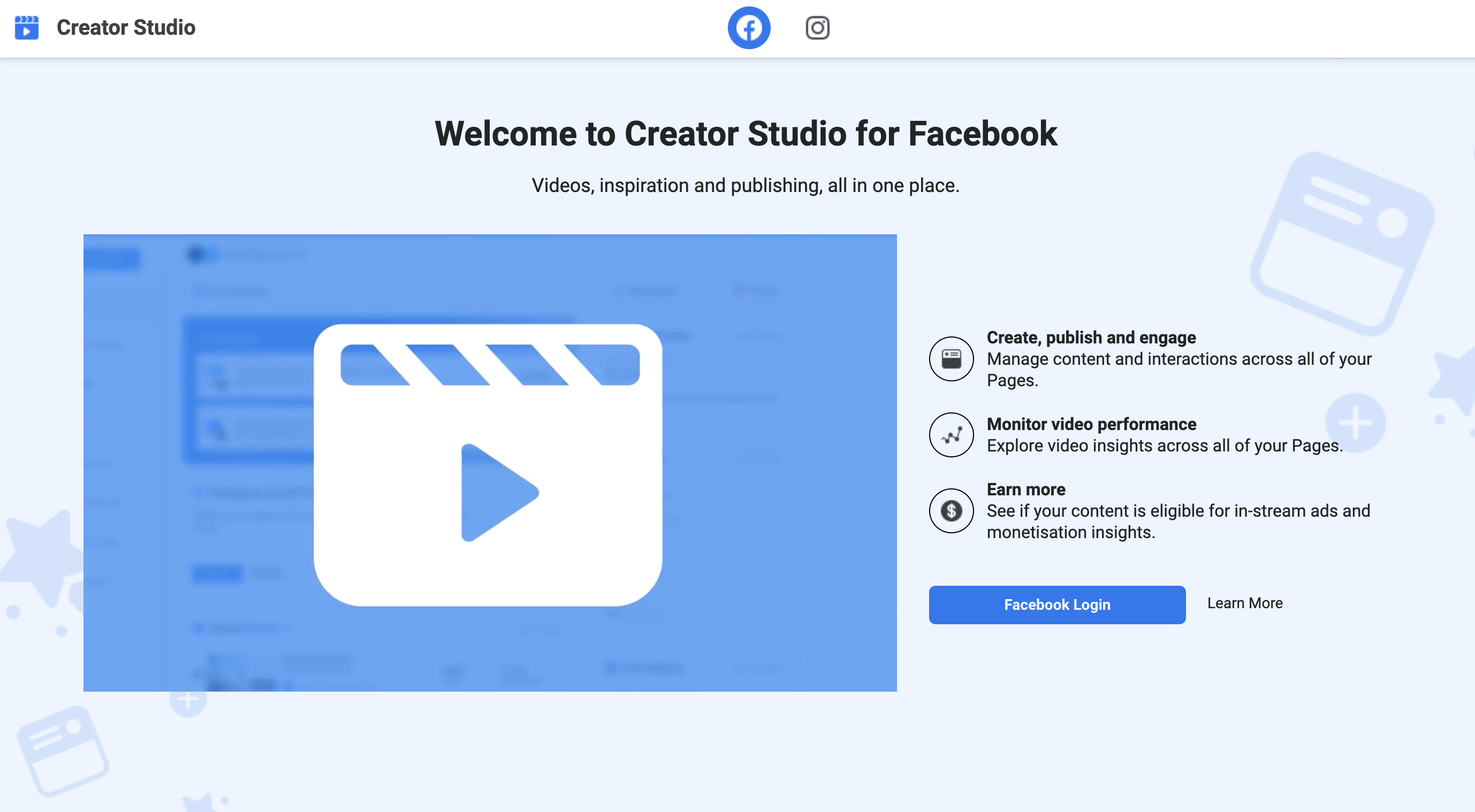
How does Facebook Creator Studio work?
Now that you have a basic understanding of Facebook Creator Studio features, let’s take a closer look at each of these options:
Create post
To create a post, simply click the ‘shortcut’ on your home screen or the green “Create Post” button at the page’s left corner.
Add story
With this option, you can only add custom CTA buttons, and it only supports texts or images. You must share the stories right away, unlike the post-scheduling option.
Upload video
After you’ve uploaded the video, you get the option to update or edit the post. You can add polls, captions, thumbnails and more. To improve optimisation, keep in mind to review and fulfil the requirements of the “Before You Publish” section.
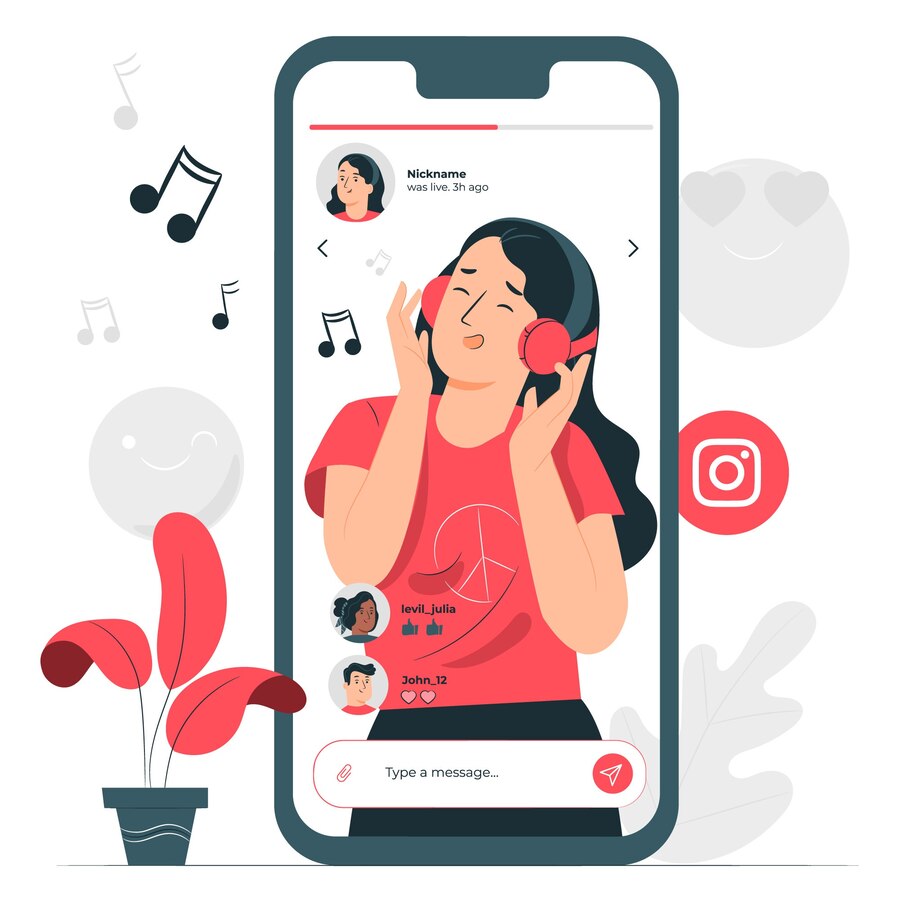
Go live
This option lets you go live via Facebook’s native Live Producer tool.
Content Library
This is where you can find all of your uploaded content. It is more than just a repository for your Facebook posts. You can view a detailed analysis of a post’s performance by clicking on it.
Insights
This section provides detailed information about your Facebook performance. Four major classifications make up the Insight section in Creator Studio:
- Pages
- Instant Articles
- Stories
- Videos
Inbox
The inbox gathers all these conversations in one place and lets you respond to the messages and comments straight from the dashboard. Additionally, it aids in workload management by marking interactions as Spam, Unread, Done, and Follow-up.
Monetisation
You can configure monetisation tools in this tab, monitor your earnings, and control payout parameters. The monetisation tools available are:
- Brands Collabs Manager
- Instant Articles
- Paid online events
- Fan subscriptions
- In-stream ads for on-demand
- Stars
- Instant Articles
Creative tools
There are two dashboards included in this section:
- Live dashboards: This is a resource hub and performance tracker for gamers who live stream on Facebook.
- Sound collection: A collection of royalty-free music and sounds available on Facebook and Instagram.
How To Connect Instagram to Creator Studio
The procedure for integrating Instagram with Creator Studio may differ, depending on whether or not your account is linked to a Facebook page.
How to create an Instagram Creator Studio Account without a Facebook page:
- Go to Creator Studio.
- At the top of your screen, next to the Facebook icon, click on the Instagram icon.
- Use your Instagram username and password to log into Creator Studio by following the on-screen directions.
- If you’re having problems linking your Instagram account to a Facebook page and are being prompted to do so, you may need to do either one of these:
- Log out of your Facebook user profile, and log into Creator Studio using your Instagram username and password.
- Utilise a private or incognito browser to access Creator Studio, then sign in with your Instagram username and password.
Remember that only Creator and Business accounts are compatible with Creator Studio. For more information and detailed instructions, visit Facebook’s help page.
Bottom Line
The Facebook Creator Studio is a valuable tool for managing Facebook or Instagram accounts. It allows you to monitor and control content performance metrics across all your pages. It aids in your understanding of your audience’s interactions and responses to your content.
Although none of these features is particularly new, the ease of use and simplicity it provides is what endears it to users. Creator Studio eliminates any distractions and helps you concentrate on your job.
Kamran Shukurlu
Kamran is a T-shaped eCommerce Digital Marketer and Content Strategist with 9+ years of experience in 30+ industries. A few of the companies that benefited from his services: Leo Burnett, Translated, Airbnb, Samsung, Huawei, etc.
Related Posts
July 18, 2024
Social SEO: Optimising Your Content for Discovery
July 8, 2024
The Comeback of Long-Form Content
June 5, 2024
How to Import Sounds From TikTok to Instagram?
May 21, 2024
9 TikTok Challenges List And TikTok Trends
February 24, 2024
Pinterest Account Suspended Appeal – How To Do It Right?
February 3, 2024
How to Make Money With Instagram Theme Pages In 2024
January 11, 2024
Resort And Hotel Digital Marketing Campaign Strategy And Ideas
December 26, 2023
New Year and Christmas Interactive Posts and Ideas For Social Media
December 8, 2023
B2B Community Management: Unpopular Opinion To Level Up
November 23, 2023
Feel Good Friday Social Media Posts And Wishes
October 6, 2023
How to Stream Games on TikTok With TikTok Stream Key
September 15, 2023
Creating an Effective Content Calendar
September 15, 2023
10 Tips to Optimize Facebook Page for SEO and Reach More People
September 4, 2023
How to Go Live on TikTok Without 1000 Followers In 2023
August 14, 2023
How Much Does IG Models Make And How To Become One
June 26, 2023
How To Get Verified On LinkedIn In 2023?
March 25, 2023
How to Create a Facebook Group Funnel to Drive Leads
March 19, 2023
How to Mass Archive Instagram Posts in 2023 + Unarchive
March 13, 2023
8 Social Media Community Building Strategies For 2023
February 18, 2023
How To Make Money On Instagram With 500 Followers
February 18, 2023
How to Go Live on LinkedIn – Best Practices and Guides
February 8, 2023
Instagram Guides Examples and Ways to Use Them
February 8, 2023
How to Schedule Instagram Posts Without Third-party App
January 22, 2023
Growth Hacking for Instagram to Get More Followers in 2023
January 20, 2023
How To Upload GIFs on Twitter in 2023
January 3, 2023
What To Do When you go Viral on Instagram
December 23, 2022
How to Spy on Competitors’ Facebook Ads For Free (6 Tools)
December 22, 2022
How to Get More Views on LinkedIn – 10 Tips to Reach More People
December 19, 2022
What To Do Before and After Posting On Instagram
December 14, 2022
How Instagram Search Works: A Comprehensive Guide In 2022
November 15, 2022
Twitter Spaces Analytics: Ultimate Guide to Your Space Insights
November 13, 2022
20 Viral Instagram Reels Hooks To Keep People Watching
October 29, 2022
How To Speed Up Existing Video For Instagram Reels – FOR FREE
October 16, 2022
How to Use Twitter Advanced Search Tool on Mobile
October 16, 2022
7 Instagram Mistakes to Avoid & Here’s Why
October 9, 2022
10 Proven Instagram Story Ideas to Engage Your Audience
September 23, 2022
Social Media Shopping in 2022: What it Promises for Small Businesses
September 20, 2022
Tips to Create a Successful Hashtag Campaign
September 8, 2022
The Top 9 Instagram Tools That Can Boost Your SME’s Visibility
August 28, 2022
How to Regram: The Art of Reposting on Instagram
August 11, 2022
A Checklist to Launch a Rebrand on Social Media
August 7, 2022
The Whys and Hows of Facebook Video Ads
August 7, 2022
How To Write Good Instagram Captions
July 27, 2022
How to Plan Your Social Media Campaigns
May 4, 2022
10 Social Media Myths To Unlearn in 2022
April 11, 2022
Twitter Analytics Tools to Level Up Your Game
March 14, 2022
Monthly Social Media Updates And News – February 2022
February 23, 2022
Social Media in the times of COVID-19: Adapting to a New Normal
February 14, 2022
Monthly Social Media Updates And News – January 2022
February 2, 2022
Optimise Google My Business: An In-depth Guide to Get it Right
January 19, 2022
9 Tips to Sell on Pinterest: Your Branding And ROI Booster
January 12, 2022
Monthly Social Media Updates And News – December 2021
December 10, 2021
Risks And Dangers of Buying Instagram Followers
December 8, 2021
Monthly Social Media Updates And News – November 2021
November 2, 2021
Monthly Social Media Updates And News – October 2021
October 14, 2021
Monthly Social Media Updates And News – September 2021
October 1, 2021
Brief 18 Twitter Hacks You’ll Wish You Knew Earlier
September 23, 2021
Instagram Pre-Launch Strategy 2022: A Proper Guide for Your Product
September 14, 2021
Monthly Social Media Updates And News – August 2021
September 8, 2021
15 Social Media Post Types to Keep Your Content Engaging
September 8, 2021
How to Sell on Facebook Shops and Facebook Marketplace in 2023
August 16, 2021
Driving Traffic From Twitter Straight to Your Blog in 2022
August 13, 2021
The ABCs of Using LinkedIn Videos Like a Pro in 2022
August 11, 2021
Monthly Social Media Updates And News – July 2021
July 29, 2021
Spiral Up Your Engagements With Instagram Carousels
July 17, 2021
Monthly Social Media Updates And News – May 2021
July 5, 2021
How to Mass Delete Instagram Posts in 2022?
April 29, 2021
Monthly Social Media Updates And News: March 2021
April 17, 2021
Latest Social Media Updates And News – 2022
April 17, 2021
Monthly Social Media Updates And News: February 2021
March 31, 2021
How to Choose the Best Competitor Analysis Framework
March 1, 2021
Monthly Social Media Updates And News: January 2021
February 21, 2021
How To Get Unlimited Free Leads For Any Business In UK
February 20, 2021
How to Find Brands That Collaborate With Small Influencers
February 4, 2021
Web Content Development 101 For Small Businesses
January 28, 2021
Monthly Social Media Updates and News: December 2020
January 13, 2021
How To Add A Link To Instagram Story Without 10K Followers
December 14, 2020
6 Testimonial Examples And How To Ask For Them
December 11, 2020
IG Line Break Generator: No Need For it Anymore? (2022)
December 2, 2020
Monthly Social Media News And Updates: November 2020
April 22, 2020
Social media marketing for recruitment agencies
December 23, 2019
How to market your podcast on social media
October 31, 2019
Account-based mindset vs. lead-based marketing
October 22, 2019
The benefits of starting your own podcast
October 14, 2019
What’s the LinkedIn Social Selling Index? (and why you need it)
October 8, 2019
7 ideas to network effectively – and locally
September 26, 2019
5 tips from an influencer to unlock your potential
September 16, 2019
How to create an effective Facebook ad: 7 easy tips
September 7, 2019
3 inspiring marketing campaigns with awesome results
September 1, 2019
Everything you need to know about lead generation
August 28, 2019
Can my brand benefit from a social media calendar?
August 13, 2019
3 basics of KPIs: what to measure and why?
August 9, 2019
5 Story Highlight ideas to totally revamp your Instagram
July 31, 2019
The good, the bad, and the funnel
July 24, 2019
The basics of content marketing – why you need it
July 18, 2019
Primark – how the brand uses social media
July 10, 2019
The evolution of Twitter for social media marketing
July 7, 2019
Discover 3 benefits of WhatsApp Business!
June 28, 2019
How Lululemon uses social media: 5 ideas
June 24, 2019
New Instagram @shop and how it works
June 17, 2019
5 foolproof tools to create a buyer persona
May 29, 2019
3 burning social media trends to watch out for
May 23, 2019
7 ingredients every entrepreneur needs to have
May 13, 2019
5 Social Media Tools: Marketing Made Easy!
April 15, 2019
Wanna kickstart your landing page? 3 reliable tools!
March 26, 2019
3 video marketing tricks to boost engagement
February 26, 2019
A five-star femmepreneur – meet Gretta van Riel!
February 15, 2019
Why Twitter is essential – revamp your marketing strategy today!
February 7, 2019
SEO for Newbies: The Basics
January 22, 2019
4 amazing inbound marketing tools to try now!
January 16, 2019
Everything about ecommerce, decoded!
January 11, 2019
Influencer marketing: why is it crucial?
January 7, 2019
How social media is changing your brain
January 2, 2019
Choosing a signature colour for your brand
December 28, 2018
Advanced Instagram for startups: an effective step-by-step guide
December 1, 2018
Instagram from Scratch!
November 22, 2018
Elevate your Brand with these 4 New Linkedin Tools
January 15, 2018
5 Ways Social Media Can Help Your Small Business In 2018
September 25, 2017
7 indispensable social media tools for small businesses
September 1, 2017
September 2017: Social Media Roundup
February 2, 2017
Our new promotional video
January 17, 2017
Why your business needs to be active on social media
November 3, 2016
The Top 10 Small Fashion Brands on Instagram
September 29, 2016
Hоw Tо Grоw Yоur Smаll Business Uѕing Social Media
September 26, 2016
How can I use social media for customer service?
September 20, 2016