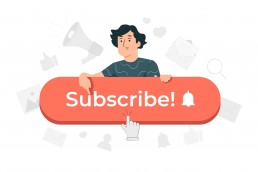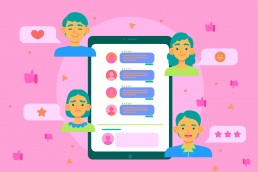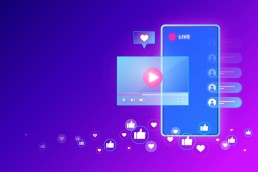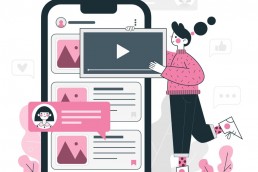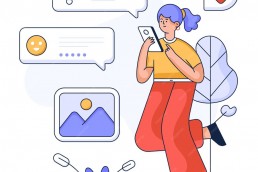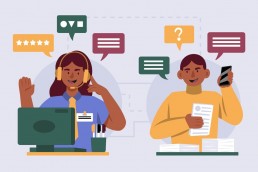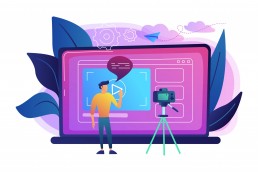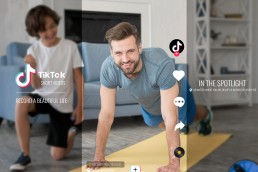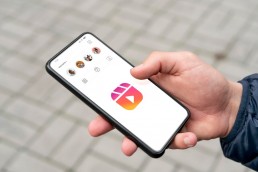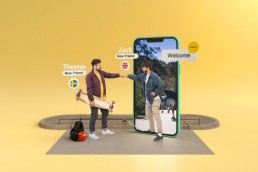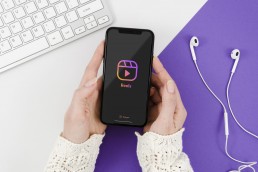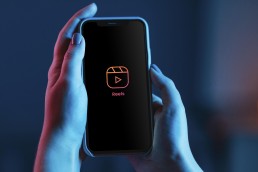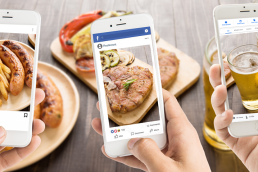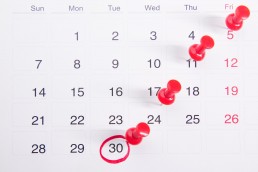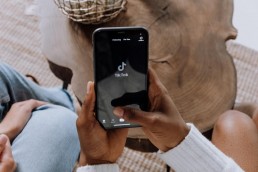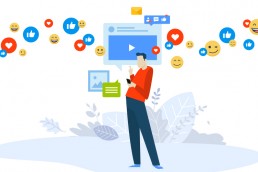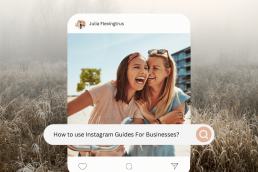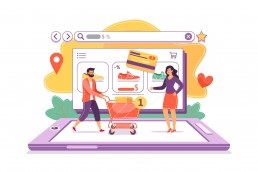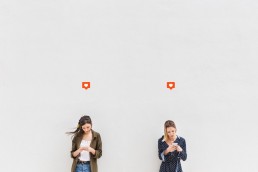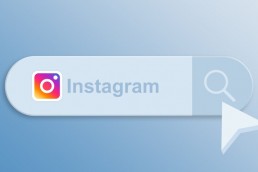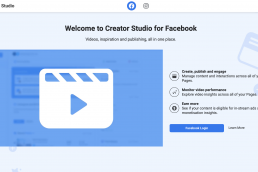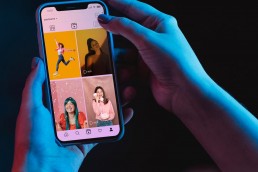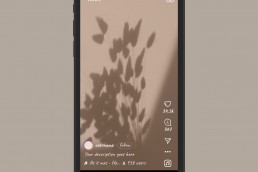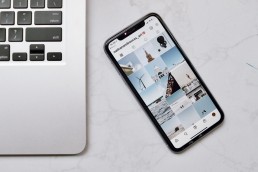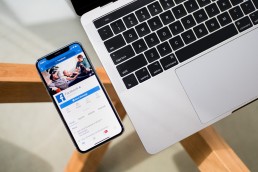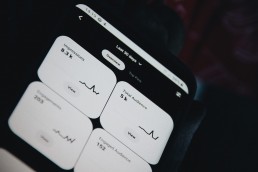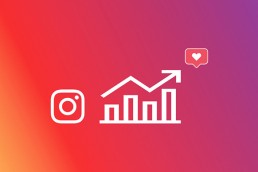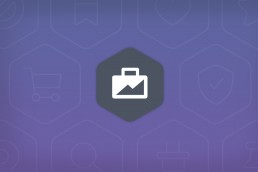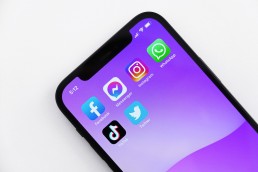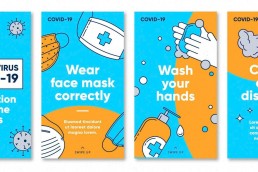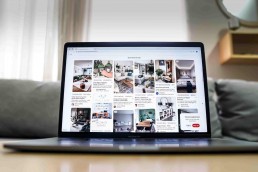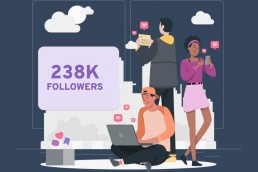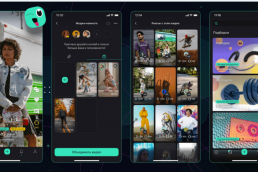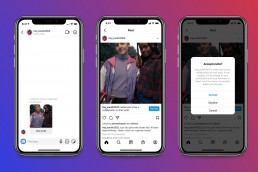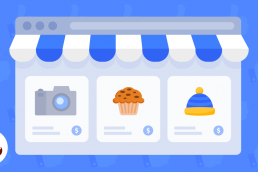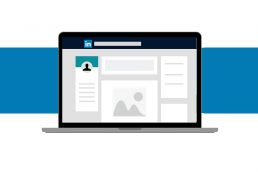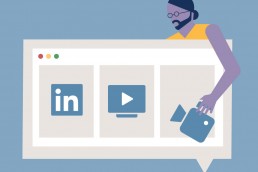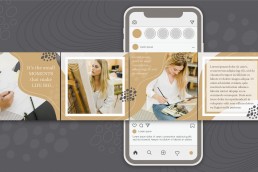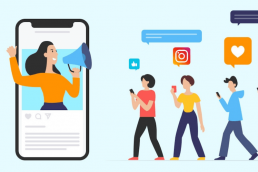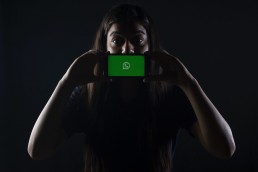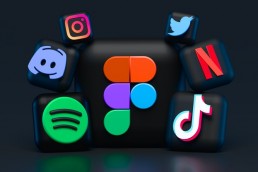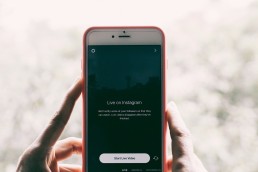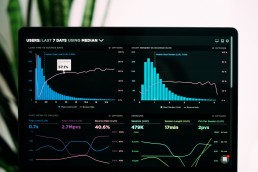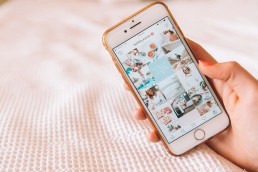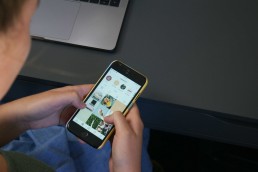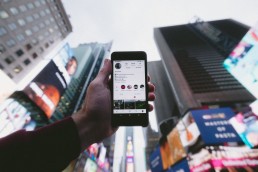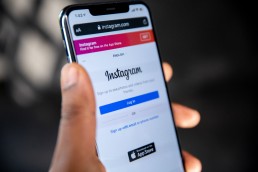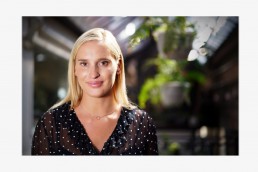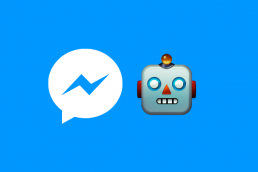Did you know that 97% of people learn more about a local business online than from any other source?
As a local business owner, you want to make sure your firm pops up when people in your area are looking for your services.
Remember, Google My Business is advantageous to companies of all sizes. It provides you with a competitive advantage in managing your internet presence and attracting clients when they’re around your business.
You may also submit photographs of your products or services, access and change your business information (name, location, hours, etc.) and reply to reviews with a Google My Business account. This will improve your company’s exposure and engagement over time.
If you are wondering how to optimise Google My Business account, go on; we have listed a few secrets for you.
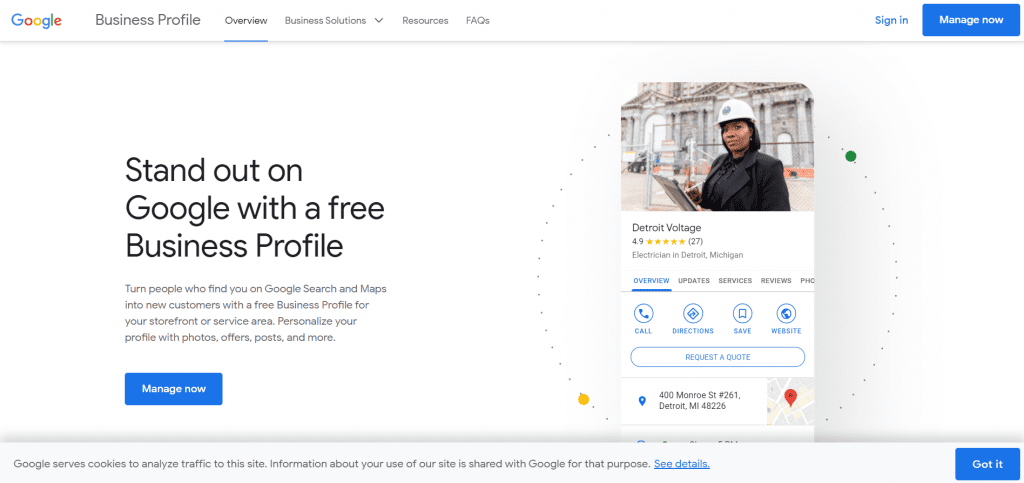
What is Google My Business, and why do you need it?
It’s a representation of who you are, what you stand for, your products and services, and everything else.
Like social networking, Google My Business allows you to connect with your target audience. However, unlike social media platforms, Google My Business isn’t tricky. And a straightforward technique of keeping the information current and up-to-date will suffice.
It provides a straightforward and fast way for users to get basic information about a company, such as its address, operation hours, and contact information, without leaving Google.
Google My Business is a free, simple-to-use, thorough, and insightful marketing tool that will not only help you increase your SEO reach and rating but will also guarantee you stand out in the most distinctive way possible. And also you can easily optimise Google My Business.
How to optimise Google My Business for Local SEO?
Nowadays, having a Google My Business account for your business is a must rather than a preference. So first, get it done. I mean, now.
Beyond that, you’ll need to enhance your Google My Business page to appear in the local pack and rank better in local searches.

So, how can you improve your Google My Business listing to rank higher?
Here’re five golden tips:
Check the credibility of your company
The first step is to have your business verified by Google. In the mail that will take 14 days to arrive, Google will send you a four-digit PIN. Once you’ve received your PIN, click to the website provided and input it so Google can verify your company’s legitimacy.
There’re other less popular ways to verify your business, as well. But my favourite one is getting your verification process done in a few seconds through Google Search Console. However, that’s an option only if you have a website and a bit of technical knowledge or someone to handle it for you.
Complete your profile to the best of your ability
Now it’s time to complete your profile after you’ve validated your business. While several sections are optional, some of our respondents stated including all pertinent information goes a long way. Each additional item you may check and fill in provides additional information to potential clients while also indicating to Google that you’re authentic.
Ensure your profile information is (and remains) correct
Filling out the details on your Google My Business profile isn’t enough. You must also ensure all of the information is correct and up-to-date. This may sound self-evident, yet there are a lot of businesses out there that have erroneous information misleading their potential clients.
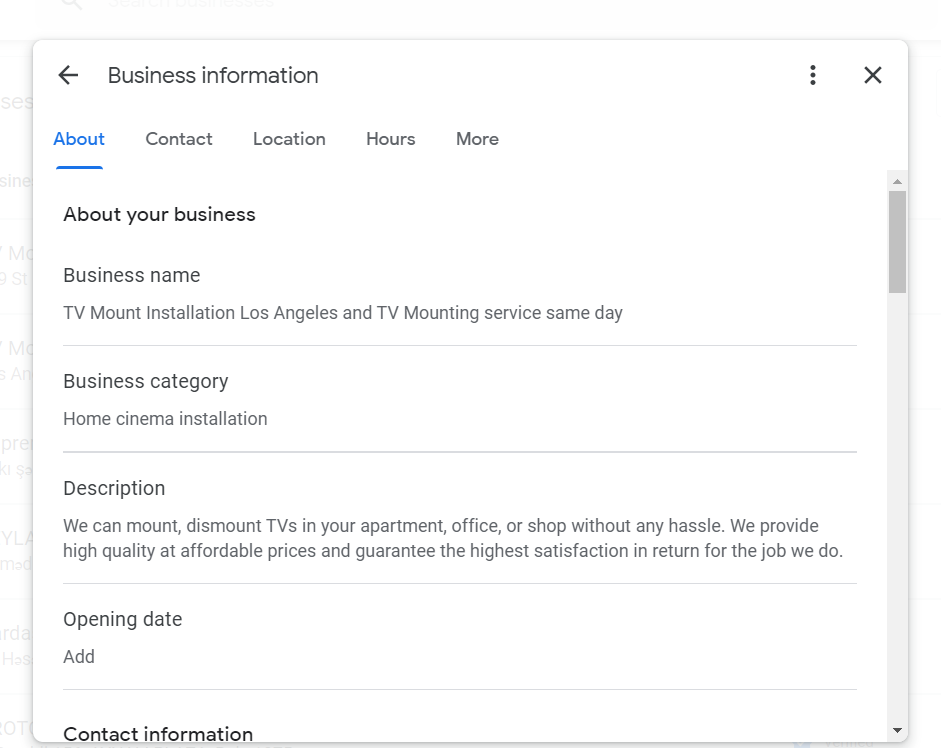
Select the most appropriate categories
Choosing the appropriate service categories for a local business’s Google My Business page is the single most critical thing you can do.
Here’s the thing:
Make sure your primary category is set to the most relevant and current category. There are approximately 4,000 categories to pick from, and the list is updated regularly.
More Testimonials
Getting more reviews will improve your Google My Business profile rating. Reviews can help you rank higher on Google Maps and increase your click-through rate.
So you should find creative ways to collect as many positive reviews as possible.
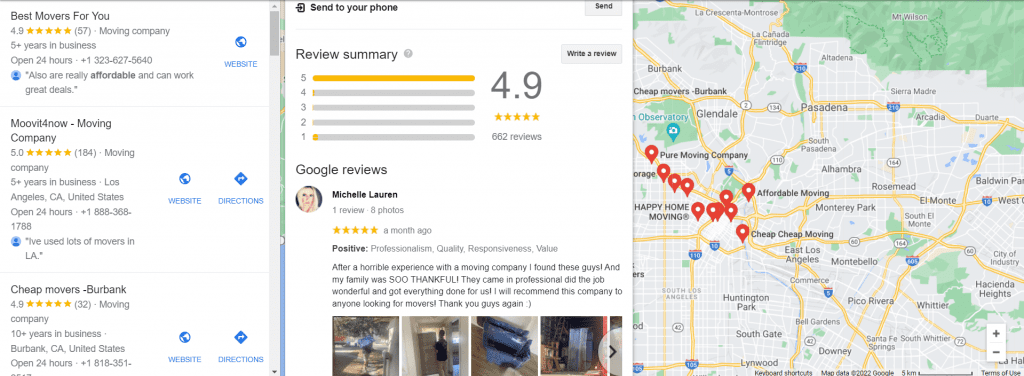
How to sign up for Google My Business?
Getting your Local SEO right means constantly attracting new customers without spending a penny. And setting up your Google My Business profile is a great starting point. Shall we?
#1: Create a new Google Account
You’ll need a Google account to utilise any Google service, including Gmail, Google Photos, Google Docs, and Google My Business.
That’s the way things are. Businesses can acquire one for free by going to the “Sign in” page and clicking the “To manage a business” button.
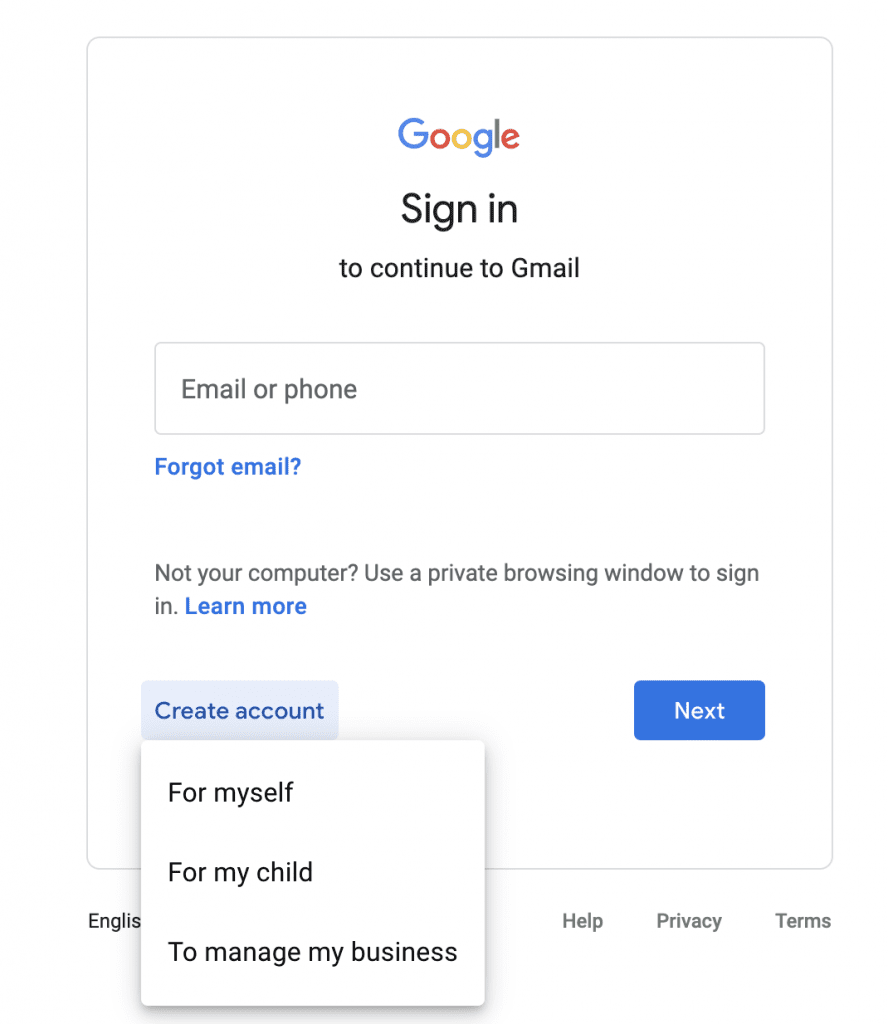
Suppose you wish to establish a new Gmail account. In that case, your username must only contain letters, digits, and periods, or you may use an existing personal or corporate email address to sign in. You’ll be prompted to log in and get a security code, so choose an email that you’ll be able to access right away.
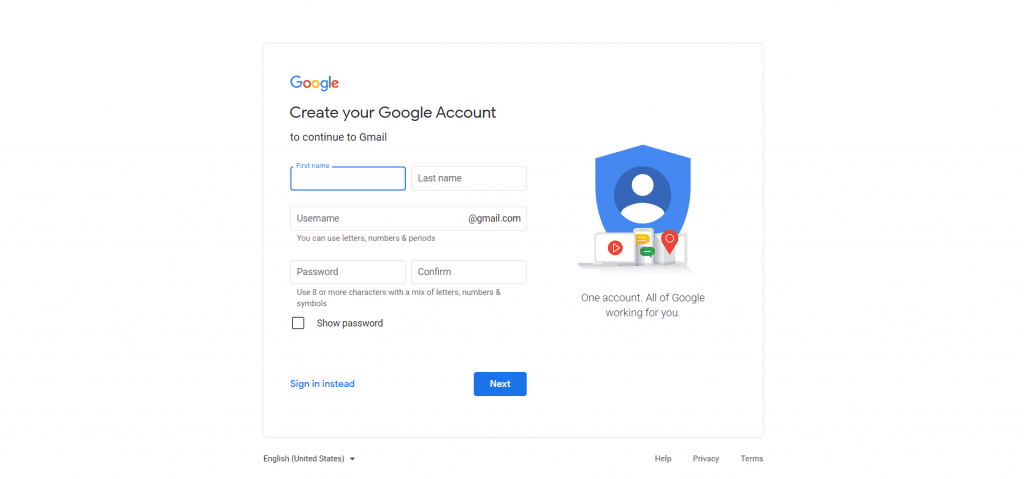
#2: Go to google.com/business and type in your company name
This is where you can access Google My Business. You’ll be returning to it frequently, so save it as a bookmark and then click ‘Manage Now’ when you’re ready.
If your company name is similar to another business in your area, the autocomplete tool will propose those firms to you.
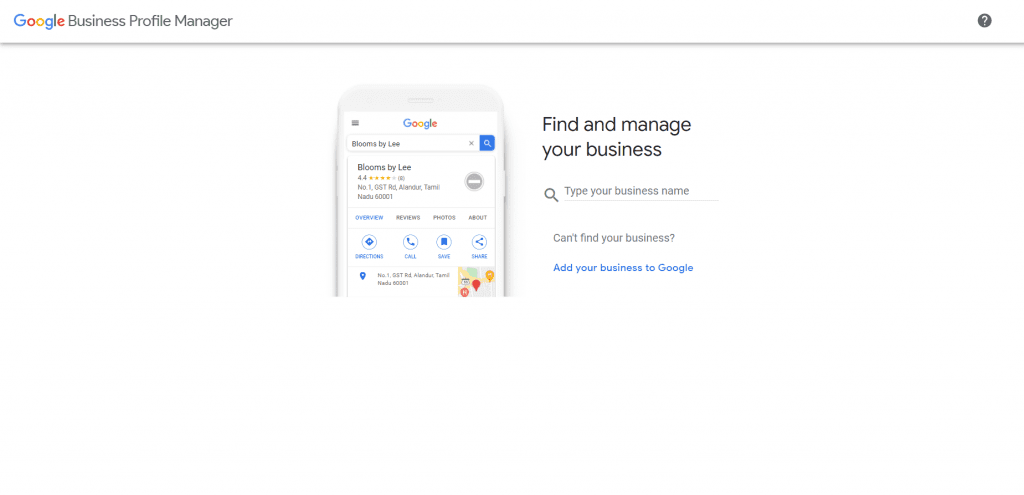
This is to check if your company listing already exists (to minimise duplication) and prevent you from creating a new business profile rather than a location if you’ve recently established a new branch of your existing business.
#3: Select a business category
It is a required field that will affect the kind of search keywords for which your business appears in Google. So when it comes to updating your Google company listing, it’s also something worth experimenting with.
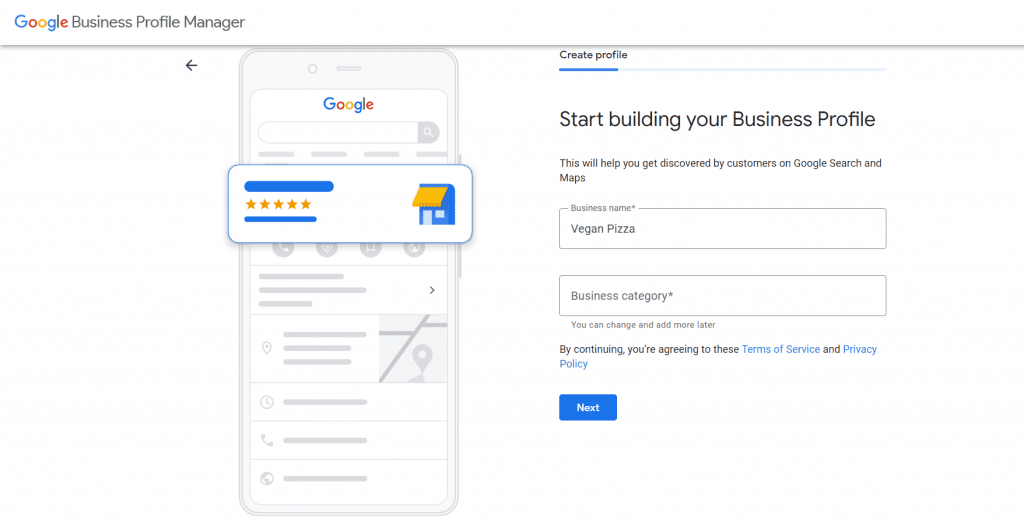
#4: Enter your business’s address
Make sure you type the address clear and correct as it’s the whole point of creating a Google My Business account.
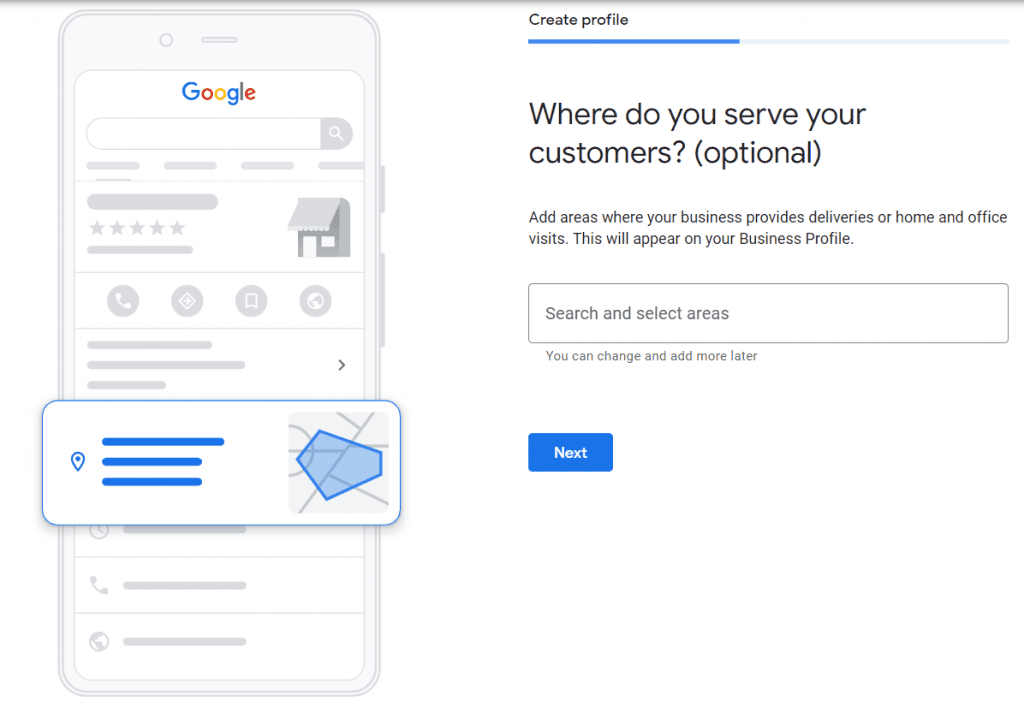
#5: Include a phone number and a link to your website
Neither is required, but we suggest adding both if you use GMB features like call tracking. If you ever need to update this on your Google business listing, make sure to update all of your other company listings as well.
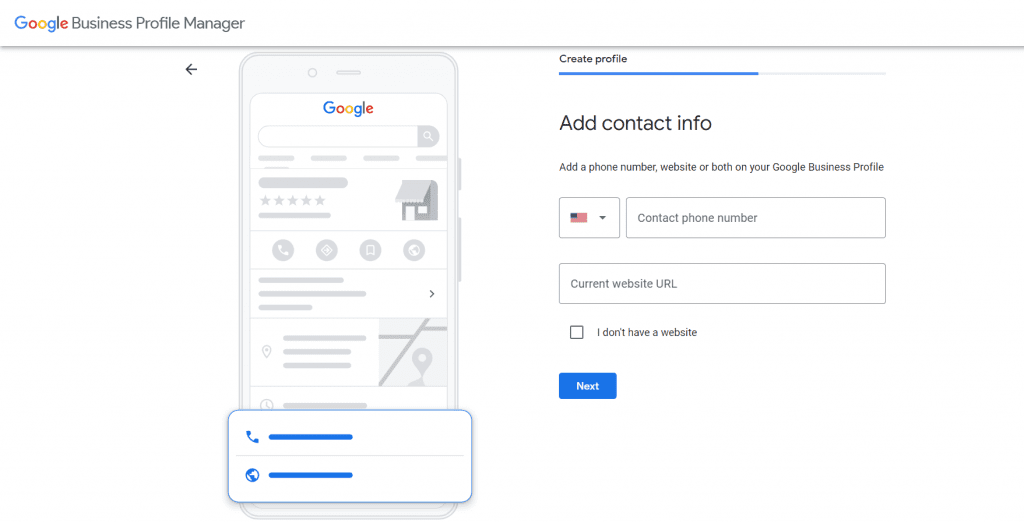
#6: Verify your Google My Business account
Google needs to verify that your business is located where you say it is. You may have a few options for completing your Google My Business verification depending on your business category: via postcard, phone, email, Search Console, or video.
Conclusion
Google My Business pages are not difficult to use, but they are essential. Therefore, while it may appear to be simply another web page to maintain track of, Google My Business should be prioritised as one of the most significant.
Setting up your basic Google My Business listing is a one- or two-minute process. However, it makes a world of difference. We hope you will easily optimise Google My Business account by following our guide.
Kamran Shukurlu
Kamran is a T-shaped eCommerce Digital Marketer and Content Strategist with 9+ years of experience in 30+ industries. A few of the companies that benefited from his services: Leo Burnett, Translated, Airbnb, Samsung, Huawei, etc.
Related Posts
March 24, 2025
Leveraging X’s Subscription Feature for Monetisation
March 13, 2025
Maximising Engagement with Instagram’s New DM Features
February 22, 2025
LinkedIn Polls: How to Use Audience Insights to Boost Engagement
February 12, 2025
Pinterest for Influencers: How to Monetise Your Audience
December 24, 2024
TikTok Duets and Stitch: Innovative Ways to Collaborate and Engage
December 13, 2024
Unlock viral pins with Click-Worthy Pinterest graphics
December 2, 2024
6 Ways to Perform Social Media Competitor Analysis
November 23, 2024
TikTok Advertising Best Practices
October 25, 2024
How to Use Instagram Broadcast Channels for Brand Engagement
October 11, 2024
Using Augmented Reality Filters in Social Media Campaigns
October 4, 2024
Why Instagram Is Good for Marketing: Engaging Your Audience
September 17, 2024
The Impact of Smooth Transactions on Your Brand Reputation
September 11, 2024
Building Brand Loyalty Through Private Social Media Groups
September 2, 2024
Creating Shareable Personalised Content
August 28, 2024
The Secret TikTok Viral Recipe in 2024
August 17, 2024
Harnessing the Power of User-Generated Content in 2024
August 8, 2024
Creating an Effective Social Media Content Strategy
July 18, 2024
Social SEO: Optimising Your Content for Discovery
July 8, 2024
The Comeback of Long-Form Content
June 5, 2024
How to Import Sounds From TikTok to Instagram?
May 21, 2024
9 TikTok Challenges List And TikTok Trends
February 24, 2024
Pinterest Account Suspended Appeal – How To Do It Right?
February 3, 2024
How to Make Money With Instagram Theme Pages In 2024
January 11, 2024
Resort And Hotel Digital Marketing Campaign Strategy And Ideas
December 26, 2023
New Year and Christmas Interactive Posts and Ideas For Social Media
December 8, 2023
B2B Community Management: Unpopular Opinion To Level Up
November 23, 2023
Feel Good Friday Social Media Posts And Wishes
October 6, 2023
How to Stream Games on TikTok With TikTok Stream Key
September 15, 2023
Creating an Effective Content Calendar
September 15, 2023
10 Tips to Optimize Facebook Page for SEO and Reach More People
September 4, 2023
How to Go Live on TikTok Without 1000 Followers In 2023
August 14, 2023
How Much Does IG Models Make And How To Become One
June 26, 2023
How To Get Verified On LinkedIn In 2023?
March 25, 2023
How to Create a Facebook Group Funnel to Drive Leads
March 19, 2023
How to Mass Archive Instagram Posts in 2023 + Unarchive
March 13, 2023
8 Social Media Community Building Strategies For 2023
February 18, 2023
How To Make Money On Instagram With 500 Followers
February 18, 2023
How to Go Live on LinkedIn – Best Practices and Guides
February 8, 2023
Instagram Guides Examples and Ways to Use Them
February 8, 2023
How to Schedule Instagram Posts Without Third-party App
January 22, 2023
Growth Hacking for Instagram to Get More Followers in 2023
January 20, 2023
How To Upload GIFs on Twitter in 2023
January 3, 2023
What To Do When you go Viral on Instagram
December 23, 2022
How to Spy on Competitors’ Facebook Ads For Free (6 Tools)
December 22, 2022
How to Get More Views on LinkedIn – 10 Tips to Reach More People
December 19, 2022
What To Do Before and After Posting On Instagram
December 14, 2022
How Instagram Search Works: A Comprehensive Guide In 2022
November 15, 2022
Twitter Spaces Analytics: Ultimate Guide to Your Space Insights
November 13, 2022
20 Viral Instagram Reels Hooks To Keep People Watching
October 29, 2022
How To Speed Up Existing Video For Instagram Reels – FOR FREE
October 16, 2022
How to Use Twitter Advanced Search Tool on Mobile
October 16, 2022
7 Instagram Mistakes to Avoid & Here’s Why
October 9, 2022
10 Proven Instagram Story Ideas to Engage Your Audience
September 23, 2022
Social Media Shopping in 2022: What it Promises for Small Businesses
September 20, 2022
Tips to Create a Successful Hashtag Campaign
September 8, 2022
The Top 9 Instagram Tools That Can Boost Your SME’s Visibility
August 28, 2022
How to Regram: The Art of Reposting on Instagram
August 11, 2022
A Checklist to Launch a Rebrand on Social Media
August 7, 2022
The Whys and Hows of Facebook Video Ads
August 7, 2022
How To Write Good Instagram Captions
July 27, 2022
How to Plan Your Social Media Campaigns
May 4, 2022
10 Social Media Myths To Unlearn in 2022
April 11, 2022
Twitter Analytics Tools to Level Up Your Game
March 14, 2022
Monthly Social Media Updates And News – February 2022
February 23, 2022
Social Media in the times of COVID-19: Adapting to a New Normal
February 14, 2022
Monthly Social Media Updates And News – January 2022
January 19, 2022
9 Tips to Sell on Pinterest: Your Branding And ROI Booster
January 12, 2022
Monthly Social Media Updates And News – December 2021
December 10, 2021
Risks And Dangers of Buying Instagram Followers
December 8, 2021
Monthly Social Media Updates And News – November 2021
November 2, 2021
Monthly Social Media Updates And News – October 2021
October 14, 2021
Monthly Social Media Updates And News – September 2021
October 1, 2021
Brief 18 Twitter Hacks You’ll Wish You Knew Earlier
September 23, 2021
Instagram Pre-Launch Strategy 2022: A Proper Guide for Your Product
September 14, 2021
Monthly Social Media Updates And News – August 2021
September 8, 2021
15 Social Media Post Types to Keep Your Content Engaging
September 8, 2021
How to Sell on Facebook Shops and Facebook Marketplace in 2023
August 16, 2021
Driving Traffic From Twitter Straight to Your Blog in 2022
August 13, 2021
The ABCs of Using LinkedIn Videos Like a Pro in 2022
August 11, 2021
Monthly Social Media Updates And News – July 2021
July 29, 2021
Spiral Up Your Engagements With Instagram Carousels
July 17, 2021
Monthly Social Media Updates And News – May 2021
July 5, 2021
How to Mass Delete Instagram Posts in 2022?
April 29, 2021
Monthly Social Media Updates And News: March 2021
April 17, 2021
Latest Social Media Updates And News – 2022
April 17, 2021
Monthly Social Media Updates And News: February 2021
March 31, 2021
How to Choose the Best Competitor Analysis Framework
March 1, 2021
Monthly Social Media Updates And News: January 2021
February 21, 2021
How To Get Unlimited Free Leads For Any Business In UK
February 20, 2021
How to Find Brands That Collaborate With Small Influencers
February 4, 2021
Web Content Development 101 For Small Businesses
January 28, 2021
Monthly Social Media Updates and News: December 2020
January 13, 2021
How To Add A Link To Instagram Story Without 10K Followers
December 14, 2020
6 Testimonial Examples And How To Ask For Them
December 11, 2020
IG Line Break Generator: No Need For it Anymore? (2022)
December 2, 2020
Monthly Social Media News And Updates: November 2020
April 22, 2020
Social media marketing for recruitment agencies
December 23, 2019
How to market your podcast on social media
October 31, 2019
Account-based mindset vs. lead-based marketing
October 22, 2019
The benefits of starting your own podcast
October 14, 2019
What’s the LinkedIn Social Selling Index? (and why you need it)
October 8, 2019
7 ideas to network effectively – and locally
September 26, 2019
5 tips from an influencer to unlock your potential
September 16, 2019
How to create an effective Facebook ad: 7 easy tips
September 7, 2019
3 inspiring marketing campaigns with awesome results
September 1, 2019
Everything you need to know about lead generation
August 28, 2019
Can my brand benefit from a social media calendar?
August 13, 2019
3 basics of KPIs: what to measure and why?
August 9, 2019
5 Story Highlight ideas to totally revamp your Instagram
July 31, 2019
The good, the bad, and the funnel
July 24, 2019
The basics of content marketing – why you need it
July 18, 2019
Primark – how the brand uses social media
July 10, 2019
The evolution of Twitter for social media marketing
July 7, 2019
Discover 3 benefits of WhatsApp Business!
June 28, 2019
How Lululemon uses social media: 5 ideas
June 24, 2019
New Instagram @shop and how it works
June 17, 2019
5 foolproof tools to create a buyer persona
May 29, 2019
3 burning social media trends to watch out for
May 23, 2019
7 ingredients every entrepreneur needs to have
May 13, 2019
5 Social Media Tools: Marketing Made Easy!
April 15, 2019
Wanna kickstart your landing page? 3 reliable tools!
March 26, 2019
3 video marketing tricks to boost engagement
February 26, 2019
A five-star femmepreneur – meet Gretta van Riel!
February 15, 2019
Why Twitter is essential – revamp your marketing strategy today!
February 7, 2019
SEO for Newbies: The Basics
January 22, 2019
4 amazing inbound marketing tools to try now!
January 16, 2019
Everything about ecommerce, decoded!
January 11, 2019
Influencer marketing: why is it crucial?
January 7, 2019
How social media is changing your brain
January 2, 2019
Choosing a signature colour for your brand
December 28, 2018
Advanced Instagram for startups: an effective step-by-step guide
December 1, 2018
Instagram from Scratch!
November 22, 2018
Elevate your Brand with these 4 New Linkedin Tools
January 15, 2018
5 Ways Social Media Can Help Your Small Business In 2018
September 25, 2017
7 indispensable social media tools for small businesses
September 1, 2017
September 2017: Social Media Roundup
February 2, 2017
Our new promotional video
January 17, 2017
Why your business needs to be active on social media
November 3, 2016
The Top 10 Small Fashion Brands on Instagram
September 29, 2016
Hоw Tо Grоw Yоur Smаll Business Uѕing Social Media
September 26, 2016
How can I use social media for customer service?
September 20, 2016