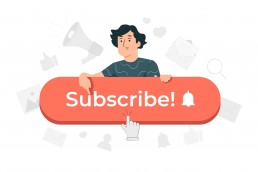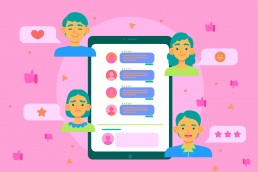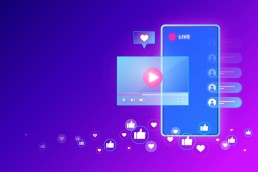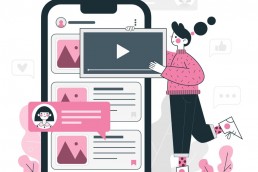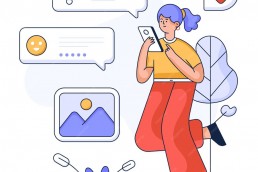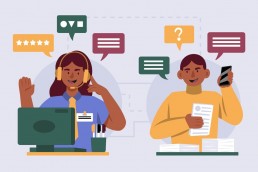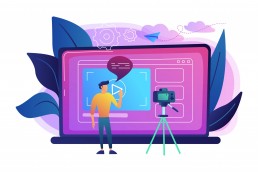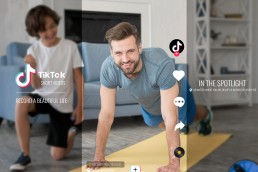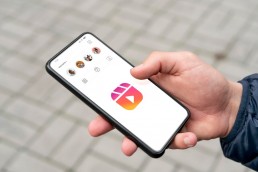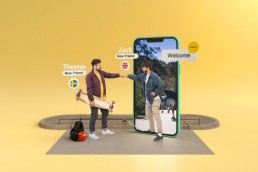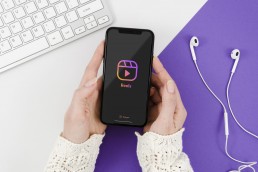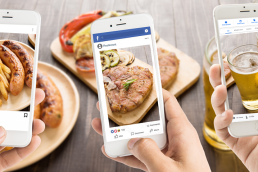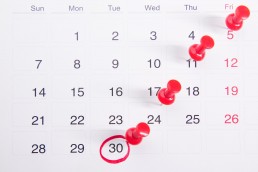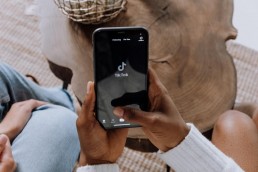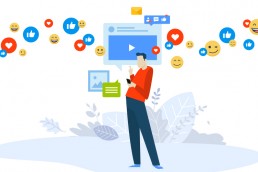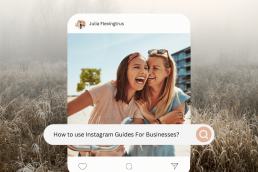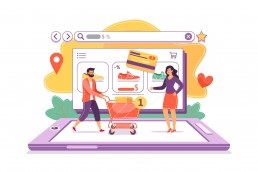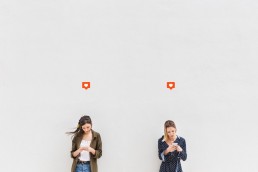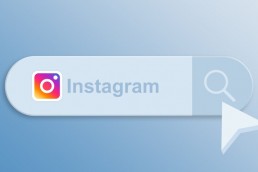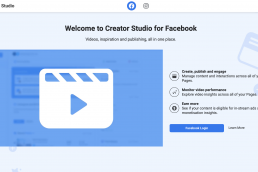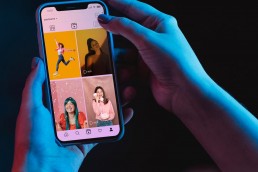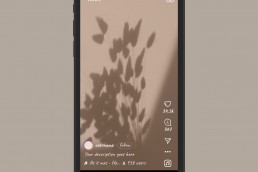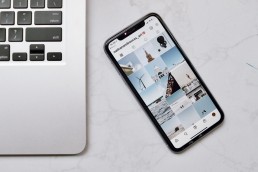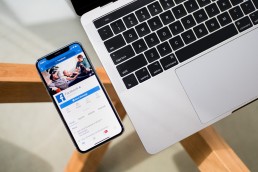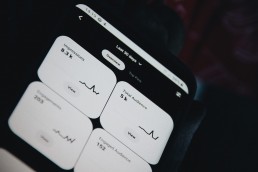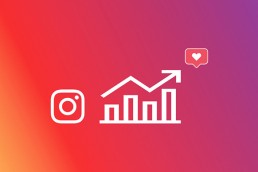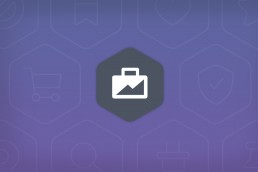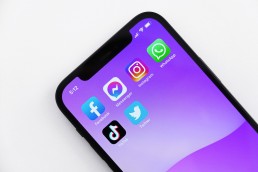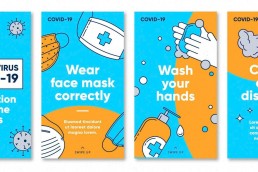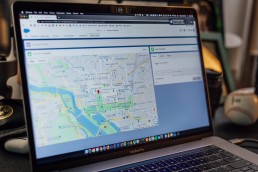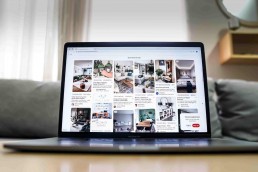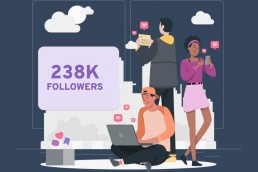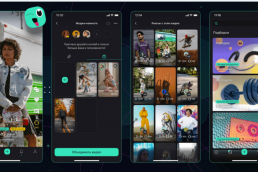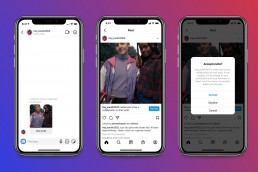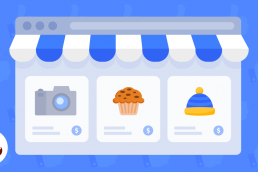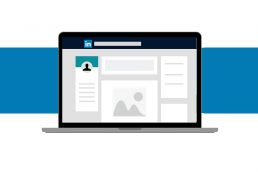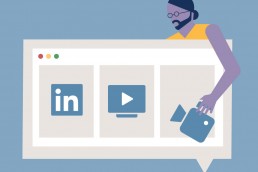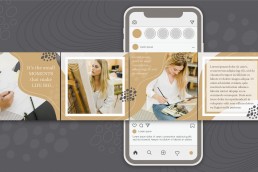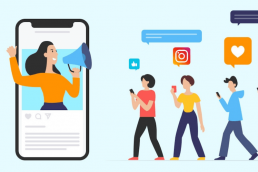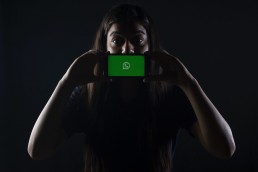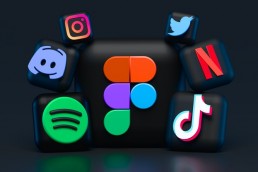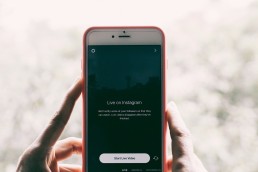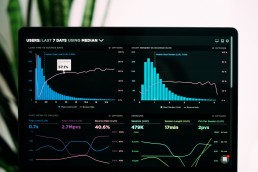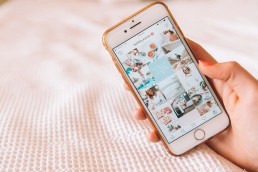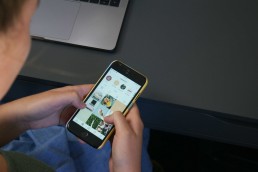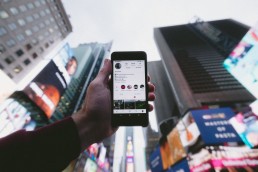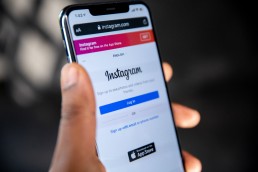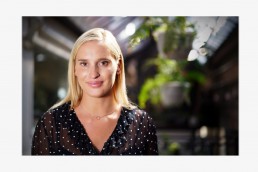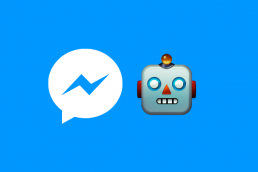Instagram has a feature called Reels, which lets users make short-form films up to 30 seconds long. One of the most exciting elements of this tool is the option to add a sound to your Reels, which makes them more intriguing and engaging.
But what if you want to use your soundtrack instead of Instagram’s pre-existing alternatives? That’s where we come in! In this article, we’ll show you how to make a sound on Instagram and create audio for Reels using your recordings or music.
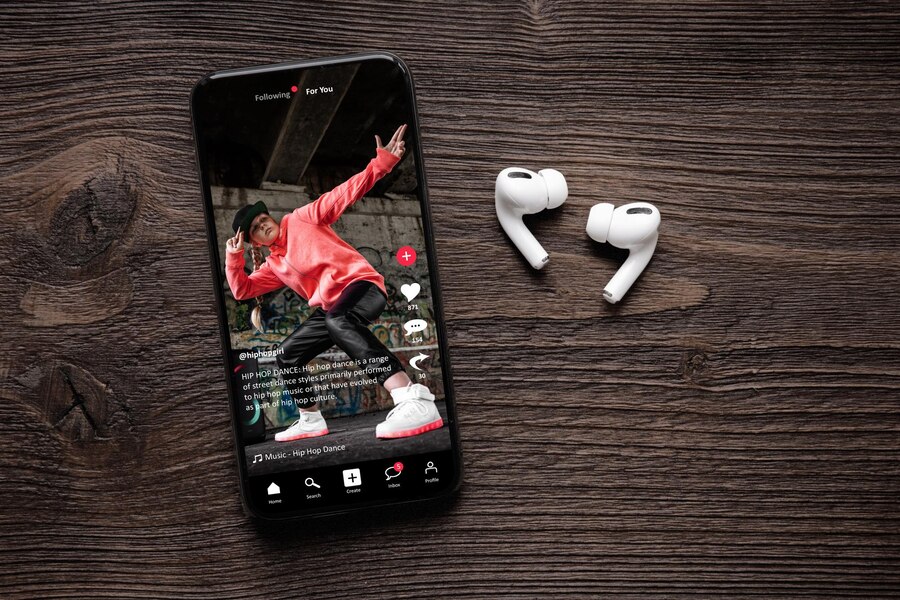
How to Add Your Own Audio to Instagram Story
Do you want to add original audio to Instagram story? It could be your company’s most recent commercial or an audio message promoting an upcoming sale.
Whatever the case, the Instagram story feature does not allow you to import sound. The only option is to use a third-party app.
Here’s how you can add your audio to your Instagram story:
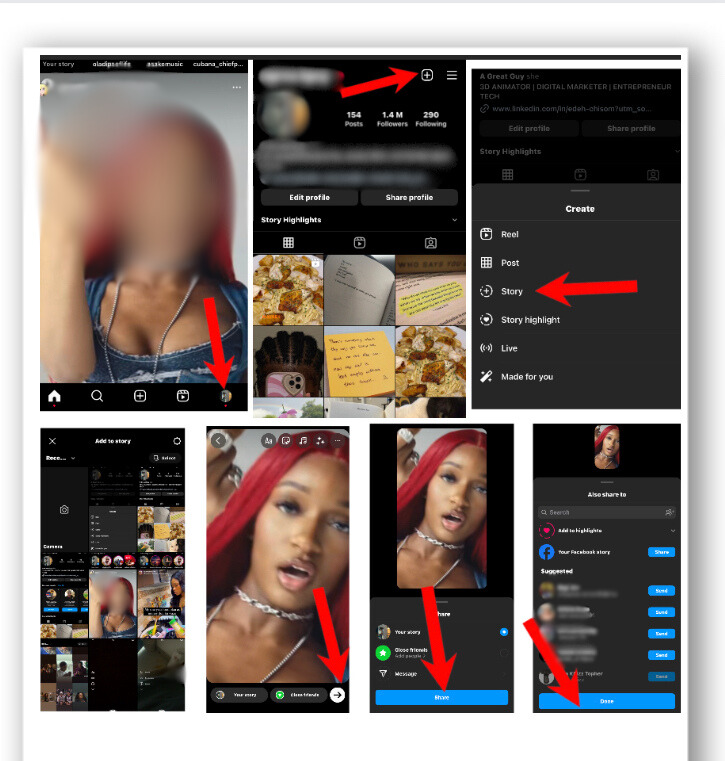
Step 1 – Record your sound:
If you can’t afford to go to a studio, use ‘Bandlab’ to record your sound. But if the sound is pre-existing, don’t bother.
Step 2 – Create your sound:
Since you cannot import your audio into the IG database, converting your recording into a video is the best option.
Any video editor will do; just download one from the App Store (Google Play Store or Apple Store).
However, to alleviate the stress of searching for the best video editor, use “Inshot.” It is available on any app store.
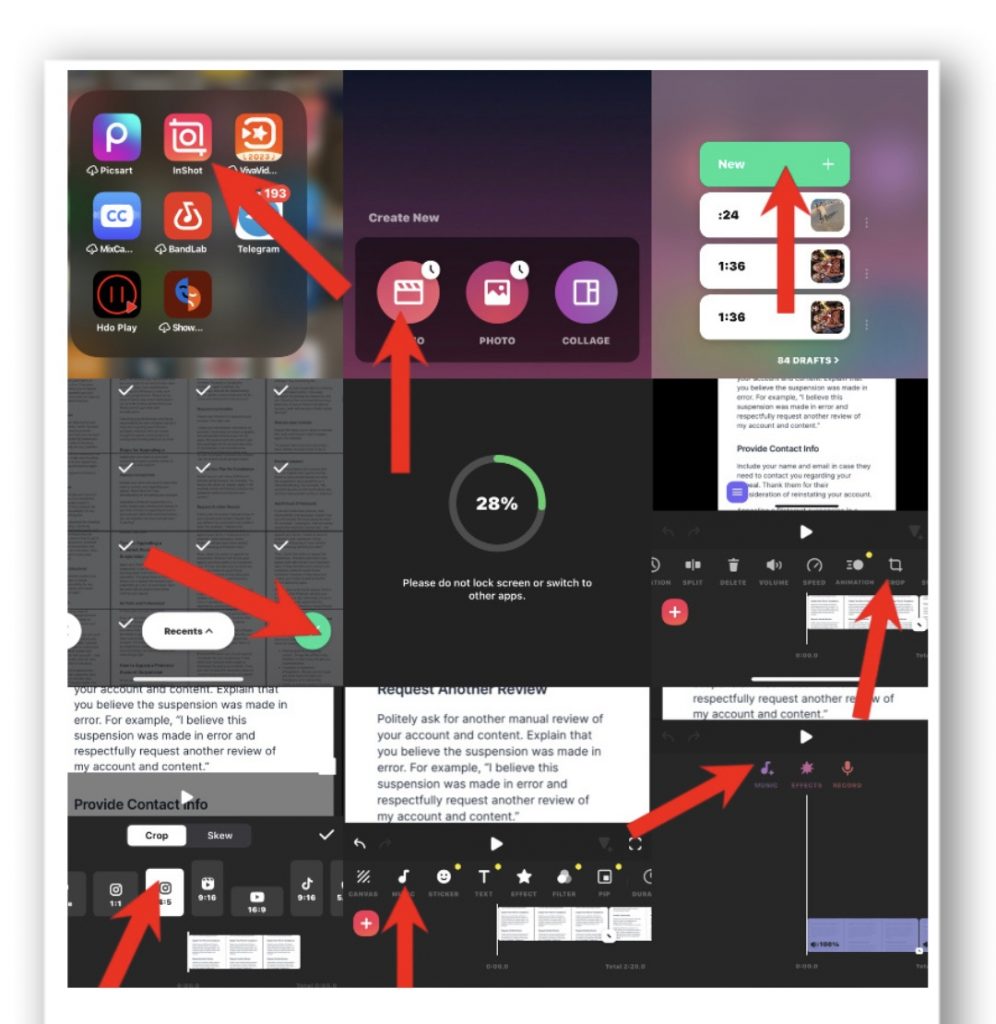
How to make a sound in Inshot:
- Open Inshot.
- Tap “VIDEO” and then “NEW.” (You can see it brings up all your videos.)
- Click on one of the videos, then click “OK.”
- Scroll down to “CROP” at the bottom of your screen.
- After that, choose the “Instagram font.”
- Tap “MUSIC” at the bottom left to add your own music.
- Three icons will appear; select the “MUSIC” icon.
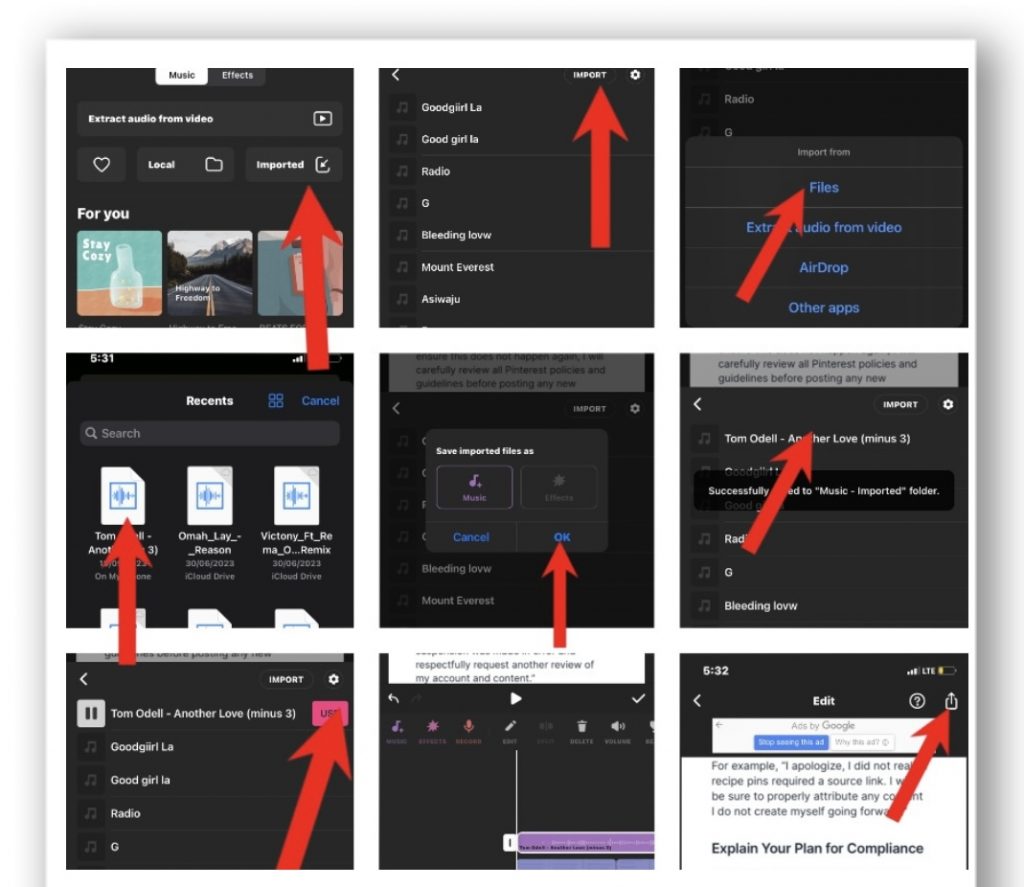
- You will see “extract audio from video,” a love icon (for your favourite audio), local, and import (for importing tracks from any source). Choose import, then choose files or other apps.
- Choose your audio and then press the ‘use’ button.
- Then, customise the track to your liking.
- Click the arrow button at the top of your screen, then select Save.
Step 3: Launch the Instagram application.
Step 4: Go to the bottom of your account and click the ‘+’ icon. Alternatively, you can go to your profile and then click on the ‘+’ icon at the top of your account.
Step 5: Select “Story.” After that, tap on the video you just made with Inshot.
Step 6: Click the arrow button at the bottom of your screen, then select “Your Story.’
Step 7: Click ‘Share,’ then ‘Done.’
How to Add Your Custom Audio to IG Reels
If you want to make your own audio on Instagram Reels, the following are the best options to use:
Option 1 – upload from the camera roll:
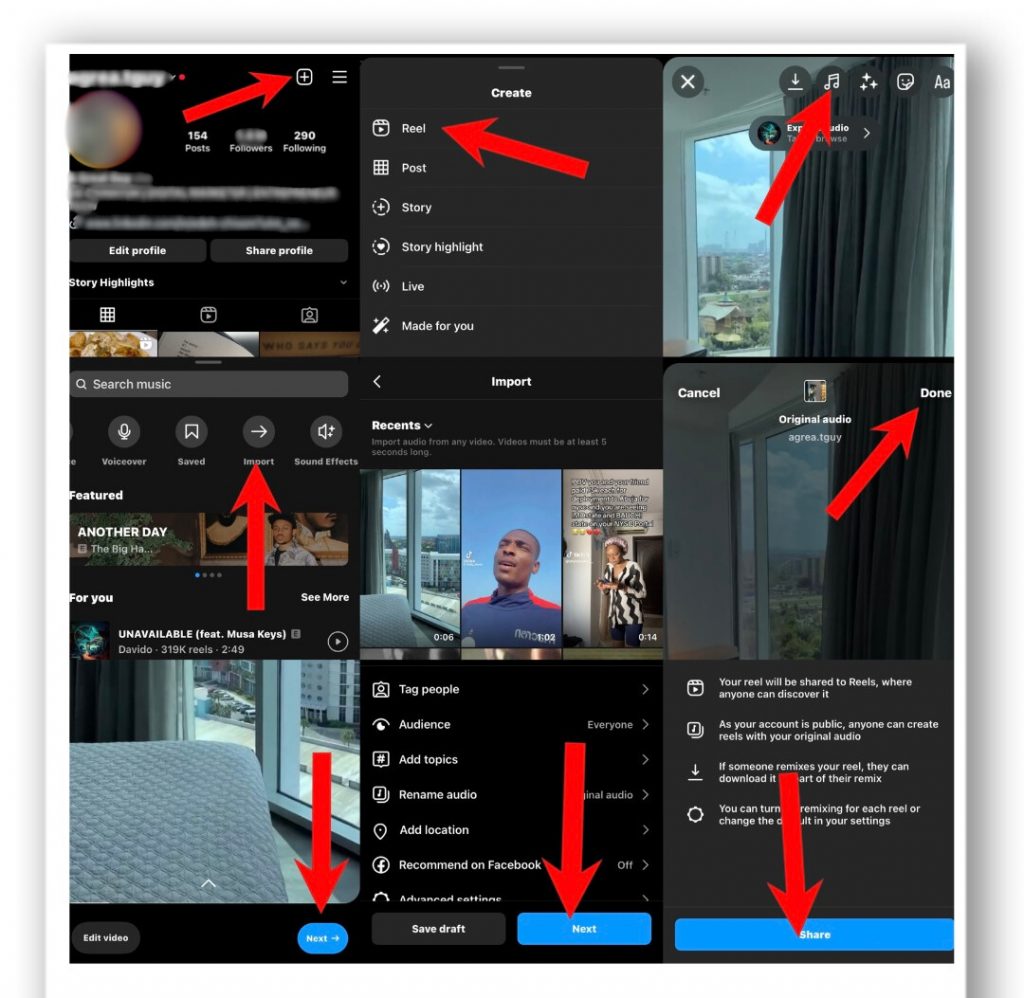
The easiest method is to upload a sound or song from your phone. Therefore, to import audio to Instagram, this is how to do it:
- Log into your Instagram account.
- Go to your profile page.
- Click the ‘+’ icon at the top of your screen.
- Choose the ‘reel’ option.
- Select the video or images you want to use.
- Click ‘next.’
- Tap on the ‘music icon’.
- Slide through and click ‘import.’
- Upload your own audio to Instagram. If you converted the audio into a video, click on the video. (The video must last 5 seconds.)
- Choose the audio segment you want to use.
- Click the ‘next’ button.
- Then, you can add a caption, tag people, preview the video, rename the audio, and more.
- Tap ‘next’ and then ‘share.’
Option 2 – Record a voiceover:
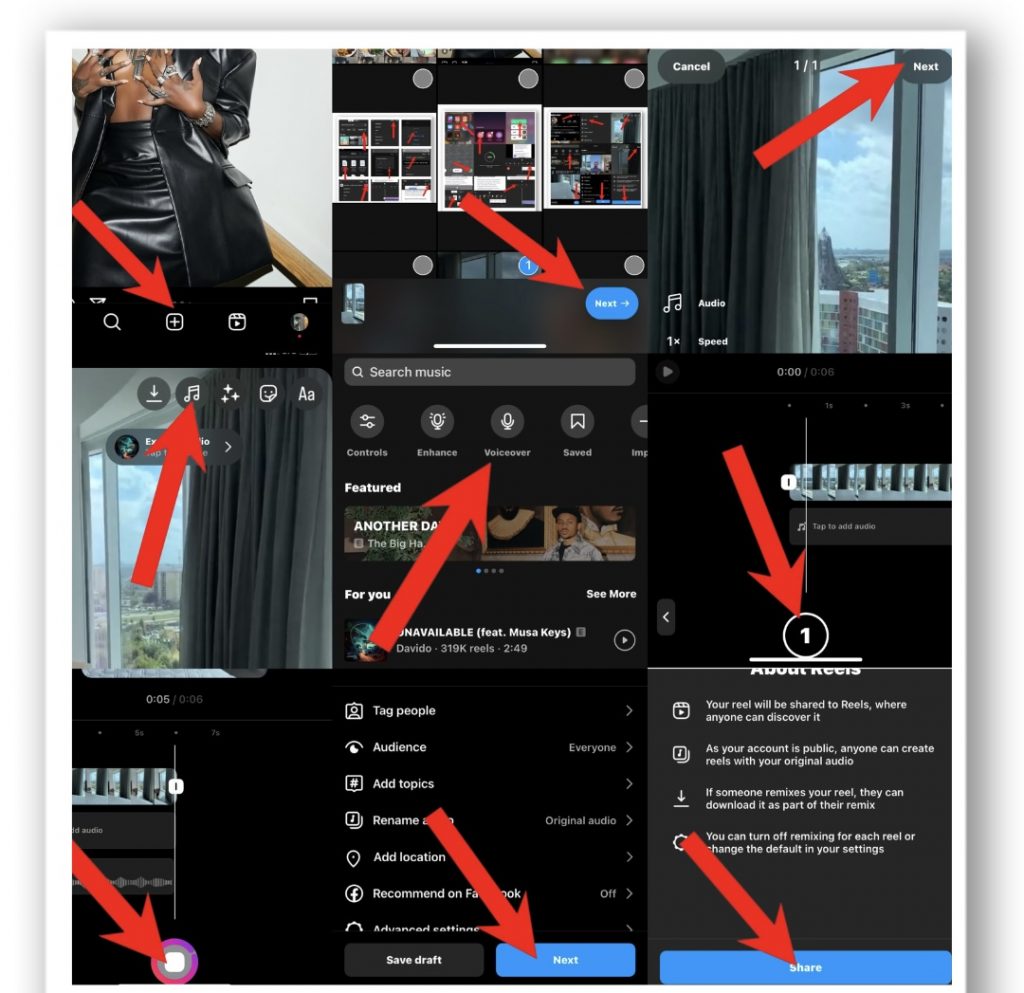
Follow these steps to record your voiceover or soundtrack for an Instagram reel:
- Make a mental note of what you intend to say.
- Open your Instagram account.
- Select the ‘plus’ sign.
- Slide to ‘Reel.’
- Choose your video.
- Click the ‘next’ button.
- Select the ‘music icon.’
- Choose ‘voice-over.’
- Tap the ‘circle’ symbol.
- Allow it to countdown from 3-1.
- Record what you want to say.
- Select the ‘arrow’ button above.
- Then, you can add a caption, tag your friends, and do other things.
- Next, click ‘next’ and then ‘share.’
Option 3 – Download from a third-party app.
Another option is to use an app such as Epidemic Sound or Storyblocks to find royalty-free music, sounds, or voiceover clips.
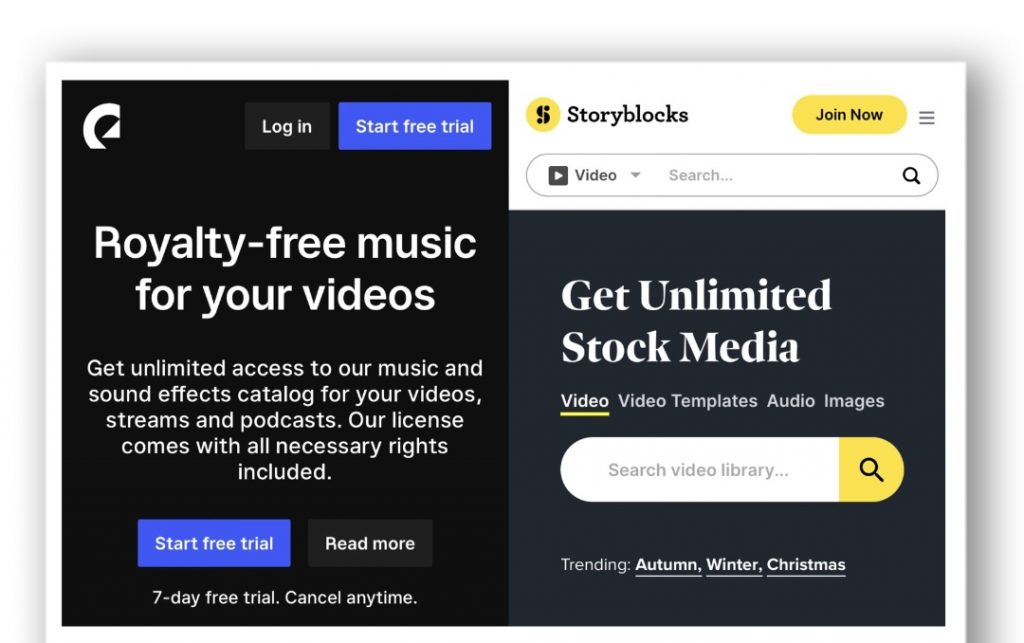
Download the audio to your phone, then follow the above steps to upload it to Instagram. To avoid copyright issues, ensure that your audio gets licenced for commercial use.
How to save your favourite sound on Instagram
Your thoughts begin to wander as you stare at the screen. You’ve spent the entire weekend cooped up inside, and the boredom of scrolling through countless feeds leaves you feeling uninspired.
That’s when you come across a post that piques your interest. The visuals are breathtaking, but the audio truly captures your curiosity. The beat is catchy, and the lyrics strike a deeper chord with you.
Then, you have a revelation: this could be the ideal audio for your social media campaign. But how do you save music on Instagram?
Fortunately, Instagram has made it simple for users to save audio recordings for later use. Here’s how you can go about it:
- Step 1: Navigate to the Reel with the audio you want to save.
- Step 2: You’ll see the audio title or song name below the username. Tap on that name, and the link will take you to an audio page listing all the Reels that use that soundtrack.
- Step 3: Click the “Save” button at the top of the page. (The audio gets saved in your Instagram music playlist once you save it.)
- Step 4: Incorporate the saved data.
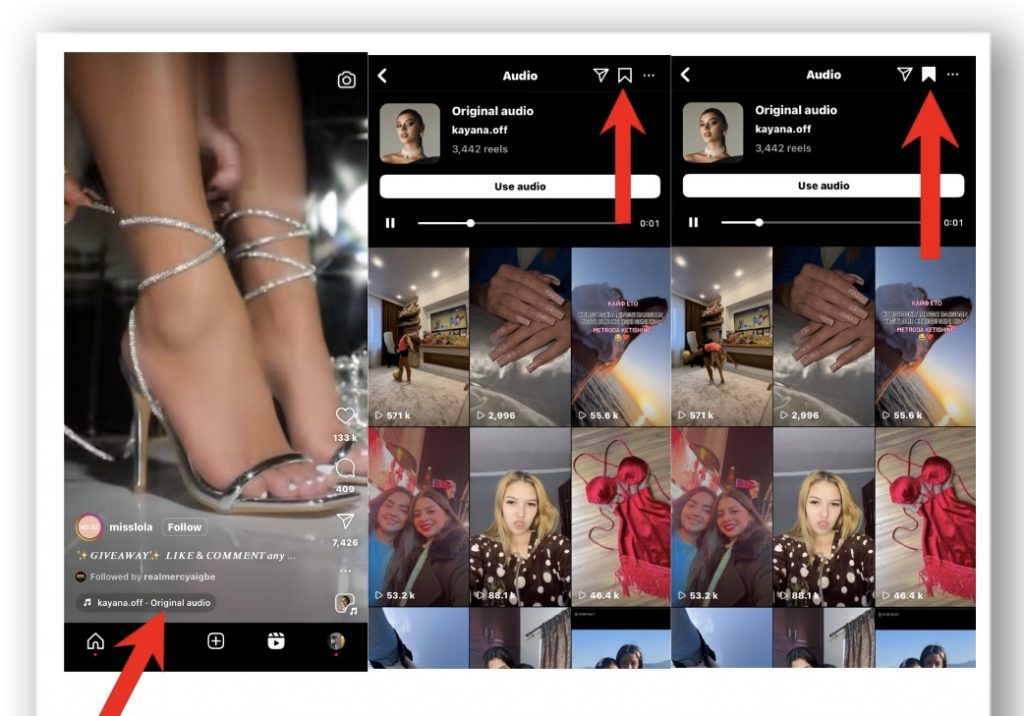
How to find saved audio
To find your saved audio, open the Reel camera. This action will load the audio library. At the top, click “Saved.” And Instagram will list all of your saved audio files there.
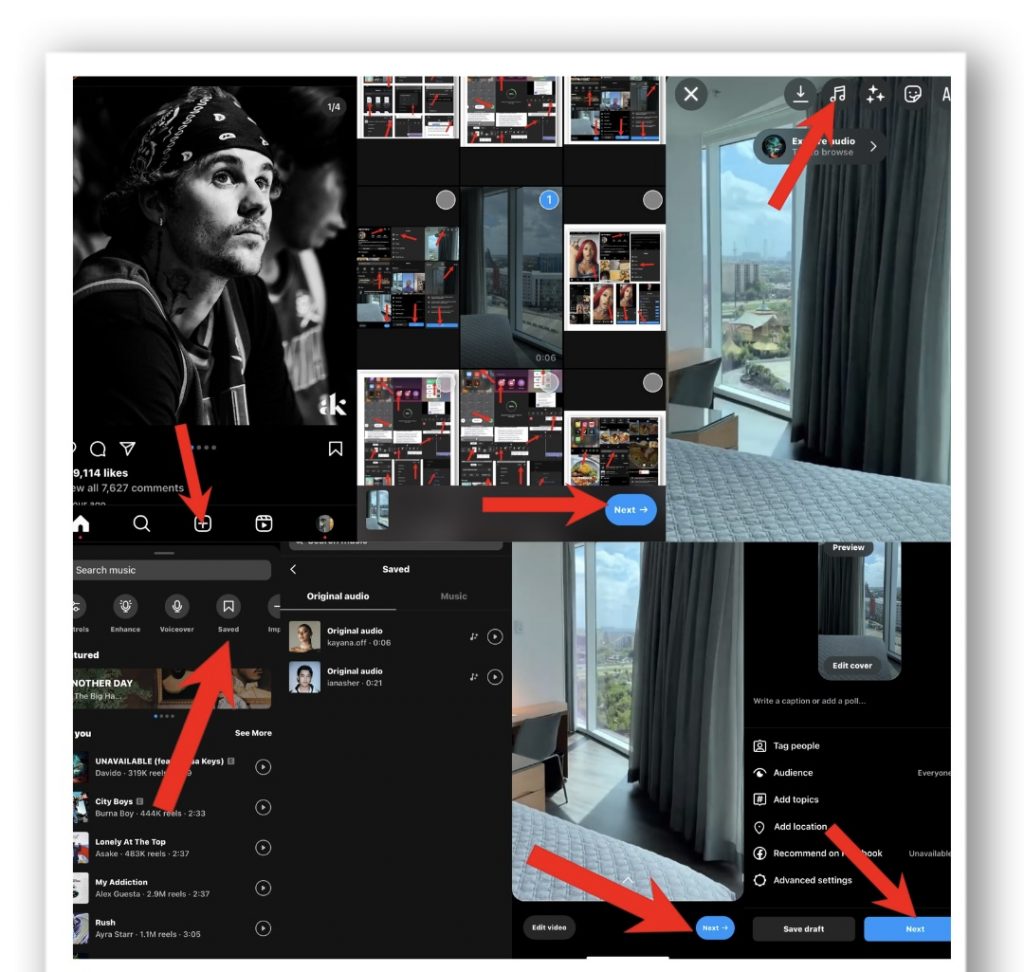
How to delete saved audio
Saved audio is kept in your library until you delete it. To delete it, slide the audio to the left-hand side, then tap on the ‘saved icon,’ and Instagram will remove it.
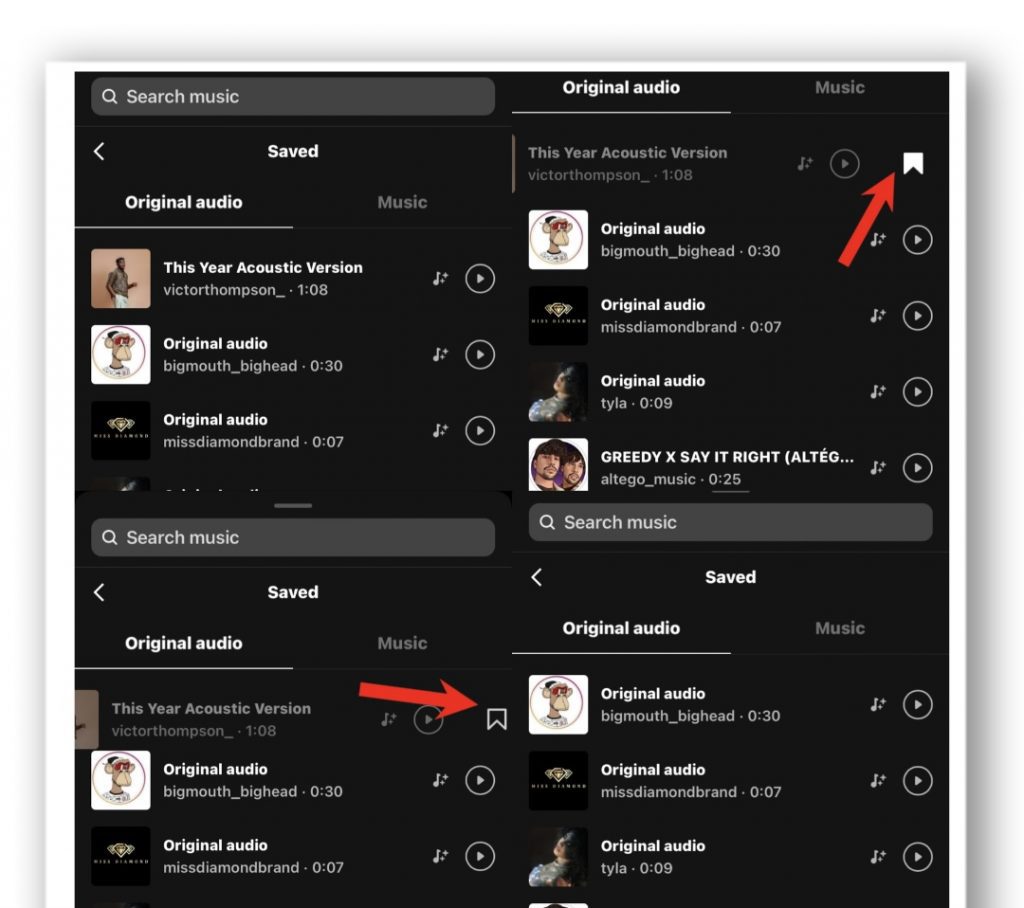
How to Rename Audio on Instagram Reel
If you want to know how to rename original audio on Instagram, follow these steps:
- Go to your profile and tap the ‘plus’ sign in the upper right corner of your post.
- Choose “Reel.”
- Select a video or image.
- Next, select the audio icon.
- Choose to import tracks.
- Select the audio you want to use, then click ‘Done.’
- Select the part you want to ‘Reel,’ then tap ‘Done.’
- Press the ‘next’ button.
- Select ‘Rename audio.’ Remember that you can only rename the audio once, so make it memorable. For example, you could rename “Coca-Cola Jingle” after your brand.
- After that, click ‘Next’.
- Then share it with your friends!
Note: You can only rename an audio you initially created and uploaded. You can’t rename audio from Instagram’s music library or audio from another creator.
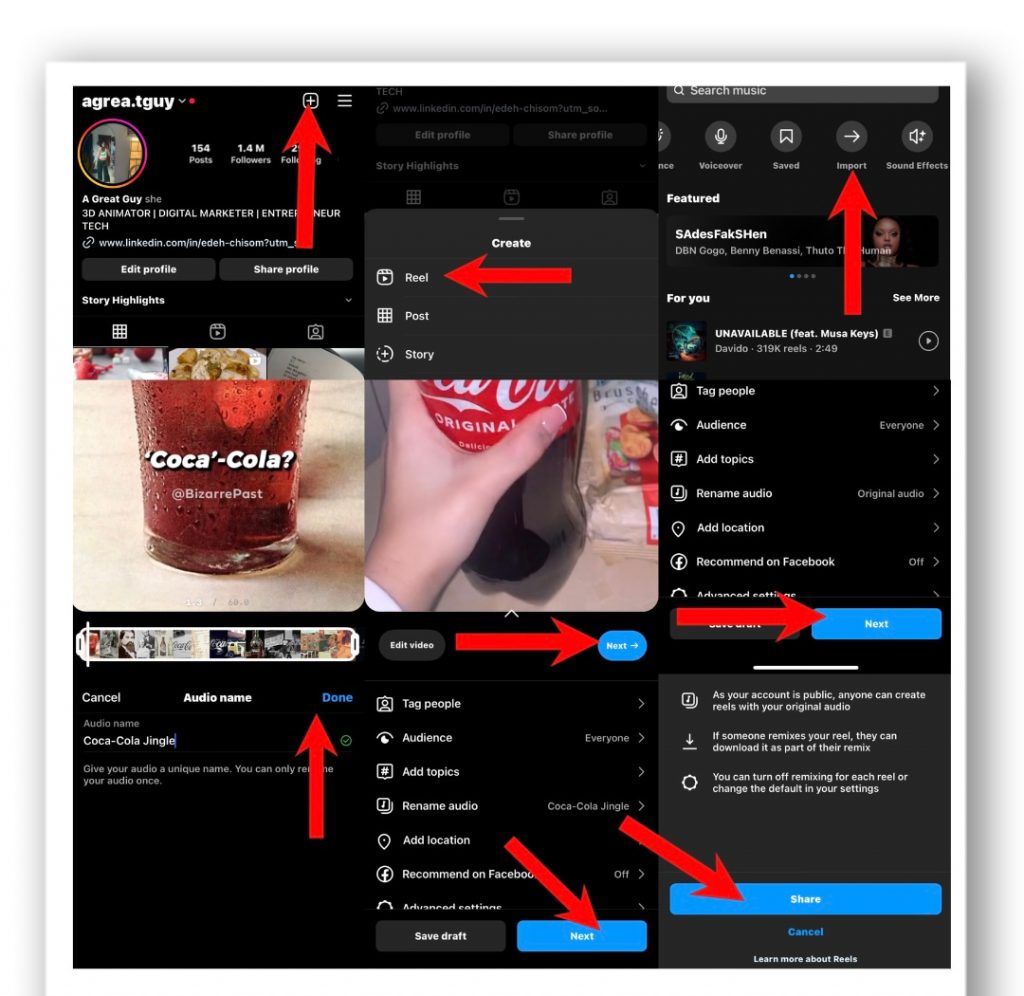
That’s it!
Now that you know how to make a sound on Instagram, remember to have fun and be creative as you continue to explore the world of Instagram audio.
The possibilities are endless, whether you’re incorporating a catchy tune into your Reels or creating your own unique sound.
And your distinct sound could go viral and become the app’s next big hit. So, play around and have fun creating sounds!
Kamran Shukurlu
Kamran is a T-shaped eCommerce Digital Marketer and Content Strategist with 9+ years of experience in 30+ industries. A few of the companies that benefited from his services: Leo Burnett, Translated, Airbnb, Samsung, Huawei, etc.
Related Posts
March 24, 2025
Leveraging X’s Subscription Feature for Monetisation
March 13, 2025
Maximising Engagement with Instagram’s New DM Features
February 22, 2025
LinkedIn Polls: How to Use Audience Insights to Boost Engagement
February 12, 2025
Pinterest for Influencers: How to Monetise Your Audience
December 24, 2024
TikTok Duets and Stitch: Innovative Ways to Collaborate and Engage
December 13, 2024
Unlock viral pins with Click-Worthy Pinterest graphics
December 2, 2024
6 Ways to Perform Social Media Competitor Analysis
November 23, 2024
TikTok Advertising Best Practices
October 25, 2024
How to Use Instagram Broadcast Channels for Brand Engagement
October 11, 2024
Using Augmented Reality Filters in Social Media Campaigns
October 4, 2024
Why Instagram Is Good for Marketing: Engaging Your Audience
September 17, 2024
The Impact of Smooth Transactions on Your Brand Reputation
September 11, 2024
Building Brand Loyalty Through Private Social Media Groups
September 2, 2024
Creating Shareable Personalised Content
August 28, 2024
The Secret TikTok Viral Recipe in 2024
August 17, 2024
Harnessing the Power of User-Generated Content in 2024
August 8, 2024
Creating an Effective Social Media Content Strategy
July 18, 2024
Social SEO: Optimising Your Content for Discovery
July 8, 2024
The Comeback of Long-Form Content
June 5, 2024
How to Import Sounds From TikTok to Instagram?
May 21, 2024
9 TikTok Challenges List And TikTok Trends
February 24, 2024
Pinterest Account Suspended Appeal – How To Do It Right?
February 3, 2024
How to Make Money With Instagram Theme Pages In 2024
January 11, 2024
Resort And Hotel Digital Marketing Campaign Strategy And Ideas
December 26, 2023
New Year and Christmas Interactive Posts and Ideas For Social Media
December 8, 2023
B2B Community Management: Unpopular Opinion To Level Up
November 23, 2023
Feel Good Friday Social Media Posts And Wishes
October 6, 2023
How to Stream Games on TikTok With TikTok Stream Key
September 15, 2023
Creating an Effective Content Calendar
September 15, 2023
10 Tips to Optimize Facebook Page for SEO and Reach More People
September 4, 2023
How to Go Live on TikTok Without 1000 Followers In 2023
August 14, 2023
How Much Does IG Models Make And How To Become One
June 26, 2023
How To Get Verified On LinkedIn In 2023?
March 25, 2023
How to Create a Facebook Group Funnel to Drive Leads
March 19, 2023
How to Mass Archive Instagram Posts in 2023 + Unarchive
March 13, 2023
8 Social Media Community Building Strategies For 2023
February 18, 2023
How To Make Money On Instagram With 500 Followers
February 18, 2023
How to Go Live on LinkedIn – Best Practices and Guides
February 8, 2023
Instagram Guides Examples and Ways to Use Them
February 8, 2023
How to Schedule Instagram Posts Without Third-party App
January 22, 2023
Growth Hacking for Instagram to Get More Followers in 2023
January 20, 2023
How To Upload GIFs on Twitter in 2023
January 3, 2023
What To Do When you go Viral on Instagram
December 23, 2022
How to Spy on Competitors’ Facebook Ads For Free (6 Tools)
December 22, 2022
How to Get More Views on LinkedIn – 10 Tips to Reach More People
December 19, 2022
What To Do Before and After Posting On Instagram
December 14, 2022
How Instagram Search Works: A Comprehensive Guide In 2022
November 15, 2022
Twitter Spaces Analytics: Ultimate Guide to Your Space Insights
November 13, 2022
20 Viral Instagram Reels Hooks To Keep People Watching
October 29, 2022
How To Speed Up Existing Video For Instagram Reels – FOR FREE
October 16, 2022
How to Use Twitter Advanced Search Tool on Mobile
October 16, 2022
7 Instagram Mistakes to Avoid & Here’s Why
October 9, 2022
10 Proven Instagram Story Ideas to Engage Your Audience
September 23, 2022
Social Media Shopping in 2022: What it Promises for Small Businesses
September 20, 2022
Tips to Create a Successful Hashtag Campaign
September 8, 2022
The Top 9 Instagram Tools That Can Boost Your SME’s Visibility
August 28, 2022
How to Regram: The Art of Reposting on Instagram
August 11, 2022
A Checklist to Launch a Rebrand on Social Media
August 7, 2022
The Whys and Hows of Facebook Video Ads
August 7, 2022
How To Write Good Instagram Captions
July 27, 2022
How to Plan Your Social Media Campaigns
May 4, 2022
10 Social Media Myths To Unlearn in 2022
April 11, 2022
Twitter Analytics Tools to Level Up Your Game
March 14, 2022
Monthly Social Media Updates And News – February 2022
February 23, 2022
Social Media in the times of COVID-19: Adapting to a New Normal
February 14, 2022
Monthly Social Media Updates And News – January 2022
February 2, 2022
Optimise Google My Business: An In-depth Guide to Get it Right
January 19, 2022
9 Tips to Sell on Pinterest: Your Branding And ROI Booster
January 12, 2022
Monthly Social Media Updates And News – December 2021
December 10, 2021
Risks And Dangers of Buying Instagram Followers
December 8, 2021
Monthly Social Media Updates And News – November 2021
November 2, 2021
Monthly Social Media Updates And News – October 2021
October 14, 2021
Monthly Social Media Updates And News – September 2021
October 1, 2021
Brief 18 Twitter Hacks You’ll Wish You Knew Earlier
September 23, 2021
Instagram Pre-Launch Strategy 2022: A Proper Guide for Your Product
September 14, 2021
Monthly Social Media Updates And News – August 2021
September 8, 2021
15 Social Media Post Types to Keep Your Content Engaging
September 8, 2021
How to Sell on Facebook Shops and Facebook Marketplace in 2023
August 16, 2021
Driving Traffic From Twitter Straight to Your Blog in 2022
August 13, 2021
The ABCs of Using LinkedIn Videos Like a Pro in 2022
August 11, 2021
Monthly Social Media Updates And News – July 2021
July 29, 2021
Spiral Up Your Engagements With Instagram Carousels
July 17, 2021
Monthly Social Media Updates And News – May 2021
July 5, 2021
How to Mass Delete Instagram Posts in 2022?
April 29, 2021
Monthly Social Media Updates And News: March 2021
April 17, 2021
Latest Social Media Updates And News – 2022
April 17, 2021
Monthly Social Media Updates And News: February 2021
March 31, 2021
How to Choose the Best Competitor Analysis Framework
March 1, 2021
Monthly Social Media Updates And News: January 2021
February 21, 2021
How To Get Unlimited Free Leads For Any Business In UK
February 20, 2021
How to Find Brands That Collaborate With Small Influencers
February 4, 2021
Web Content Development 101 For Small Businesses
January 28, 2021
Monthly Social Media Updates and News: December 2020
January 13, 2021
How To Add A Link To Instagram Story Without 10K Followers
December 14, 2020
6 Testimonial Examples And How To Ask For Them
December 11, 2020
IG Line Break Generator: No Need For it Anymore? (2022)
December 2, 2020
Monthly Social Media News And Updates: November 2020
April 22, 2020
Social media marketing for recruitment agencies
December 23, 2019
How to market your podcast on social media
October 31, 2019
Account-based mindset vs. lead-based marketing
October 22, 2019
The benefits of starting your own podcast
October 14, 2019
What’s the LinkedIn Social Selling Index? (and why you need it)
October 8, 2019
7 ideas to network effectively – and locally
September 26, 2019
5 tips from an influencer to unlock your potential
September 16, 2019
How to create an effective Facebook ad: 7 easy tips
September 7, 2019
3 inspiring marketing campaigns with awesome results
September 1, 2019
Everything you need to know about lead generation
August 28, 2019
Can my brand benefit from a social media calendar?
August 13, 2019
3 basics of KPIs: what to measure and why?
August 9, 2019
5 Story Highlight ideas to totally revamp your Instagram
July 31, 2019
The good, the bad, and the funnel
July 24, 2019
The basics of content marketing – why you need it
July 18, 2019
Primark – how the brand uses social media
July 10, 2019
The evolution of Twitter for social media marketing
July 7, 2019
Discover 3 benefits of WhatsApp Business!
June 28, 2019
How Lululemon uses social media: 5 ideas
June 24, 2019
New Instagram @shop and how it works
June 17, 2019
5 foolproof tools to create a buyer persona
May 29, 2019
3 burning social media trends to watch out for
May 23, 2019
7 ingredients every entrepreneur needs to have
May 13, 2019
5 Social Media Tools: Marketing Made Easy!
April 15, 2019
Wanna kickstart your landing page? 3 reliable tools!
March 26, 2019
3 video marketing tricks to boost engagement
February 26, 2019
A five-star femmepreneur – meet Gretta van Riel!
February 15, 2019
Why Twitter is essential – revamp your marketing strategy today!
February 7, 2019
SEO for Newbies: The Basics
January 22, 2019
4 amazing inbound marketing tools to try now!
January 16, 2019
Everything about ecommerce, decoded!
January 11, 2019
Influencer marketing: why is it crucial?
January 7, 2019
How social media is changing your brain
January 2, 2019
Choosing a signature colour for your brand
December 28, 2018
Advanced Instagram for startups: an effective step-by-step guide
December 1, 2018
Instagram from Scratch!
November 22, 2018
Elevate your Brand with these 4 New Linkedin Tools
January 15, 2018
5 Ways Social Media Can Help Your Small Business In 2018
September 25, 2017
7 indispensable social media tools for small businesses
September 1, 2017
September 2017: Social Media Roundup
February 2, 2017
Our new promotional video
January 17, 2017
Why your business needs to be active on social media
November 3, 2016
The Top 10 Small Fashion Brands on Instagram
September 29, 2016
Hоw Tо Grоw Yоur Smаll Business Uѕing Social Media
September 26, 2016
How can I use social media for customer service?
September 20, 2016