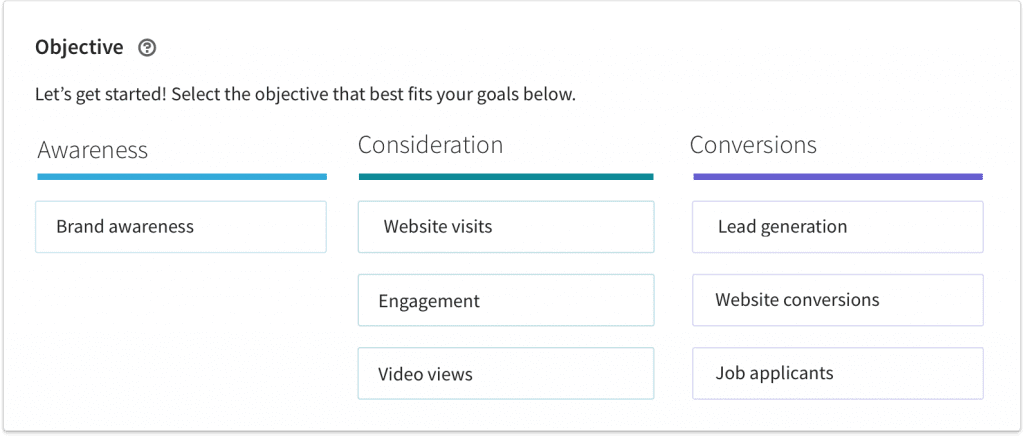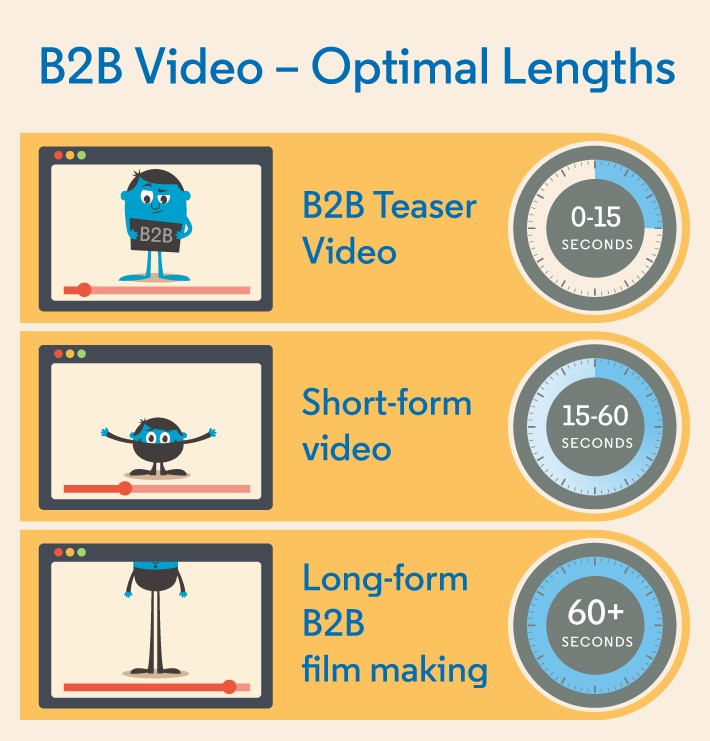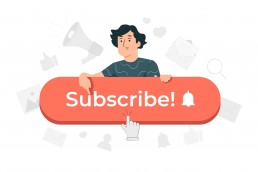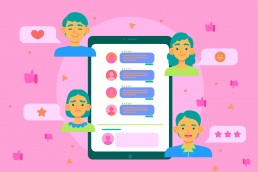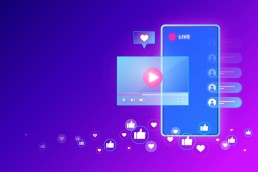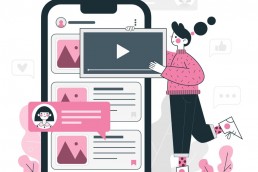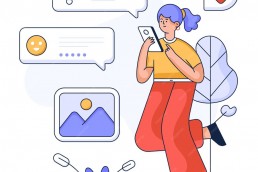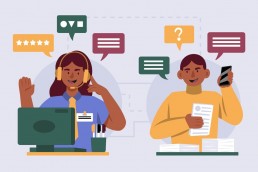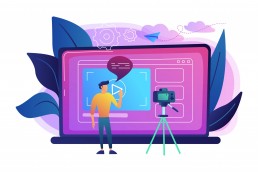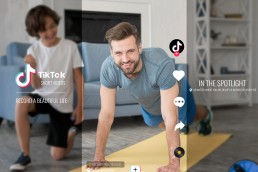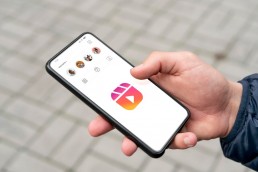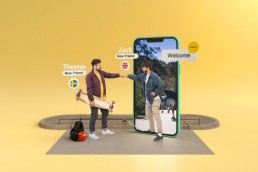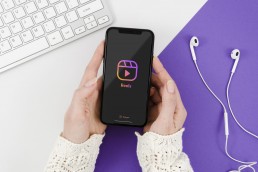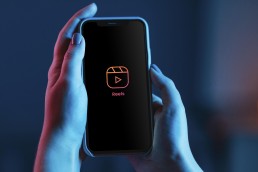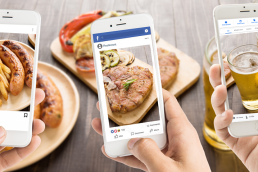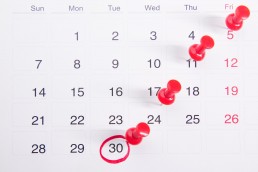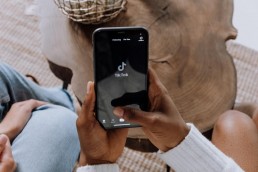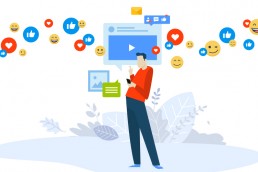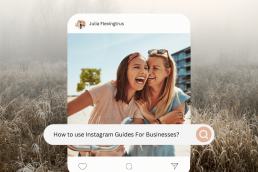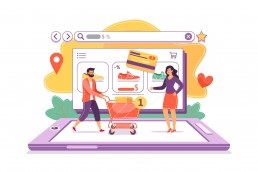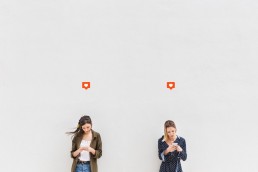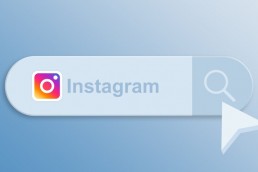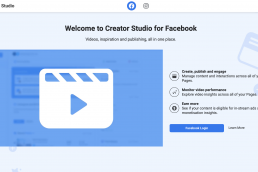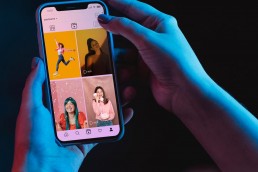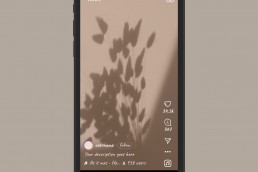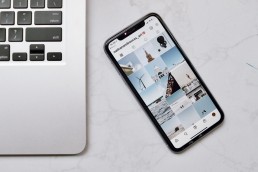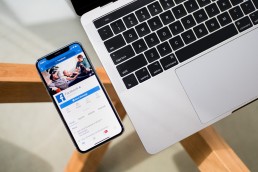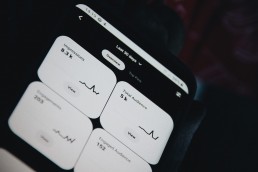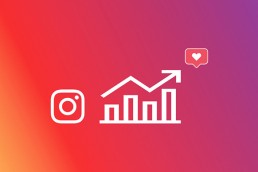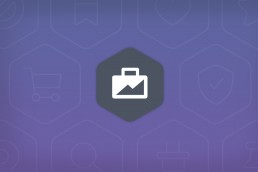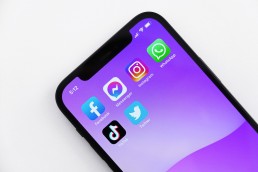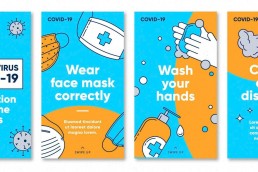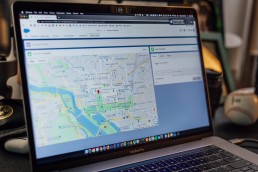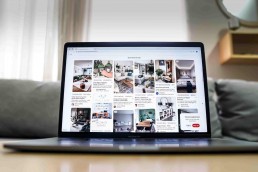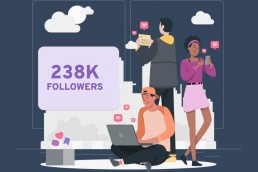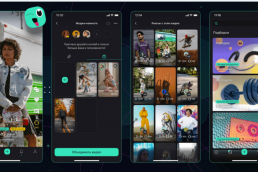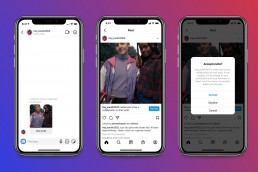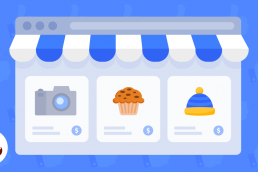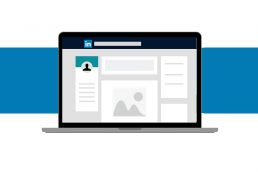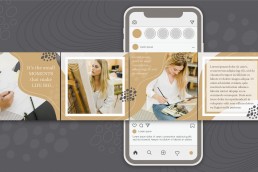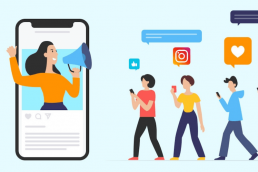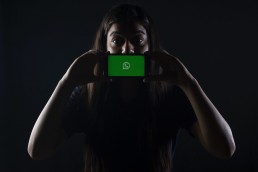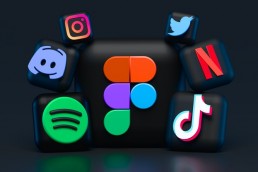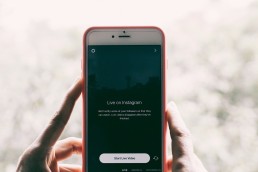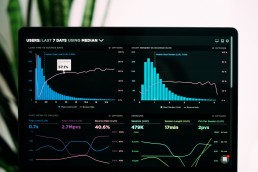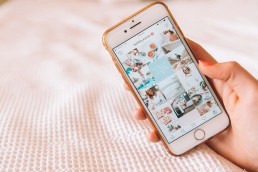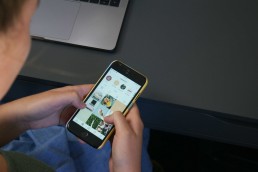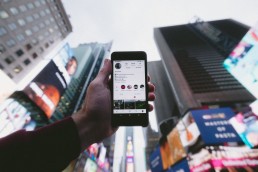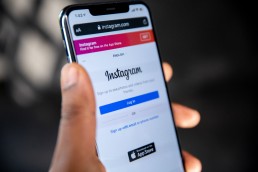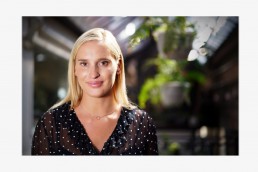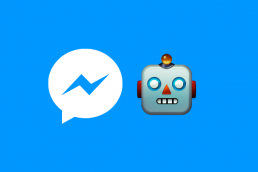There is tons of data demonstrating the effectiveness of a video format on social media platforms. We might say that this is thanks to the power of short, around 15-second videos. Indeed, those mini videos fill the day of bored viewers looking for a quick amusement. Unquestionably, this especially resonates with Gen Z.

Around 60% of people prefer watching videos online rather than on TV. Furthermore, social videos are shared more than text and images together. Can you guess how much more? 1200%.
Following the success of video content, social media sites are making videos part of their enhancement strategy, including LinkedIn. As a result, LinkedIn notes 50% growth in its view rates daily, thanks to videos.
Roll up your sleeves and create LinkedIn Videos
LinkedIn videos are becoming increasingly creative as the site adds tools to tailor those to the users’ needs and vision.
Besides, do you know the difference between embedded and native videos? Embedded videos are those uploaded to Youtube or elsewhere and then shared on LinkedIn.
However, if you want to grab more attention and get a higher reach, think of sticking to native LinkedIn videos. These videos can be either uploaded to the platform directly or created on it. Remember that LinkedIn native videos autoplay in the feed and can be maximum of 10 minutes long.
Unfortunately, the native LinkedIn video does not allow setting your thumbnails, but it’ll be your first frame.
Several options to share videos
Let’s say you have a perfect video that you would like to upload on LinkedIn. The next question is “how to share?”.
You can share a video;
- in your post
- as a video story
- in an article.
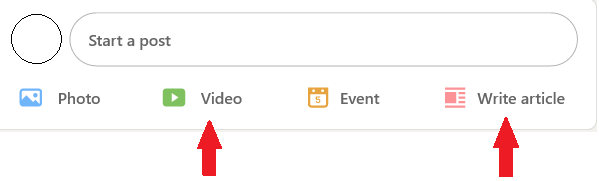
To share a video in your post, go to your feed. Then, at the “Start a post” command line, click on “Video”. Subsequently, you will be directed to your gallery on your mobile phone or desktop computer accordingly.
Writing an article with a video is another creative option. Clicking on the “Write article” will take you to Linkedin Publisher. From there, you should click on a small sign shown below to add media to your post, including video.
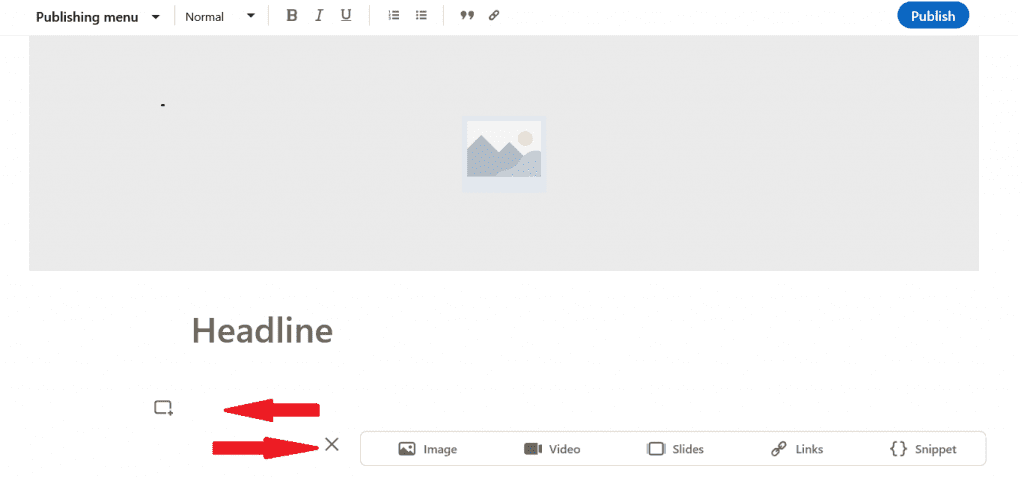
Let’s look at sharing a video in LinkedIn stories. A story is active during a 24-hour timespan. Ah, yes, you can post stories only through the mobile app, the same as LinkedIn Cover, that we will discuss below.
- Go to the Story section in your feed;
- Then tap on the “plus” sign next to your profile image;
- Click on the “Gallery” icon to upload an already saved media;
- Or press on the “Camera” icon to capture a media directly from your camera;
- You can add text, hashtags, stickers or mentions to your story;
- Be aware of your text’s size;
- Finally, click on “Share”.
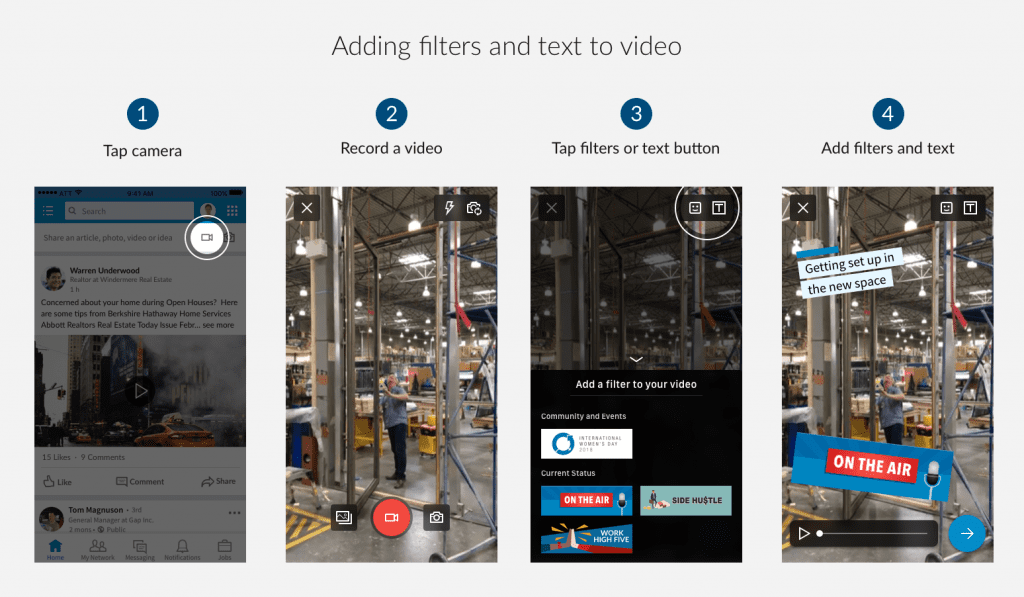
Did you know that LinkedIn allows its users to bring their professional message upfront with the help of “LinkedIn Cover”? This 30 seconds video is otherwise called a personalised “hello”. It aims to help you introduce yourself, tell your parkour, and offer your service.
Here’s how it works:
Go to “View profile” and click on the profile photo, and you will see a pop-up menu like in the image below. Then, record or upload a cover video from your gallery.
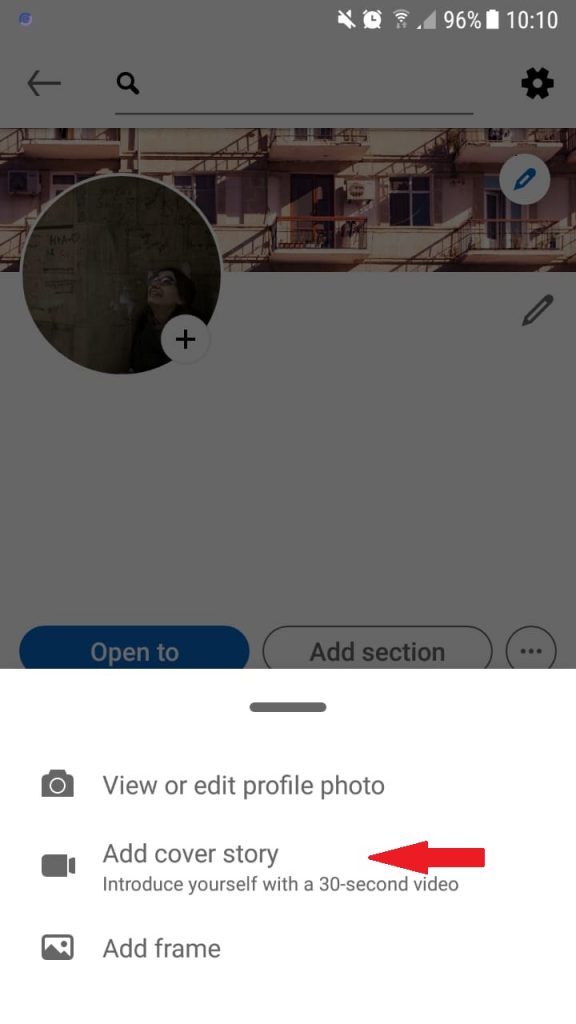
Linkedin Live
Linkedin Live video helps to appeal to your professional audience interactively. While broadcasting live, you get increased reactions and comments compared to regular videos. To go live on LinkedIn, you will need to use a third-party tool and meet several criteria.
But wait, let me tell you something:
LinkedIn is not Instagram, so plan your live broadcast accordingly. A few tips you can use to boost your LinkedIn Live videos’ performance:
- Look professional;
- Stick to vertical video layout for mobile viewing;
- Keep camera steady;
- Use microphones to ensure clear sound;
- Look into adding subtitles.
Here is an idea for you to use while going live on LinkedIn – sharing pillar content. Pillar content covers all aspects of your business. You can boost your content strategy by creating consistent and good quality pillar content.
So why not share it in the live LinkedIn video? LinkedIn lives are recorded. And it allows you to attract higher engagement and highlight your services with a handy video.
Starting LinkedIn Video Ad campaign
LinkedIn video ad campaign allows you to showcase sponsored company videos on the feed. On the other hand, this campaign is a great tool to increase brand awareness and generate a higher number of leads as it’s typically addressed to a targeted audience. Company page admins can create a video ad campaign through Campaign Manager or via sponsoring an existing post.
LinkedIn Campaign Manager is a tool that assists users in creating, launching ad campaigns and assess their performance.
To start a LinkedIn video ad campaign:
- Log in to Campaign manager;
- Choose “Sponsored Content”;
- Then define a title;
- Pick your main objective: get video views, collect leads or increase website visits;
- Choose “video” as a format for your ad and tap “next”;

- After that, click Create new video;
- Fill the form, upload your video and tap “save”;
- Tick on the “video” by clicking the checkbox next to it → “next”;
- Pick your target audience criteria and → “next”;
- Eventually, set up your bid, the duration for your campaign, budget, and → Launch Campaign.
Don’t forget to consider the specs of the LinkedIn Video Ads.
Getting higher engagements with the campaign
Here’s all you have to do to enhance your engagements with your LinkedIn video ad campaign:
- Pay attention to the quality of your video, camera positioning, and your body language.
- Think of capturing attention from the start, adding captions, and sticking to the optimal length, around 30 to 90 seconds.
- Close up with an inspiring CTA.
- Don’t forget a supporting copy of the campaign and follow up with your audience!
When professionals become creative
Some think that the business community is boring. But, on the contrary, businesses have to constantly adjust, especially as Gen Z becomes the primary audience. Accordingly, LinkedIn videos allow getting closer both to businesses and consumers. So, think of creative ways to use it. Here are some examples:
- Share daily insight into your business and work routine;
- Shoot professional videos and upload them to LinkedIn
- Videos are an excellent tool for your business coaching;
- Spell out your resume through LinkedIn covers;
- And many more options that depend just on your vision and creativity.
To conclude, the rivalry between social media sites continues to rise. They start adopting the best practices from each other. At one point, you might think that those are all similar.
Meanwhile, the audience you are targeting is what matters. LinkedIn is the service that managed to hold together the business community, and it is worth using if you want to promote your product.
At last, if you think you need help with LinkedIn, 50 Pound Social can boost your presence with effective social media management.
Kamran Shukurlu
Kamran is a T-shaped eCommerce Digital Marketer and Content Strategist with 9+ years of experience in 30+ industries. A few of the companies that benefited from his services: Leo Burnett, Translated, Airbnb, Samsung, Huawei, etc.
Related Posts
March 24, 2025
Leveraging X’s Subscription Feature for Monetisation
March 13, 2025
Maximising Engagement with Instagram’s New DM Features
February 22, 2025
LinkedIn Polls: How to Use Audience Insights to Boost Engagement
February 12, 2025
Pinterest for Influencers: How to Monetise Your Audience
December 24, 2024
TikTok Duets and Stitch: Innovative Ways to Collaborate and Engage
December 13, 2024
Unlock viral pins with Click-Worthy Pinterest graphics
December 2, 2024
6 Ways to Perform Social Media Competitor Analysis
November 23, 2024
TikTok Advertising Best Practices
October 25, 2024
How to Use Instagram Broadcast Channels for Brand Engagement
October 11, 2024
Using Augmented Reality Filters in Social Media Campaigns
October 4, 2024
Why Instagram Is Good for Marketing: Engaging Your Audience
September 17, 2024
The Impact of Smooth Transactions on Your Brand Reputation
September 11, 2024
Building Brand Loyalty Through Private Social Media Groups
September 2, 2024
Creating Shareable Personalised Content
August 28, 2024
The Secret TikTok Viral Recipe in 2024
August 17, 2024
Harnessing the Power of User-Generated Content in 2024
August 8, 2024
Creating an Effective Social Media Content Strategy
July 18, 2024
Social SEO: Optimising Your Content for Discovery
July 8, 2024
The Comeback of Long-Form Content
June 5, 2024
How to Import Sounds From TikTok to Instagram?
May 21, 2024
9 TikTok Challenges List And TikTok Trends
February 24, 2024
Pinterest Account Suspended Appeal – How To Do It Right?
February 3, 2024
How to Make Money With Instagram Theme Pages In 2024
January 11, 2024
Resort And Hotel Digital Marketing Campaign Strategy And Ideas
December 26, 2023
New Year and Christmas Interactive Posts and Ideas For Social Media
December 8, 2023
B2B Community Management: Unpopular Opinion To Level Up
November 23, 2023
Feel Good Friday Social Media Posts And Wishes
October 6, 2023
How to Stream Games on TikTok With TikTok Stream Key
September 15, 2023
Creating an Effective Content Calendar
September 15, 2023
10 Tips to Optimize Facebook Page for SEO and Reach More People
September 4, 2023
How to Go Live on TikTok Without 1000 Followers In 2023
August 14, 2023
How Much Does IG Models Make And How To Become One
June 26, 2023
How To Get Verified On LinkedIn In 2023?
March 25, 2023
How to Create a Facebook Group Funnel to Drive Leads
March 19, 2023
How to Mass Archive Instagram Posts in 2023 + Unarchive
March 13, 2023
8 Social Media Community Building Strategies For 2023
February 18, 2023
How To Make Money On Instagram With 500 Followers
February 18, 2023
How to Go Live on LinkedIn – Best Practices and Guides
February 8, 2023
Instagram Guides Examples and Ways to Use Them
February 8, 2023
How to Schedule Instagram Posts Without Third-party App
January 22, 2023
Growth Hacking for Instagram to Get More Followers in 2023
January 20, 2023
How To Upload GIFs on Twitter in 2023
January 3, 2023
What To Do When you go Viral on Instagram
December 23, 2022
How to Spy on Competitors’ Facebook Ads For Free (6 Tools)
December 22, 2022
How to Get More Views on LinkedIn – 10 Tips to Reach More People
December 19, 2022
What To Do Before and After Posting On Instagram
December 14, 2022
How Instagram Search Works: A Comprehensive Guide In 2022
November 15, 2022
Twitter Spaces Analytics: Ultimate Guide to Your Space Insights
November 13, 2022
20 Viral Instagram Reels Hooks To Keep People Watching
October 29, 2022
How To Speed Up Existing Video For Instagram Reels – FOR FREE
October 16, 2022
How to Use Twitter Advanced Search Tool on Mobile
October 16, 2022
7 Instagram Mistakes to Avoid & Here’s Why
October 9, 2022
10 Proven Instagram Story Ideas to Engage Your Audience
September 23, 2022
Social Media Shopping in 2022: What it Promises for Small Businesses
September 20, 2022
Tips to Create a Successful Hashtag Campaign
September 8, 2022
The Top 9 Instagram Tools That Can Boost Your SME’s Visibility
August 28, 2022
How to Regram: The Art of Reposting on Instagram
August 11, 2022
A Checklist to Launch a Rebrand on Social Media
August 7, 2022
The Whys and Hows of Facebook Video Ads
August 7, 2022
How To Write Good Instagram Captions
July 27, 2022
How to Plan Your Social Media Campaigns
May 4, 2022
10 Social Media Myths To Unlearn in 2022
April 11, 2022
Twitter Analytics Tools to Level Up Your Game
March 14, 2022
Monthly Social Media Updates And News – February 2022
February 23, 2022
Social Media in the times of COVID-19: Adapting to a New Normal
February 14, 2022
Monthly Social Media Updates And News – January 2022
February 2, 2022
Optimise Google My Business: An In-depth Guide to Get it Right
January 19, 2022
9 Tips to Sell on Pinterest: Your Branding And ROI Booster
January 12, 2022
Monthly Social Media Updates And News – December 2021
December 10, 2021
Risks And Dangers of Buying Instagram Followers
December 8, 2021
Monthly Social Media Updates And News – November 2021
November 2, 2021
Monthly Social Media Updates And News – October 2021
October 14, 2021
Monthly Social Media Updates And News – September 2021
October 1, 2021
Brief 18 Twitter Hacks You’ll Wish You Knew Earlier
September 23, 2021
Instagram Pre-Launch Strategy 2022: A Proper Guide for Your Product
September 14, 2021
Monthly Social Media Updates And News – August 2021
September 8, 2021
15 Social Media Post Types to Keep Your Content Engaging
September 8, 2021
How to Sell on Facebook Shops and Facebook Marketplace in 2023
August 16, 2021
Driving Traffic From Twitter Straight to Your Blog in 2022
August 11, 2021
Monthly Social Media Updates And News – July 2021
July 29, 2021
Spiral Up Your Engagements With Instagram Carousels
July 17, 2021
Monthly Social Media Updates And News – May 2021
July 5, 2021
How to Mass Delete Instagram Posts in 2022?
April 29, 2021
Monthly Social Media Updates And News: March 2021
April 17, 2021
Latest Social Media Updates And News – 2022
April 17, 2021
Monthly Social Media Updates And News: February 2021
March 31, 2021
How to Choose the Best Competitor Analysis Framework
March 1, 2021
Monthly Social Media Updates And News: January 2021
February 21, 2021
How To Get Unlimited Free Leads For Any Business In UK
February 20, 2021
How to Find Brands That Collaborate With Small Influencers
February 4, 2021
Web Content Development 101 For Small Businesses
January 28, 2021
Monthly Social Media Updates and News: December 2020
January 13, 2021
How To Add A Link To Instagram Story Without 10K Followers
December 14, 2020
6 Testimonial Examples And How To Ask For Them
December 11, 2020
IG Line Break Generator: No Need For it Anymore? (2022)
December 2, 2020
Monthly Social Media News And Updates: November 2020
April 22, 2020
Social media marketing for recruitment agencies
December 23, 2019
How to market your podcast on social media
October 31, 2019
Account-based mindset vs. lead-based marketing
October 22, 2019
The benefits of starting your own podcast
October 14, 2019
What’s the LinkedIn Social Selling Index? (and why you need it)
October 8, 2019
7 ideas to network effectively – and locally
September 26, 2019
5 tips from an influencer to unlock your potential
September 16, 2019
How to create an effective Facebook ad: 7 easy tips
September 7, 2019
3 inspiring marketing campaigns with awesome results
September 1, 2019
Everything you need to know about lead generation
August 28, 2019
Can my brand benefit from a social media calendar?
August 13, 2019
3 basics of KPIs: what to measure and why?
August 9, 2019
5 Story Highlight ideas to totally revamp your Instagram
July 31, 2019
The good, the bad, and the funnel
July 24, 2019
The basics of content marketing – why you need it
July 18, 2019
Primark – how the brand uses social media
July 10, 2019
The evolution of Twitter for social media marketing
July 7, 2019
Discover 3 benefits of WhatsApp Business!
June 28, 2019
How Lululemon uses social media: 5 ideas
June 24, 2019
New Instagram @shop and how it works
June 17, 2019
5 foolproof tools to create a buyer persona
May 29, 2019
3 burning social media trends to watch out for
May 23, 2019
7 ingredients every entrepreneur needs to have
May 13, 2019
5 Social Media Tools: Marketing Made Easy!
April 15, 2019
Wanna kickstart your landing page? 3 reliable tools!
March 26, 2019
3 video marketing tricks to boost engagement
February 26, 2019
A five-star femmepreneur – meet Gretta van Riel!
February 15, 2019
Why Twitter is essential – revamp your marketing strategy today!
February 7, 2019
SEO for Newbies: The Basics
January 22, 2019
4 amazing inbound marketing tools to try now!
January 16, 2019
Everything about ecommerce, decoded!
January 11, 2019
Influencer marketing: why is it crucial?
January 7, 2019
How social media is changing your brain
January 2, 2019
Choosing a signature colour for your brand
December 28, 2018
Advanced Instagram for startups: an effective step-by-step guide
December 1, 2018
Instagram from Scratch!
November 22, 2018
Elevate your Brand with these 4 New Linkedin Tools
January 15, 2018
5 Ways Social Media Can Help Your Small Business In 2018
September 25, 2017
7 indispensable social media tools for small businesses
September 1, 2017
September 2017: Social Media Roundup
February 2, 2017
Our new promotional video
January 17, 2017
Why your business needs to be active on social media
November 3, 2016
The Top 10 Small Fashion Brands on Instagram
September 29, 2016
Hоw Tо Grоw Yоur Smаll Business Uѕing Social Media
September 26, 2016
How can I use social media for customer service?
September 20, 2016