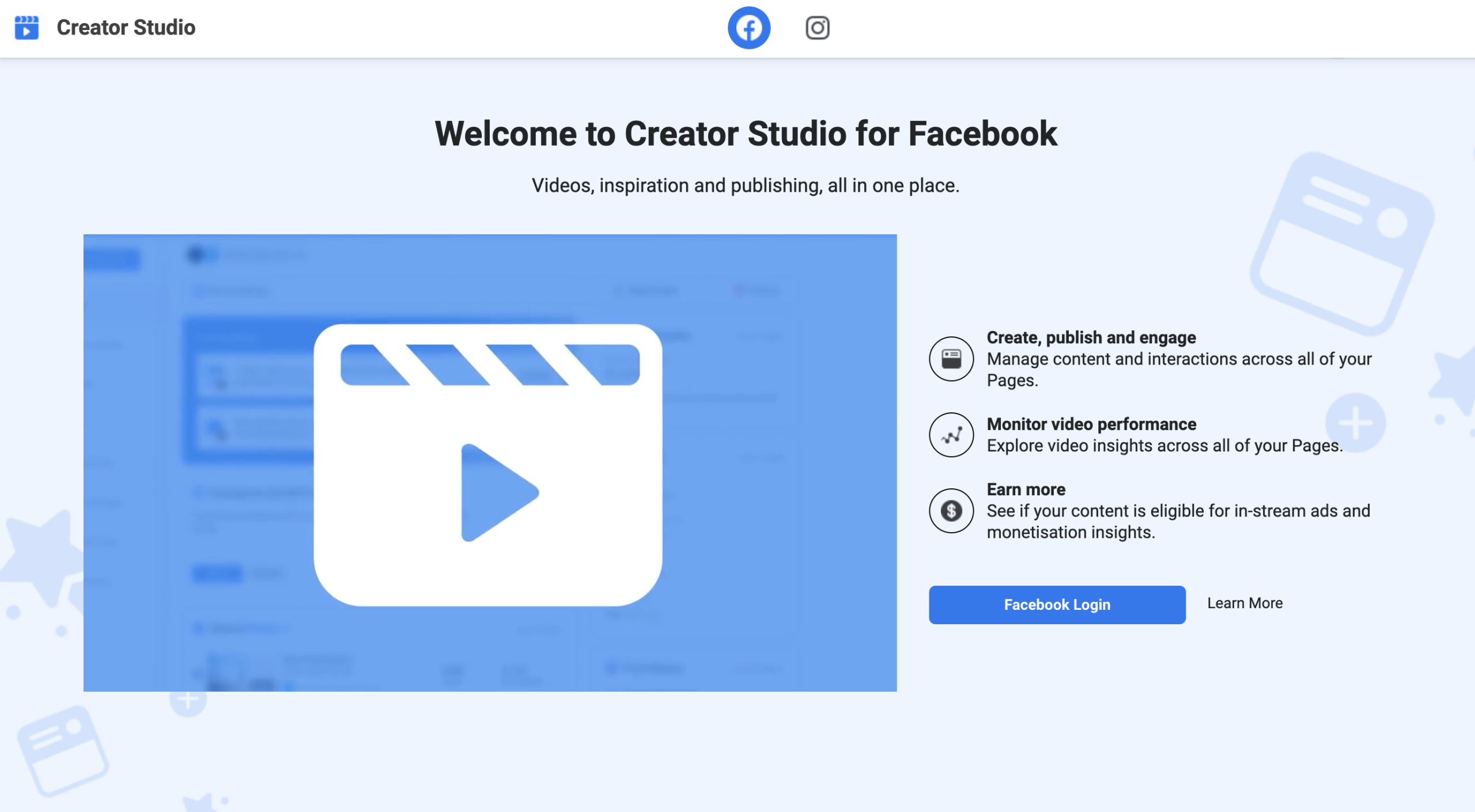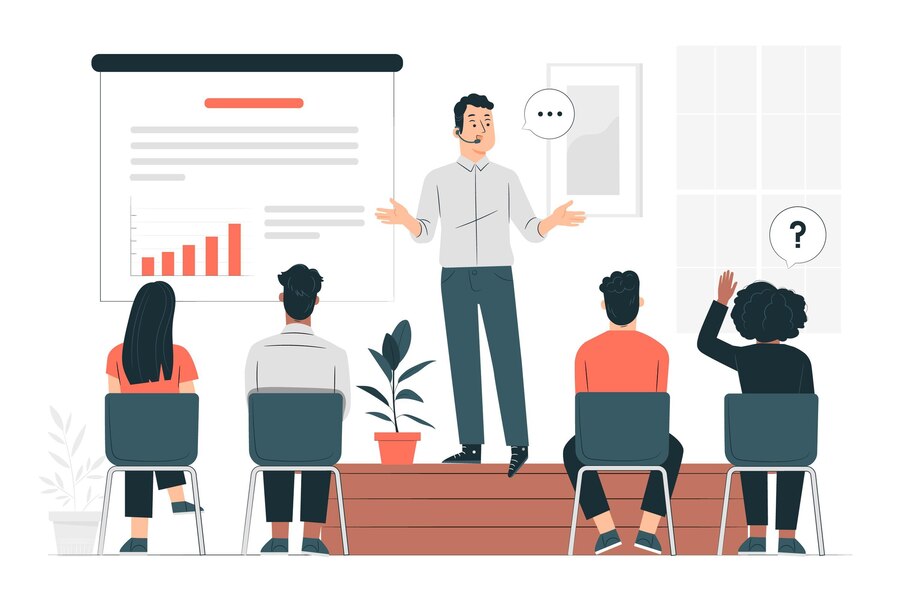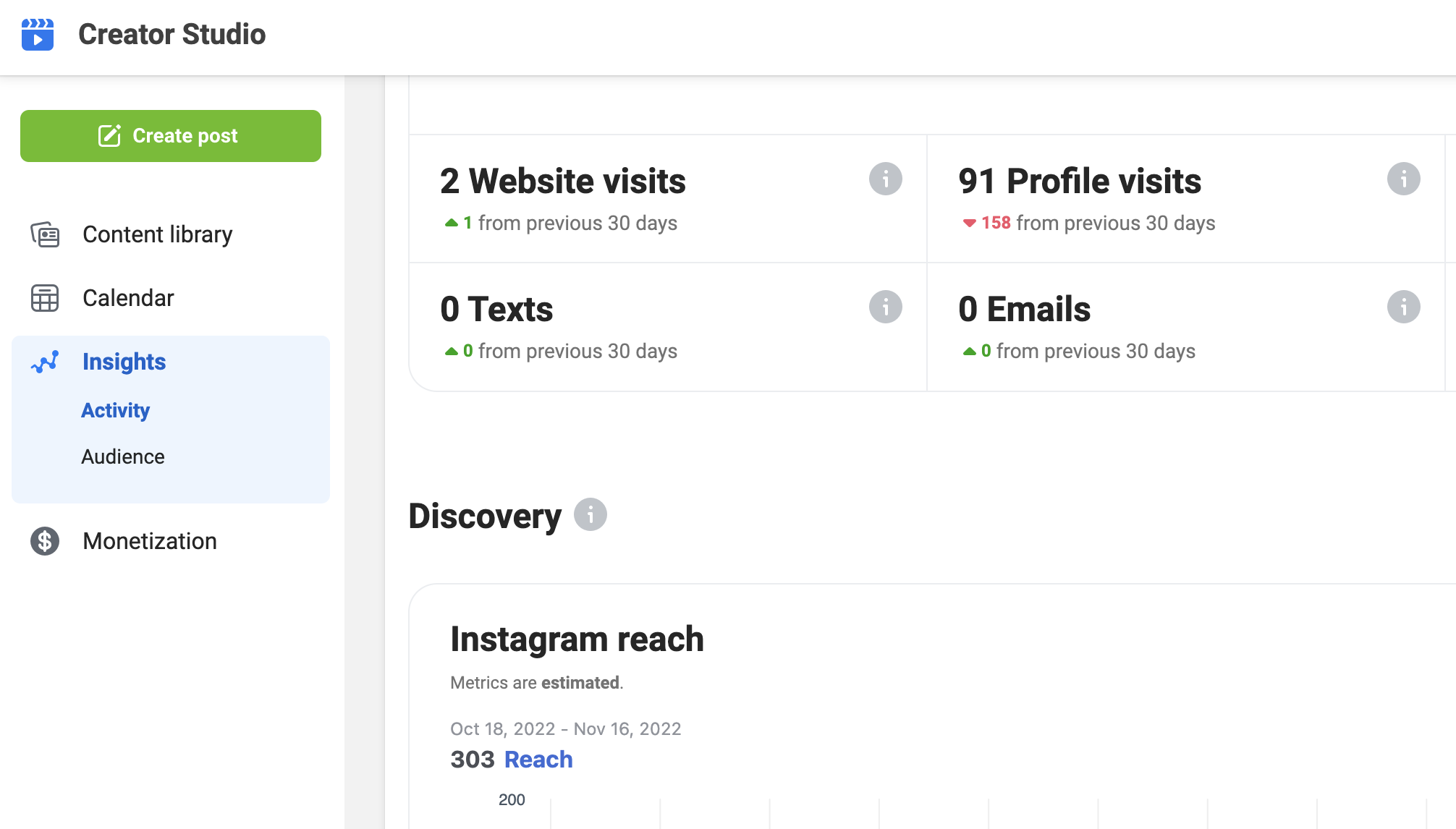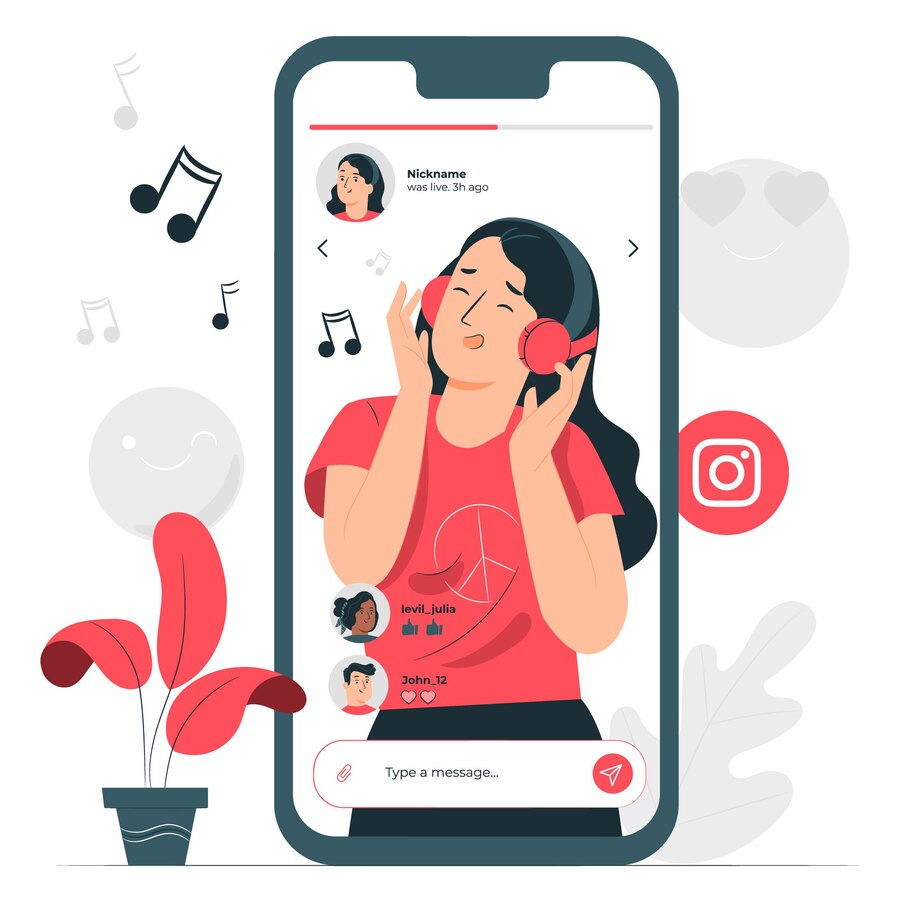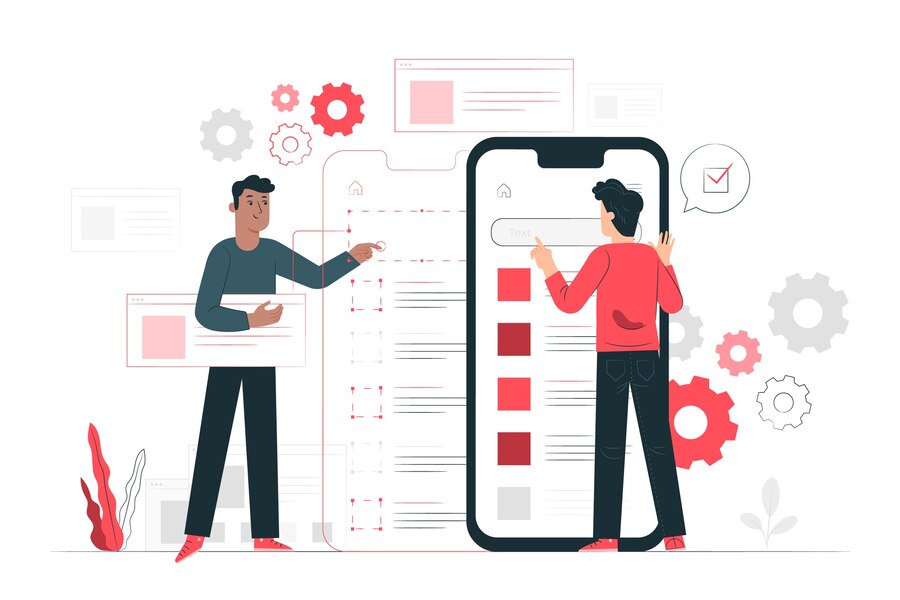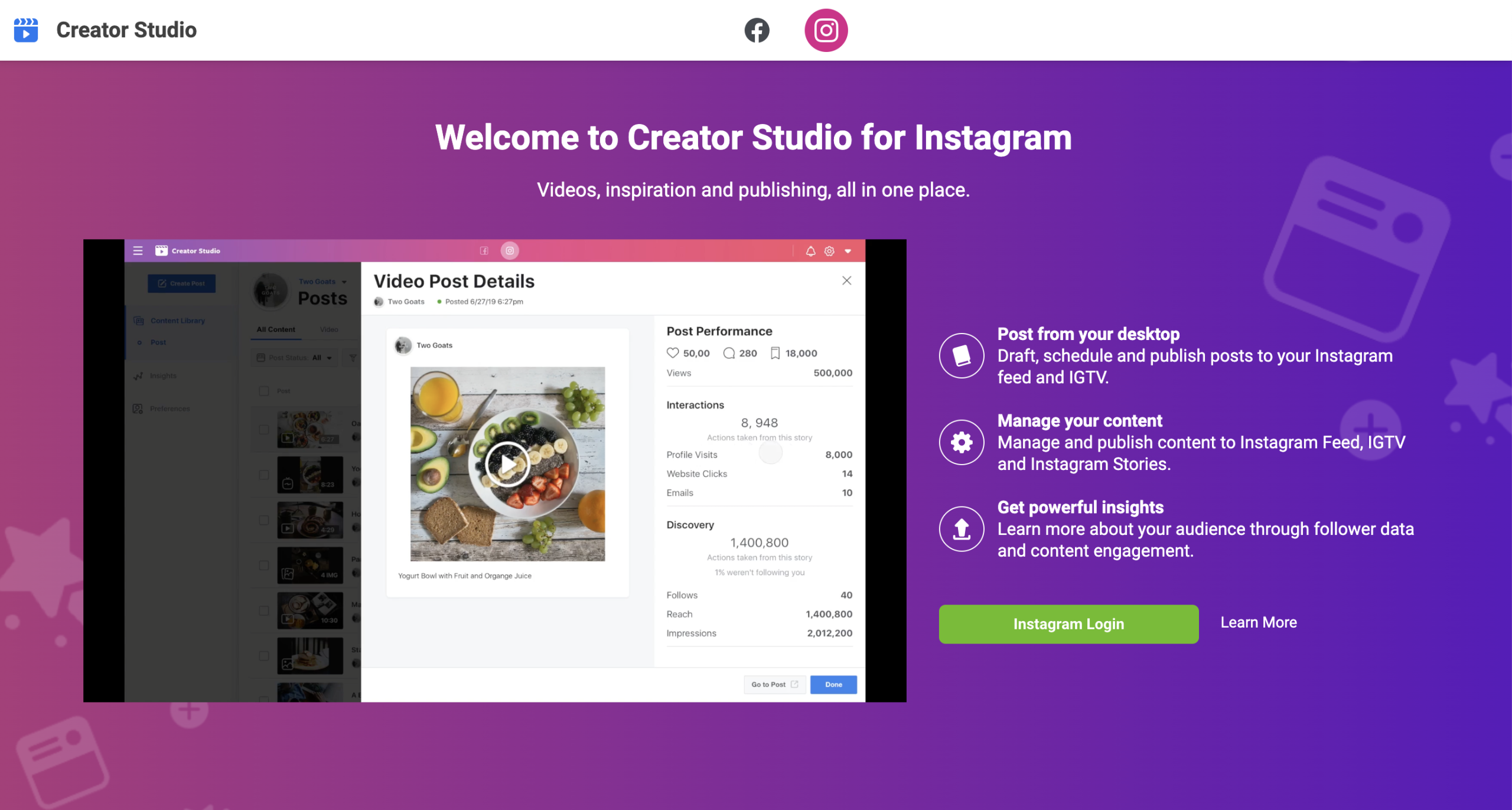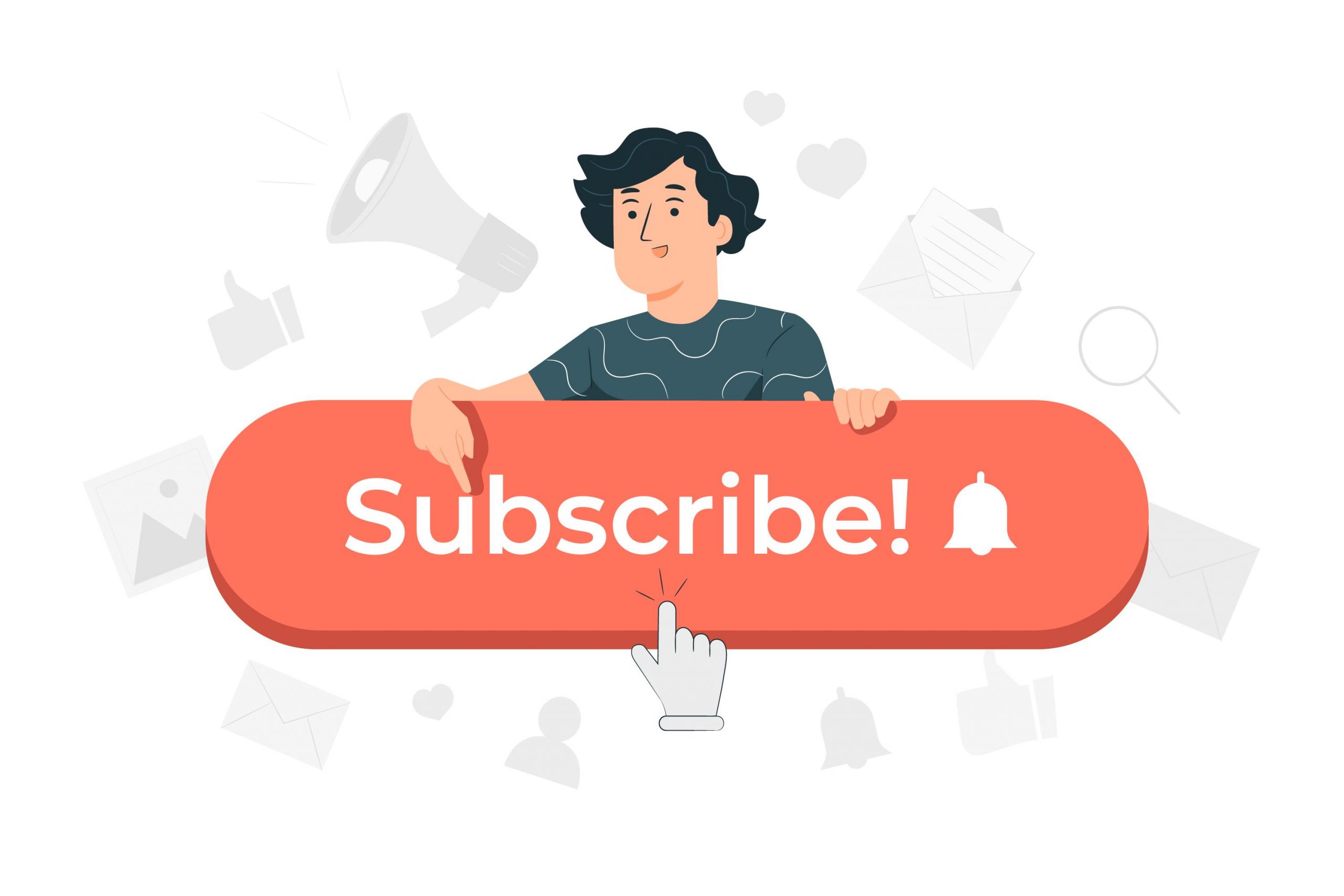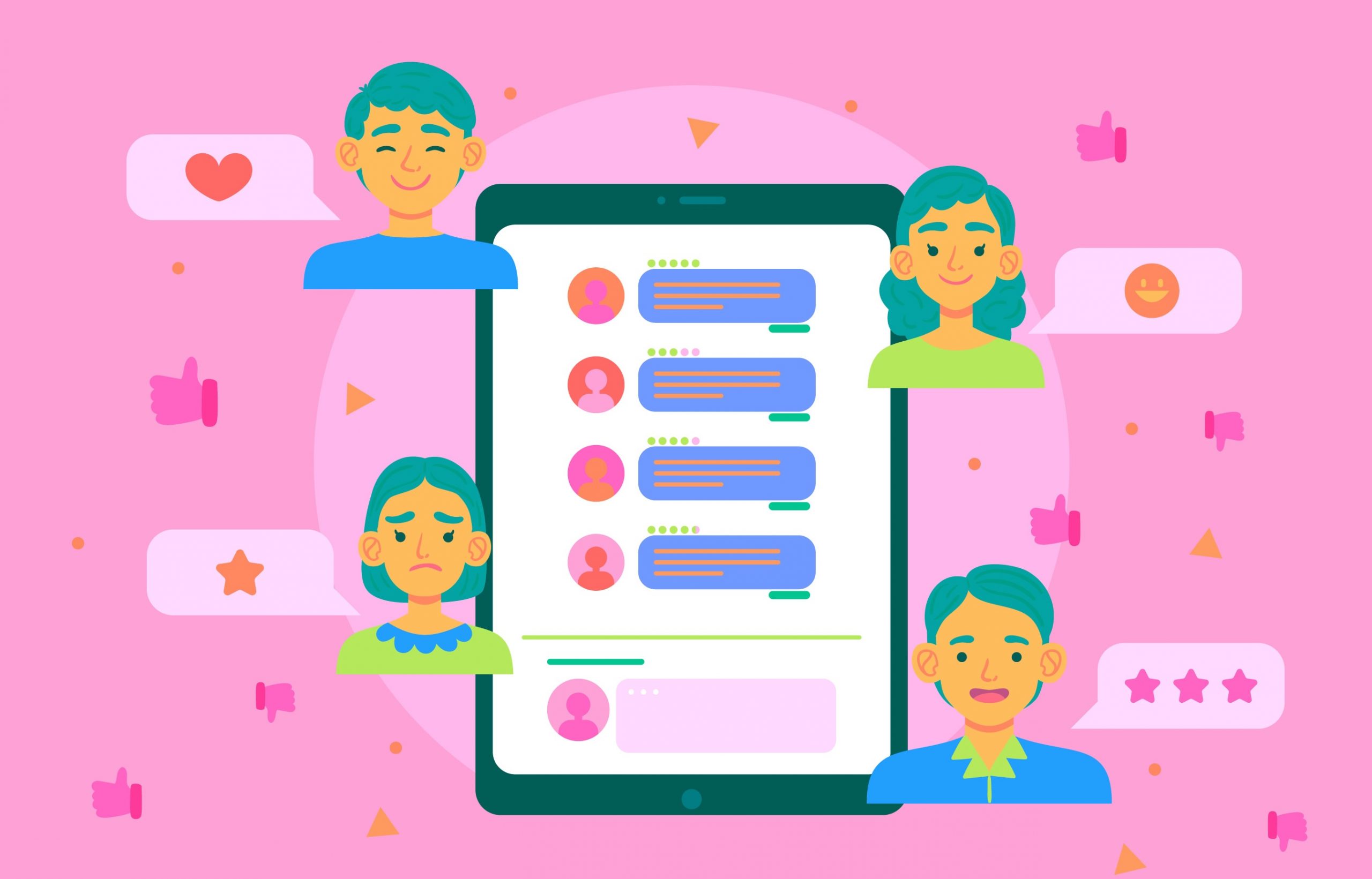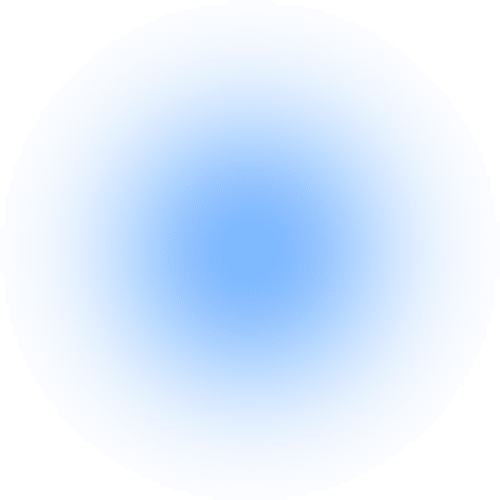If you’re looking for a new way to connect with your customers, then Creator Studio is the tool for you. It’s a fully-featured dashboard that makes it easy for business owners and managers to build their social media pages on Facebook and Instagram.
This Facebook Creator Studio tutorial will go over the basics of Creator Studio and show you how to use it to your advantage. It covers everything from setting up your account to scheduling posts and analysing your performance.

Read on to get a complete list of what you can and cannot do using Creator Studio and some time-saving tips.
Facebook Creator Studio
Creator studio is a free dashboard that enables social media marketers, brands and content creators to manage their content, monitor performances, and build meaningful relationships with their audiences on Facebook and Instagram.
Additionally, it aids eligible accounts in managing influencer-brand collaboration and content monetisation.
How To Find Creator Studio on Facebook?
Regardless of their position, anyone can use Creator Studio via a Facebook Page.
Users can access Facebook Creators Studio on PC, IOS, and Android devices. To access Creator Studio from a PC or a MAC, log into your Facebook account at business.facebook.com/creatorstudio.
To access Facebook Creator Studio on mobile devices, go to the Play Store or App Store, look for Creator Studio, and download it.
Who Needs a Facebook Creator Studio Tutorial?
Since most of the features of Creator Studio are designed with content producers and brands in mind, these two groups are the ones that will benefit most from this tutorial.
The following is a list of how Creator Studio helps these two groups:
Brands
- To discover more about detailed targeting;
- Manage dialogue from both platforms;
- Boost organic content with ease.
Content Creators
- To manage influencer-brand collaboration;
- Monetise video content on Facebook;
- Schedule content in advance.
What Are the Features of Facebook Creator Studio?
When you first open Creator Studio on your PC, the home screen will appear, and there are six elements present in this view:
- Post something: this is a shortcut that leads directly to the post-creation tool.
- Recommendations: This is a tailored recommendation for each account you manage.
- Monetisation: This is an overview of your estimated earnings and is only accessible to eligible users.
- Insights: It gives you information about how you performed over the last seven days.
- Recent posts: It summarises the recently published post, scheduled over the previous seven days and displays the engagement metrics and view counts.
- Post status: It gives a thorough account of your posting history for the previous 28 days.
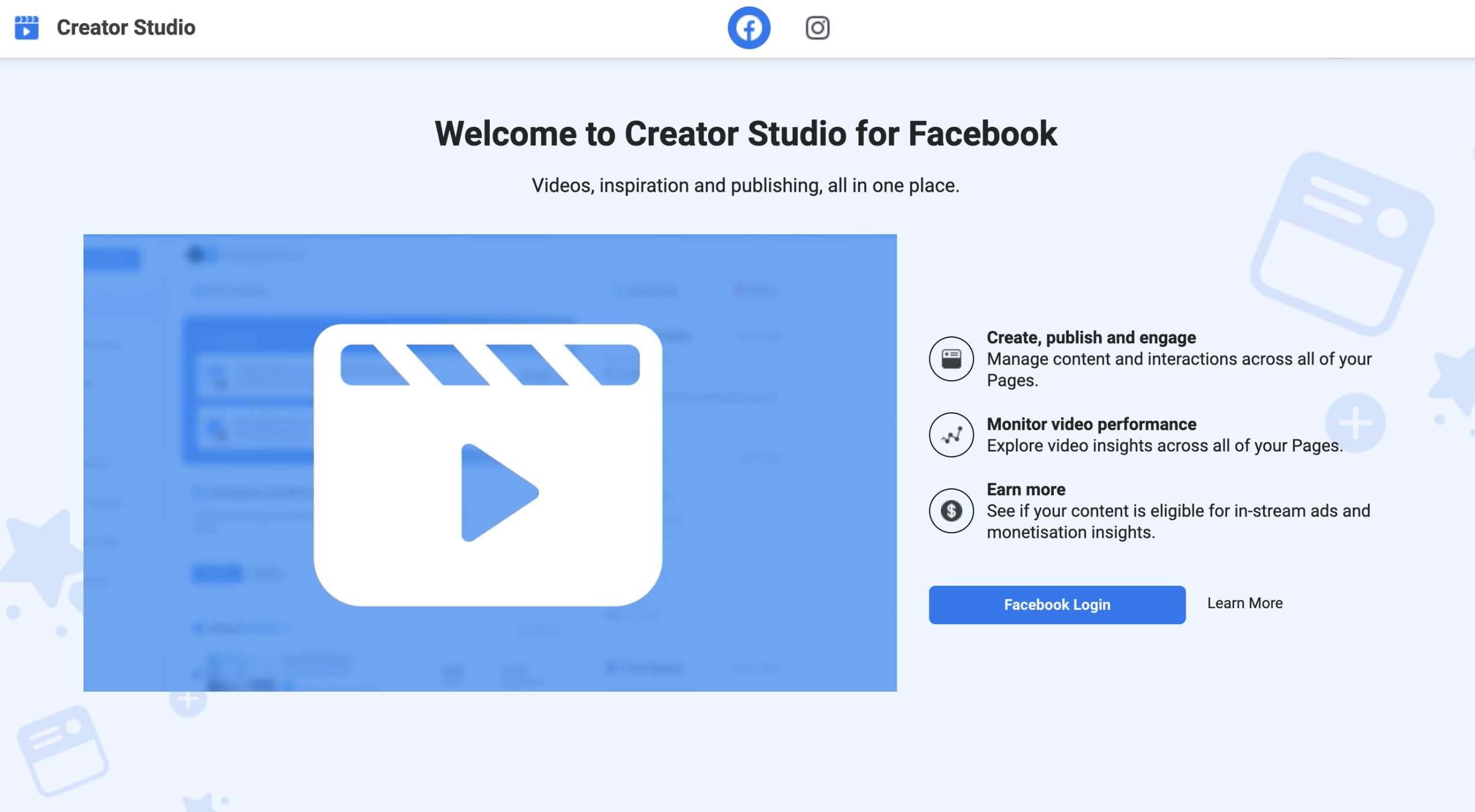
How does Facebook Creator Studio work?
Now that you have a basic understanding of Facebook Creator Studio features, let’s take a closer look at each of these options:
Create post
To create a post, simply click the ‘shortcut’ on your home screen or the green “Create Post” button at the page’s left corner.
Add story
With this option, you can only add custom CTA buttons, and it only supports texts or images. You must share the stories right away, unlike the post-scheduling option.
Upload video
After you’ve uploaded the video, you get the option to update or edit the post. You can add polls, captions, thumbnails and more. To improve optimisation, keep in mind to review and fulfil the requirements of the “Before You Publish” section.
Go live
This option lets you go live via Facebook’s native Live Producer tool.
Content Library
This is where you can find all of your uploaded content. It is more than just a repository for your Facebook posts. You can view a detailed analysis of a post’s performance by clicking on it.
Insights
This section provides detailed information about your Facebook performance. Four major classifications make up the Insight section in Creator Studio:
- Pages
- Instant Articles
- Stories
- Videos
Inbox
The inbox gathers all these conversations in one place and lets you respond to the messages and comments straight from the dashboard. Additionally, it aids in workload management by marking interactions as Spam, Unread, Done, and Follow-up.
Monetisation
You can configure monetisation tools in this tab, monitor your earnings, and control payout parameters. The monetisation tools available are:
- Brands Collabs Manager
- Instant Articles
- Paid online events
- Fan subscriptions
- In-stream ads for on-demand
- Stars
- Instant Articles
Creative tools
There are two dashboards included in this section:
- Live dashboards: This is a resource hub and performance tracker for gamers who live stream on Facebook.
- Sound collection: A collection of royalty-free music and sounds available on Facebook and Instagram.
How To Connect Instagram to Creator Studio
The procedure for integrating Instagram with Creator Studio may differ, depending on whether or not your account is linked to a Facebook page.
How to create an Instagram Creator Studio Account without a Facebook page:
- Go to Creator Studio.
- At the top of your screen, next to the Facebook icon, click on the Instagram icon.
- Use your Instagram username and password to log into Creator Studio by following the on-screen directions.
- If you’re having problems linking your Instagram account to a Facebook page and are being prompted to do so, you may need to do either one of these:
- Log out of your Facebook user profile, and log into Creator Studio using your Instagram username and password.
- Utilise a private or incognito browser to access Creator Studio, then sign in with your Instagram username and password.
Remember that only Creator and Business accounts are compatible with Creator Studio. For more information and detailed instructions, visit Facebook’s help page.
Bottom Line
The Facebook Creator Studio is a valuable tool for managing Facebook or Instagram accounts. It allows you to monitor and control content performance metrics across all your pages. It aids in your understanding of your audience’s interactions and responses to your content.
Although none of these features is particularly new, the ease of use and simplicity it provides is what endears it to users. Creator Studio eliminates any distractions and helps you concentrate on your job.