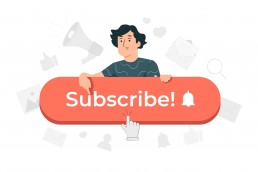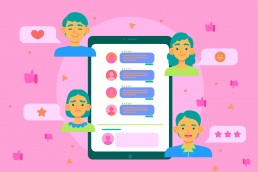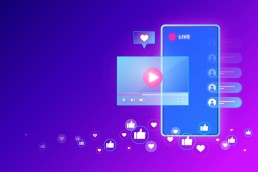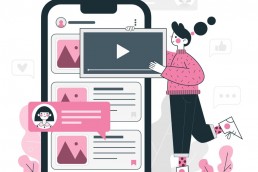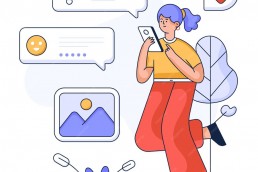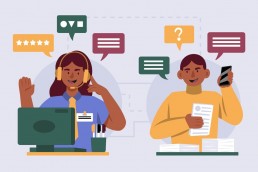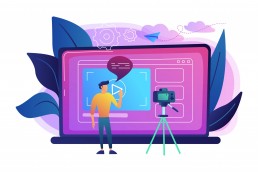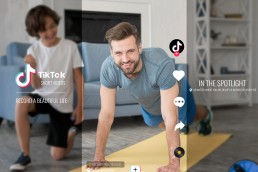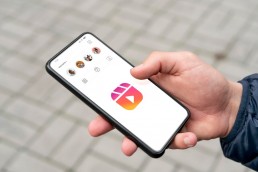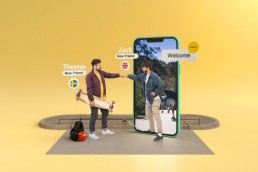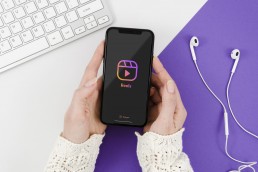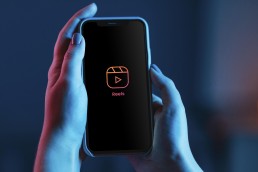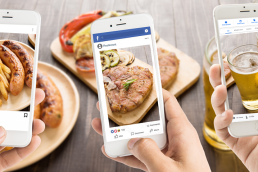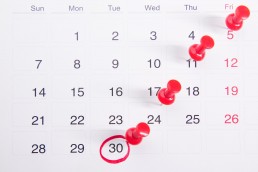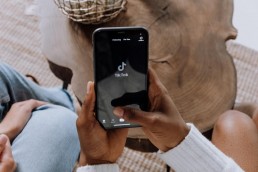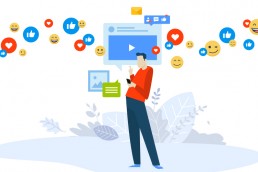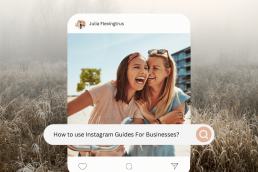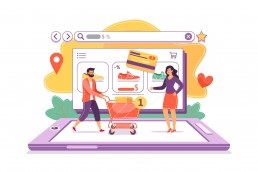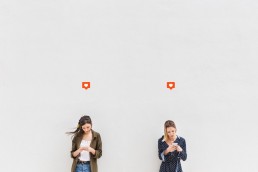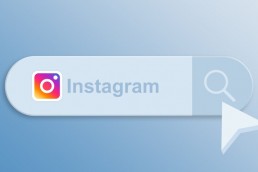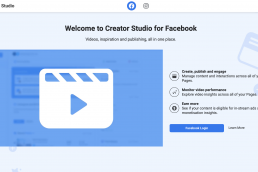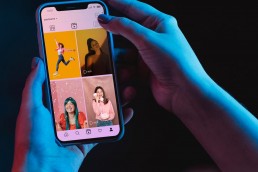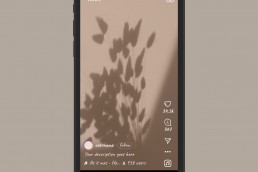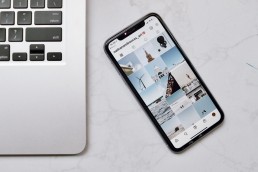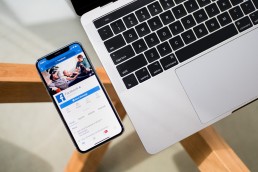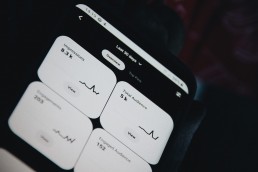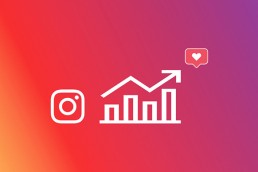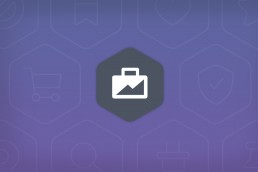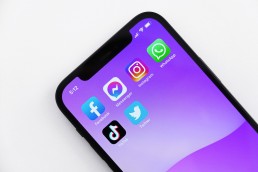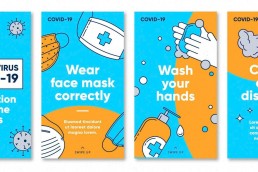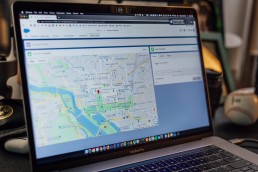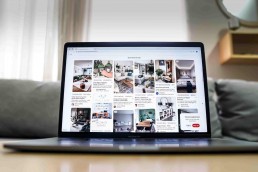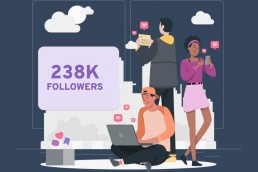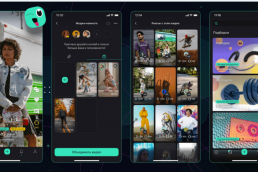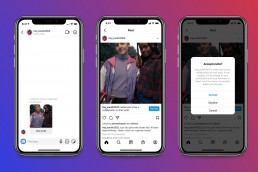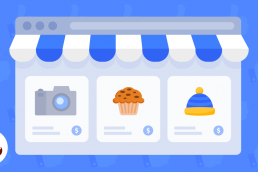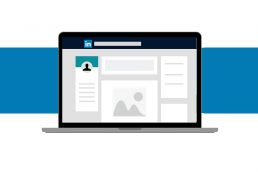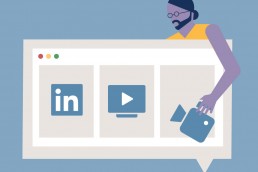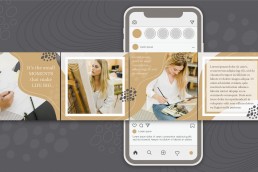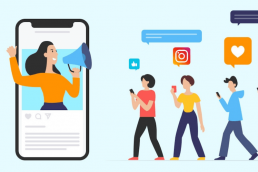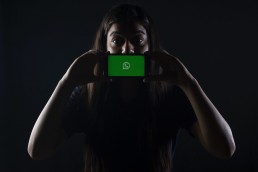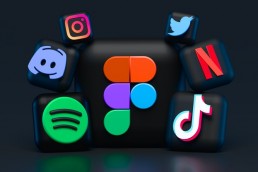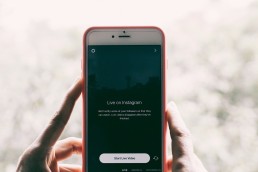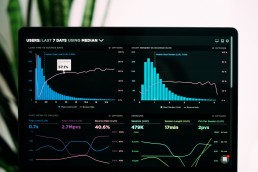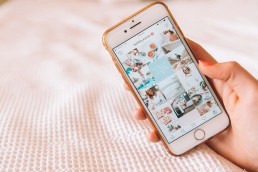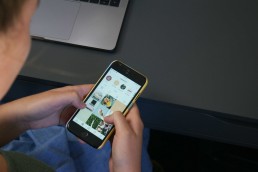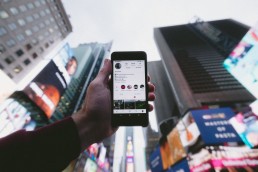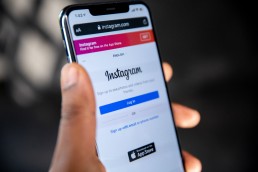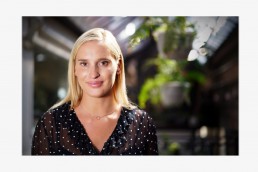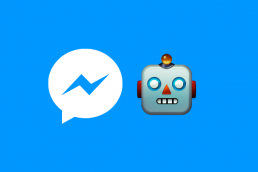As the marketing world continues to evolve, so does the social media landscape. In recent years, Twitter has emerged as one of the most powerful platforms for brands to reach their target audiences. And with the rise of GIFs, Twitter marketing will only become more and more popular.
In this article, we’ll cover everything from why brands should consider using GIFs for their marketing campaigns to how to upload GIFs on Twitter and how exactly you can use them yourself, with step-by-step instructions on making custom ones for your organisation.
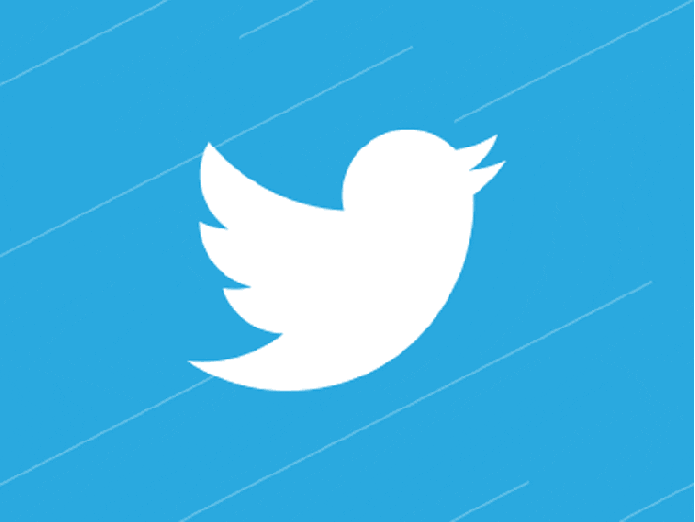
GIFs Are the Future of Twitter Marketing: Here’s Why Brands Should Consider Them
GIFs are short, looping videos that are easy to consume and share. They’re the perfect Twitter format, where users constantly scroll through their feeds.
Also, GIFs are a great way to communicate with your customers, whether you’re promoting a new product, sharing a funny story, or simply providing customer support.
GIFs have been around for a while, but they’re still popular with customers today. They make sense for marketers because they’re easy to share and understand but have a very short lifespan (the average GIF lasts from 15-30 seconds), so they’re perfect for getting attention quickly and effectively.
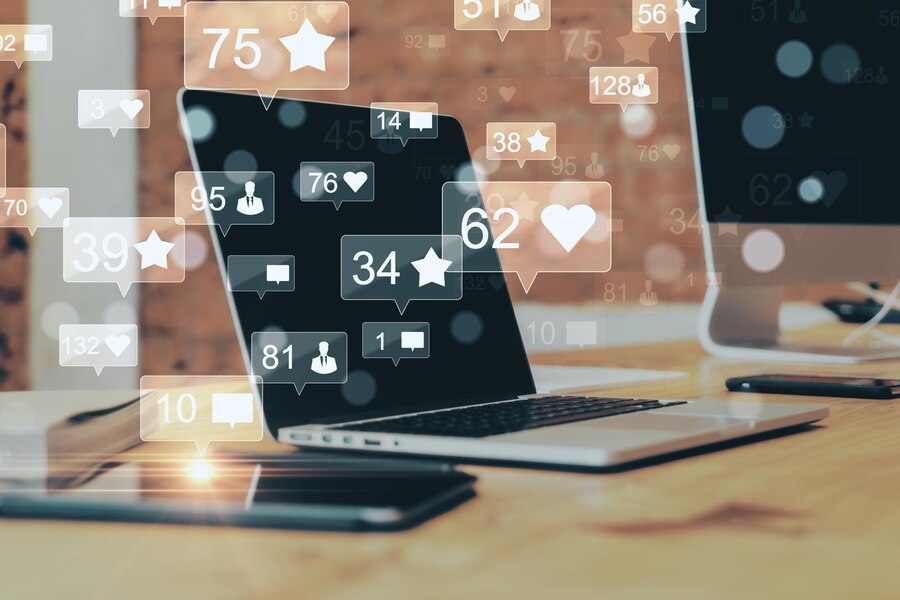
Brands should consider using GIFs in their Twitter Marketing because they can help show off your product, promote a sale, or simply share funny moments. GIFS are eye-catching and attention-grabbing, making them ideal for brands that want to stand out.
Not only are GIFs an effective way to grab attention, but they’re also a great way to convey a message or tell a story. With just a few seconds of video, a GIF can communicate a complex idea or emotion that would be difficult to convey with words alone.
GIFs are a great way to show personality and make your brand more relatable. They can help to humanise your company and make it more approachable.
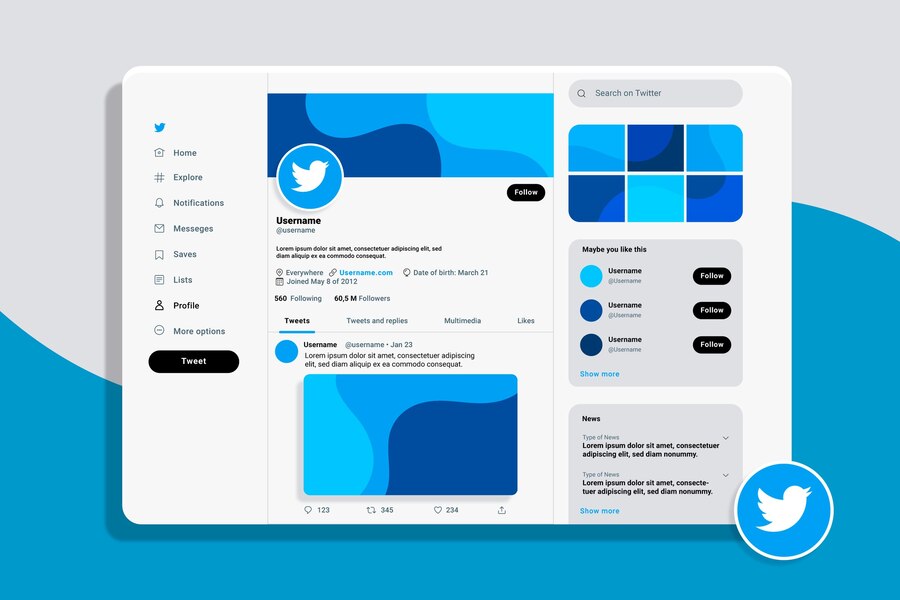
GIFs are also highly shareable, which is good news for brands that want to spread their message far and wide. When a GIF is shared, it can reach a whole new audience that may not have been aware of your brand before.
How to make a GIF on Twitter for Twitter marketing:
- Make sure the GIF is relevant to your brand and your target audience.
- Keep the GIF short and sweet – no one wants to watch a minute-long GIF.
- Make sure the GIF is high quality and free of any glitches.
Craft Creative and Engaging Custom GIFs for Your Business
To create your custom GIFs, simply use a free GIF creator. To do this, find a website that allows you to upload photos and videos.
How to create Twitter GIF using “VIMEO”
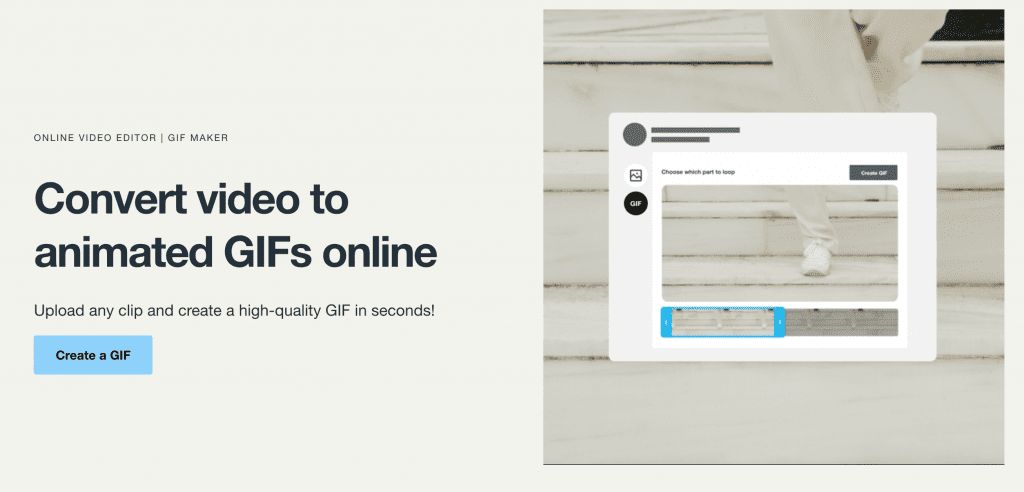
Once you’ve uploaded the video or photo to your Vimeo account, it’s time for serious editing!
- Make your GIF: To make a custom GIF for your company, navigate to the clip tab for the video you want to utilise it with and click the “create a GIF” button.
- After that, decide the video section you wish to loop.
- Choose the timeline of your GIF; the time limit is six seconds. Click “Create GIF” after you have chosen the appropriate time frame.
- Now your GIF is ready to use! You can download it from here and distribute it at any place for later use. Per the video, you can produce up to four GIFs.
How to make GIFs on Twitter using “GIPHY”
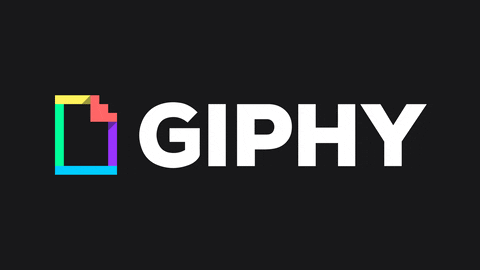
- Go to Giphy.com and click on the “create” button.
- Select the video file that you want to turn into a GIF. You can upload a video from your computer/mobile or enter the URL of a video from YouTube or another online video site.
- Once the video is uploaded, you can take it to the length you want.
- Add text, stickers, or filters to your GIF if desired.
- When you’re finished, click on the “Create GIF” button
- Save the GIF to your computer or share it online.
Leverage the Power of GIFs for Maximum Brand Visibility on Twitter
Now that you understand how to generate GIFs from media files, let’s explore a few of the finest methods to use in your Twitter marketing.
Use GIFs in your Twitter ads:
You can also use GIFs in your Twitter ads to grab attention and promote your brand. This is a great way to reach a wider audience and get people to take notice of your brand. Make sure to use relevant and engaging GIFs in your ads so people will want to learn more about your brand.

Share GIFs on other social media platforms:
In addition to using GIFs on Twitter, you can also share them on other social media platforms to promote your brand. This is a great way to reach a larger audience and get people to see your brand in various places. Make sure to share pertinent and intriguing GIFs with your brand so people will want to learn more about it.
Use GIFs to promote events and products:
You can also use GIFs to promote events and products that you’re launching. This is a great way to generate excitement and get people to take notice of your brand.
If there is something specific that makes up the core of your business (e.g., pens), then why not share it? This way, people can see exactly how many pens they own or need! And if there’s anything else relevant (like calculators), feel free to promote it!
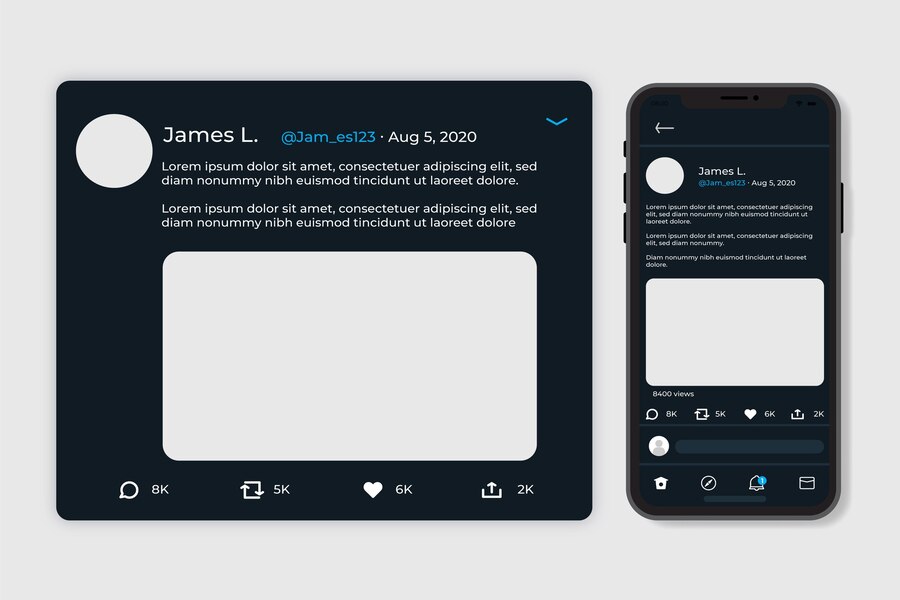
How to Upload your own GIF To Twitter
Using a GIF maker tool, you can upload a customer GIF on Twitter. You will need to upload a file that’s in GIF format, or it won’t work! If you don’t know how to make your custom images, here are some options:
How to upload GIFs from GIPHY
You don’t need to visit the Twitter website to tweet the GIFs you find on GIPHY. Both the website and the app follow the same procedure:
- Login into Twitter by browser or application on your smartphone or PC with your Twitter credentials
- Select the GIF you want to view and click it
- Navigate to the Share menu
- At the end of the GIFs in the app and by the right side of a website page, choose Twitter
- Enter the caption you want to use, then select Tweet or Post
How to upload a Downloaded File
- Verify the file is in GIF format before using it.
- Go to Twitter’s Compose sections after logging in.
- Select the GIF you want to publish by clicking the picture icon.
- Wait for the GIF to upload after choosing it.
- The GIF should appear at the tail of the tweet once you click Tweet or Post.
- Retry if the GIF doesn’t load.
How to Post a GIF on Twitter with Circleboom Publish
The AI-powered social media management tool of Circleboom offers built-in access to the GIPHY library. This allows you to post GIFs on social platforms, including Twitter.
To post GIFs on Twitter via Circleboom, you must register and log in to your dashboard first. Then, you can create a new post and pick the Twitter account from which you’ll post.
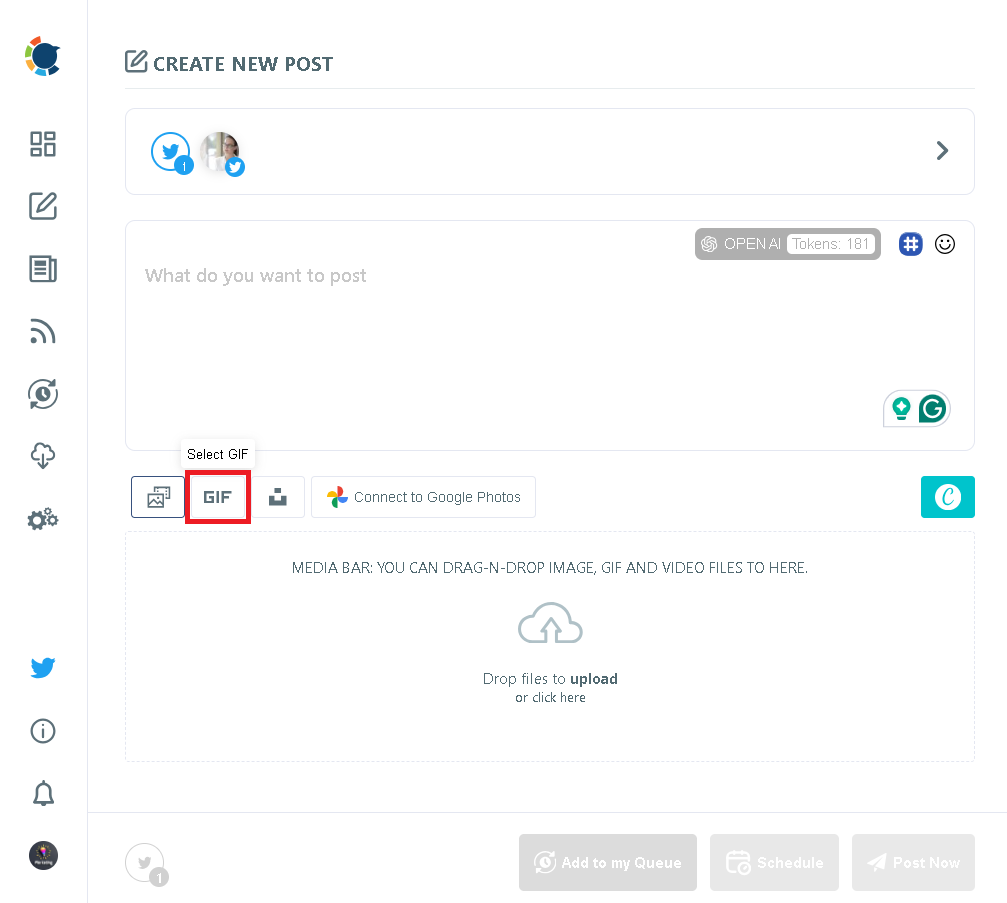
On the next screen, you’ll see the design elements embedded in Circleboom, such as Canva, Unsplash, Google Photos, and GIPHY. All you need to do next is select the GIF you’d like to Tweet. And you’ll be good to go after you’re done with your caption and hashtags, which Circleboom’s AI tweet generator will also assist if you’d like. As the final step, you can post your GIF directly or schedule it for the future.
How To Post a GIF on Twitter, Using a GIPHY link
You should follow the steps below if you wish to use something you saw on the GIPHY website:
- To copy the GIPHY URL, open the GIF.
- Include this URL at the bottom of your tweet.
- The GIF will now appear in place of the URL.

Bottom Line
We hope this guide has given you insights into how to make GIFs on Twitter and upload them. We know that creating custom GIFs for Twitter can be a challenge, but with the right tools and patience, you’ll be able to create your own.
Just remember that it’s essential to keep your audience in mind when choosing how best to share your content and how to upload GIFs on Twitter.
Kamran Shukurlu
Kamran is a T-shaped eCommerce Digital Marketer and Content Strategist with 9+ years of experience in 30+ industries. A few of the companies that benefited from his services: Leo Burnett, Translated, Airbnb, Samsung, Huawei, etc.
Related Posts
March 24, 2025
Leveraging X’s Subscription Feature for Monetisation
March 13, 2025
Maximising Engagement with Instagram’s New DM Features
February 22, 2025
LinkedIn Polls: How to Use Audience Insights to Boost Engagement
February 12, 2025
Pinterest for Influencers: How to Monetise Your Audience
December 24, 2024
TikTok Duets and Stitch: Innovative Ways to Collaborate and Engage
December 13, 2024
Unlock viral pins with Click-Worthy Pinterest graphics
December 2, 2024
6 Ways to Perform Social Media Competitor Analysis
November 23, 2024
TikTok Advertising Best Practices
October 25, 2024
How to Use Instagram Broadcast Channels for Brand Engagement
October 11, 2024
Using Augmented Reality Filters in Social Media Campaigns
October 4, 2024
Why Instagram Is Good for Marketing: Engaging Your Audience
September 17, 2024
The Impact of Smooth Transactions on Your Brand Reputation
September 11, 2024
Building Brand Loyalty Through Private Social Media Groups
September 2, 2024
Creating Shareable Personalised Content
August 28, 2024
The Secret TikTok Viral Recipe in 2024
August 17, 2024
Harnessing the Power of User-Generated Content in 2024
August 8, 2024
Creating an Effective Social Media Content Strategy
July 18, 2024
Social SEO: Optimising Your Content for Discovery
July 8, 2024
The Comeback of Long-Form Content
June 5, 2024
How to Import Sounds From TikTok to Instagram?
May 21, 2024
9 TikTok Challenges List And TikTok Trends
February 24, 2024
Pinterest Account Suspended Appeal – How To Do It Right?
February 3, 2024
How to Make Money With Instagram Theme Pages In 2024
January 11, 2024
Resort And Hotel Digital Marketing Campaign Strategy And Ideas
December 26, 2023
New Year and Christmas Interactive Posts and Ideas For Social Media
December 8, 2023
B2B Community Management: Unpopular Opinion To Level Up
November 23, 2023
Feel Good Friday Social Media Posts And Wishes
October 6, 2023
How to Stream Games on TikTok With TikTok Stream Key
September 15, 2023
Creating an Effective Content Calendar
September 15, 2023
10 Tips to Optimize Facebook Page for SEO and Reach More People
September 4, 2023
How to Go Live on TikTok Without 1000 Followers In 2023
August 14, 2023
How Much Does IG Models Make And How To Become One
June 26, 2023
How To Get Verified On LinkedIn In 2023?
March 25, 2023
How to Create a Facebook Group Funnel to Drive Leads
March 19, 2023
How to Mass Archive Instagram Posts in 2023 + Unarchive
March 13, 2023
8 Social Media Community Building Strategies For 2023
February 18, 2023
How To Make Money On Instagram With 500 Followers
February 18, 2023
How to Go Live on LinkedIn – Best Practices and Guides
February 8, 2023
Instagram Guides Examples and Ways to Use Them
February 8, 2023
How to Schedule Instagram Posts Without Third-party App
January 22, 2023
Growth Hacking for Instagram to Get More Followers in 2023
January 3, 2023
What To Do When you go Viral on Instagram
December 23, 2022
How to Spy on Competitors’ Facebook Ads For Free (6 Tools)
December 22, 2022
How to Get More Views on LinkedIn – 10 Tips to Reach More People
December 19, 2022
What To Do Before and After Posting On Instagram
December 14, 2022
How Instagram Search Works: A Comprehensive Guide In 2022
November 15, 2022
Twitter Spaces Analytics: Ultimate Guide to Your Space Insights
November 13, 2022
20 Viral Instagram Reels Hooks To Keep People Watching
October 29, 2022
How To Speed Up Existing Video For Instagram Reels – FOR FREE
October 16, 2022
How to Use Twitter Advanced Search Tool on Mobile
October 16, 2022
7 Instagram Mistakes to Avoid & Here’s Why
October 9, 2022
10 Proven Instagram Story Ideas to Engage Your Audience
September 23, 2022
Social Media Shopping in 2022: What it Promises for Small Businesses
September 20, 2022
Tips to Create a Successful Hashtag Campaign
September 8, 2022
The Top 9 Instagram Tools That Can Boost Your SME’s Visibility
August 28, 2022
How to Regram: The Art of Reposting on Instagram
August 11, 2022
A Checklist to Launch a Rebrand on Social Media
August 7, 2022
The Whys and Hows of Facebook Video Ads
August 7, 2022
How To Write Good Instagram Captions
July 27, 2022
How to Plan Your Social Media Campaigns
May 4, 2022
10 Social Media Myths To Unlearn in 2022
April 11, 2022
Twitter Analytics Tools to Level Up Your Game
March 14, 2022
Monthly Social Media Updates And News – February 2022
February 23, 2022
Social Media in the times of COVID-19: Adapting to a New Normal
February 14, 2022
Monthly Social Media Updates And News – January 2022
February 2, 2022
Optimise Google My Business: An In-depth Guide to Get it Right
January 19, 2022
9 Tips to Sell on Pinterest: Your Branding And ROI Booster
January 12, 2022
Monthly Social Media Updates And News – December 2021
December 10, 2021
Risks And Dangers of Buying Instagram Followers
December 8, 2021
Monthly Social Media Updates And News – November 2021
November 2, 2021
Monthly Social Media Updates And News – October 2021
October 14, 2021
Monthly Social Media Updates And News – September 2021
October 1, 2021
Brief 18 Twitter Hacks You’ll Wish You Knew Earlier
September 23, 2021
Instagram Pre-Launch Strategy 2022: A Proper Guide for Your Product
September 14, 2021
Monthly Social Media Updates And News – August 2021
September 8, 2021
15 Social Media Post Types to Keep Your Content Engaging
September 8, 2021
How to Sell on Facebook Shops and Facebook Marketplace in 2023
August 16, 2021
Driving Traffic From Twitter Straight to Your Blog in 2022
August 13, 2021
The ABCs of Using LinkedIn Videos Like a Pro in 2022
August 11, 2021
Monthly Social Media Updates And News – July 2021
July 29, 2021
Spiral Up Your Engagements With Instagram Carousels
July 17, 2021
Monthly Social Media Updates And News – May 2021
July 5, 2021
How to Mass Delete Instagram Posts in 2022?
April 29, 2021
Monthly Social Media Updates And News: March 2021
April 17, 2021
Latest Social Media Updates And News – 2022
April 17, 2021
Monthly Social Media Updates And News: February 2021
March 31, 2021
How to Choose the Best Competitor Analysis Framework
March 1, 2021
Monthly Social Media Updates And News: January 2021
February 21, 2021
How To Get Unlimited Free Leads For Any Business In UK
February 20, 2021
How to Find Brands That Collaborate With Small Influencers
February 4, 2021
Web Content Development 101 For Small Businesses
January 28, 2021
Monthly Social Media Updates and News: December 2020
January 13, 2021
How To Add A Link To Instagram Story Without 10K Followers
December 14, 2020
6 Testimonial Examples And How To Ask For Them
December 11, 2020
IG Line Break Generator: No Need For it Anymore? (2022)
December 2, 2020
Monthly Social Media News And Updates: November 2020
April 22, 2020
Social media marketing for recruitment agencies
December 23, 2019
How to market your podcast on social media
October 31, 2019
Account-based mindset vs. lead-based marketing
October 22, 2019
The benefits of starting your own podcast
October 14, 2019
What’s the LinkedIn Social Selling Index? (and why you need it)
October 8, 2019
7 ideas to network effectively – and locally
September 26, 2019
5 tips from an influencer to unlock your potential
September 16, 2019
How to create an effective Facebook ad: 7 easy tips
September 7, 2019
3 inspiring marketing campaigns with awesome results
September 1, 2019
Everything you need to know about lead generation
August 28, 2019
Can my brand benefit from a social media calendar?
August 13, 2019
3 basics of KPIs: what to measure and why?
August 9, 2019
5 Story Highlight ideas to totally revamp your Instagram
July 31, 2019
The good, the bad, and the funnel
July 24, 2019
The basics of content marketing – why you need it
July 18, 2019
Primark – how the brand uses social media
July 10, 2019
The evolution of Twitter for social media marketing
July 7, 2019
Discover 3 benefits of WhatsApp Business!
June 28, 2019
How Lululemon uses social media: 5 ideas
June 24, 2019
New Instagram @shop and how it works
June 17, 2019
5 foolproof tools to create a buyer persona
May 29, 2019
3 burning social media trends to watch out for
May 23, 2019
7 ingredients every entrepreneur needs to have
May 13, 2019
5 Social Media Tools: Marketing Made Easy!
April 15, 2019
Wanna kickstart your landing page? 3 reliable tools!
March 26, 2019
3 video marketing tricks to boost engagement
February 26, 2019
A five-star femmepreneur – meet Gretta van Riel!
February 15, 2019
Why Twitter is essential – revamp your marketing strategy today!
February 7, 2019
SEO for Newbies: The Basics
January 22, 2019
4 amazing inbound marketing tools to try now!
January 16, 2019
Everything about ecommerce, decoded!
January 11, 2019
Influencer marketing: why is it crucial?
January 7, 2019
How social media is changing your brain
January 2, 2019
Choosing a signature colour for your brand
December 28, 2018
Advanced Instagram for startups: an effective step-by-step guide
December 1, 2018
Instagram from Scratch!
November 22, 2018
Elevate your Brand with these 4 New Linkedin Tools
January 15, 2018
5 Ways Social Media Can Help Your Small Business In 2018
September 25, 2017
7 indispensable social media tools for small businesses
September 1, 2017
September 2017: Social Media Roundup
February 2, 2017
Our new promotional video
January 17, 2017
Why your business needs to be active on social media
November 3, 2016
The Top 10 Small Fashion Brands on Instagram
September 29, 2016
Hоw Tо Grоw Yоur Smаll Business Uѕing Social Media
September 26, 2016
How can I use social media for customer service?
September 20, 2016