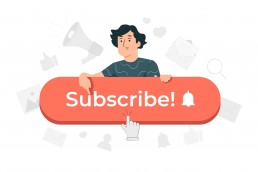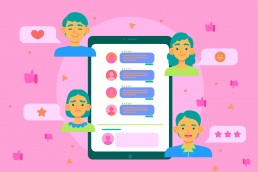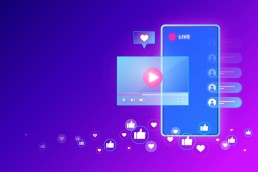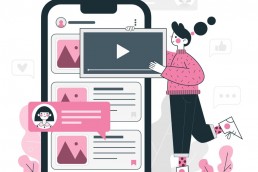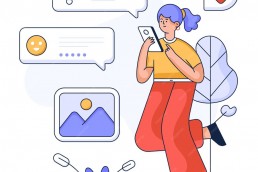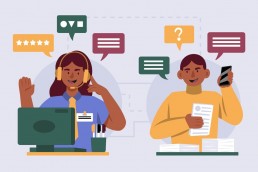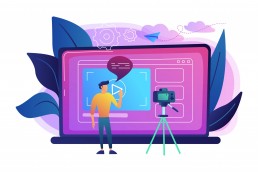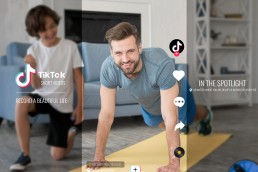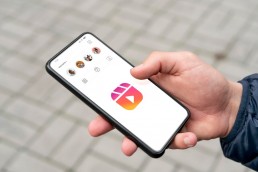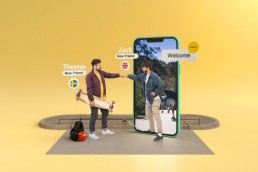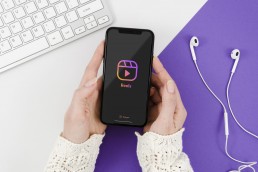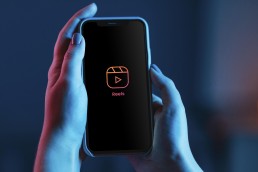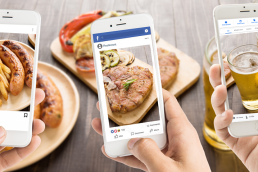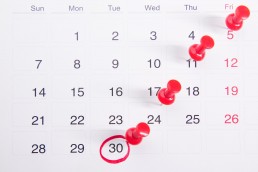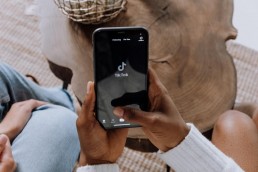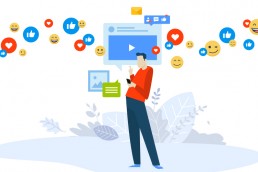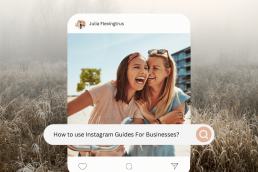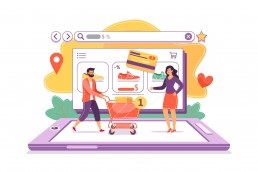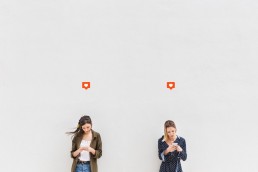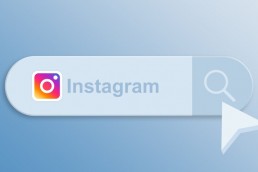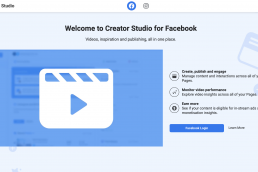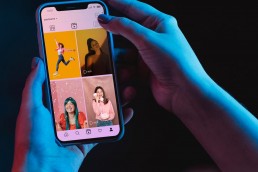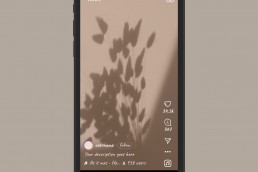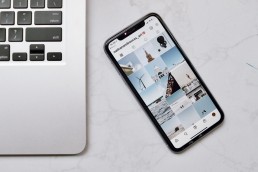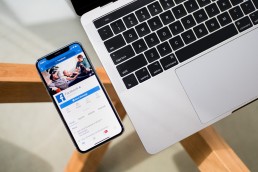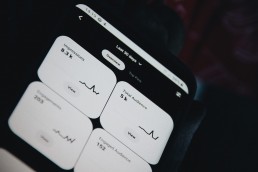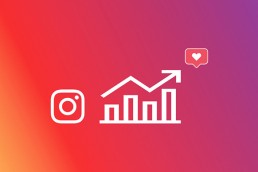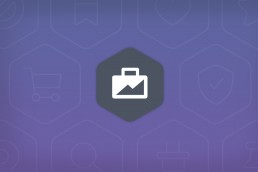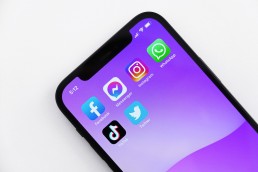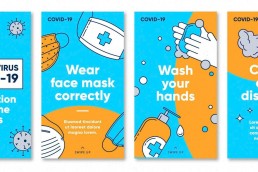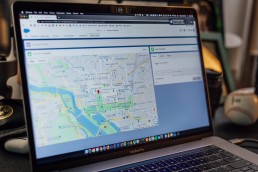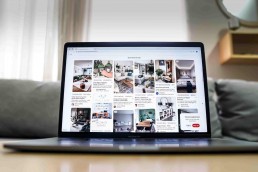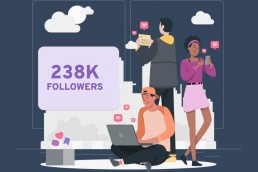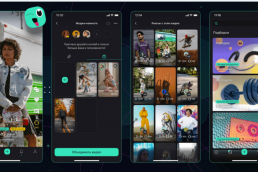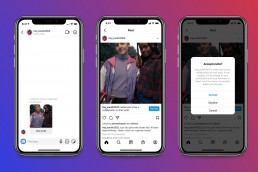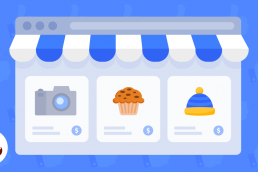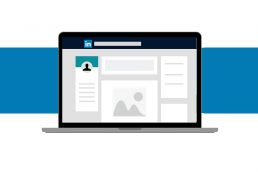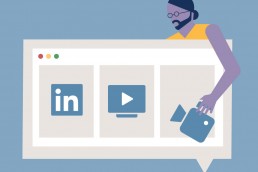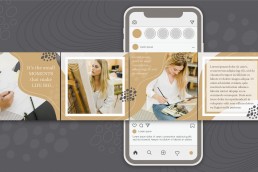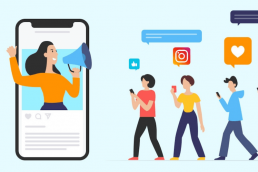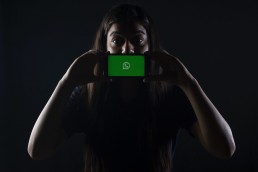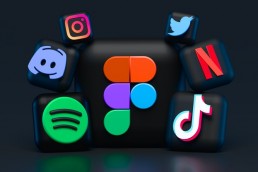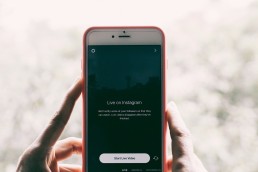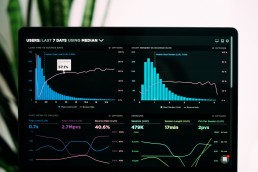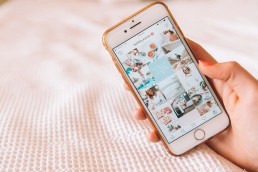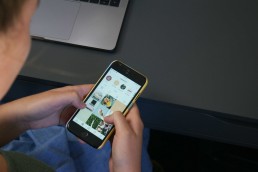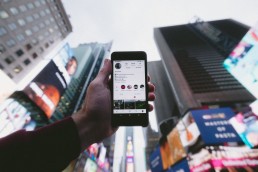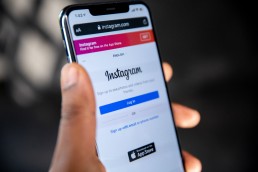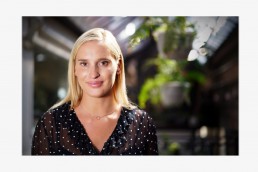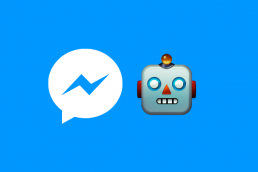Nowadays, for many businesses, online platforms, especially Instagram, are essential to do their branding even though they may need to mass delete Instagram posts at one point. So whether you are a manager of a big organisation or an individual entrepreneur, you need to identify the content carefully and make it attractive.

However, sometimes, you might want to delete all posts at once when the business changes its direction or for any other reason. Today we’re uncovering specific ways to realise the mass deletion of Instagram posts.
Ways to Delete Posts at once by Only Using Instagram
Hashtag Method
It can be a bit overwhelming, but it is worth the struggle. Using this method, you can delete all your IG posts at once. Want to know more? Stay with me.
First, open the editing window by clicking three dots on the top right corner of one of your posts.
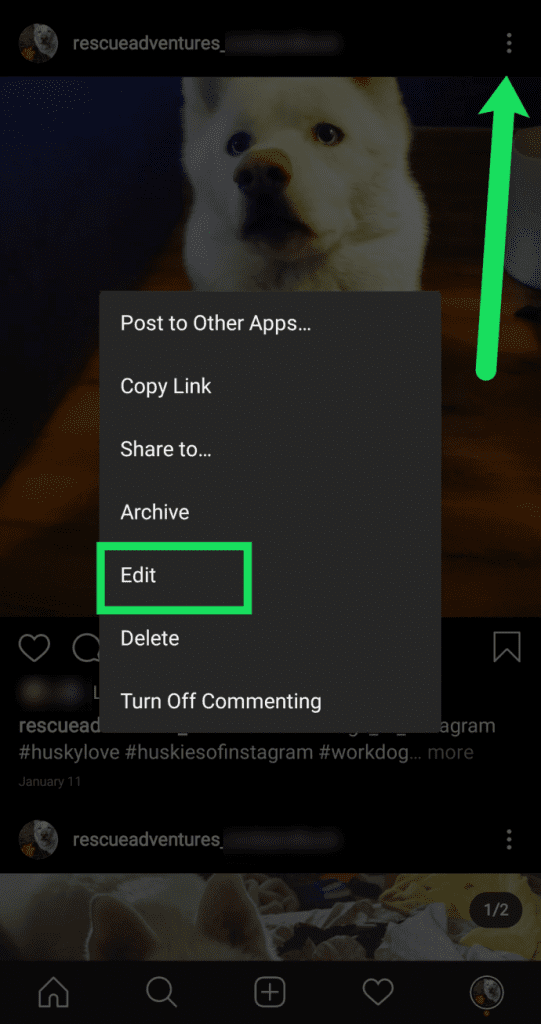
Second, add a unique random hashtag to your post caption and save. To prevent confusion, try to choose a hashtag that no one else would ever use. Do it with all the posts you want to delete.
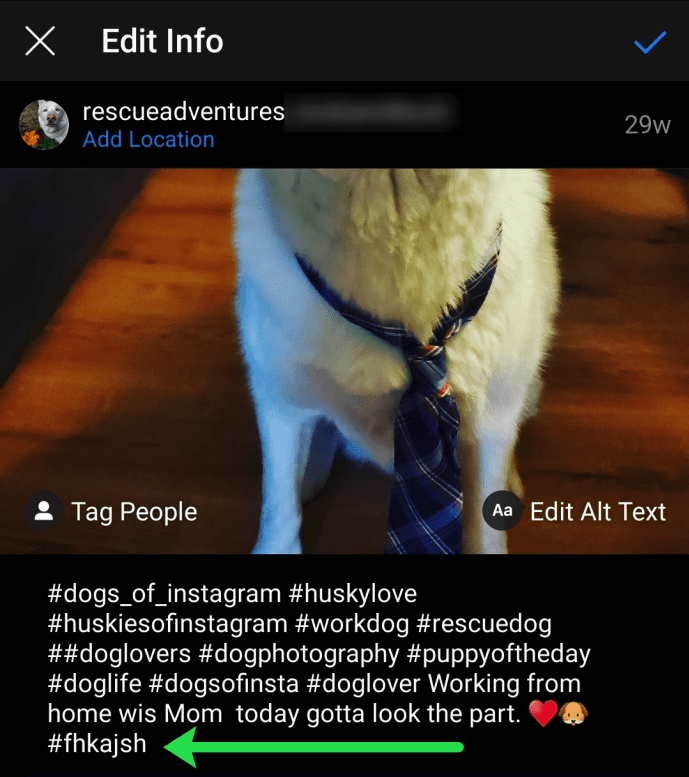
Third, go to the Search section of IG and look for the hashtag you just added. It’ll filter and show you only the posts you’re willing to delete.
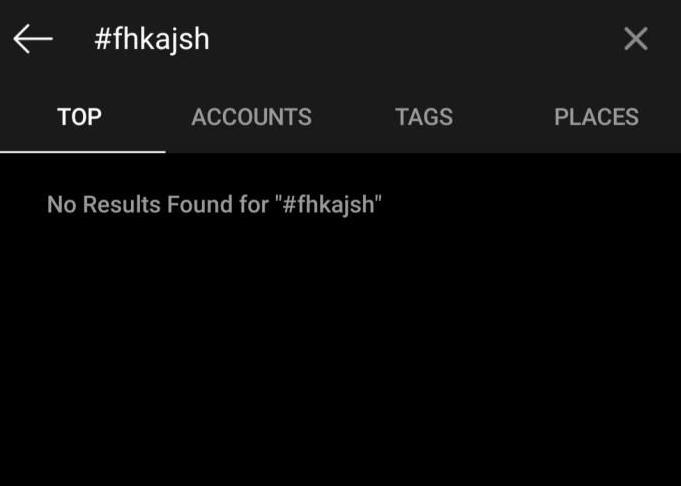
This method may seem useless, for you can quickly delete the posts instead of adding a hashtag and deleting them later. Yet, it may come in handy in some specific situations.
Restarting Your Profile
When it’s about technology and computers, restarting is usually the first solution that comes to mind. Well, why don’t we apply it to the Instagram profile?
Mass deletion of Instagram posts is attainable through closing the current account and opening a new one. However, if it already seemed attractive, before you get too excited, you should be aware of the downside; you’ll lose your audience. And yes, all of them.
How to do it?
Simple: Change your IG username by clicking the “Edit Profile” button in your profile, then delete the account, and create a new profile with the same username. Keep in mind that you can’t delete your account from the Instagram app. Instead, you’ll need to log in through a web browser.
Can’t use your old username even if no one uses it?
Don’t worry; it’s a standard procedure. Unfortunately, you won’t be able to use your old username to create another account immediately. Instagram keeps it reserved for 12-14 days in case the owner may want to return.
So, if you’re going to open a new account with the same username, consider that you’ll need to wait around two weeks.
Archiving Rather Than Deleting
Sometimes we want to get rid of a post, but we’re not so sure. For these scenarios, Instagram provides an option to archive posts that lets you restore them whenever you want while hiding them from your audience.
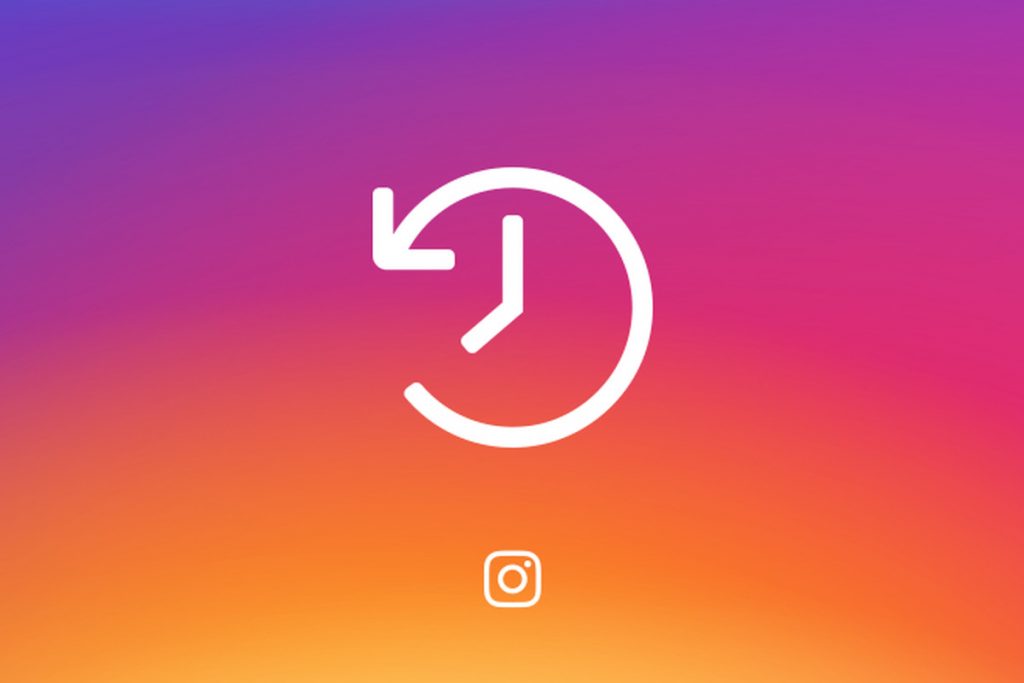
Just select the photos you want to archive, press three dots on the top right corner, and choose “Archive.”
To return archived posts, you should go to your profile, tap the top right corner and choose “Archive”. Then from the dropdown list above, select “Posts Archive”. Next, choose the pictures that you want to make visible and select “Show on Profile”.
How to Delete Multiple Pictures on Instagram via Third-Party Apps
As you see, it’s either impossible or very overwhelming to delete all posts at once by using only Instagram. Unfortunately, the platform simply doesn’t offer a mass delete option.
However, you can use third-party apps to do this much more quickly. A few years ago, just typing “IG mass delete apps” into Google would be sufficient to access tens of those apps. But the times are different now, those old gold days are long gone, and almost all the blog posts welcoming you on Google will suggest outdated apps that are no longer useful by any means.
I’ve literally spent days checking and trying all of them to see if any of them still does the job. Well, fortunately, I was lucky enough to find a few, but you shouldn’t forget that they’re unreliable. None of them is available on Play Store or IOS App Store. If you decide to use any of them, pay attention to the permissions they are asking for.
Let’s dive into it:
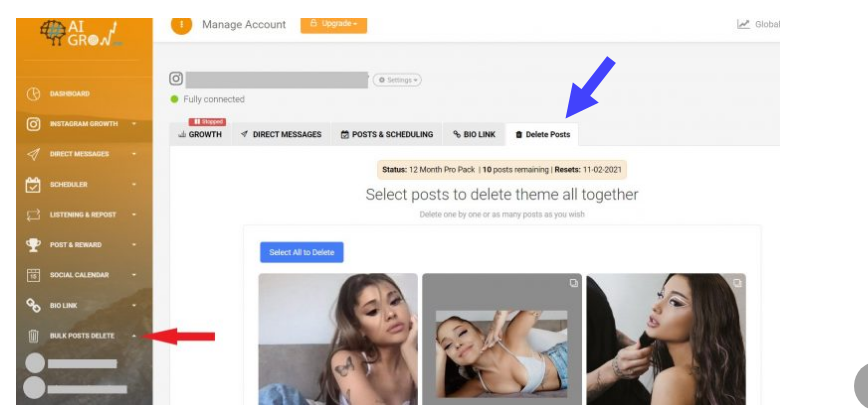
AiGrow
NOTE: Even though I’ve seen many others recommending this one, it couldn’t fetch any of my IG posts regardless of how many times I’ve tried. You can try it for yourself, as well. Who knows? Maybe the app loves you more than me.
Follow these steps for proper use:
- Register on the app and log in to your IG profile;
- Click on the “Bulk Posts Delete” section on the dashboard;
- Then, mass select your posts or choose a few;
- Click on the “Delete Selected Posts”.
Cleaner For Instagram
The app isn’t available on neither Play Store nor App Store. The only way to get it installed is through a third-party website in an APK form. Here is a step-by-step guide on how to use it:
1) Login – Write down your IG username and password and log in to your account via the app. Again, for security purposes, change your password right after you’re done with this app.
2) Select posts – Move into the “Media” section at the bottom centre, and click on the posts you want to delete. The app also lets you choose them all with one click to ease the process.
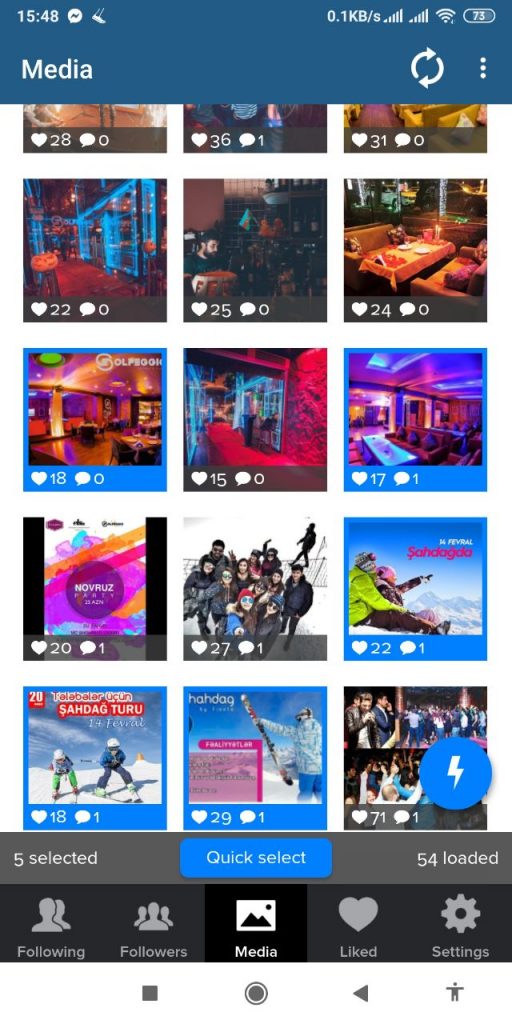
3) Mass Delete Instagram Posts – Click on the blue circle with a thunder icon at the bottom left corner. A few options will open up, click “Delete” to get it done.
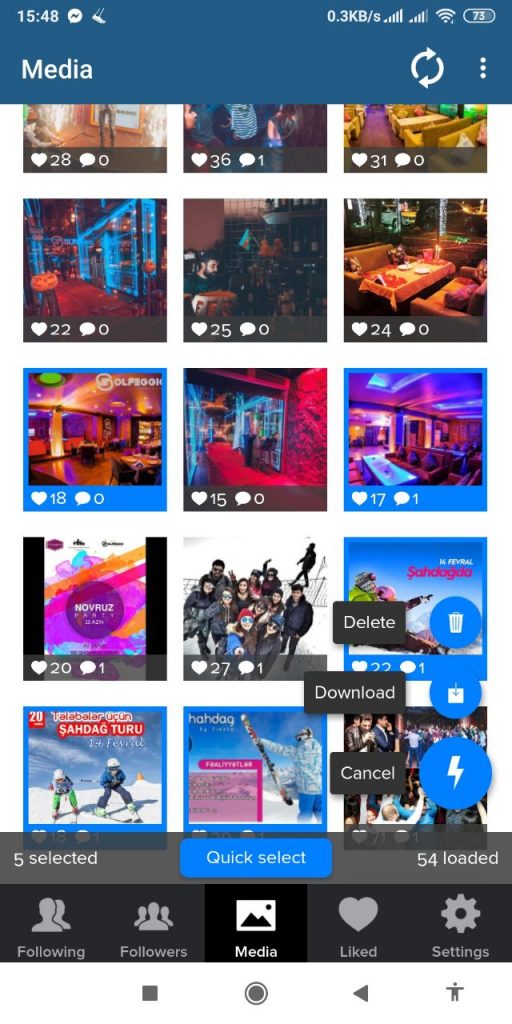
4) Finish – In the opened window, click the red “Start now” button to launch the mass deletion of Instagram posts. Once it’s done, your posts will be gone forever.
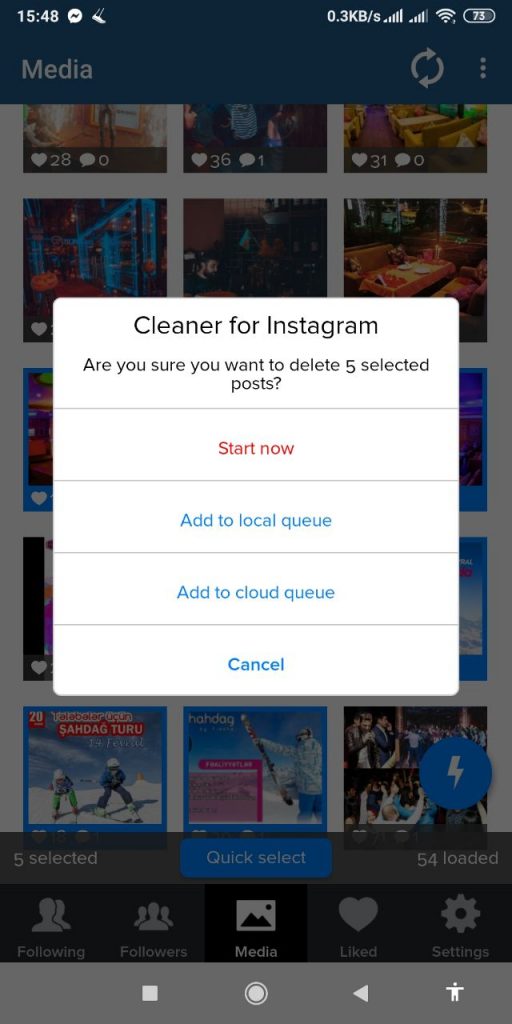
Keep in mind: Even though the app is still working correctly, it only lets you delete 50 posts. For more, you need to upgrade. But there’s only one problem; you actually can’t upgrade it. All the related pages are no longer available, which means the developers no longer support the app. So, it absolutely lets you delete multiple photos on Instagram, but it’s limited.
Disconnect From Third-Party Apps
You can manage your connections to third-party services from “Settings” in the Instagram app.
Click “Security” there, then enter “Apps and Websites”. You’ll be able to disconnect any third-party apps you’re no longer willing to use. And once you delete a third-party service, they’ll lose all access to future data and activity on your profile.
InstaG Purger
What is it, and how to use it?
One of the safe ways to handle the mass deletion of Instagram posts is to use InstaG Purger. It’s a script that will allow you to delete all posts at once without asking for any permissions to access your profile info.
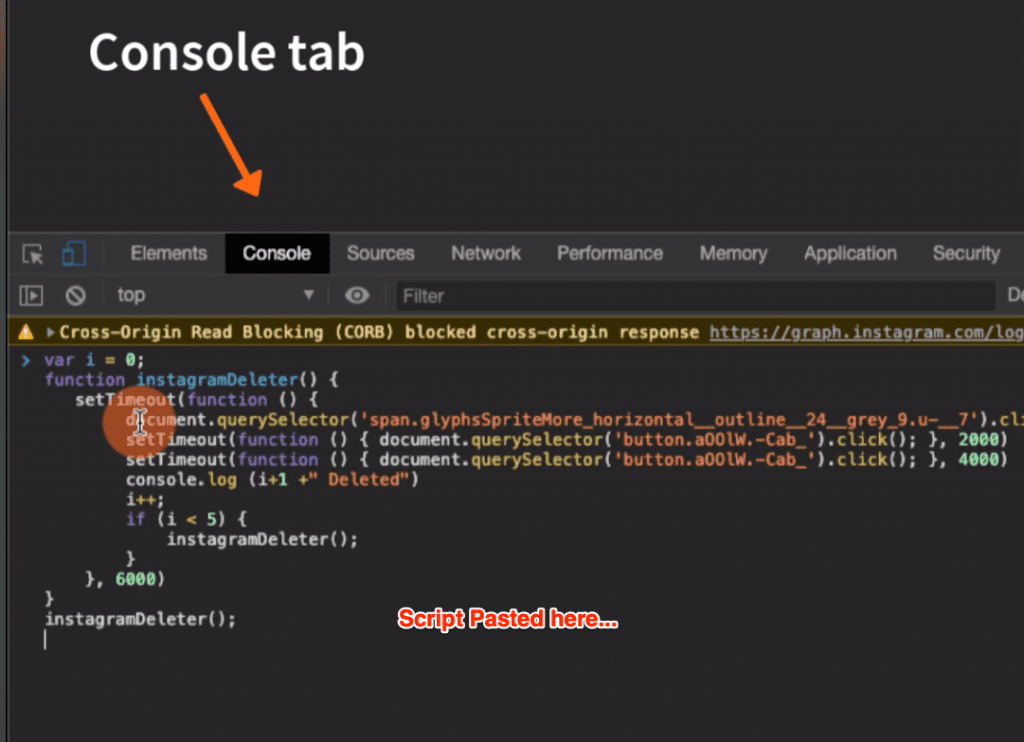
If you’re not a tech-type person, this solution may not be for you. But if you want to try, check out the ultimate guide here.
Limitations of InstaG Purger
There might be some limitations to using InstaG Purger. First, you may not be able to use Instagram in the same tab while the script is running. For doing so, you will need a fast data connection. If you refresh or reload the page, the script will stop.
How to Delete All Instagram Posts at once on PC?
As Instagram now allows using the platform on Computer browsers, too, you can use the methods we discussed in this article, such as The Hashtag Method, third-party tools, or InstaG Purger to delete multiple Instagram posts using your PC as well.
Kamran Shukurlu
Kamran is a T-shaped eCommerce Digital Marketer and Content Strategist with 9+ years of experience in 30+ industries. A few of the companies that benefited from his services: Leo Burnett, Translated, Airbnb, Samsung, Huawei, etc.
Related Posts
March 24, 2025
Leveraging X’s Subscription Feature for Monetisation
March 13, 2025
Maximising Engagement with Instagram’s New DM Features
February 22, 2025
LinkedIn Polls: How to Use Audience Insights to Boost Engagement
February 12, 2025
Pinterest for Influencers: How to Monetise Your Audience
December 24, 2024
TikTok Duets and Stitch: Innovative Ways to Collaborate and Engage
December 13, 2024
Unlock viral pins with Click-Worthy Pinterest graphics
December 2, 2024
6 Ways to Perform Social Media Competitor Analysis
November 23, 2024
TikTok Advertising Best Practices
October 25, 2024
How to Use Instagram Broadcast Channels for Brand Engagement
October 11, 2024
Using Augmented Reality Filters in Social Media Campaigns
October 4, 2024
Why Instagram Is Good for Marketing: Engaging Your Audience
September 17, 2024
The Impact of Smooth Transactions on Your Brand Reputation
September 11, 2024
Building Brand Loyalty Through Private Social Media Groups
September 2, 2024
Creating Shareable Personalised Content
August 28, 2024
The Secret TikTok Viral Recipe in 2024
August 17, 2024
Harnessing the Power of User-Generated Content in 2024
August 8, 2024
Creating an Effective Social Media Content Strategy
July 18, 2024
Social SEO: Optimising Your Content for Discovery
July 8, 2024
The Comeback of Long-Form Content
June 5, 2024
How to Import Sounds From TikTok to Instagram?
May 21, 2024
9 TikTok Challenges List And TikTok Trends
February 24, 2024
Pinterest Account Suspended Appeal – How To Do It Right?
February 3, 2024
How to Make Money With Instagram Theme Pages In 2024
January 11, 2024
Resort And Hotel Digital Marketing Campaign Strategy And Ideas
December 26, 2023
New Year and Christmas Interactive Posts and Ideas For Social Media
December 8, 2023
B2B Community Management: Unpopular Opinion To Level Up
November 23, 2023
Feel Good Friday Social Media Posts And Wishes
October 6, 2023
How to Stream Games on TikTok With TikTok Stream Key
September 15, 2023
Creating an Effective Content Calendar
September 15, 2023
10 Tips to Optimize Facebook Page for SEO and Reach More People
September 4, 2023
How to Go Live on TikTok Without 1000 Followers In 2023
August 14, 2023
How Much Does IG Models Make And How To Become One
June 26, 2023
How To Get Verified On LinkedIn In 2023?
March 25, 2023
How to Create a Facebook Group Funnel to Drive Leads
March 19, 2023
How to Mass Archive Instagram Posts in 2023 + Unarchive
March 13, 2023
8 Social Media Community Building Strategies For 2023
February 18, 2023
How To Make Money On Instagram With 500 Followers
February 18, 2023
How to Go Live on LinkedIn – Best Practices and Guides
February 8, 2023
Instagram Guides Examples and Ways to Use Them
February 8, 2023
How to Schedule Instagram Posts Without Third-party App
January 22, 2023
Growth Hacking for Instagram to Get More Followers in 2023
January 20, 2023
How To Upload GIFs on Twitter in 2023
January 3, 2023
What To Do When you go Viral on Instagram
December 23, 2022
How to Spy on Competitors’ Facebook Ads For Free (6 Tools)
December 22, 2022
How to Get More Views on LinkedIn – 10 Tips to Reach More People
December 19, 2022
What To Do Before and After Posting On Instagram
December 14, 2022
How Instagram Search Works: A Comprehensive Guide In 2022
November 15, 2022
Twitter Spaces Analytics: Ultimate Guide to Your Space Insights
November 13, 2022
20 Viral Instagram Reels Hooks To Keep People Watching
October 29, 2022
How To Speed Up Existing Video For Instagram Reels – FOR FREE
October 16, 2022
How to Use Twitter Advanced Search Tool on Mobile
October 16, 2022
7 Instagram Mistakes to Avoid & Here’s Why
October 9, 2022
10 Proven Instagram Story Ideas to Engage Your Audience
September 23, 2022
Social Media Shopping in 2022: What it Promises for Small Businesses
September 20, 2022
Tips to Create a Successful Hashtag Campaign
September 8, 2022
The Top 9 Instagram Tools That Can Boost Your SME’s Visibility
August 28, 2022
How to Regram: The Art of Reposting on Instagram
August 11, 2022
A Checklist to Launch a Rebrand on Social Media
August 7, 2022
The Whys and Hows of Facebook Video Ads
August 7, 2022
How To Write Good Instagram Captions
July 27, 2022
How to Plan Your Social Media Campaigns
May 4, 2022
10 Social Media Myths To Unlearn in 2022
April 11, 2022
Twitter Analytics Tools to Level Up Your Game
March 14, 2022
Monthly Social Media Updates And News – February 2022
February 23, 2022
Social Media in the times of COVID-19: Adapting to a New Normal
February 14, 2022
Monthly Social Media Updates And News – January 2022
February 2, 2022
Optimise Google My Business: An In-depth Guide to Get it Right
January 19, 2022
9 Tips to Sell on Pinterest: Your Branding And ROI Booster
January 12, 2022
Monthly Social Media Updates And News – December 2021
December 10, 2021
Risks And Dangers of Buying Instagram Followers
December 8, 2021
Monthly Social Media Updates And News – November 2021
November 2, 2021
Monthly Social Media Updates And News – October 2021
October 14, 2021
Monthly Social Media Updates And News – September 2021
October 1, 2021
Brief 18 Twitter Hacks You’ll Wish You Knew Earlier
September 23, 2021
Instagram Pre-Launch Strategy 2022: A Proper Guide for Your Product
September 14, 2021
Monthly Social Media Updates And News – August 2021
September 8, 2021
15 Social Media Post Types to Keep Your Content Engaging
September 8, 2021
How to Sell on Facebook Shops and Facebook Marketplace in 2023
August 16, 2021
Driving Traffic From Twitter Straight to Your Blog in 2022
August 13, 2021
The ABCs of Using LinkedIn Videos Like a Pro in 2022
August 11, 2021
Monthly Social Media Updates And News – July 2021
July 29, 2021
Spiral Up Your Engagements With Instagram Carousels
July 17, 2021
Monthly Social Media Updates And News – May 2021
April 29, 2021
Monthly Social Media Updates And News: March 2021
April 17, 2021
Latest Social Media Updates And News – 2022
April 17, 2021
Monthly Social Media Updates And News: February 2021
March 31, 2021
How to Choose the Best Competitor Analysis Framework
March 1, 2021
Monthly Social Media Updates And News: January 2021
February 21, 2021
How To Get Unlimited Free Leads For Any Business In UK
February 20, 2021
How to Find Brands That Collaborate With Small Influencers
February 4, 2021
Web Content Development 101 For Small Businesses
January 28, 2021
Monthly Social Media Updates and News: December 2020
January 13, 2021
How To Add A Link To Instagram Story Without 10K Followers
December 14, 2020
6 Testimonial Examples And How To Ask For Them
December 11, 2020
IG Line Break Generator: No Need For it Anymore? (2022)
December 2, 2020
Monthly Social Media News And Updates: November 2020
April 22, 2020
Social media marketing for recruitment agencies
December 23, 2019
How to market your podcast on social media
October 31, 2019
Account-based mindset vs. lead-based marketing
October 22, 2019
The benefits of starting your own podcast
October 14, 2019
What’s the LinkedIn Social Selling Index? (and why you need it)
October 8, 2019
7 ideas to network effectively – and locally
September 26, 2019
5 tips from an influencer to unlock your potential
September 16, 2019
How to create an effective Facebook ad: 7 easy tips
September 7, 2019
3 inspiring marketing campaigns with awesome results
September 1, 2019
Everything you need to know about lead generation
August 28, 2019
Can my brand benefit from a social media calendar?
August 13, 2019
3 basics of KPIs: what to measure and why?
August 9, 2019
5 Story Highlight ideas to totally revamp your Instagram
July 31, 2019
The good, the bad, and the funnel
July 24, 2019
The basics of content marketing – why you need it
July 18, 2019
Primark – how the brand uses social media
July 10, 2019
The evolution of Twitter for social media marketing
July 7, 2019
Discover 3 benefits of WhatsApp Business!
June 28, 2019
How Lululemon uses social media: 5 ideas
June 24, 2019
New Instagram @shop and how it works
June 17, 2019
5 foolproof tools to create a buyer persona
May 29, 2019
3 burning social media trends to watch out for
May 23, 2019
7 ingredients every entrepreneur needs to have
May 13, 2019
5 Social Media Tools: Marketing Made Easy!
April 15, 2019
Wanna kickstart your landing page? 3 reliable tools!
March 26, 2019
3 video marketing tricks to boost engagement
February 26, 2019
A five-star femmepreneur – meet Gretta van Riel!
February 15, 2019
Why Twitter is essential – revamp your marketing strategy today!
February 7, 2019
SEO for Newbies: The Basics
January 22, 2019
4 amazing inbound marketing tools to try now!
January 16, 2019
Everything about ecommerce, decoded!
January 11, 2019
Influencer marketing: why is it crucial?
January 7, 2019
How social media is changing your brain
January 2, 2019
Choosing a signature colour for your brand
December 28, 2018
Advanced Instagram for startups: an effective step-by-step guide
December 1, 2018
Instagram from Scratch!
November 22, 2018
Elevate your Brand with these 4 New Linkedin Tools
January 15, 2018
5 Ways Social Media Can Help Your Small Business In 2018
September 25, 2017
7 indispensable social media tools for small businesses
September 1, 2017
September 2017: Social Media Roundup
February 2, 2017
Our new promotional video
January 17, 2017
Why your business needs to be active on social media
November 3, 2016
The Top 10 Small Fashion Brands on Instagram
September 29, 2016
Hоw Tо Grоw Yоur Smаll Business Uѕing Social Media
September 26, 2016
How can I use social media for customer service?
September 20, 2016