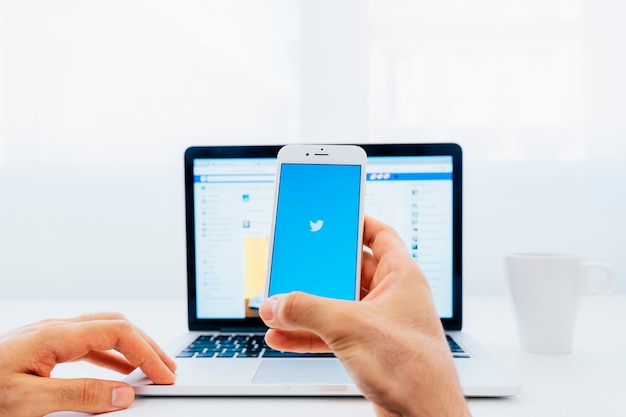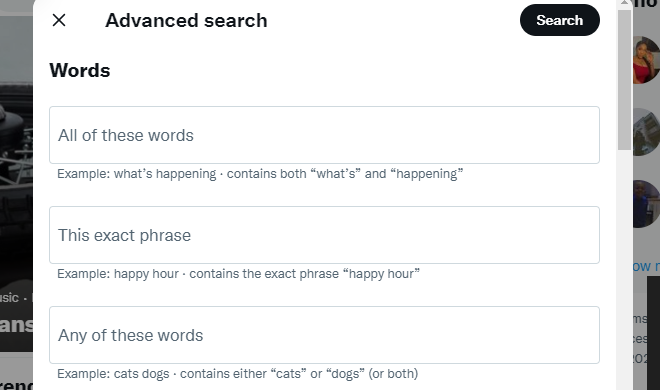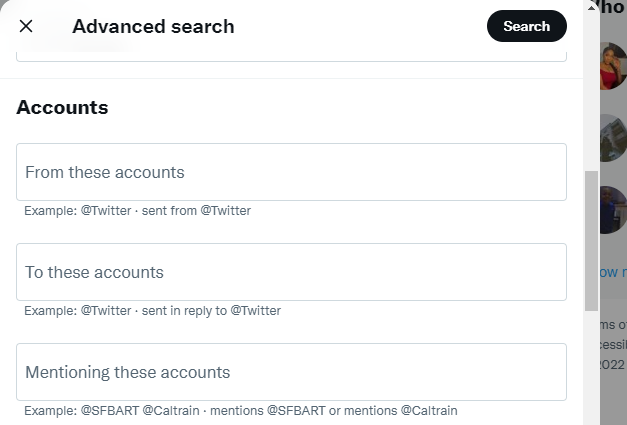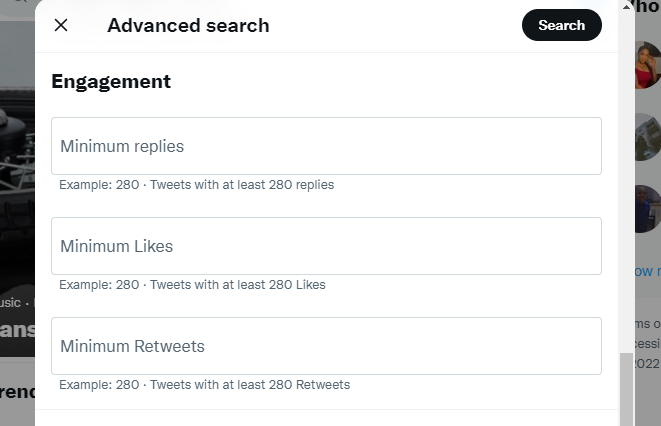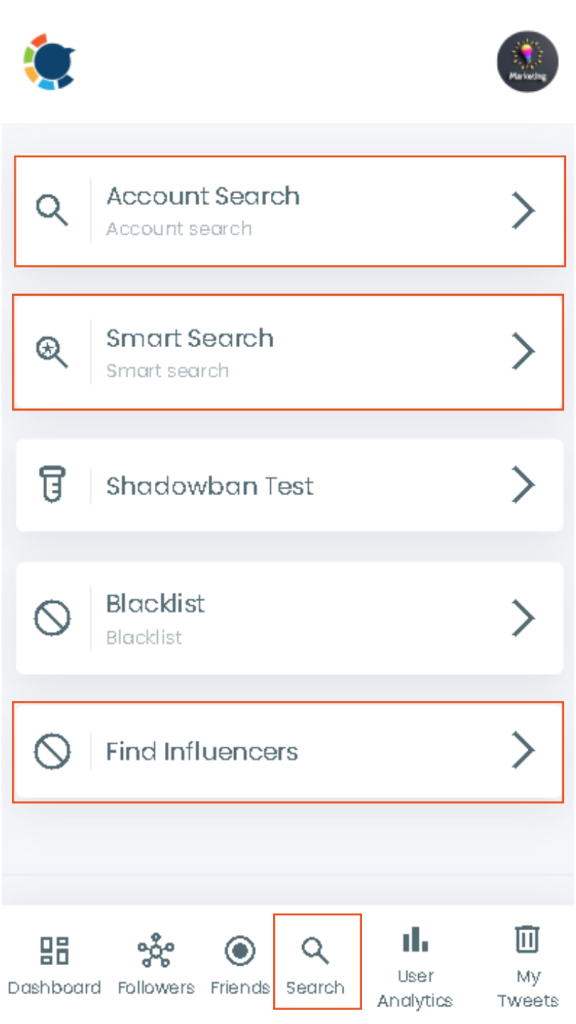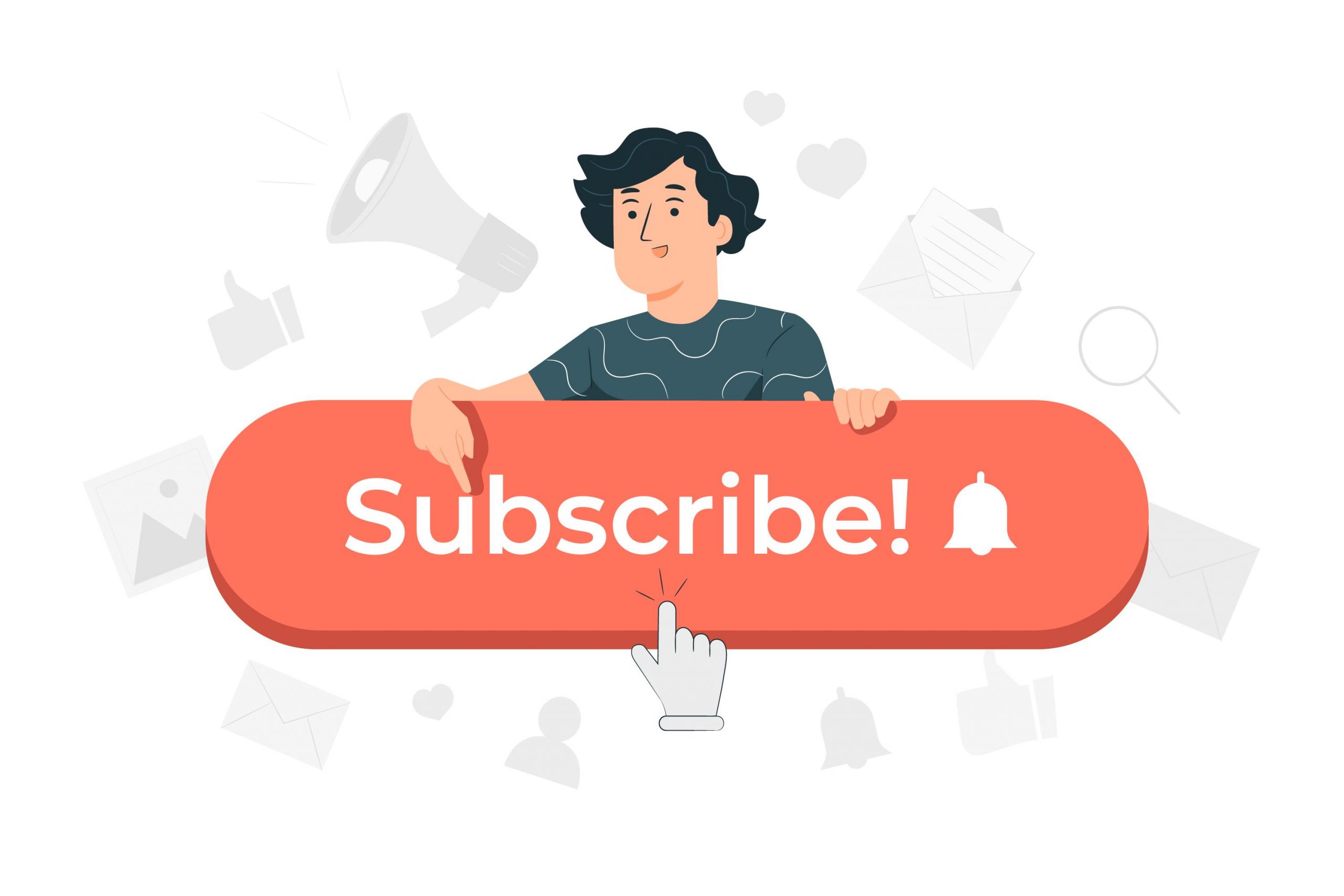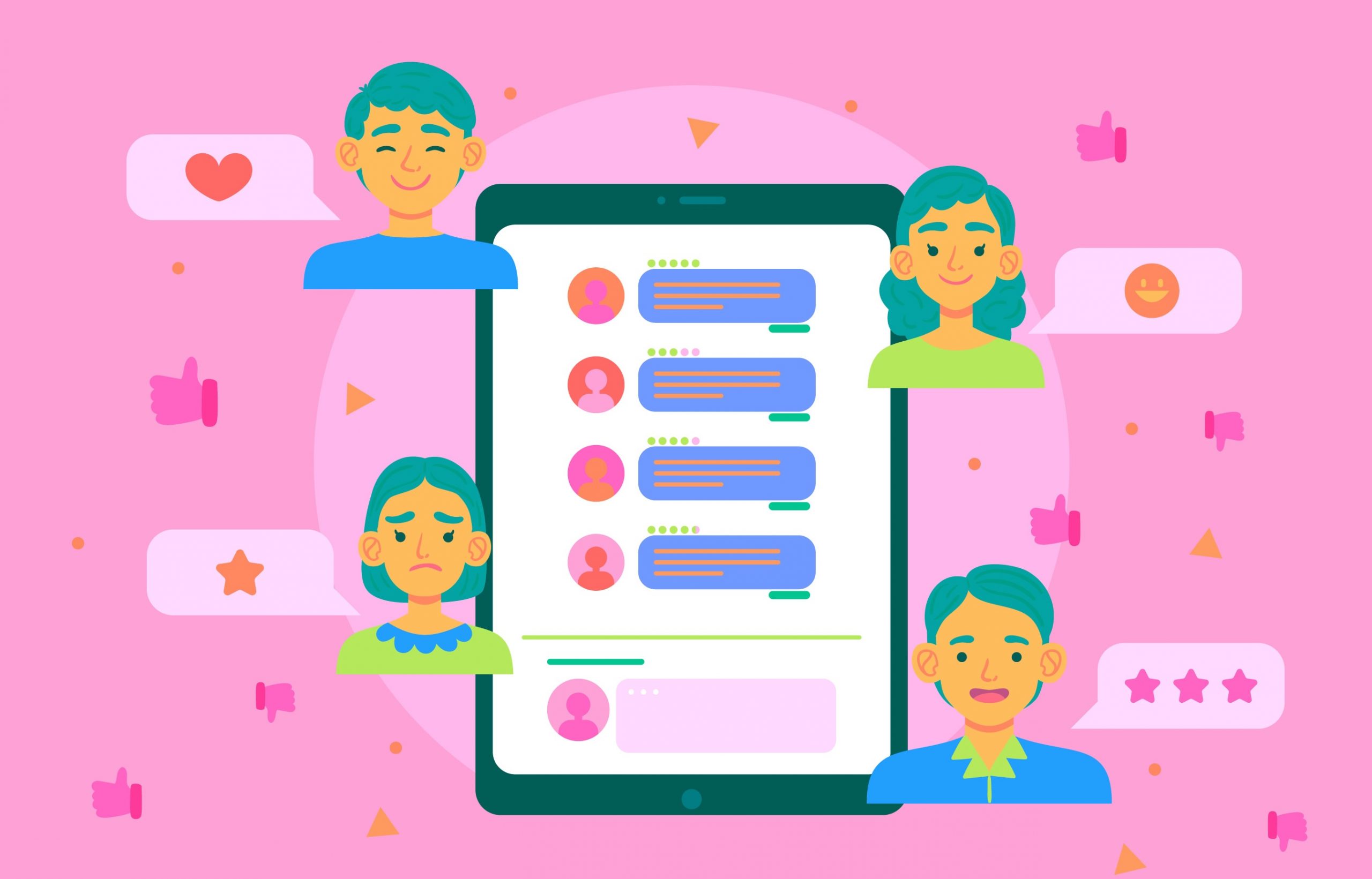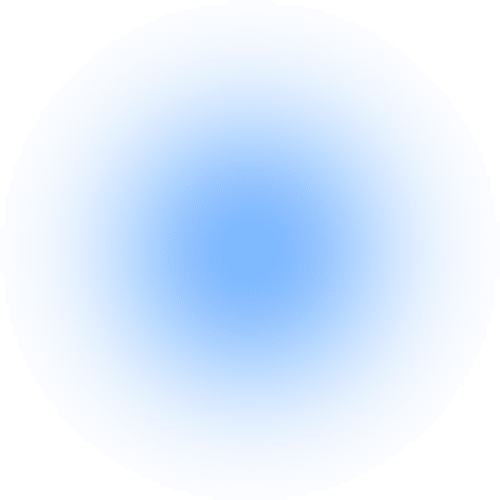Twitter is a powerful tool for marketing and sales. Its advanced search tools allow you to discover what people say about your brand, competitors, and other topics. Twitter is a great way to stay up-to-date with your friends and the latest news.
But it is also an effective way to get new leads for your business. If you’re not getting the result you want from Twitter, there are some things you can do to improve your performance.
This article will show you how to use Twitter’s advanced search tool on mobile devices and make it easier to find what you’re looking for on Twitter.
Twitter Advanced Search Tool
The Twitter advanced search tool allows you to narrow down search results based on date ranges, people, and other criteria. You will also be able to use this feature to find specific tweets and use that data to tailor your marketing activities.
How does Twitter advanced search work?
You can use advanced search to find specific tweets depending on the criteria you want for your tweet campaign. For example, if you want to find out what people are saying about your product or service, you can use advanced search to narrow down your search results based on time or location.
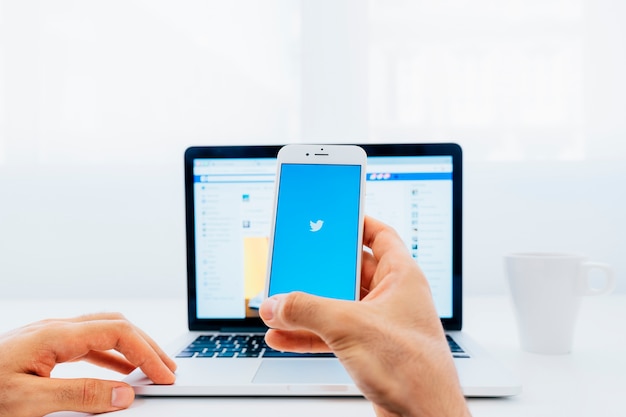
You can filter the results by using keywords such as kittens or dogs or hashtags like #KittensOrDogs. The advanced search feature on Twitter is a must-have if you want to optimise your Twitter marketing efforts.
Advanced Search Filters
Twitter search settings are the way we can quickly find tweets that are relevant to your query. You can use these filters for searching for keywords, hashtags, and interests.
For example, if you want to see tweets about ‘running’ or ‘training,’ put these into the search bar and press enter. You will now see all the results that match those words in their respective fields, so it makes it easy when looking through all of them at once!
We’ll talk about it in more detail a bit later.
How to access Twitter advanced search mobile
Twitter’s advanced search is great for research, but an advanced search on Twitter app is not available either on Android or iOS. But it’s accessible while using Twitter on mobile browsers.
There are certain stages to undergo to use Twitter advanced search website, and the easiest way to access it via mobile browser is through the following steps:
- To find Twitter’s advanced search page, you can either click this link or search for something on the website, then click on 3 dots next to the search bar at the top of your page, and click “Advanced Search”.
- Start with the “words” section if you search for a phrase, hashtag, or word.
- Use the “Account” filters when focusing on specific accounts. You can see the replies or the original tweets that might include links. You can track your brand and competitor’s mentions in the “accounts” field.
- Use the engagement and dates search feature to add more precision to your search. You can even start broad, then make your search terms very specific.
- Click “search.” You can filter your result with the following tabs: Top; if it’s widespread. Latest, if it’s a real-time current tweet. People; if it’s a person, either famous or not. Photos or videos; if the tweet contains media.
- Click “+ save search” on the right-hand side of your search query if you want to save more than 20 searches per account. Saving a search enables you to keep tabs on your brand and your competitor’s marketing activity or tweets with specific keywords you can target. It’s a good idea to bookmark it on your browser for easier access.
Twitter Advanced Search with a Third-Party Tool
Want to conduct a more advanced Twitter search? You could try Circleboom.
Offering 3 different ways of searching for Twitter accounts, both on mobile and on desktop, Circleboom enables you to grow and strengthen your Twitter accounts.
- Account Search: See all the followers or followings of a specific account. Just type in the handle and let Circleboom show them to you.
- Smart Search: Once you type in a keyword, it searches through the users’ profiles, bios, and tweets for that keyword, finding you accounts potentially interested in any topic.
- Influencer Search: A specific search feature built to find Twitter influencers. Again, you just need to type your keyword, and this time the search is conducted for the influencers.
During all these searches, you can use advanced Twitter search filters such as join dates, activity levels, verification status, etc., to maximize the accuracy of your results.
Tips To Use Twitter Advanced Search for Marketing and Sales
Here’s a list of tips to help you use Twitter Advanced Search for your marketing and sales needs:
Create a saved search of your industry.
Saved searches are great for keeping an eye on the public disseminating your content, relevant keywords, and brands. If you are into the marketing or sales industry, you can use Twitter’s advanced search mobile to find people interested in your niche and who are talking about it on Twitter.
To save a search question, click on the three dots right next to the search bar.
Monitor mentions of your brand, even if it doesn’t include an @mention.
You can search for a username, a hashtag, or a phrase and see who is talking about your brand. You can even use it to find out what tweeters in your niche are up to, by keyword, by the Twitter advanced search location, and by Twitter advanced search date, which enables you to filter your search results and see the ones for a distinct date range. You can also know who is tweeting about a topic, event, or other information, such as their website URL or Twitter handle.
Filter to see your competitor’s tweets.
If you want to find out about your competitors, see what they’re saying about their brands and products, or how they’re performing in the market, then you should use the advanced search.
You can find relevant results about your competitors by putting their usernames and URL in the “From these accounts” advanced search field.
Find out customers’ sentiments about your brand.
This type of search can help you come across some tremendous feedback and ideas. For example, a tweet of frustration about your product or service can significantly improve your brand.
To include sentiment filters in your inquiry, add a confused, happy, or sad emoji at the end of your search, e.g., “@50poundsocial :)” or “@50poundsocial :(.” You can also monitor their sentiment regarding your brand and compare it with other brands on Twitter.
Connect with influencers
If you want to build your brand, influencers are a great way to go. They’re also good at recommending relevant things to their audience, which means they are versatile at their job.
You could find these people by searching Twitter for keywords related to what type of content you want them to share, like “influencer marketing” or “branding tips,” or if that seems time-consuming, you can use the hashtag process.
For example, if you’re a hairstylist brand looking for an influencer to work with. Your search should look like this; “#hairdresser in Oklahoma within: 5mins_faves: 3mins_retweets:22”
Final Thoughts
Twitter’s advanced search is a powerful tool, but it can be challenging if you don’t know where to start. Take your time when creating searches and tailor them to your needs. Remember: the more specific your search terms are, the better results will be. You can also try using different sources, like Twitter lists or lists from other social networks like Facebook. Plus, always keep in mind that there may still be some room for improvement when using Twitter’s advanced search! Don’t forget what we discussed in this article, and ensure you are optimising for success!