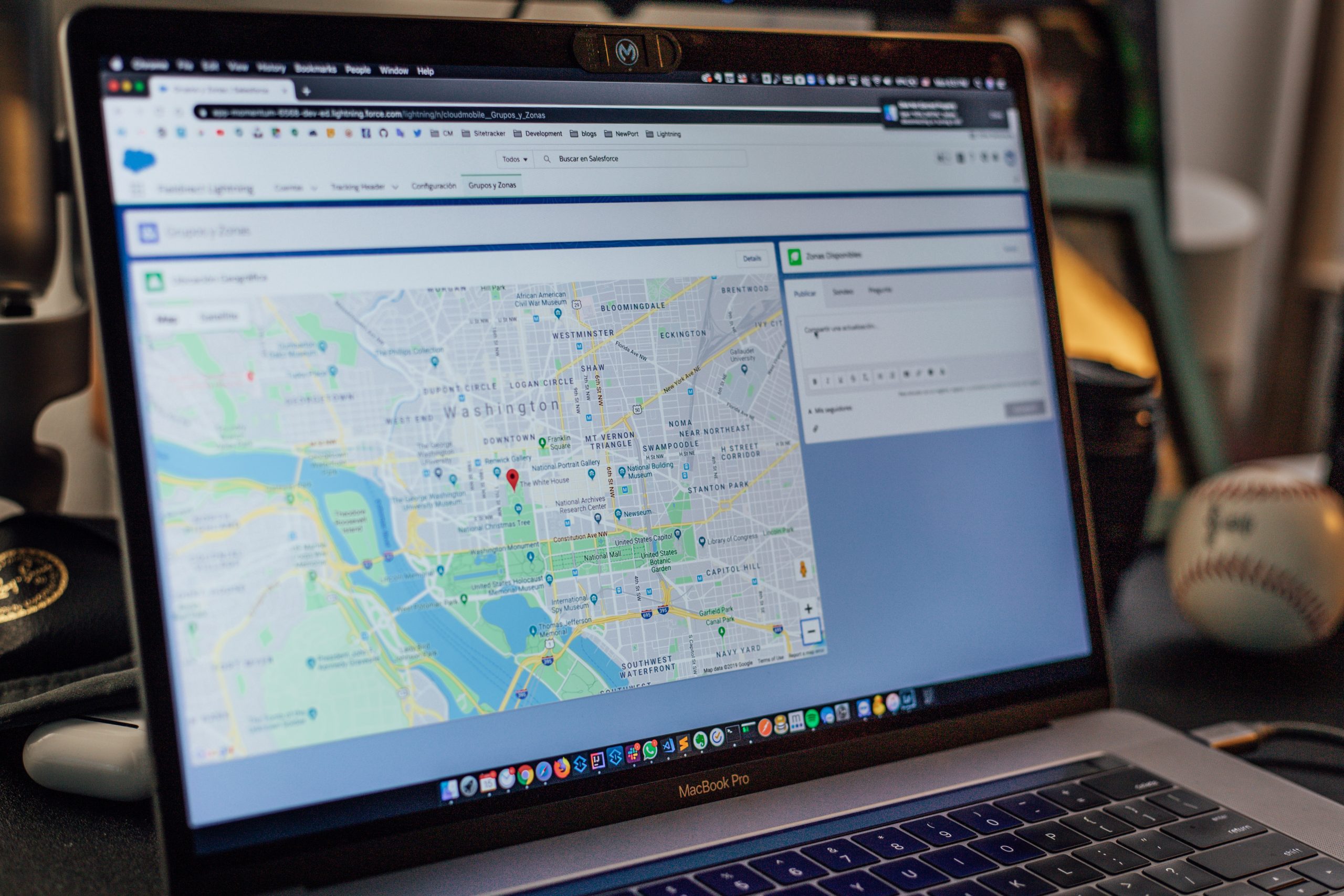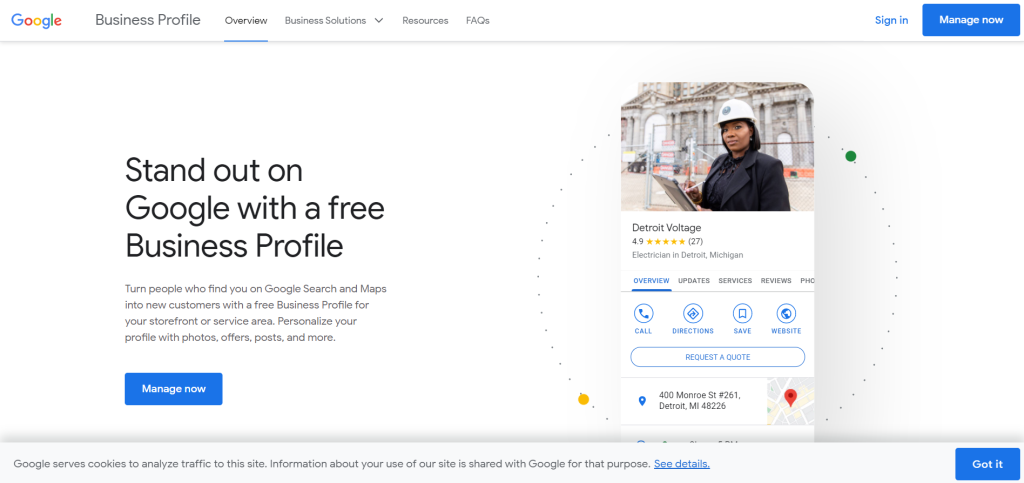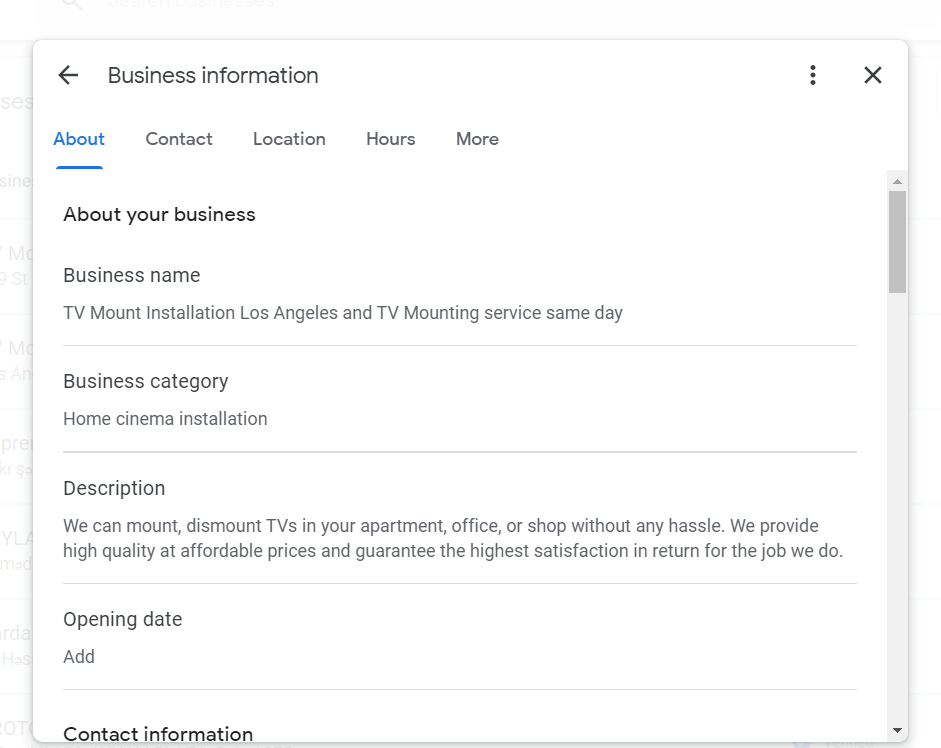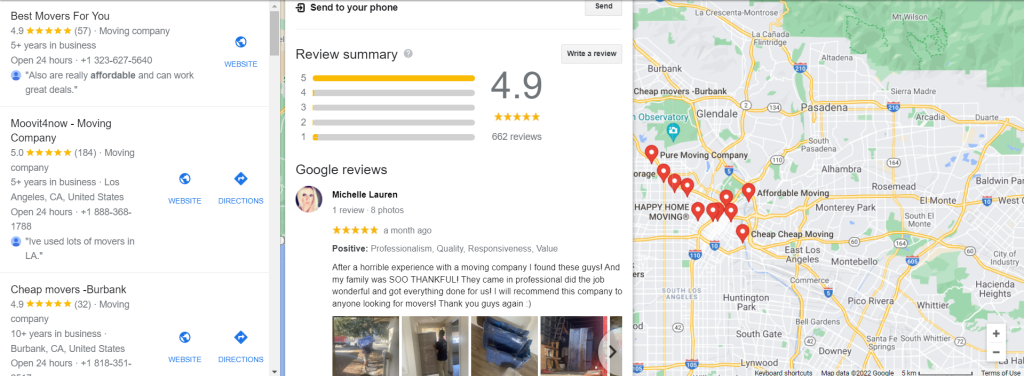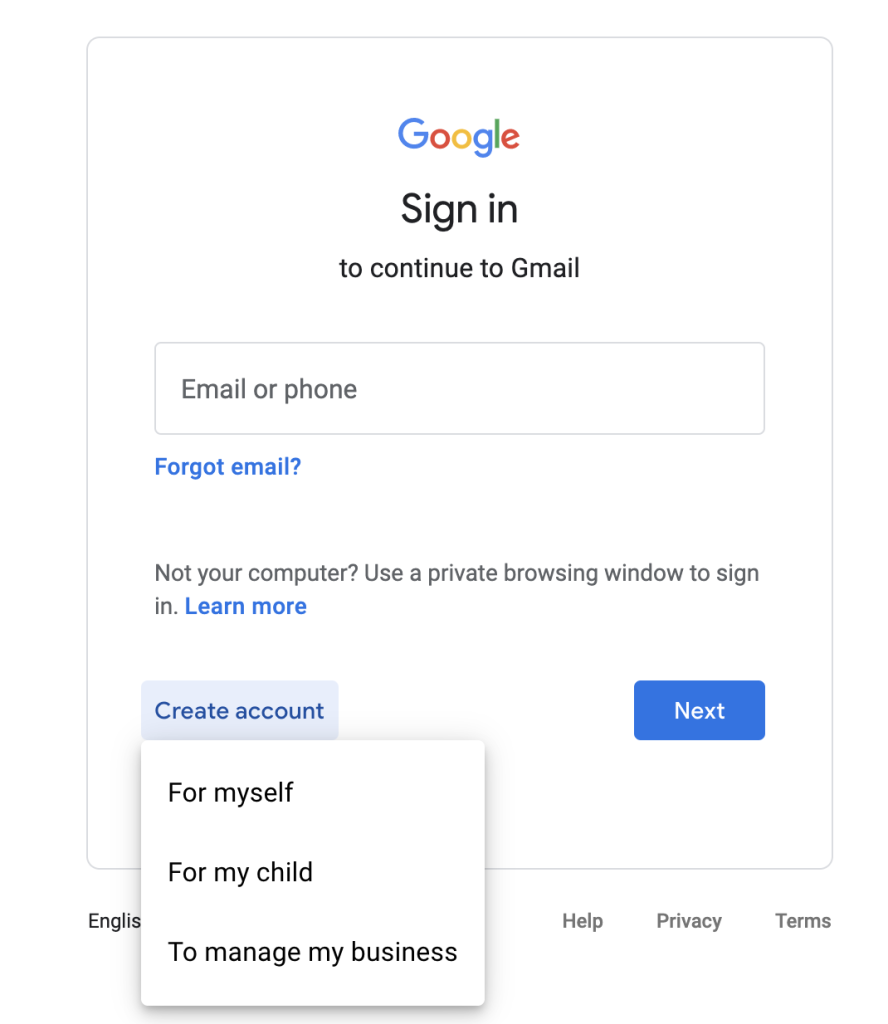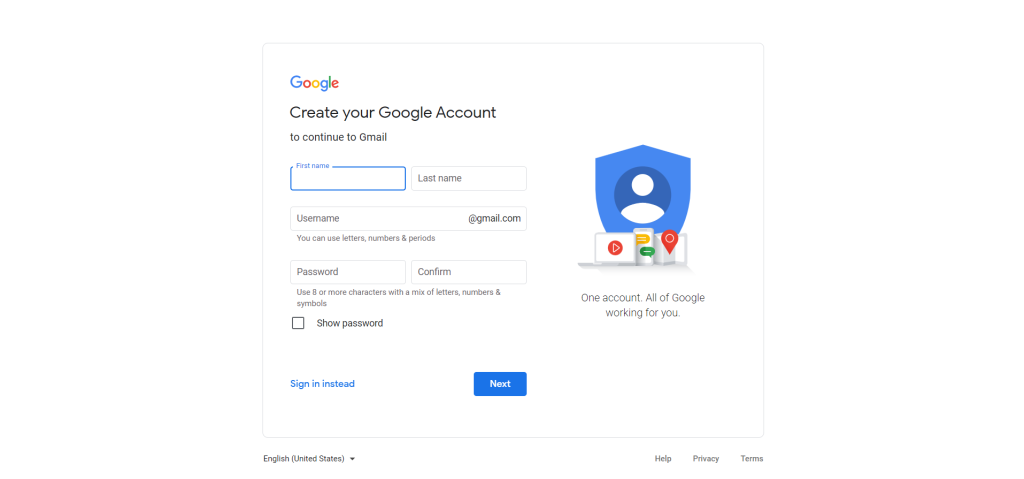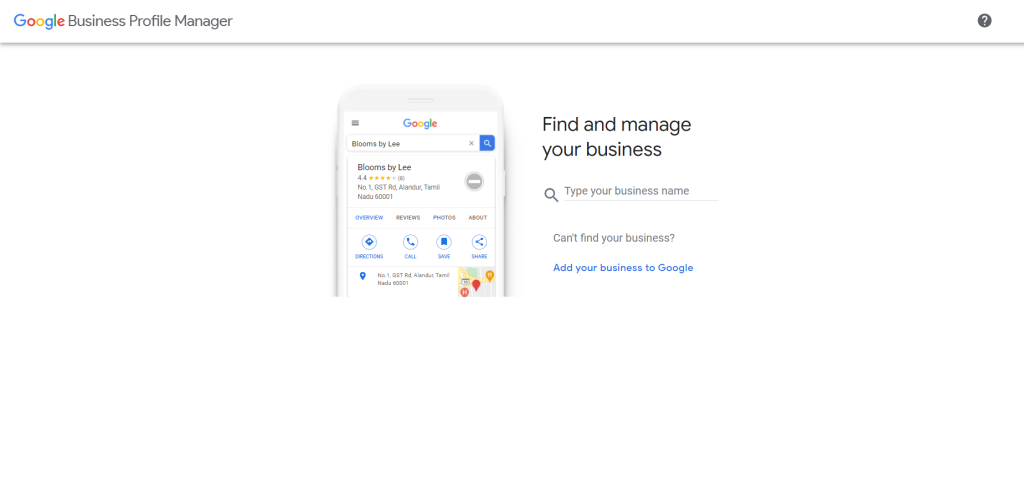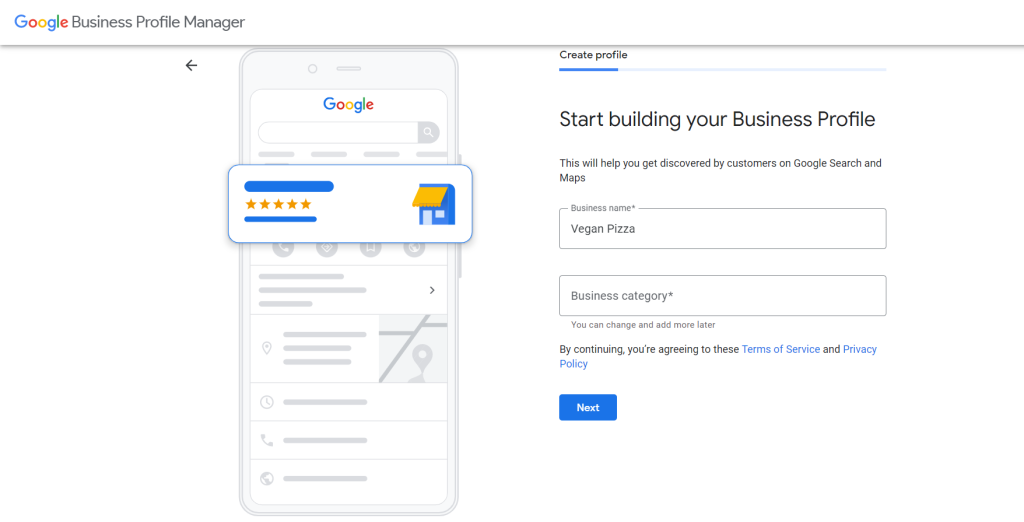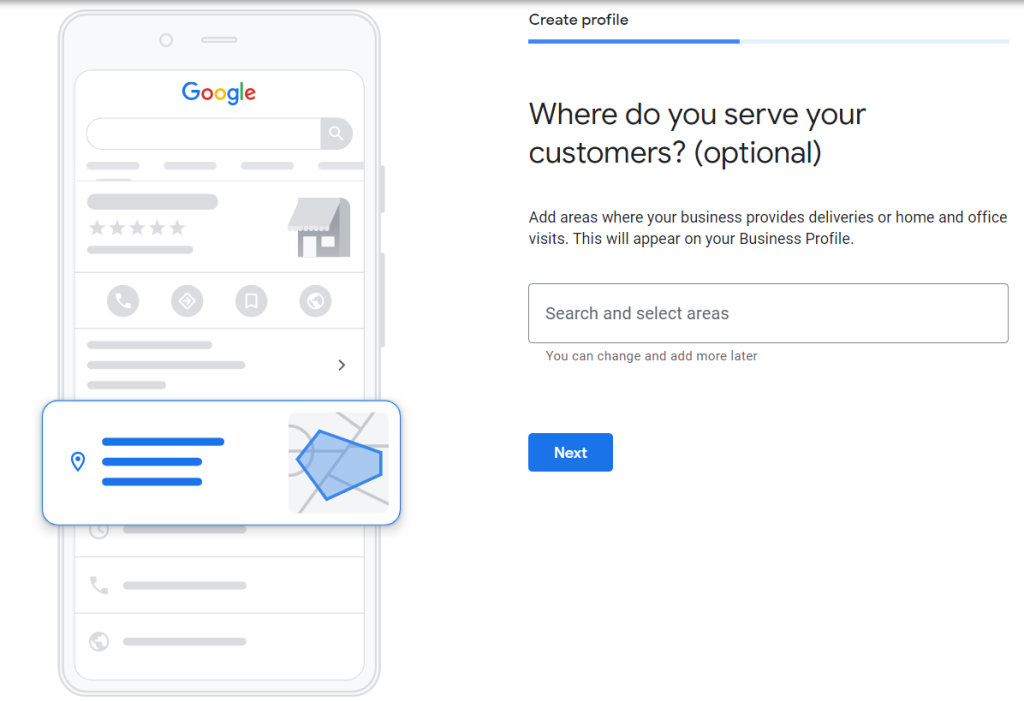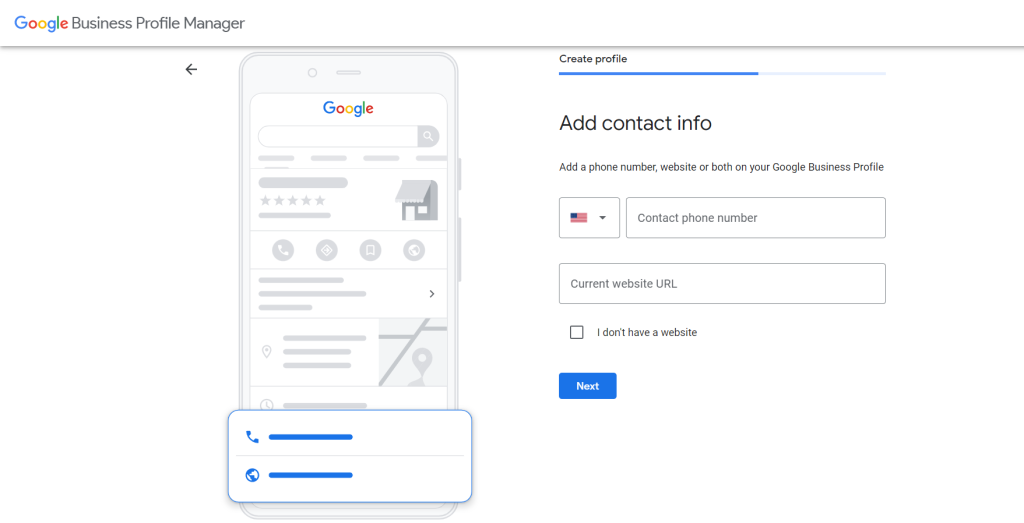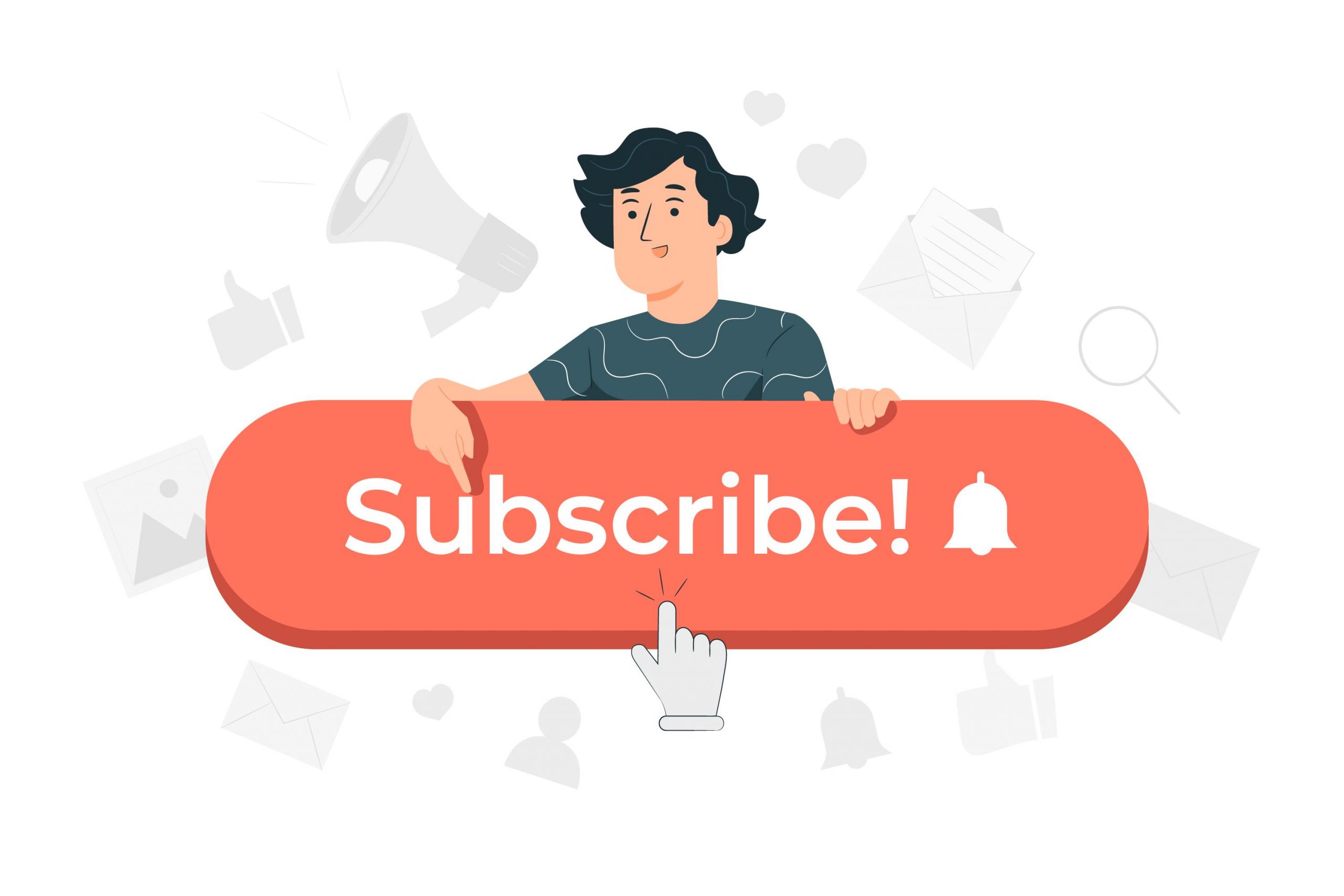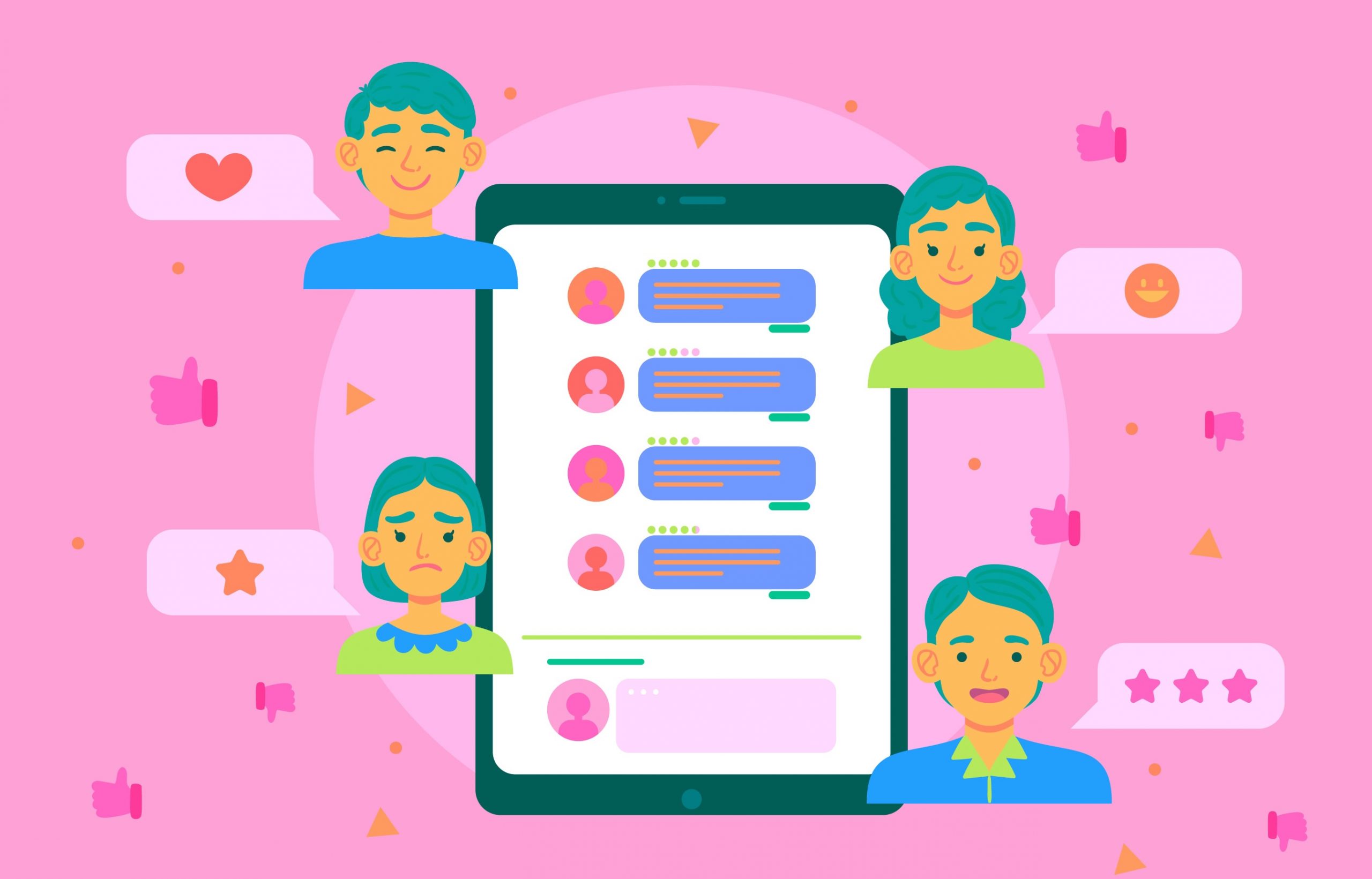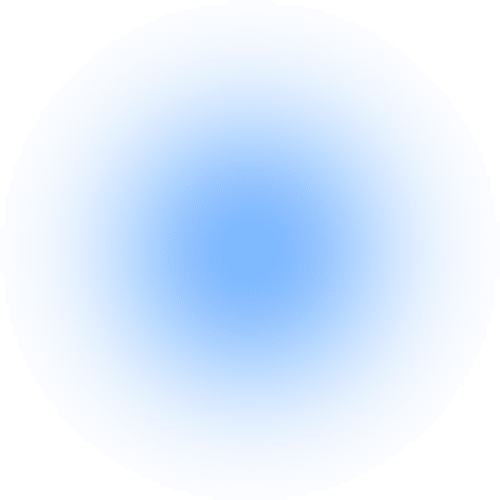Did you know that 97% of people learn more about a local business online than from any other source?
As a local business owner, you want to make sure your firm pops up when people in your area are looking for your services.
Remember, Google My Business is advantageous to companies of all sizes. It provides you with a competitive advantage in managing your internet presence and attracting clients when they’re around your business.
You may also submit photographs of your products or services, access and change your business information (name, location, hours, etc.) and reply to reviews with a Google My Business account. This will improve your company’s exposure and engagement over time.
If you are wondering how to optimise Google My Business account, go on; we have listed a few secrets for you.
What is Google My Business, and why do you need it?
It’s a representation of who you are, what you stand for, your products and services, and everything else.
Like social networking, Google My Business allows you to connect with your target audience. However, unlike social media platforms, Google My Business isn’t tricky. And a straightforward technique of keeping the information current and up-to-date will suffice.
It provides a straightforward and fast way for users to get basic information about a company, such as its address, operation hours, and contact information, without leaving Google.
Google My Business is a free, simple-to-use, thorough, and insightful marketing tool that will not only help you increase your SEO reach and rating but will also guarantee you stand out in the most distinctive way possible. And also you can easily optimise Google My Business.
How to optimise Google My Business for Local SEO?
Nowadays, having a Google My Business account for your business is a must rather than a preference. So first, get it done. I mean, now.
Beyond that, you’ll need to enhance your Google My Business page to appear in the local pack and rank better in local searches.
So, how can you improve your Google My Business listing to rank higher?
Here’re five golden tips:
Check the credibility of your company
The first step is to have your business verified by Google. In the mail that will take 14 days to arrive, Google will send you a four-digit PIN. Once you’ve received your PIN, click to the website provided and input it so Google can verify your company’s legitimacy.
There’re other less popular ways to verify your business, as well. But my favourite one is getting your verification process done in a few seconds through Google Search Console. However, that’s an option only if you have a website and a bit of technical knowledge or someone to handle it for you.
Complete your profile to the best of your ability
Now it’s time to complete your profile after you’ve validated your business. While several sections are optional, some of our respondents stated including all pertinent information goes a long way. Each additional item you may check and fill in provides additional information to potential clients while also indicating to Google that you’re authentic.
Ensure your profile information is (and remains) correct
Filling out the details on your Google My Business profile isn’t enough. You must also ensure all of the information is correct and up-to-date. This may sound self-evident, yet there are a lot of businesses out there that have erroneous information misleading their potential clients.
Select the most appropriate categories
Choosing the appropriate service categories for a local business’s Google My Business page is the single most critical thing you can do.
Here’s the thing:
Make sure your primary category is set to the most relevant and current category. There are approximately 4,000 categories to pick from, and the list is updated regularly.
More Testimonials
Getting more reviews will improve your Google My Business profile rating. Reviews can help you rank higher on Google Maps and increase your click-through rate.
So you should find creative ways to collect as many positive reviews as possible.
How to sign up for Google My Business?
Getting your Local SEO right means constantly attracting new customers without spending a penny. And setting up your Google My Business profile is a great starting point. Shall we?
#1: Create a new Google Account
You’ll need a Google account to utilise any Google service, including Gmail, Google Photos, Google Docs, and Google My Business.
That’s the way things are. Businesses can acquire one for free by going to the “Sign in” page and clicking the “To manage a business” button.
Suppose you wish to establish a new Gmail account. In that case, your username must only contain letters, digits, and periods, or you may use an existing personal or corporate email address to sign in. You’ll be prompted to log in and get a security code, so choose an email that you’ll be able to access right away.
#2: Go to google.com/business and type in your company name
This is where you can access Google My Business. You’ll be returning to it frequently, so save it as a bookmark and then click ‘Manage Now’ when you’re ready.
If your company name is similar to another business in your area, the autocomplete tool will propose those firms to you.
This is to check if your company listing already exists (to minimise duplication) and prevent you from creating a new business profile rather than a location if you’ve recently established a new branch of your existing business.
#3: Select a business category
It is a required field that will affect the kind of search keywords for which your business appears in Google. So when it comes to updating your Google company listing, it’s also something worth experimenting with.
#4: Enter your business’s address
Make sure you type the address clear and correct as it’s the whole point of creating a Google My Business account.
#5: Include a phone number and a link to your website
Neither is required, but we suggest adding both if you use GMB features like call tracking. If you ever need to update this on your Google business listing, make sure to update all of your other company listings as well.
#6: Verify your Google My Business account
Google needs to verify that your business is located where you say it is. You may have a few options for completing your Google My Business verification depending on your business category: via postcard, phone, email, Search Console, or video.
Conclusion
Google My Business pages are not difficult to use, but they are essential. Therefore, while it may appear to be simply another web page to maintain track of, Google My Business should be prioritised as one of the most significant.
Setting up your basic Google My Business listing is a one- or two-minute process. However, it makes a world of difference. We hope you will easily optimise Google My Business account by following our guide.