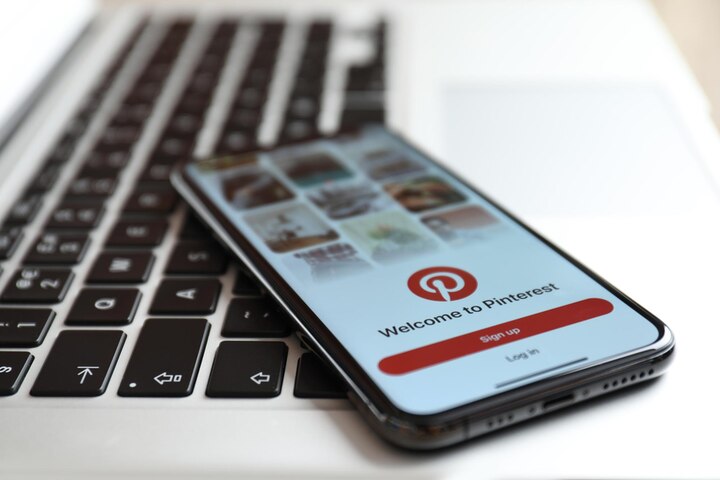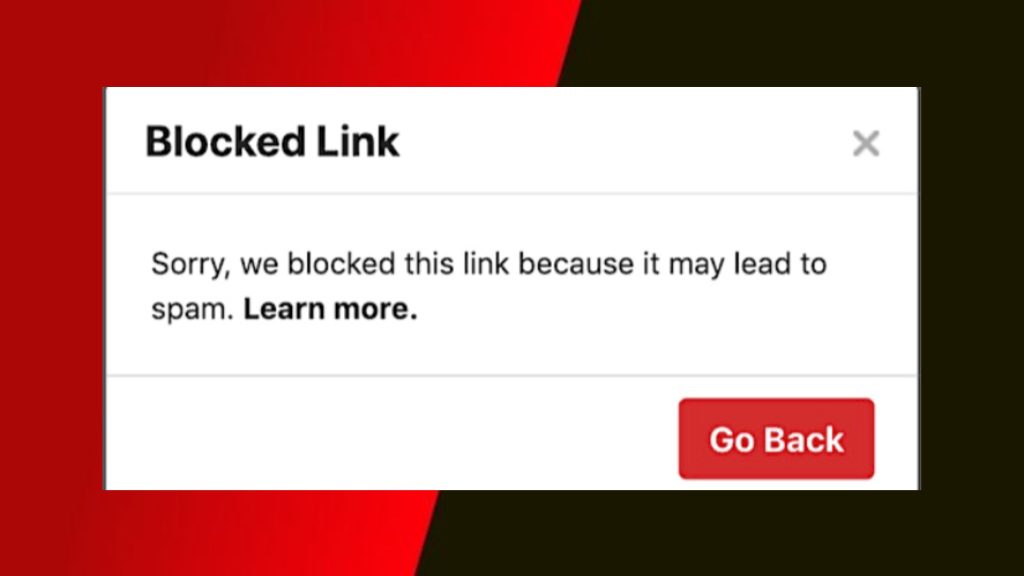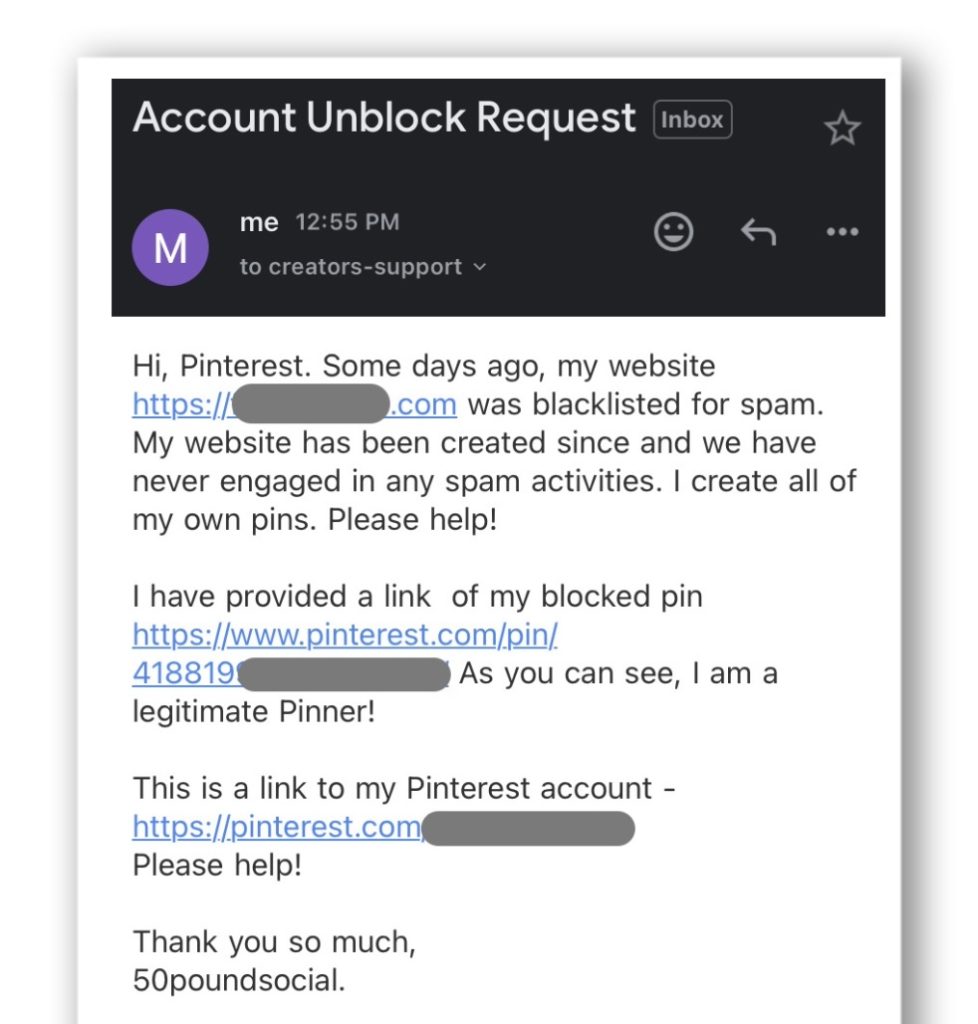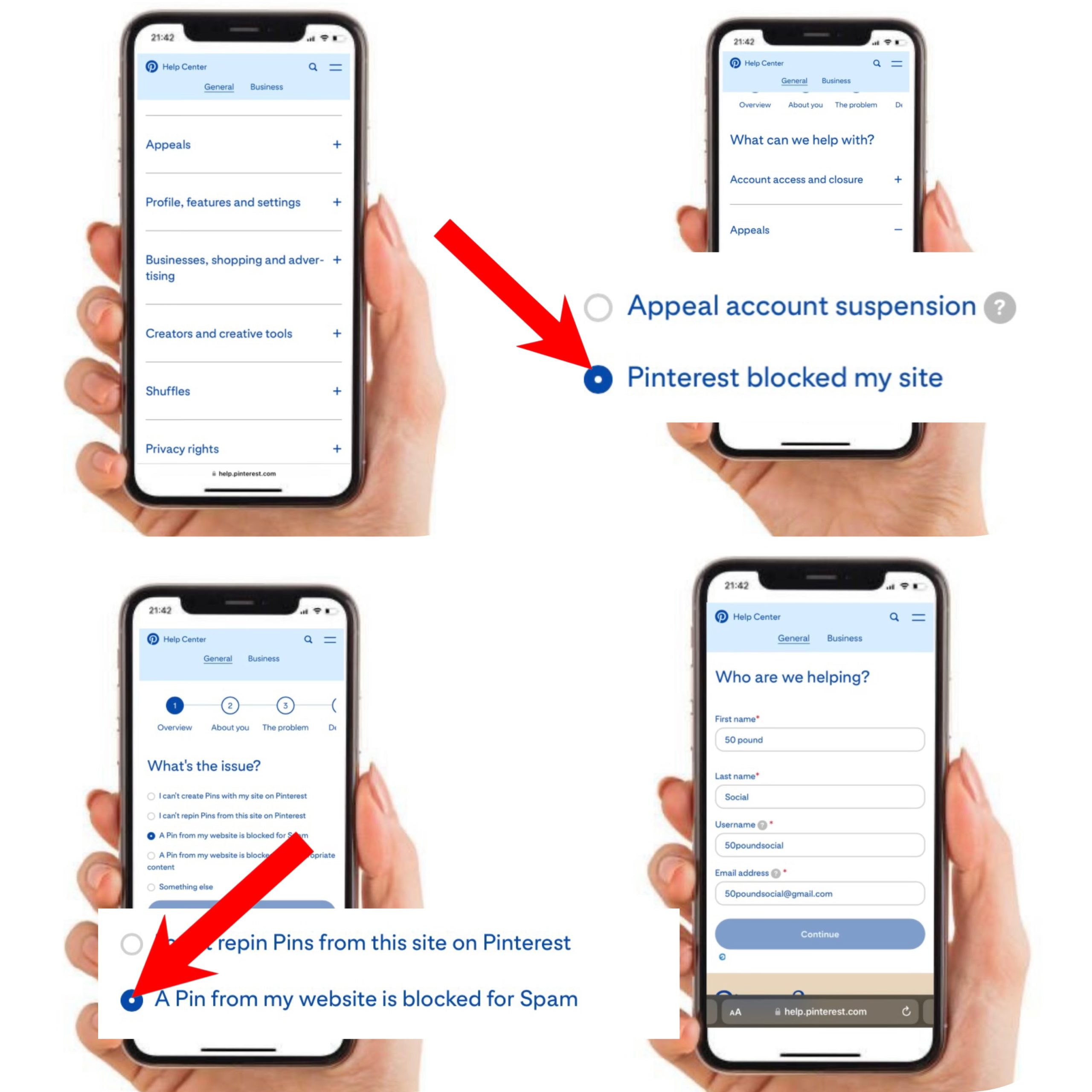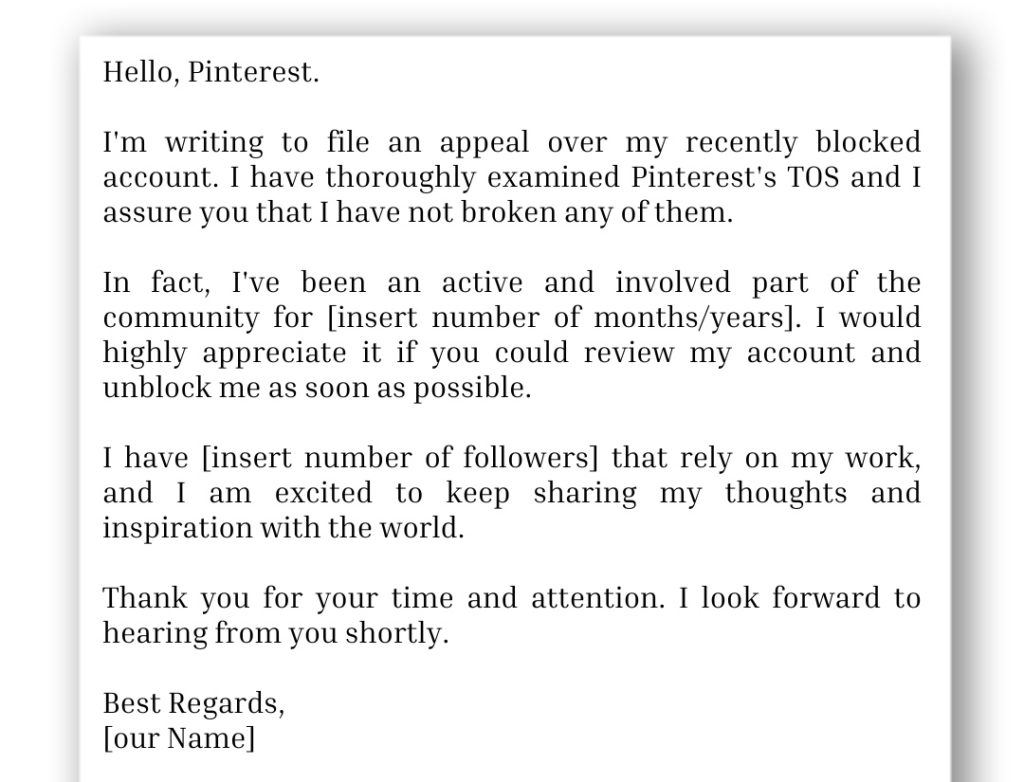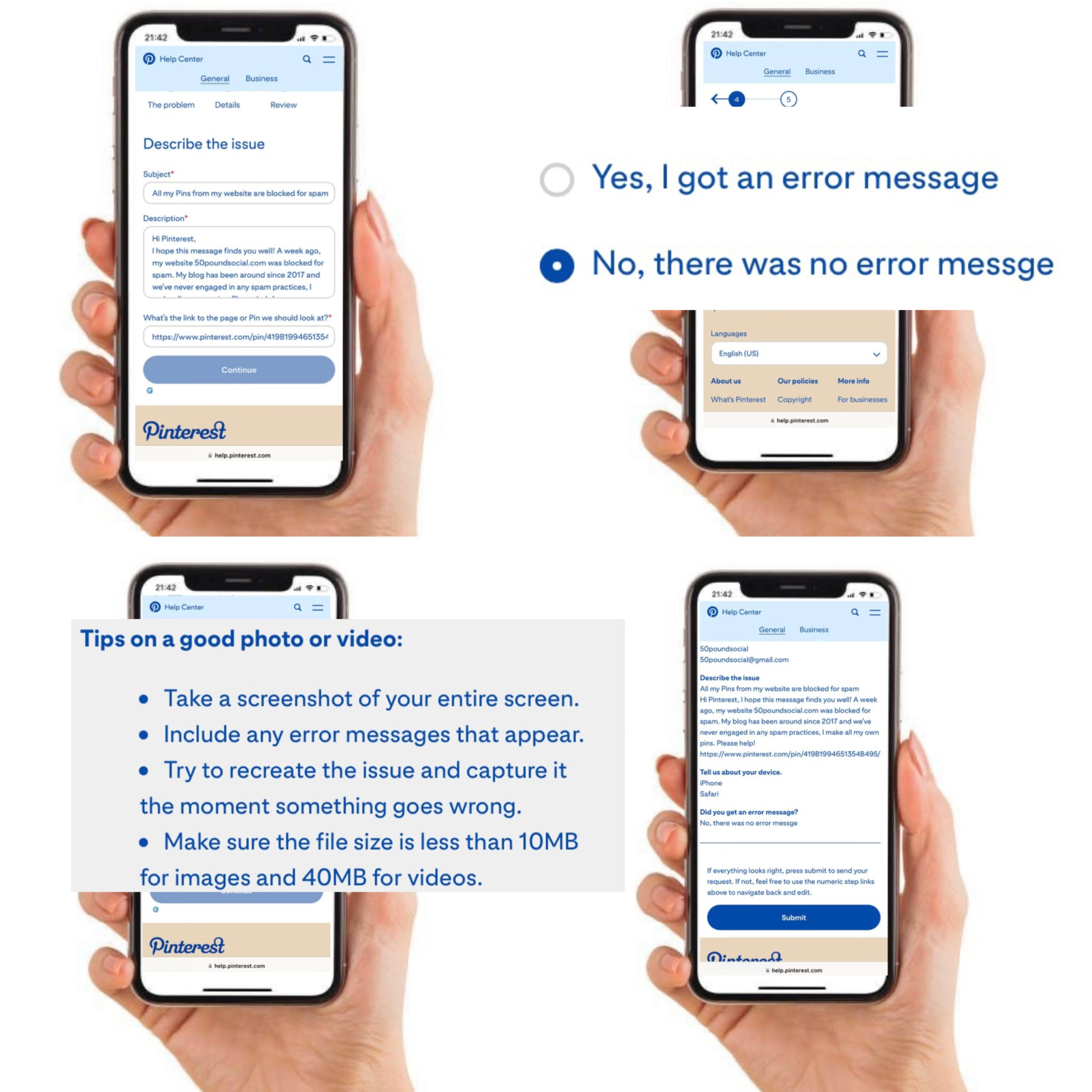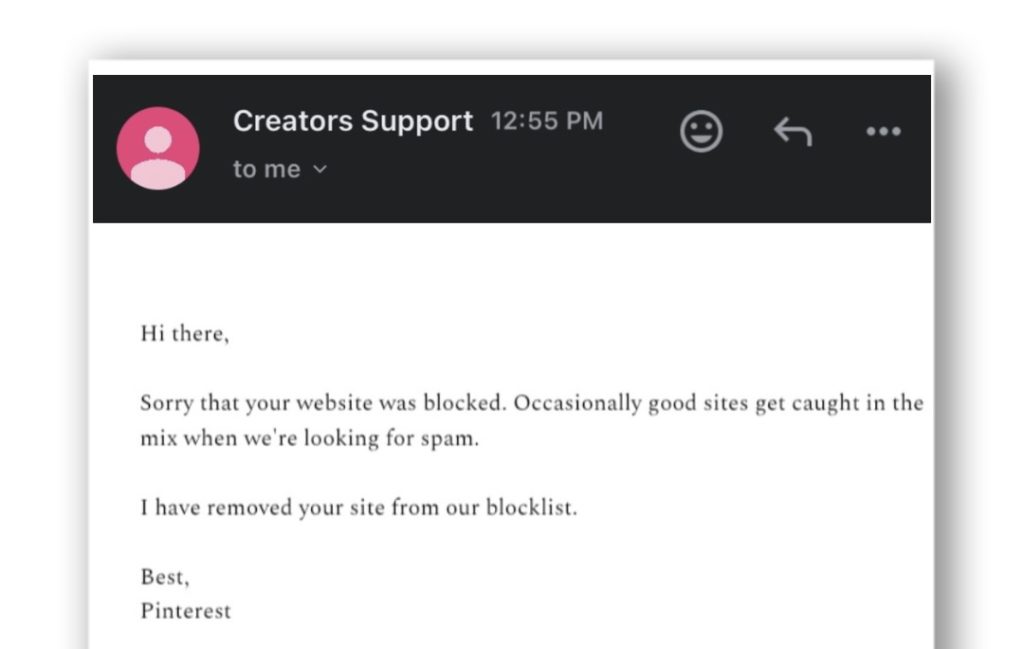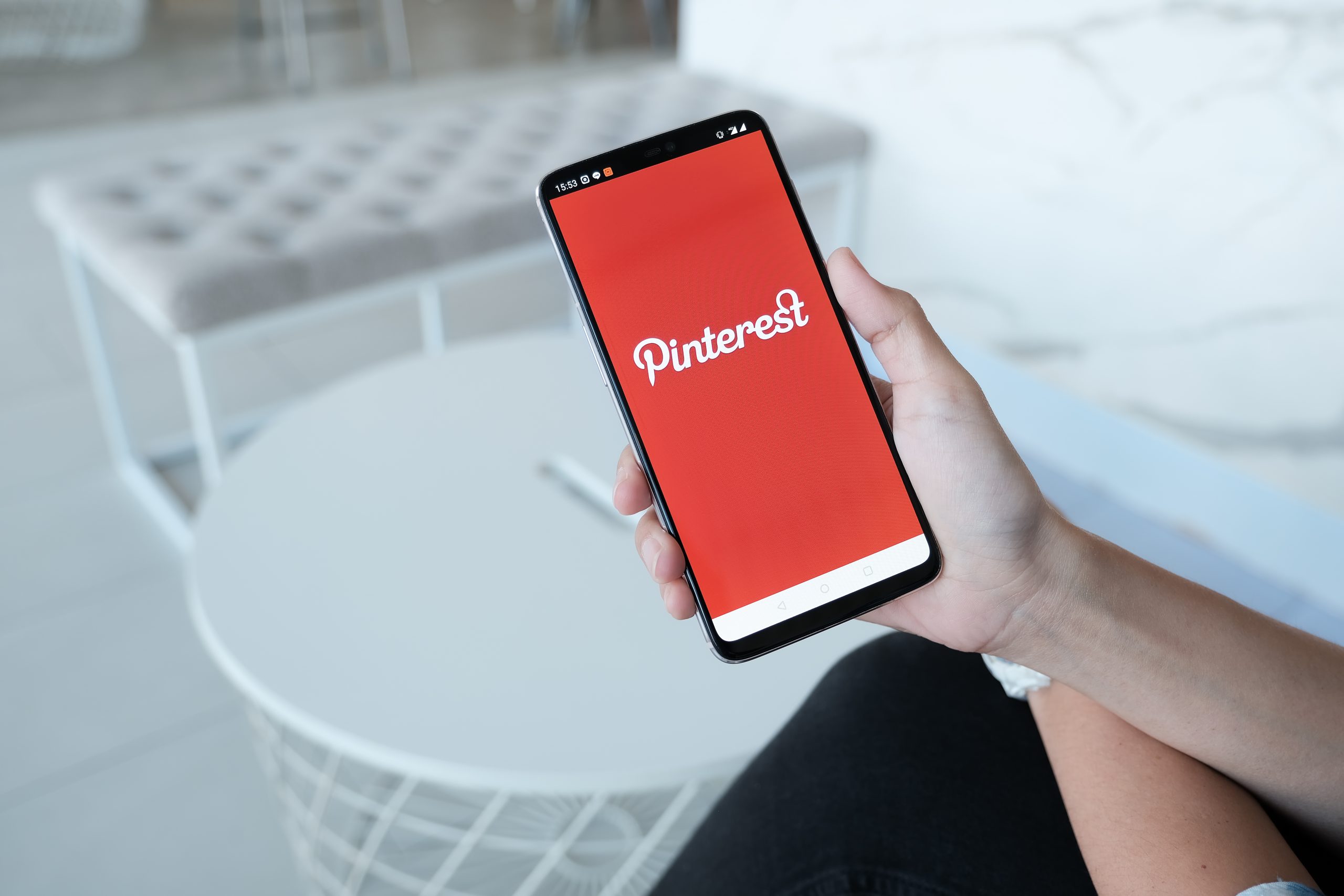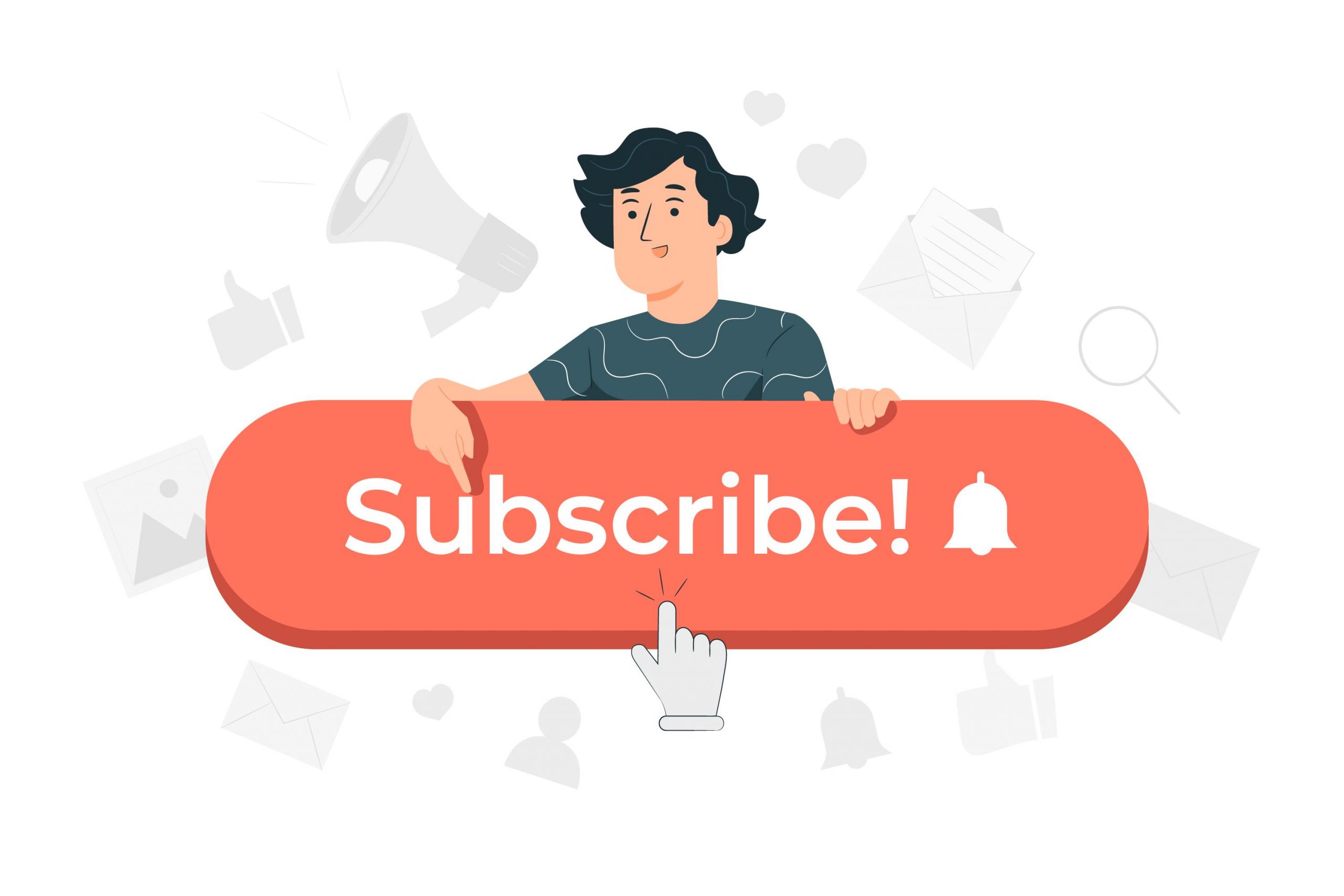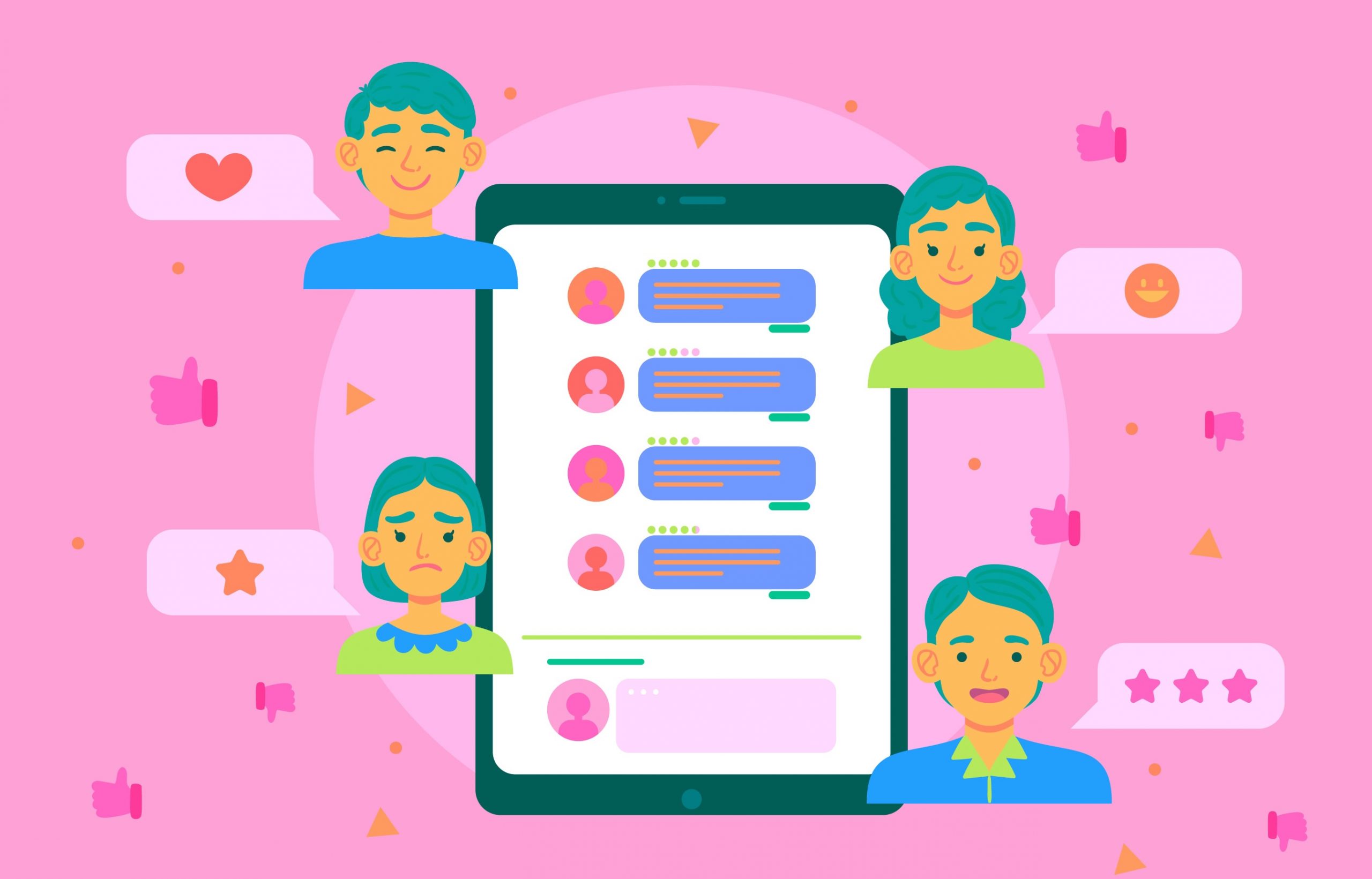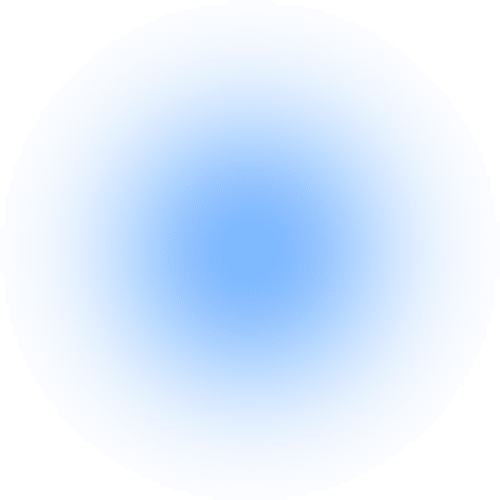Have you ever been frustrated because Pinterest blocked your website URL? Well, it’s a regular problem for bloggers and website owners, and it can be extremely disappointing to have your primary source of organic traffic suddenly cut off.
But don’t worry, because in this article we’ll look at why Pinterest blocked your website and how you can appeal for a Pinterest unblocked link.
How can I unblock my website link on Pinterest?
When you click on a pin that leads to your blog, do you get a message saying, “Sorry, we blocked this link because it may lead to spam”? Well, if you did, you may be wondering what it means.
Pinterest is continuously on the lookout for spam, and they have strict community guidelines in place to prevent it. This implies that if their bots flag your account or website as potentially dangerous, they will immediately suspend or block it.
This could be due to repetitive pins or descriptions, low-quality content, or any other infringement of their rules.
Unfortunately, because this is an automated procedure, errors may occur. And good accounts and websites sometimes get caught in the crossfire, ending up restricted or suspended.
If you find yourself in this circumstance, the first thing to do is take a deep breath and avoid sending angry emails to Pinterest.
So, to help you, the following are strategies on how to unblock on Pinterest.
#1: Send an email to Pinterest
Sending an email to [email protected] will have your request processed faster. Why? Because the folks behind this email are committed to supporting creators like you.
This is an example of an email you can send to them.
Now, you might be thinking, ‘When will I hear back from Pinterest Creator’s Support? You may expect to receive a response within 1-3 days. This implies that your website will be unlocked in no time!
#2 – Send an appeal to Pinterest
Did you know that you can send an appeal when you get your Pinterest website blocked? That’s right! Instead of creating a new Pinterest page, you can contact Pinterest and plead your case. This is how:
- Open this Pinterest unblocked link and select “Appeals”, then scroll down and click ‘Continue’.
- Choose “Pinterest blocked my link or site” and then scroll down and click on Continue.
- Choose “A pin from my website is blocked for spam.” Even if all of your pins have been blocked, this is the closest alternative, so choose it.
- Fill out your names and email addresses in the ‘Who Are We Helping’ box. Then, click the Continue button.
- Under the “Describe the issue” section, fill in all of the information and explain that your website was wrongly blacklisted for spam.
However, if you don’t know how to write an appeal, use this example as a guideline:
Under the ‘Tell us about your device’ section, select the device you’re using. In the “Did you receive an error message?” section, if you did, enter the error message you received.
Don’t forget to include a screenshot of a pin that was blocked for spam. Review the problem. If everything looks good to you, hit the submit button.
After you have done this, Pinterest will give you an automated response stating that they will respond within a few hours. Wait a few hours, and if they don’t respond, reply to that email with the same information you sent in your appeal.
And if you still get the same automated response, repeat the process until you receive a genuine message from Pinterest.
Possibly, you will receive the following message:
How to avoid having your website on Pinterest blocked
Are you tired of constantly worrying about having your website blacklisted on Pinterest? Or have you previously been blocked and are looking for strategies to avoid it in the future? So, if you find yourself in this situation, here are some dos and don’ts to remember:
- Don’t log in too often: If Pinterest notices you checking in and out too frequently in a short period of time, it may flag your account.
- Slow down on the comments: Rapidly commenting on several pins in a short time is considered spammy behaviour and may result in getting your account blocked.
- Avoid leaving the same comment multiple times: Avoid repeatedly copying and pasting the same comment. It’s not only inconvenient for other users, but it is also a red flag for Pinterest.
- Be mindful of your following: It can be tempting to follow a large number of accounts at once, but avoid the desire.
- Pace your pinning: Avoid saving a large number of pins from the same page in a short period of time.
- Avoid pinning the same pin several times: It’s tempting to keep pinning your top-performing pins, but Pinterest doesn’t appreciate it. Instead, consider making fresh pins for older blog pieces with unique descriptions. This not only protects your account but also keeps your web content fresh.
- Embed the proper pin ID: This may appear to be a minor issue, but it is critical to always embed the correct pin ID into your pins. This guarantees that the relevant source is credited and lowers the possibility of your website getting blacklisted.
- Concentrate on your boards: Group boards may appear to be a terrific method to enhance your Pinterest reach, but they may also be a breeding ground for spam. To maintain your good standing with Pinterest, focus on pinning to your own highly keyworded boards.
- Vary your pin designs: Pinterest values diversity, so make sure your pins are visually diverse. This not only protects your account but also keeps your audience interested and engaged.
Wrapping up: Don’t do anything spammy!
You have every right to appeal their judgment as long as you did not engage in spamming or violate Pinterest’s Terms of Service.
Remember, persistence is crucial! So keep checking in with Pinterest until you receive an answer. And if they do unblock you, make sure you follow their rules to avoid any issues in the future.