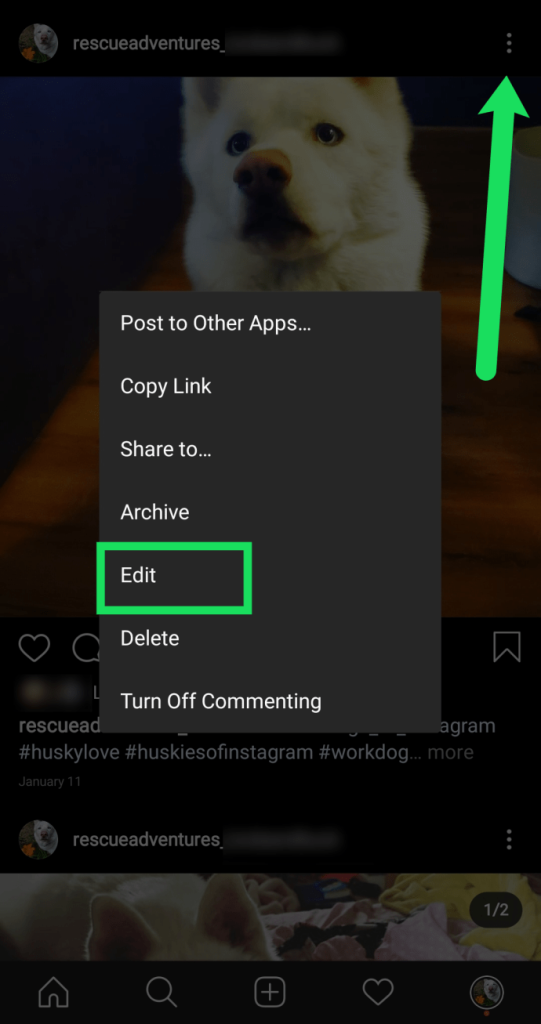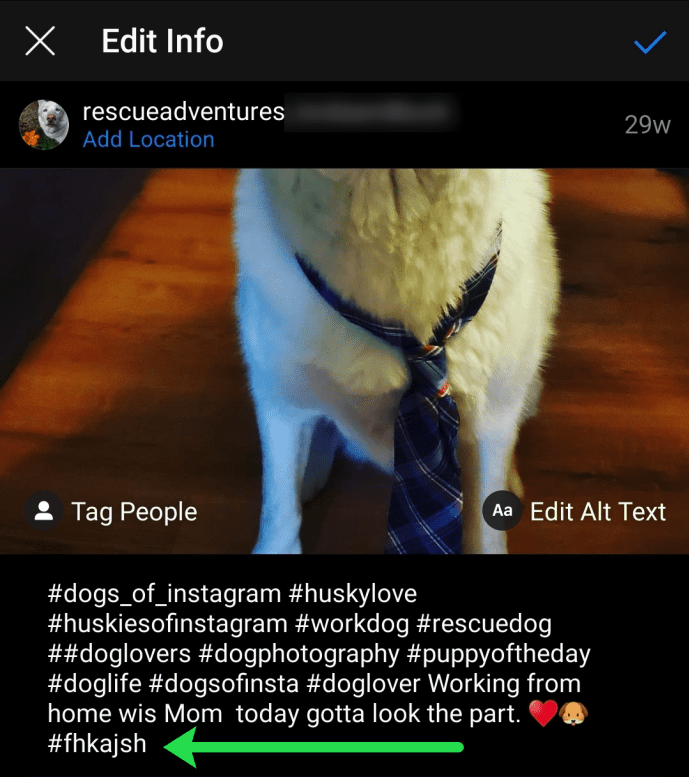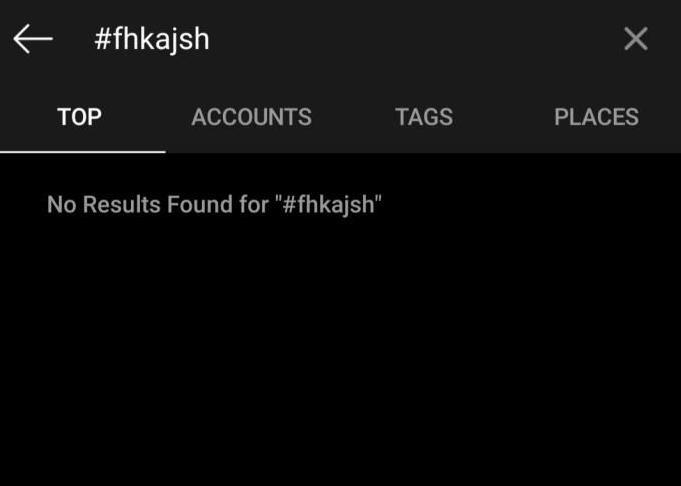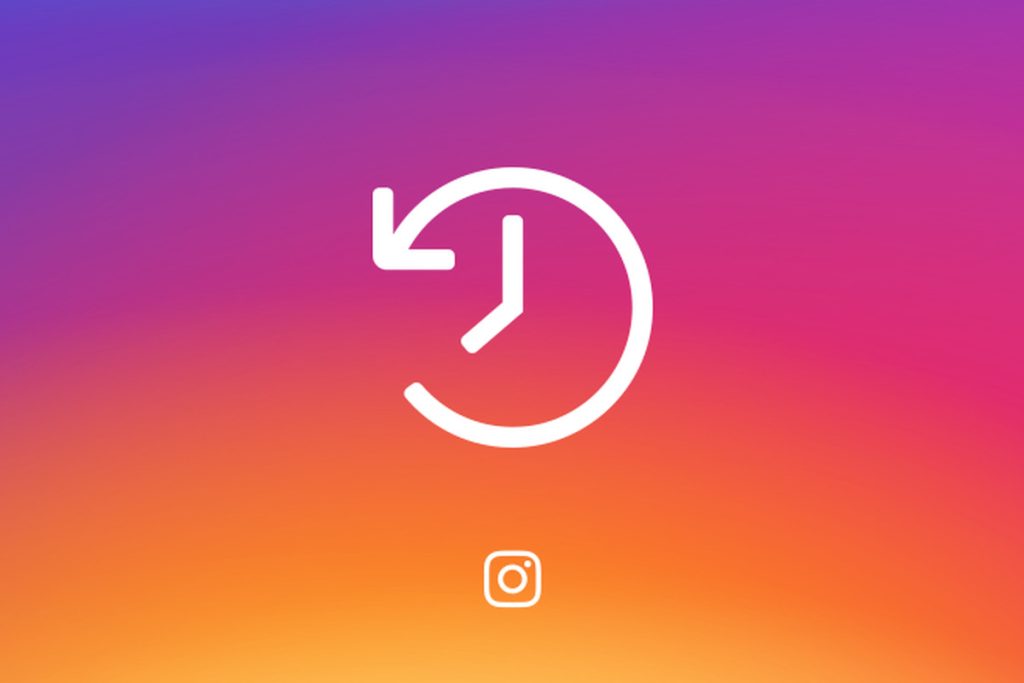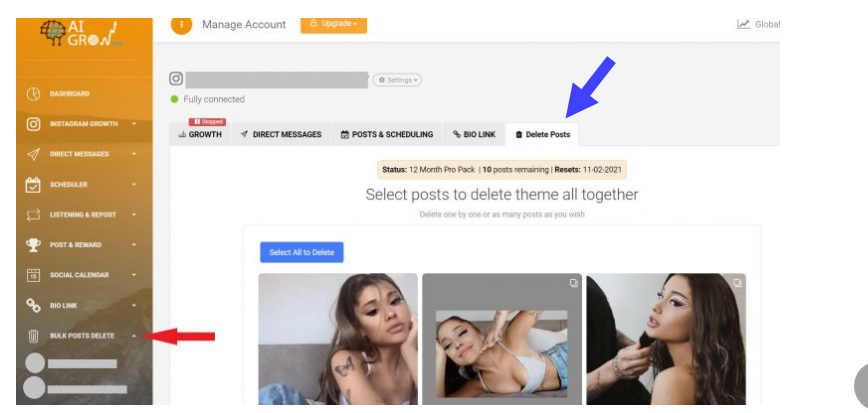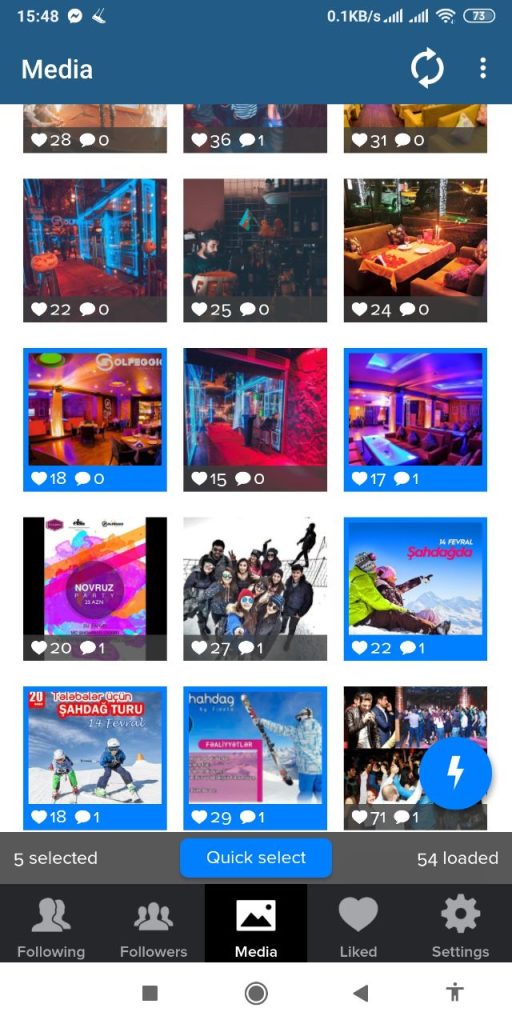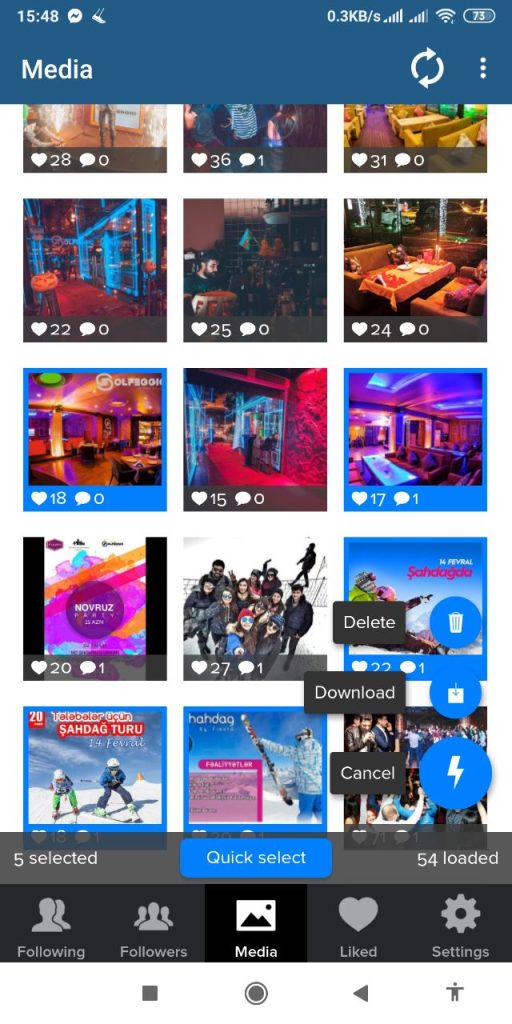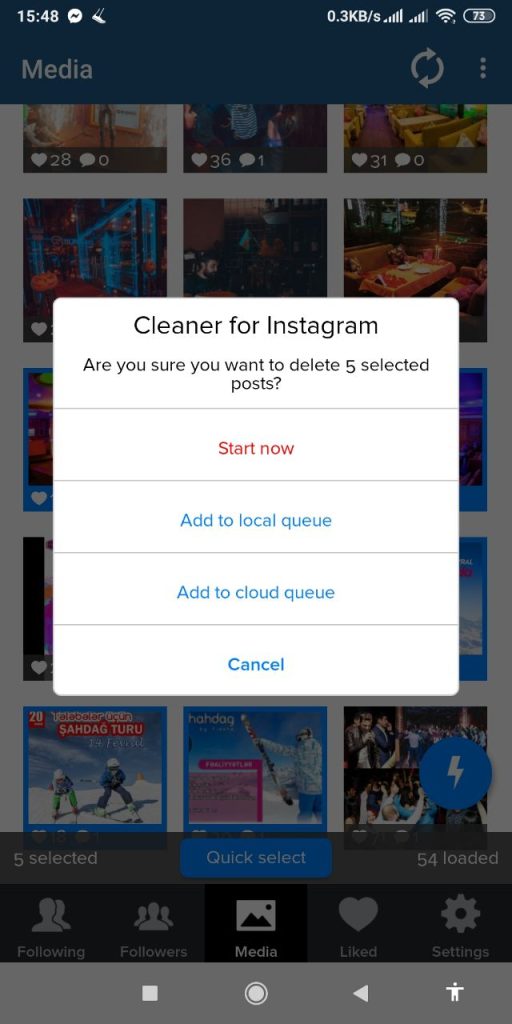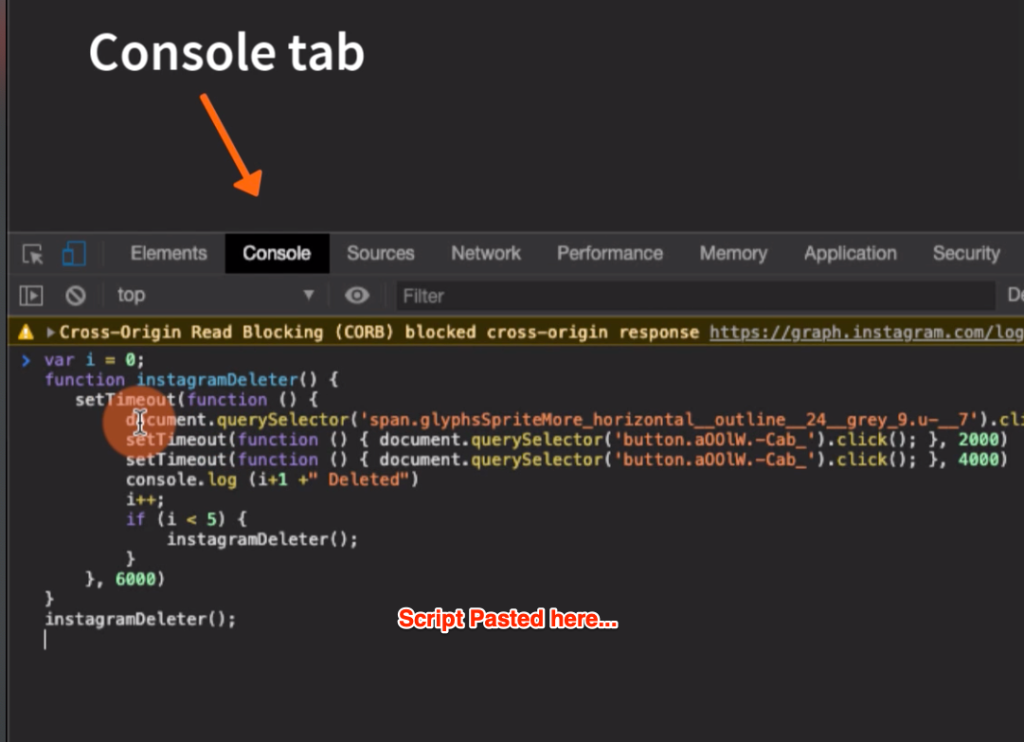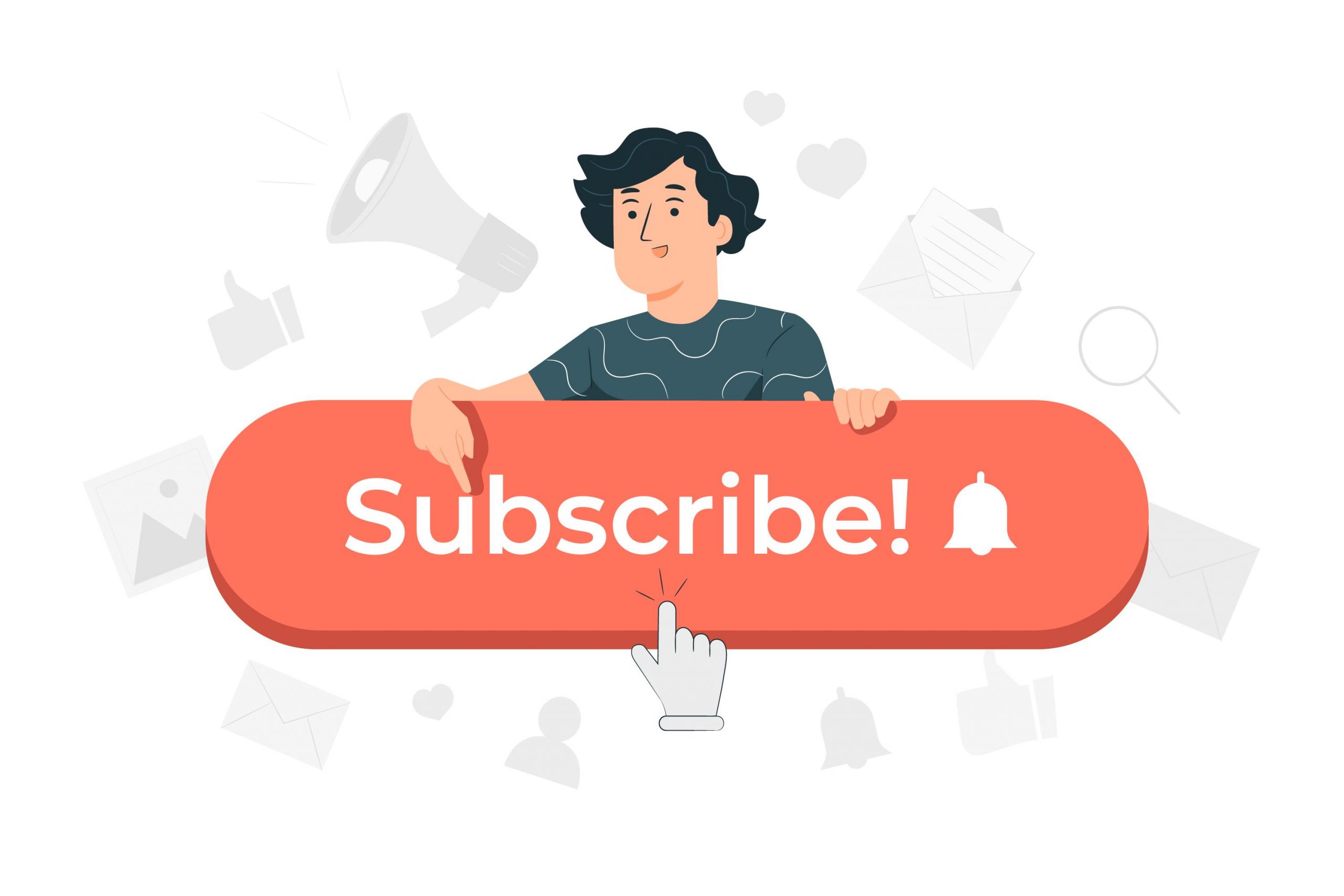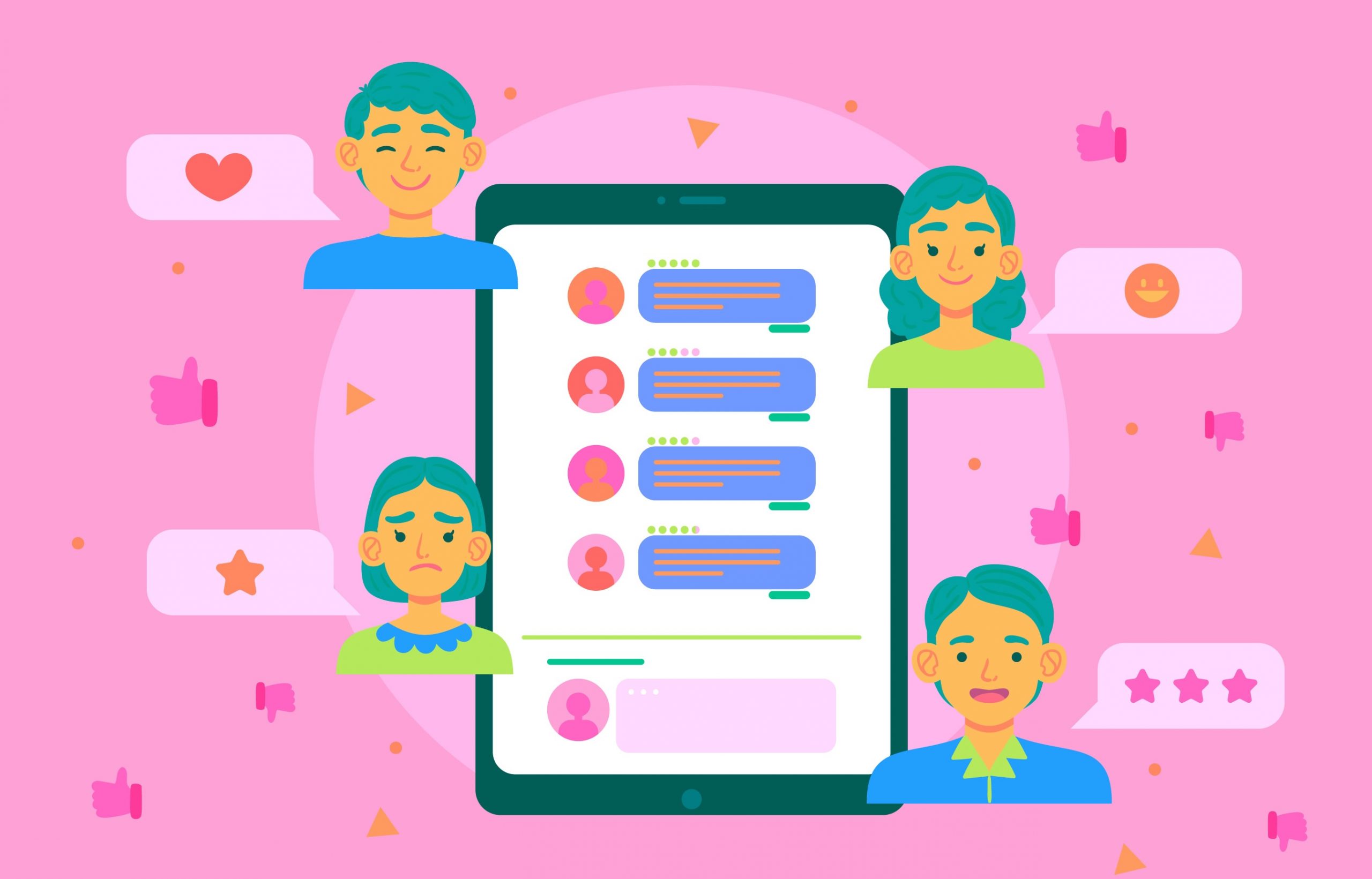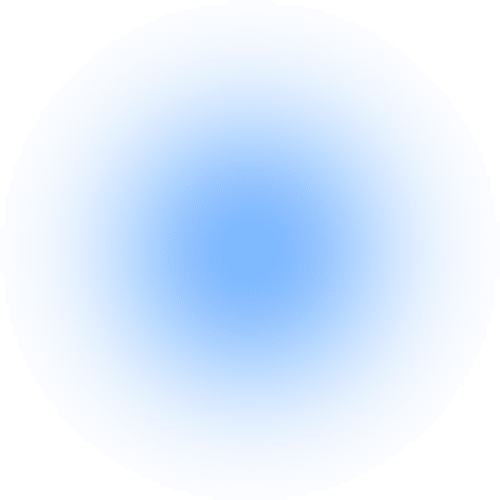Nowadays, for many businesses, online platforms, especially Instagram, are essential to do their branding even though they may need to mass delete Instagram posts at one point. So whether you are a manager of a big organisation or an individual entrepreneur, you need to identify the content carefully and make it attractive.
However, sometimes, you might want to delete all posts at once when the business changes its direction or for any other reason. Today we’re uncovering specific ways to realise the mass deletion of Instagram posts.
Ways to Delete Posts at once by Only Using Instagram
Hashtag Method
It can be a bit overwhelming, but it is worth the struggle. Using this method, you can delete all your IG posts at once. Want to know more? Stay with me.
First, open the editing window by clicking three dots on the top right corner of one of your posts.
Second, add a unique random hashtag to your post caption and save. To prevent confusion, try to choose a hashtag that no one else would ever use. Do it with all the posts you want to delete.
Third, go to the Search section of IG and look for the hashtag you just added. It’ll filter and show you only the posts you’re willing to delete.
This method may seem useless, for you can quickly delete the posts instead of adding a hashtag and deleting them later. Yet, it may come in handy in some specific situations.
Restarting Your Profile
When it’s about technology and computers, restarting is usually the first solution that comes to mind. Well, why don’t we apply it to the Instagram profile?
Mass deletion of Instagram posts is attainable through closing the current account and opening a new one. However, if it already seemed attractive, before you get too excited, you should be aware of the downside; you’ll lose your audience. And yes, all of them.
How to do it?
Simple: Change your IG username by clicking the “Edit Profile” button in your profile, then delete the account, and create a new profile with the same username. Keep in mind that you can’t delete your account from the Instagram app. Instead, you’ll need to log in through a web browser.
Can’t use your old username even if no one uses it?
Don’t worry; it’s a standard procedure. Unfortunately, you won’t be able to use your old username to create another account immediately. Instagram keeps it reserved for 12-14 days in case the owner may want to return.
So, if you’re going to open a new account with the same username, consider that you’ll need to wait around two weeks.
Archiving Rather Than Deleting
Sometimes we want to get rid of a post, but we’re not so sure. For these scenarios, Instagram provides an option to archive posts that lets you restore them whenever you want while hiding them from your audience.
Just select the photos you want to archive, press three dots on the top right corner, and choose “Archive.”
To return archived posts, you should go to your profile, tap the top right corner and choose “Archive”. Then from the dropdown list above, select “Posts Archive”. Next, choose the pictures that you want to make visible and select “Show on Profile”.
How to Delete Multiple Pictures on Instagram via Third-Party Apps
As you see, it’s either impossible or very overwhelming to delete all posts at once by using only Instagram. Unfortunately, the platform simply doesn’t offer a mass delete option.
However, you can use third-party apps to do this much more quickly. A few years ago, just typing “IG mass delete apps” into Google would be sufficient to access tens of those apps. But the times are different now, those old gold days are long gone, and almost all the blog posts welcoming you on Google will suggest outdated apps that are no longer useful by any means.
I’ve literally spent days checking and trying all of them to see if any of them still does the job. Well, fortunately, I was lucky enough to find a few, but you shouldn’t forget that they’re unreliable. None of them is available on Play Store or IOS App Store. If you decide to use any of them, pay attention to the permissions they are asking for.
Let’s dive into it:
AiGrow
NOTE: Even though I’ve seen many others recommending this one, it couldn’t fetch any of my IG posts regardless of how many times I’ve tried. You can try it for yourself, as well. Who knows? Maybe the app loves you more than me.
Follow these steps for proper use:
- Register on the app and log in to your IG profile;
- Click on the “Bulk Posts Delete” section on the dashboard;
- Then, mass select your posts or choose a few;
- Click on the “Delete Selected Posts”.
Cleaner For Instagram
The app isn’t available on neither Play Store nor App Store. The only way to get it installed is through a third-party website in an APK form. Here is a step-by-step guide on how to use it:
1) Login – Write down your IG username and password and log in to your account via the app. Again, for security purposes, change your password right after you’re done with this app.
2) Select posts – Move into the “Media” section at the bottom centre, and click on the posts you want to delete. The app also lets you choose them all with one click to ease the process.
3) Mass Delete Instagram Posts – Click on the blue circle with a thunder icon at the bottom left corner. A few options will open up, click “Delete” to get it done.
4) Finish – In the opened window, click the red “Start now” button to launch the mass deletion of Instagram posts. Once it’s done, your posts will be gone forever.
Keep in mind: Even though the app is still working correctly, it only lets you delete 50 posts. For more, you need to upgrade. But there’s only one problem; you actually can’t upgrade it. All the related pages are no longer available, which means the developers no longer support the app. So, it absolutely lets you delete multiple photos on Instagram, but it’s limited.
Disconnect From Third-Party Apps
You can manage your connections to third-party services from “Settings” in the Instagram app.
Click “Security” there, then enter “Apps and Websites”. You’ll be able to disconnect any third-party apps you’re no longer willing to use. And once you delete a third-party service, they’ll lose all access to future data and activity on your profile.
InstaG Purger
What is it, and how to use it?
One of the safe ways to handle the mass deletion of Instagram posts is to use InstaG Purger. It’s a script that will allow you to delete all posts at once without asking for any permissions to access your profile info.
If you’re not a tech-type person, this solution may not be for you. But if you want to try, check out the ultimate guide here.
Limitations of InstaG Purger
There might be some limitations to using InstaG Purger. First, you may not be able to use Instagram in the same tab while the script is running. For doing so, you will need a fast data connection. If you refresh or reload the page, the script will stop.
How to Delete All Instagram Posts at once on PC?
As Instagram now allows using the platform on Computer browsers, too, you can use the methods we discussed in this article, such as The Hashtag Method, third-party tools, or InstaG Purger to delete multiple Instagram posts using your PC as well.