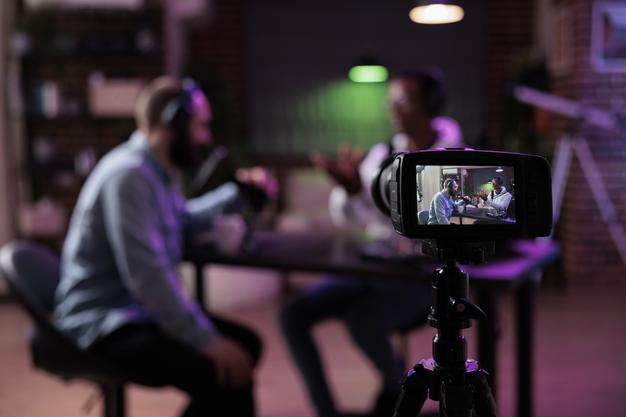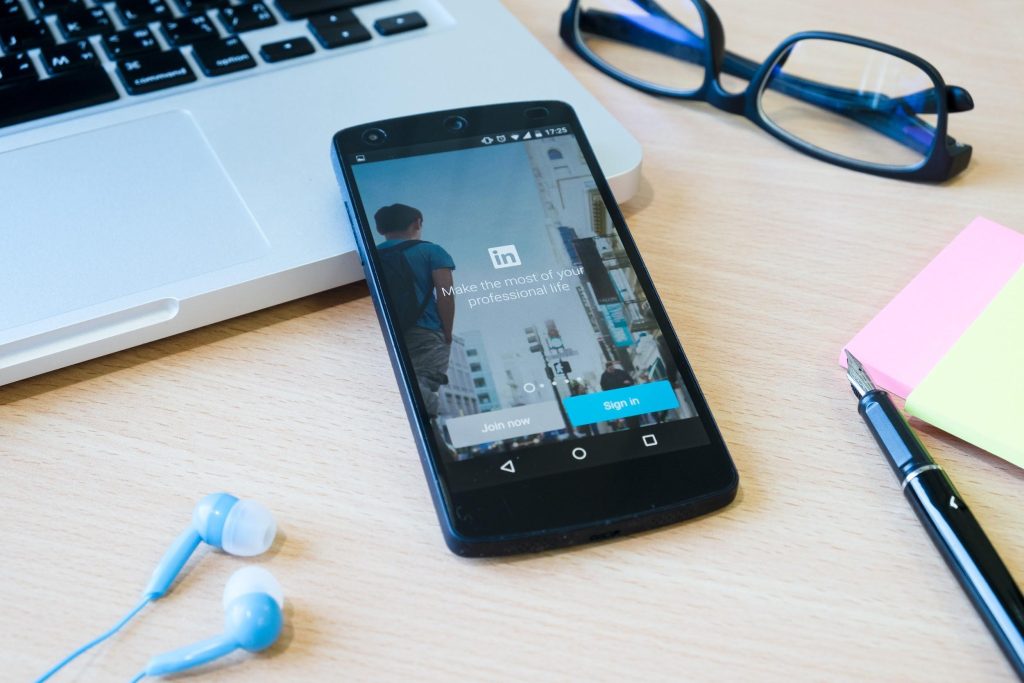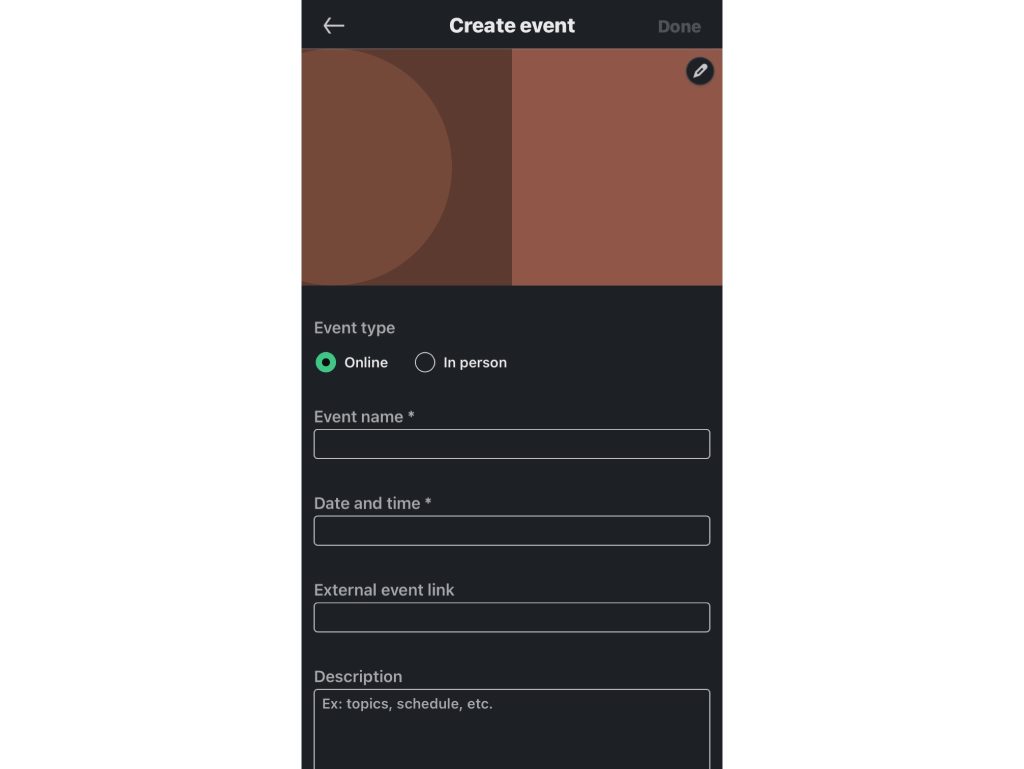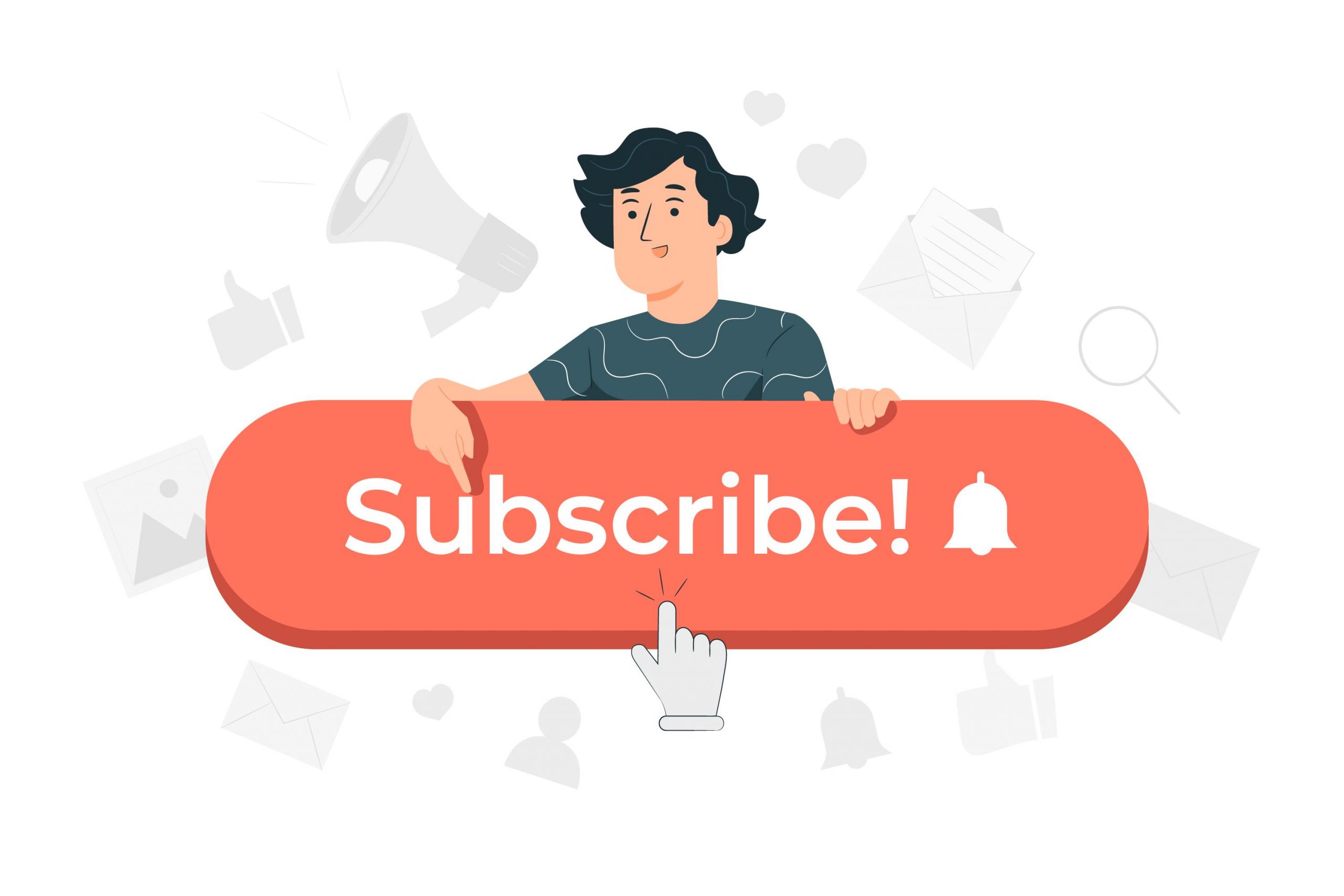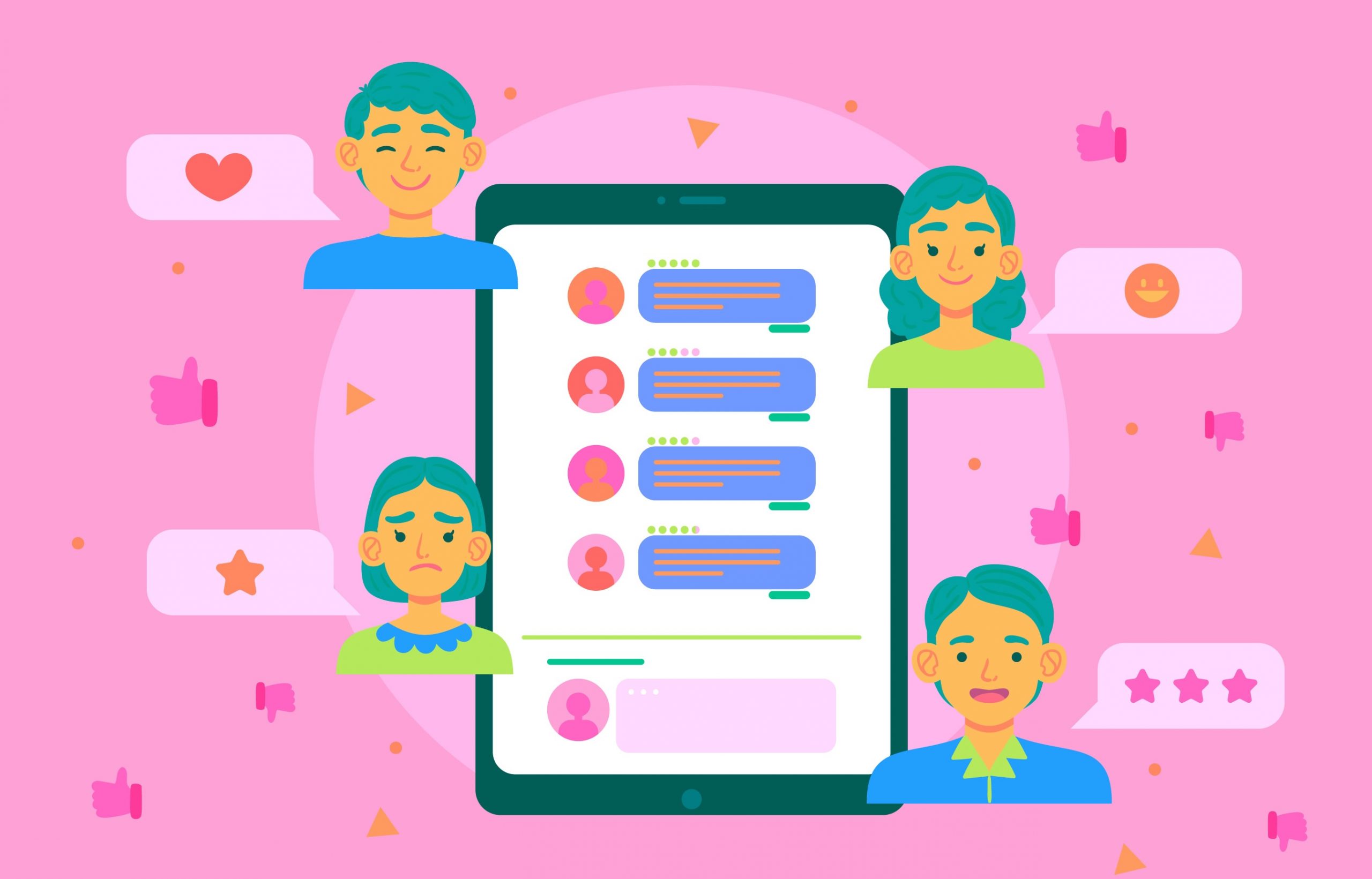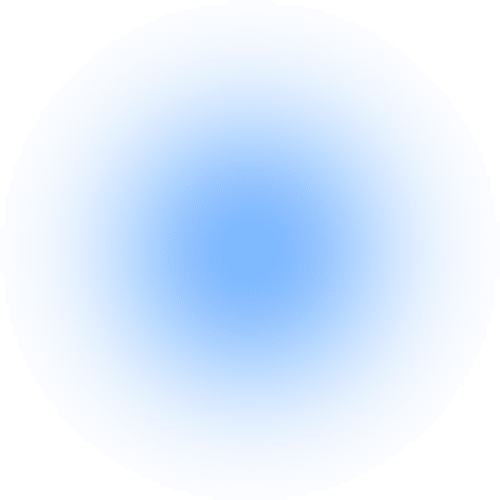LinkedIn is an excellent platform for developing your brand, keeping up with industry news, and making connections that can help you advance in your career.
LinkedIn Live is a new feature on the platform that allows you to take your networking to the next level by broadcasting live videos to your connections in real time.
Live streaming on LinkedIn can help you connect with your target audience more personally and authentically, whether you’re a small business owner, sales professional, or content creator. Not to mention, LinkedIn Live is a great way to boost your SEO and organic reach.
To help you get started, we’ve put together a step-by-step guide on going live on LinkedIn and some best practices to ensure your broadcast is successful.
How to Go Live on LinkedIn
Before we begin, it is essential to note that LinkedIn Live is only available to accounts that meet specific criteria, which include:
- Location: This feature can’t be accessed by members and pages in China.
- A record of abiding by the LinkedIn community policies: Only those with a proven track record following the rules will be permitted to host a Live video.
- Audience base: Before being granted access to this feature, an eligible account must have at least 150 followers.
(Note: All users can access LinkedIn Live as viewers)
If you’ve never broadcasted live before, don’t worry. It’s pretty simple. Follow these steps on how to do a LinkedIn Live, and you’ll be on your way to becoming a LinkedIn Live pro.
Step 1: Create your profile
When you are ready to go live on LinkedIn, make sure you have a strong profile. Your profile is your first impression on LinkedIn, so make sure it is accurate and up-to-date. For example, include a professional headshot, a summary of your experience, and your contact information.
Step 2: Review LinkedIn Live entry standards
Before applying, ensure you meet the qualifications for hosting a live video.
Step 3: Present your application
LinkedIn goes further to maintain a secure environment and requires you to complete a customised form for the feature to be activated.
Thankfully, this is simple and only takes a little work. To apply for LinkedIn Live, go to this page and fill out the form.
After that, LinkedIn will post a status update in about 3 to 4 business days. When you get the confirmation, you can then take the next step.
Step 4: Choose a third-party streaming tool.
There are a few different options, but we recommend using one of LinkedIn’s certified partners. You can use either of the following:
Step 5: Connect the tool to your page
After you’ve signed up for a streaming tool, link it to your LinkedIn account so you can go live directly from the platform.
Step 6: Create the event
To host a live event from LinkedIn.com, visit your page admin view.
Step 7: Produce a LinkedIn Live stream.
Go back to your third-party broadcast tool after producing your events on LinkedIn and link the broadcast to the event. For resources and instructions, visit the webpage of your broadcasting tool.
Step 8: Get assistance during the Live.
It is difficult to talk while responding to comments, so it is best to have a handyman, who can be a friend, coworker, or even a family member, assist you during your live session.
Monitoring comments is very important because it informs you of your audience’s opinions, generates conversation and builds a community.
Step 9: Optimize the set-up
- Check the internet speed; it should be greater than 10mbps.
- Utilise a bright, natural-looking light.
- Make sure to place your camera in the correct position (don’t be too close to the screen).
- Check your microphone to ensure it’s working correctly.
- Your surroundings should be neat.
Step 8: Go Live
Now that everything is ready, you can start your LinkedIn Live stream. You must press the broadcast button to begin streaming LinkedIn Live.
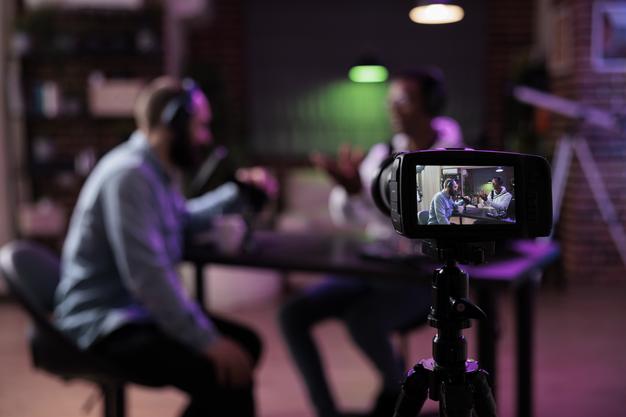
LinkedIn Live Best Practices
When going live on LinkedIn, it’s important to remember a few essential best practices:
Before the Broadcast
- Plan ahead: Before each broadcast, take some time to promote your upcoming show on your LinkedIn profile and other social media channels. Let your connections know when and where they can tune in, and give them a taste of what they can expect.
- Use the LinkedIn event page to invite your connections to attend the webinar: This is a great way to get the word out about your events and ensure that your target audience is aware of it. You can also use the LinkedIn event page to post updates about the events and interact with attendees.
During the Broadcast
- Engage with your viewers: Live video is all about interaction and engagement. Take some time to answer questions and comments from your viewers in real time.
- Keep your live video short and sweet: No one wants to watch a long, rambling live video. So keep your live videos above 15 minutes but at most 1-2 hours for the best results.
After the Broadcast
- Re-generate your live stream: The best way to get the most out of your LinkedIn Live stream is to re-use it. That means recording the live stream and then editing it to create shorter, more digestible content that you can use across your other marketing channels. It will ensure that your live stream reaches the broadest possible audience and drives the most engagement.
LinkedIn Live Video Ideas
When it comes to marketing your business, many Live streaming ideas are available. If you’re looking for a way to reach a larger audience and connect with potential customers, here are a few ideas of how you can use LinkedIn Live Video to communicate with your audience and promote your business:
Use LinkedIn Live as a tool for e-commerce sales:
Use LinkedIn Live to give your audience a first look at your latest product launch. You can also use it to demo how your product works and answer any questions viewers may have.
Share a behind-the-scenes look at your company:
People would love to see how the Zara shoes are made, so give them a peek behind the curtain! Share what goes into running your business, from the day-to-day operations to the big-picture strategy.
Host a panel discussion about a relevant industry topic:
Gather a group of experts to discuss a hot topic in your industry. This tip is a great way to generate interest and start a conversation about your brand.
LinkedIn Live Analytics
For LinkedIn Live streams, LinkedIn offers detailed video statistics that include in-depth information on the video’s viewership, interaction, and performance. They list the various analytics and how to get them via your Page or User Profile in their Best Practices guide: Live on LinkedIn: Best Practices.
Bottomline
Now that you have gone through this complete guide on going live on LinkedIn, you should understand the best practices and tips to make your live stream a success.
Remember to keep your live stream exciting and engaging and to interact with your audience as much as possible. With some practice, you can master the art of live streaming on LinkedIn and use it to build your brand and grow your professional network.